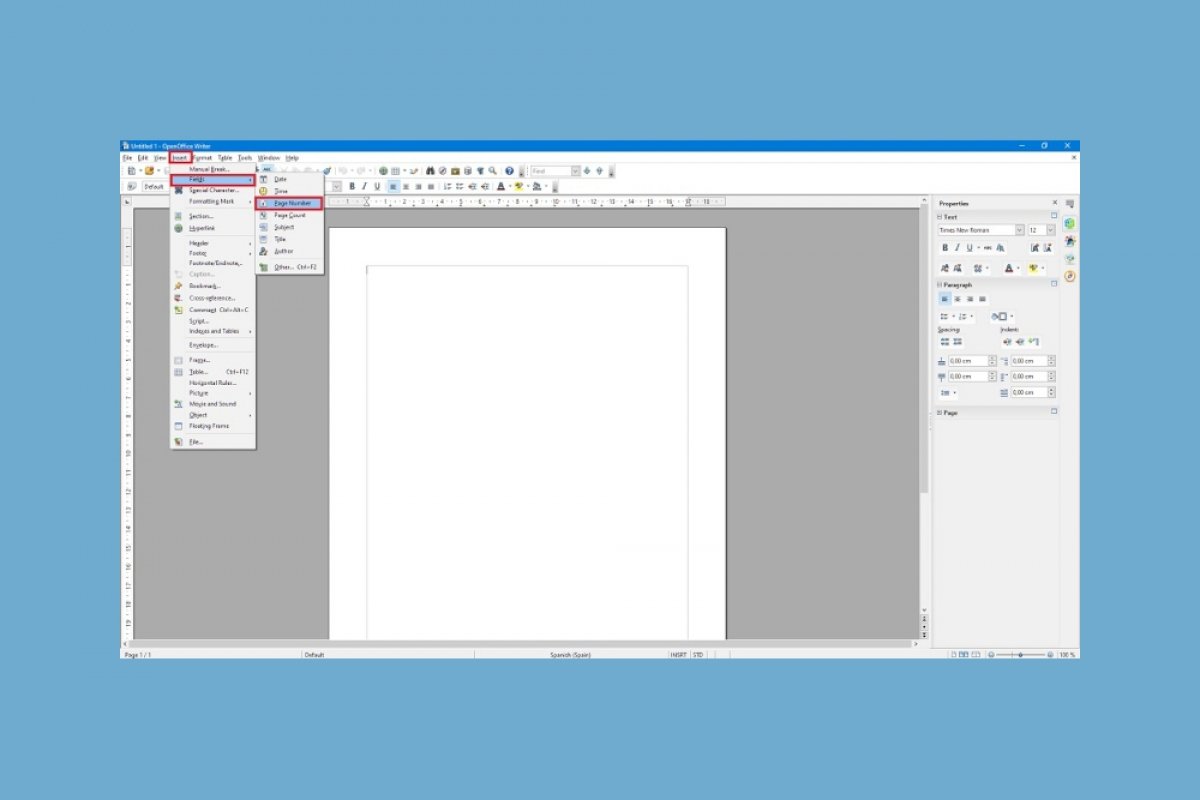Something essential when writing an academic paper: numbering the pages of the paper. If we use OpenOffice as a word processor, the process is very simple. Next, we will show you how to number the pages in OpenOffice to complete our task efficiently. These are the steps we have to take to number the pages in OpenOffice.
The first thing to do is to activate the header or footer. This action will depend on our needs. Do we want the page number at the top of the page? We must activate the header. Do we want it at the bottom? Let's activate the footer.
To do this we only have to access Insert>Header>Default for the header or Insert>Footer>Default for the footer.
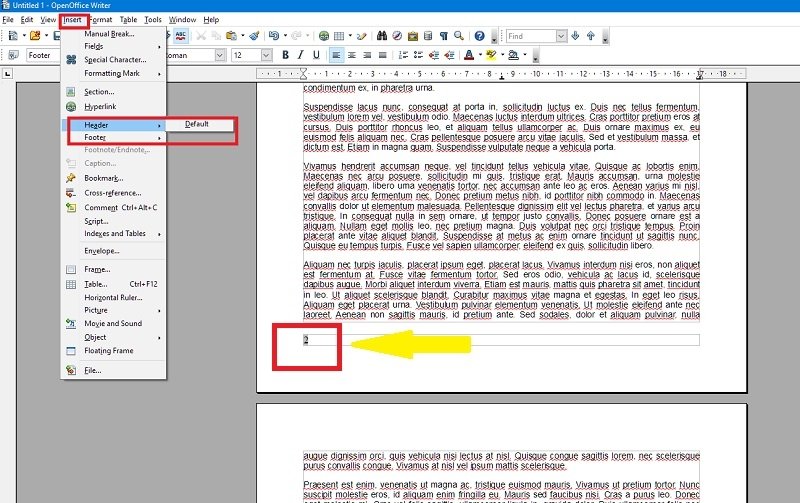 Add a heading or footer
Add a heading or footer
Now, this is important: let's place the cursor where we want to insert the page number. You may have noticed that both the header and footer are designed as horizontal bars (see the previous screenshot). This is where the cursor should be placed.
Then, tap on Insert. Now, click on Fields and finally on Page Number.
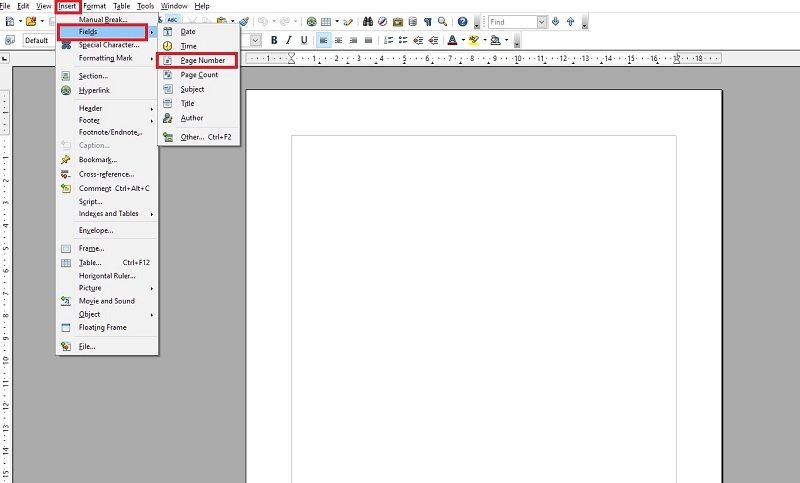 Add the page number
Add the page number
Now, we will have all the pages of our document correctly numbered both in the header and footer. An additional little trick: we said before that the design of both the header and the page was an empty rectangle where the number was placed. Well, we can accompany the number with the text we want, for example, the word 'page'.
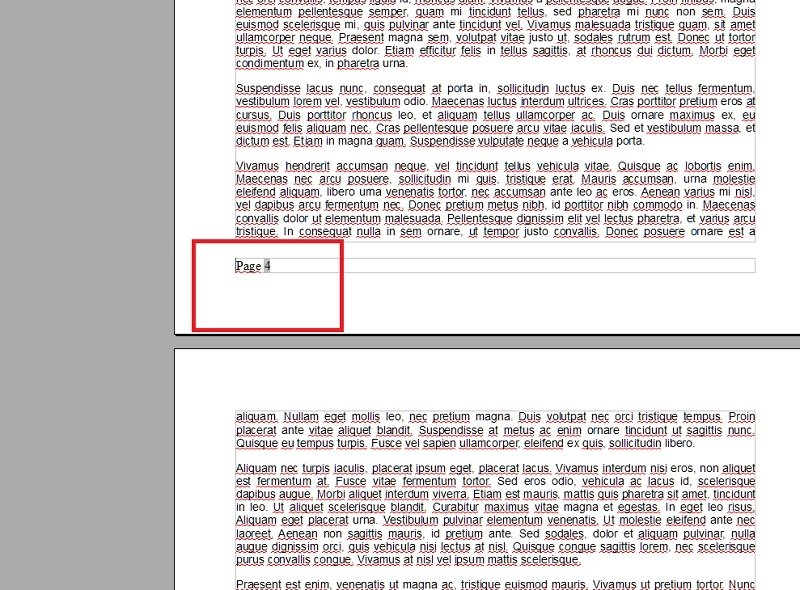 Add text next to the page number
Add text next to the page number
You already have the way to number pages with this suite.