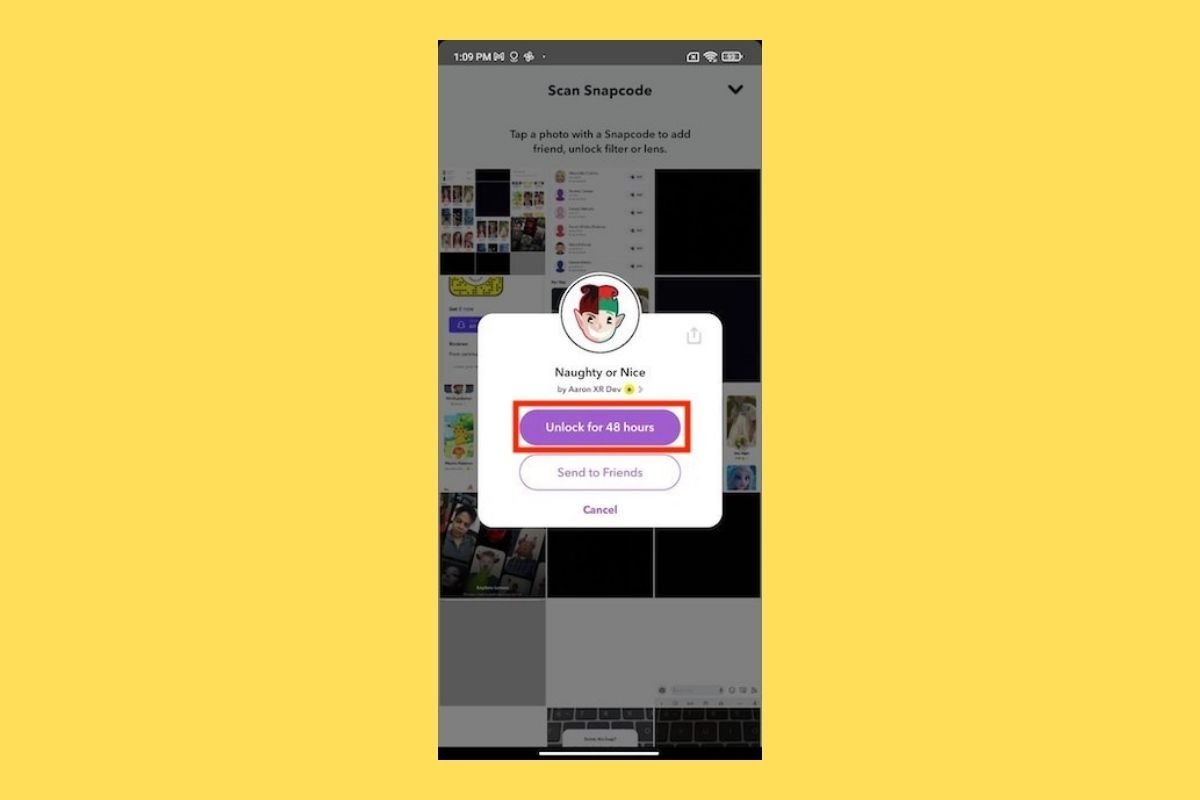One of the strengths of Snapchat are the filters. By default, next to the shutter, a limited number of lenses are displayed that you can use to record or take fun photos. However, you should know that the filters shown in the first instance are not the only ones you can use in the Snapchat application. Here, we tell you two ways to see all the lenses in the Android app.
Explore the lenses gallery
The easiest way to access all Snapchat filters is to enter the official gallery. Do this by tapping on the smiley face next to the shutter.
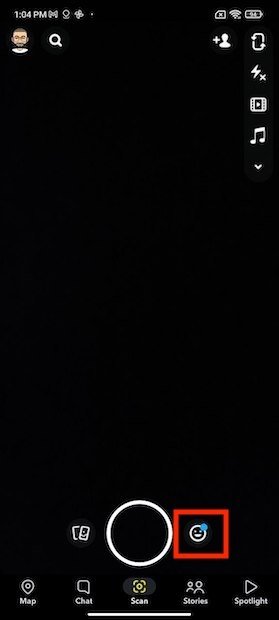 Open filters
Open filters
Scroll to the end of the filters until the magnifying glass icon appears. Then, tap on it or tap on Explore.
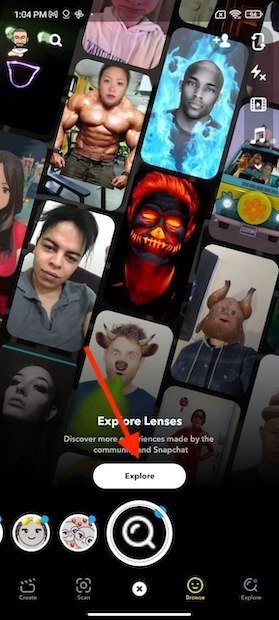 Section to explore lenses
Section to explore lenses
At the top of the gallery, you will see some categories. Use them to explore the filters available on Snapchat.
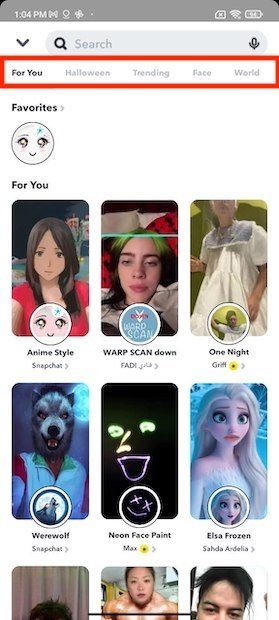 Lens categories
Lens categories
It is also possible to use the search to locate more filters.
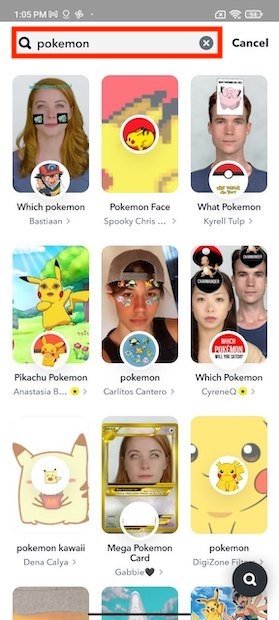 Search for new lenses by theme
Search for new lenses by theme
When you like one, open it and tap the shutter to take a photo or record a video. To keep an eye on it, tap on Favorite.
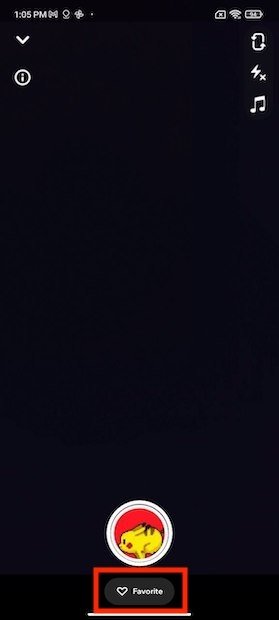 Use a new lens and add to favorites
Use a new lens and add to favorites
Favorite filters are displayed in the For you section of the gallery.
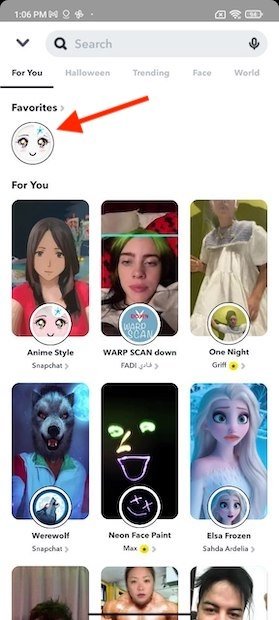 Favorite lenses saved
Favorite lenses saved
You can visit the lenses gallery as many times as you want to discover more and more filters.
Using filters from the Internet
Filters for Snapchat can also be found on the network. We recommend that you use the search engine to locate them. Then, take a snapshot of the Snapcode of the filter. As usual, the capture will be stored in the gallery.
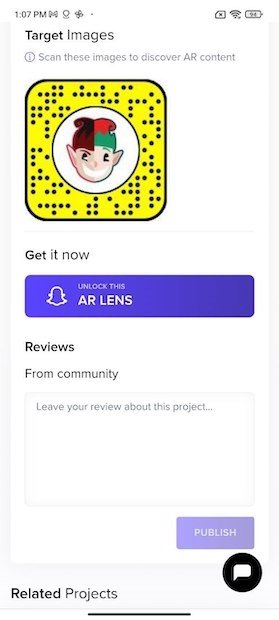 Lenses available on the Internet
Lenses available on the Internet
Next, open Snapchat and tap on the button to add friends.
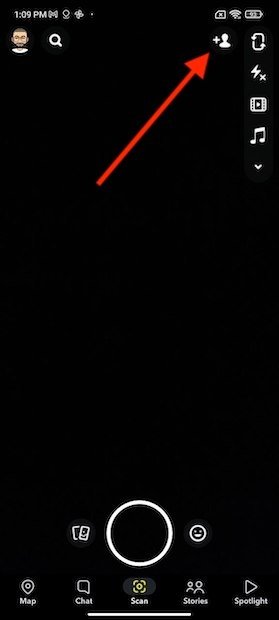 Add lenses from the Internet
Add lenses from the Internet
Open the Snapchat code reader.
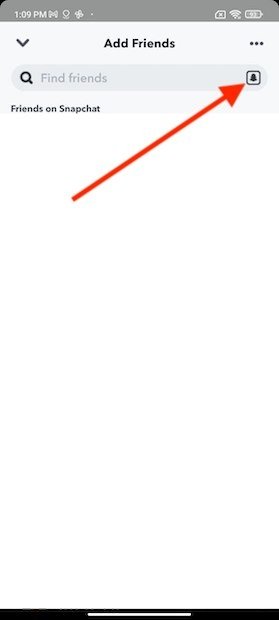 Scan the code
Scan the code
Select the screenshot you took of the lens code.
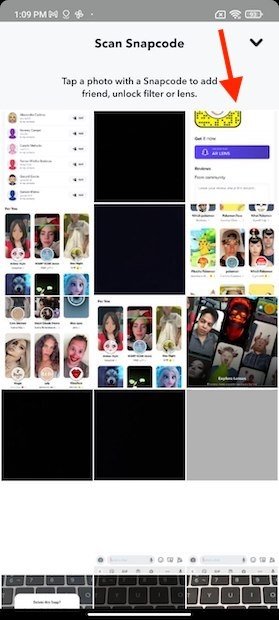 Select the screenshot
Select the screenshot
Tap on Unlock for 48 hours to add it to your lenses.
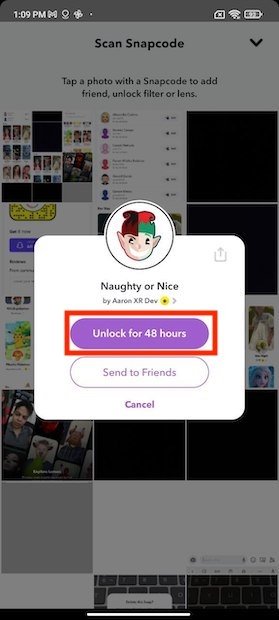 Unlock the lens
Unlock the lens
The filter you just unlocked is located in the lens gallery, on the left side of the shutter.
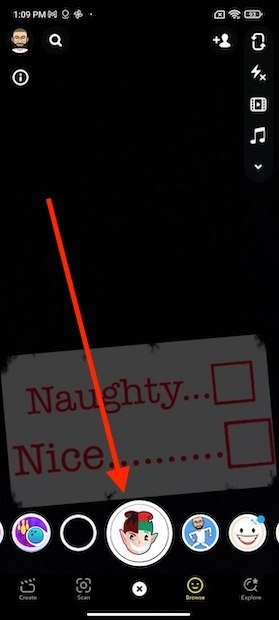 Use the new lens
Use the new lens
Repeat this process every time you find a filter on the Internet.