The YouTube client that blocks adverts
YouTube is the main online video site on the Internet, nobody has a doubt about that. The thing is that for many of us, it's a nuisance having to put up with their embedded adverts. But what else could we do? Or do you work for free? Anyhow, that's a discussion that we're not going to take up. The reason why we've started to talk about YouTube adverts is YouTube Vanced APK, the client of the video site that comes along with an adblocker. In other words, if you want to watch YouTube without ads, you should download YouTube Vanced Android for free.
Block adverts embedded into videos
This alternative client to watch content on the video streaming site par excellence has been developed upon the official app. It comes along with the following features:
- Blocks adverts in videos.
- Plays videos in the background.
- Maximum video resolution enabled by default.
- Zoom in and out of videos.
- Different themes: black, dark, and white.
- Auto-replay function.
- Possibility to configure the speed and resolution of the videos.
And it's obviously not something that we can download from Google Play because the Internet giant isn't too keen on you deleting their main source of income. So, what else can you do? Download YouTube Vanced APK from Malavida.
What's new in the latest version of YouTube Vanced Android
- No changelog available.
Requirements and additional information:
- Requires the installation of microG.
- Minimum operating system requirements: Android 4.4.
- The installation of the app by means of the APK file requires the activation of the "Unknown sources" option within Settings>Applications.
 Elies Guzmán
Elies Guzmán
With a degree in History, and later, in Documentation, I have over a decade of experience testing and writing about apps: reviews, guides, articles, news, tricks, and more. They have been countless, especially on Android, an operating system...

Antony Peel


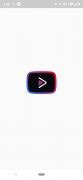
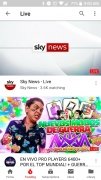
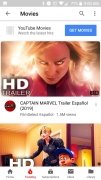
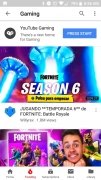
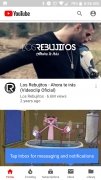
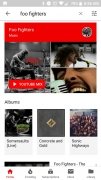
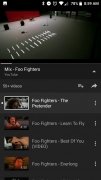
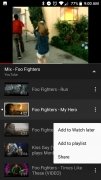
YouTube Vanced Tips & Tricks