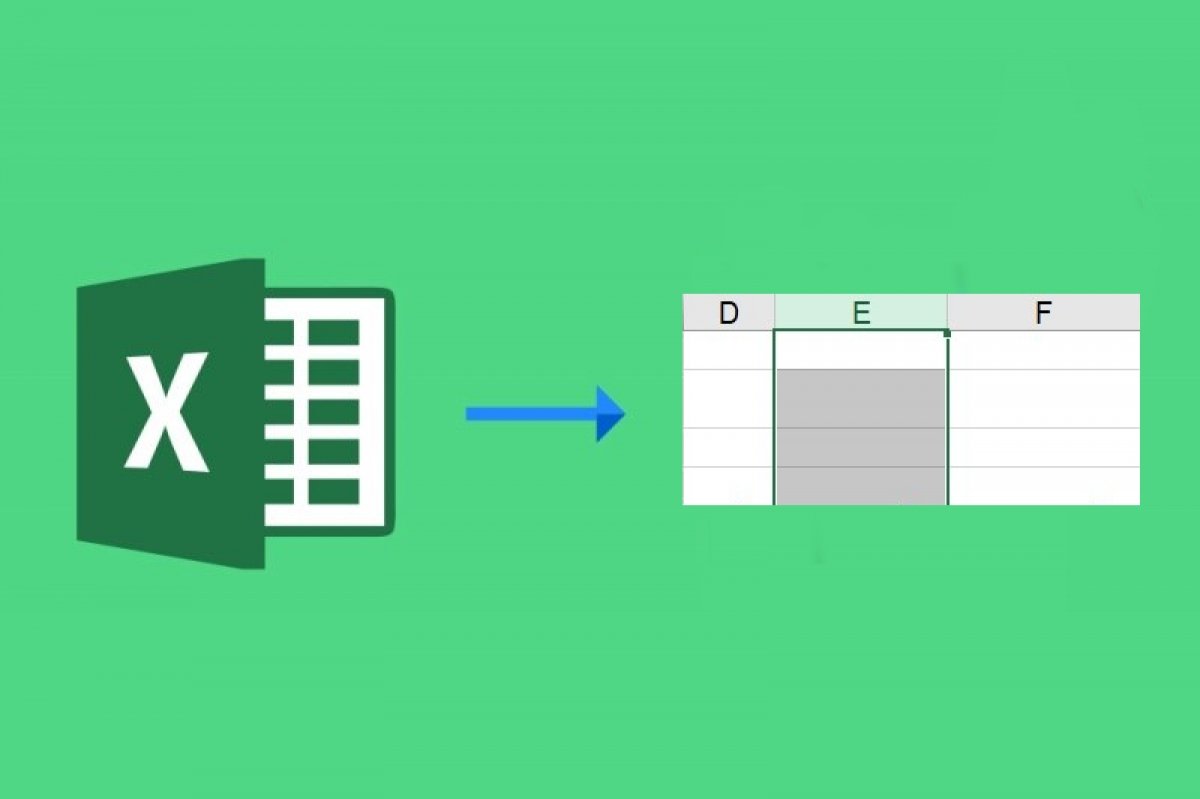In Microsoft Excel, a column is a grouping of cells that are arranged vertically from top to bottom. Each column is identified by the letters at the top of the screen, which are in alphabetical order:
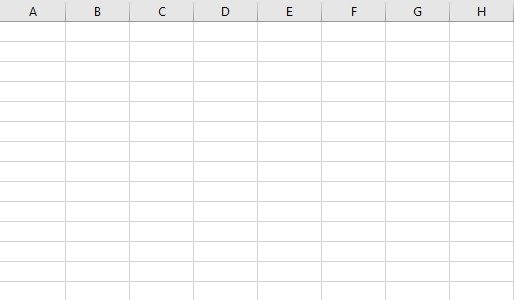 Excel columns
Excel columns
The order of these letters cannot be altered and we will always work with the letter that corresponds to each column as a reference. We can identify a column with a full name (for example, "price"), but we will have to specify that name in the cell immediately below the letter:
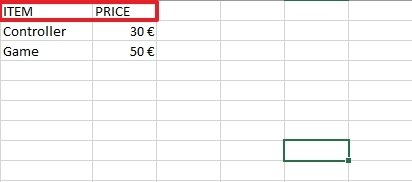 Identifiers of columns inserted by the user
Identifiers of columns inserted by the user
Since there are far more numbers than letters, when columns A to Z run out, Excel resumes counting columns by adding a letter, again in alphabetical order, to the first space in the identifier (AA, AB, AC, and so on.):
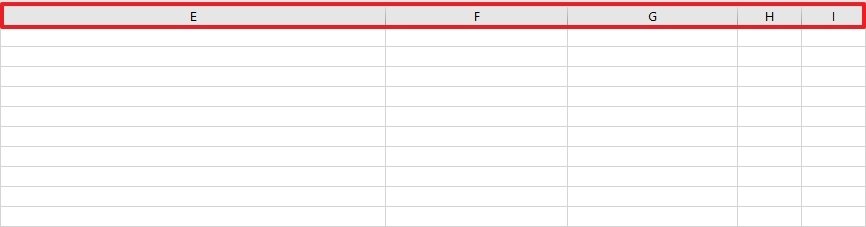 Modification of the column width on behalf of the user
Modification of the column width on behalf of the user
In older versions of Excel, there was a maximum of 256 columns, but in the most current versions (from 2007 onwards), that number has increased to exactly 16384.
Unlike cells, which are much more flexible when it comes to editing cell formatting, columns enable more limited editing features. In fact, if we right-click on a column, we will see that we can only modify its width:
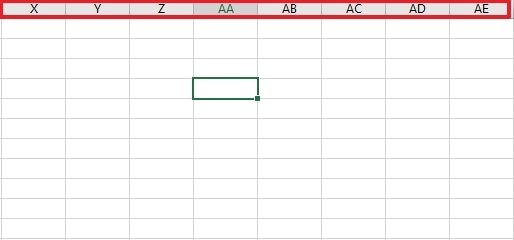 Excel identifiers beyond Z
Excel identifiers beyond Z
This operation does not even require a right-click. You can move the mouse close to the edges of the column and the cursor will transform allowing you to modify the width of the column by dragging to the right or left. Likewise, changing the width of the column only serves to make it easier to see the information it contains. It does not influence the data contained in the column.