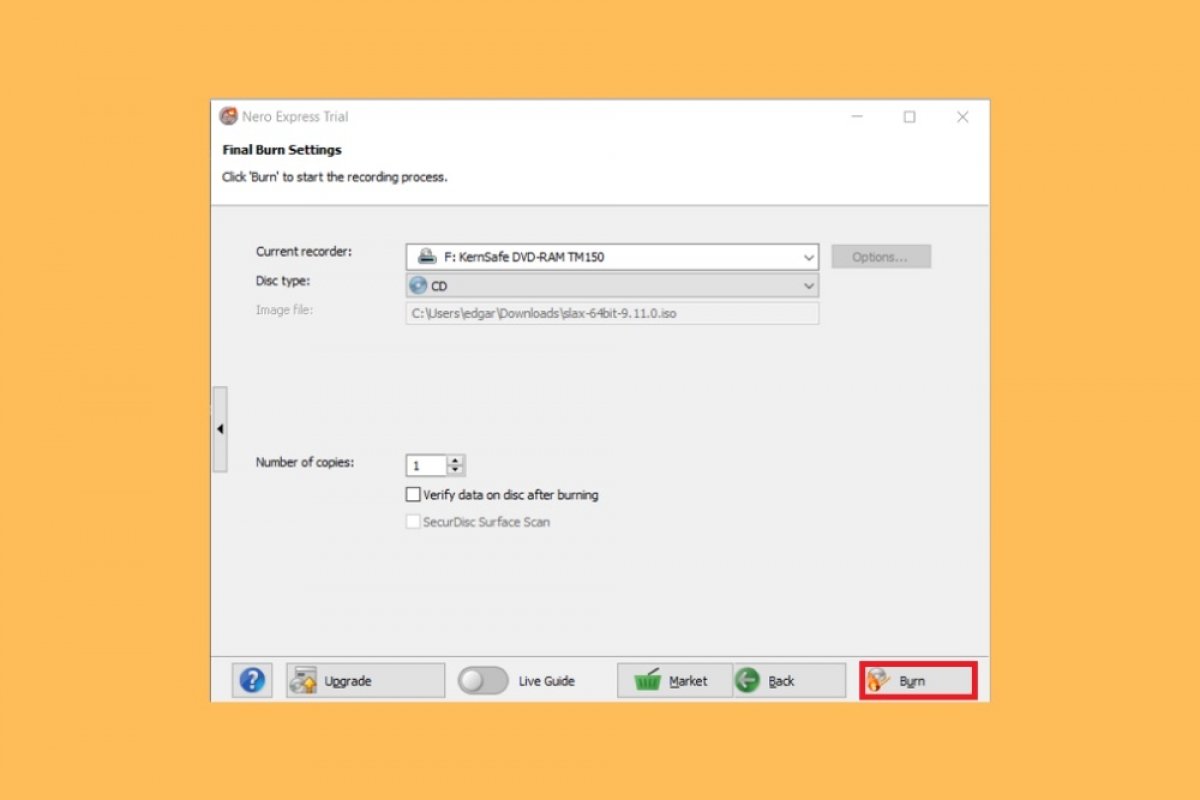An ISO file is an exact copy of the contents of a CD or DVD that can be stored on other media, such as external hard drives, memory sticks, or in the cloud. Often, ISO files, also called disk images, hold the files necessary for the installation of an operating system or other types of software. However, an ISO can contain any type of data.
If you have an ISO on your computer and want to restore it to its original state by burning it onto a CD or DVD, you can use Nero Express. You can access it from the main application, Nero Start.
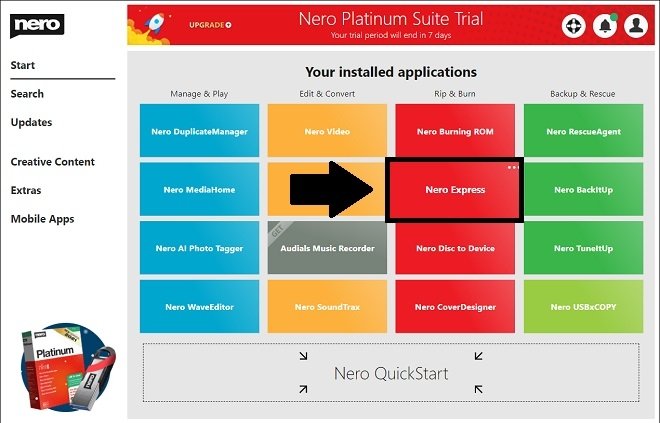 Open Nero Express from Nero Start
Open Nero Express from Nero Start
In its main window, choose Image, Project, Copy.
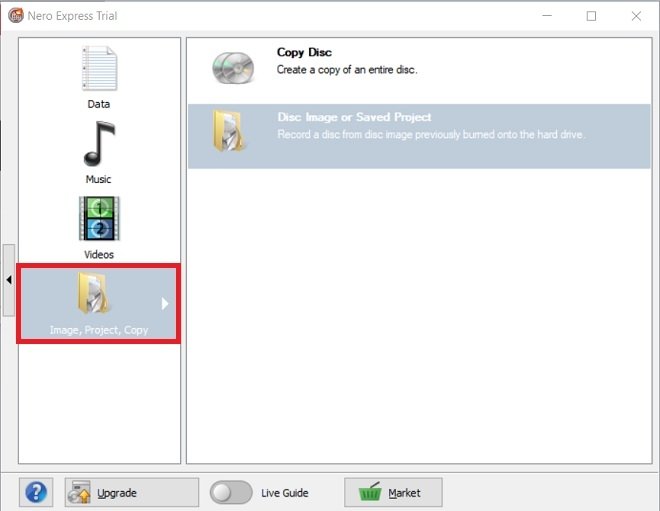 New project from an image
New project from an image
Then, click on Disc Image or Saved Project to open your ISO file.
 Open an ISO image
Open an ISO image
Use the file browser to locate and select the ISO file you want to record.
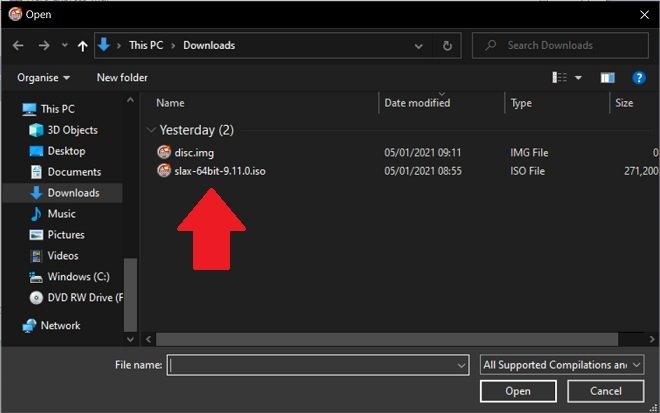 Choose the ISO in the file explorer
Choose the ISO in the file explorer
Use the Open button to open the disc image.
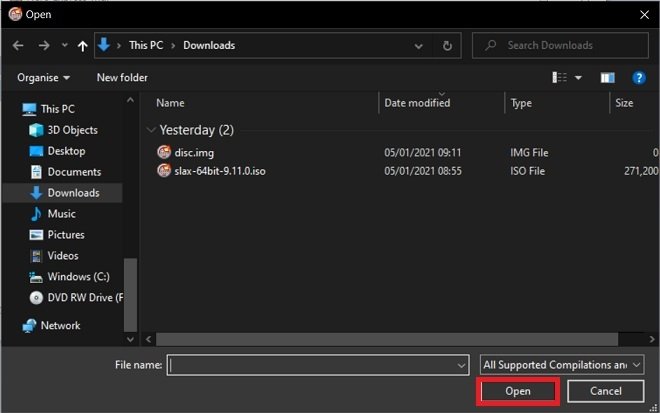 Open the disc image in Nero Express
Open the disc image in Nero Express
Now, it is time to set up the recording. First, select the unit that will record the ISO. Then, choose whether you will do it on a CD or a DVD. This decision will depend on the total size of the disk image.
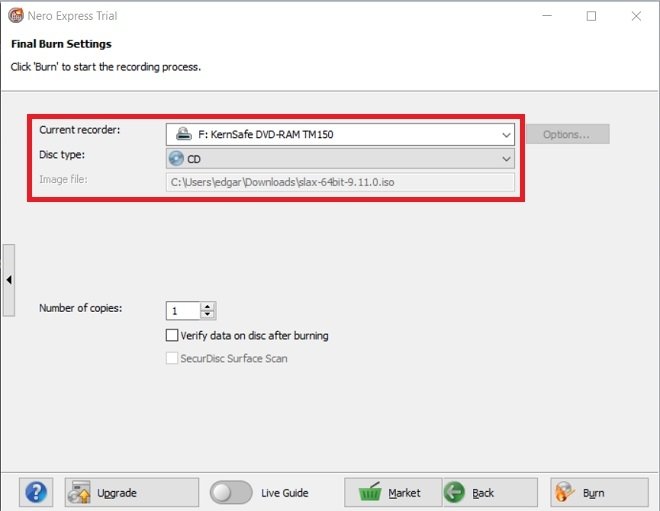 Burning options
Burning options
Secondly, specify if you want to make more than one copy and if you want Nero to verify that the recording has been done correctly at the end of the process.
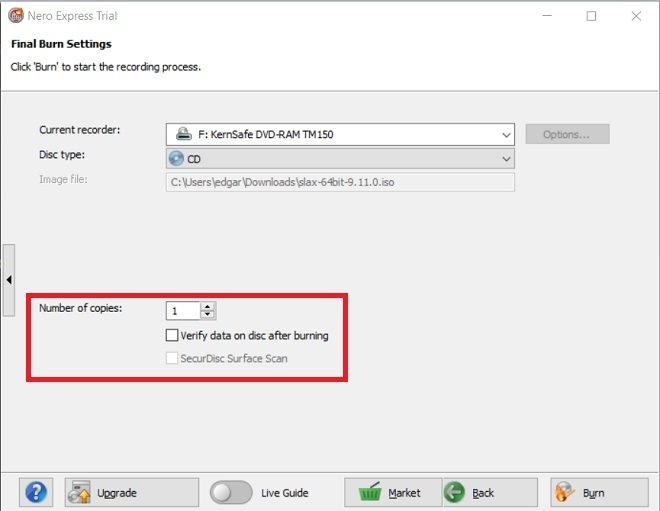 Other burning options
Other burning options
To start recording your ISO file, click on Burn.
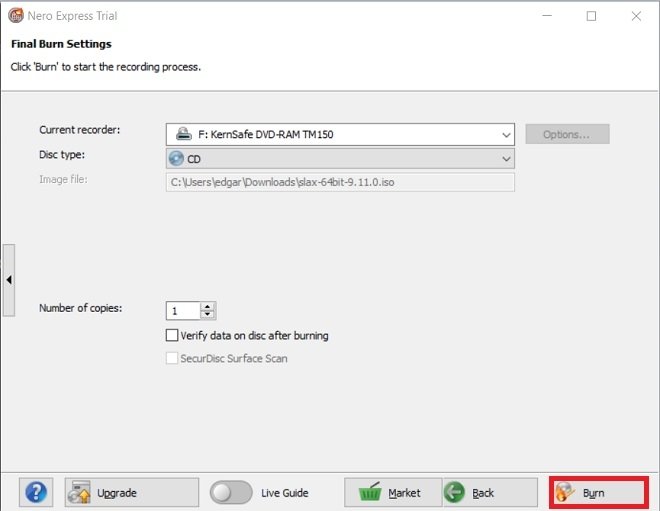 Start burning
Start burning
When you finish, Windows will automatically detect the CD or DVD, and thanks to the explorer, you will be able to access the files that have been recorded. If your goal is to install an operating system, remember to insert the disk into the drive before you turn on your computer.