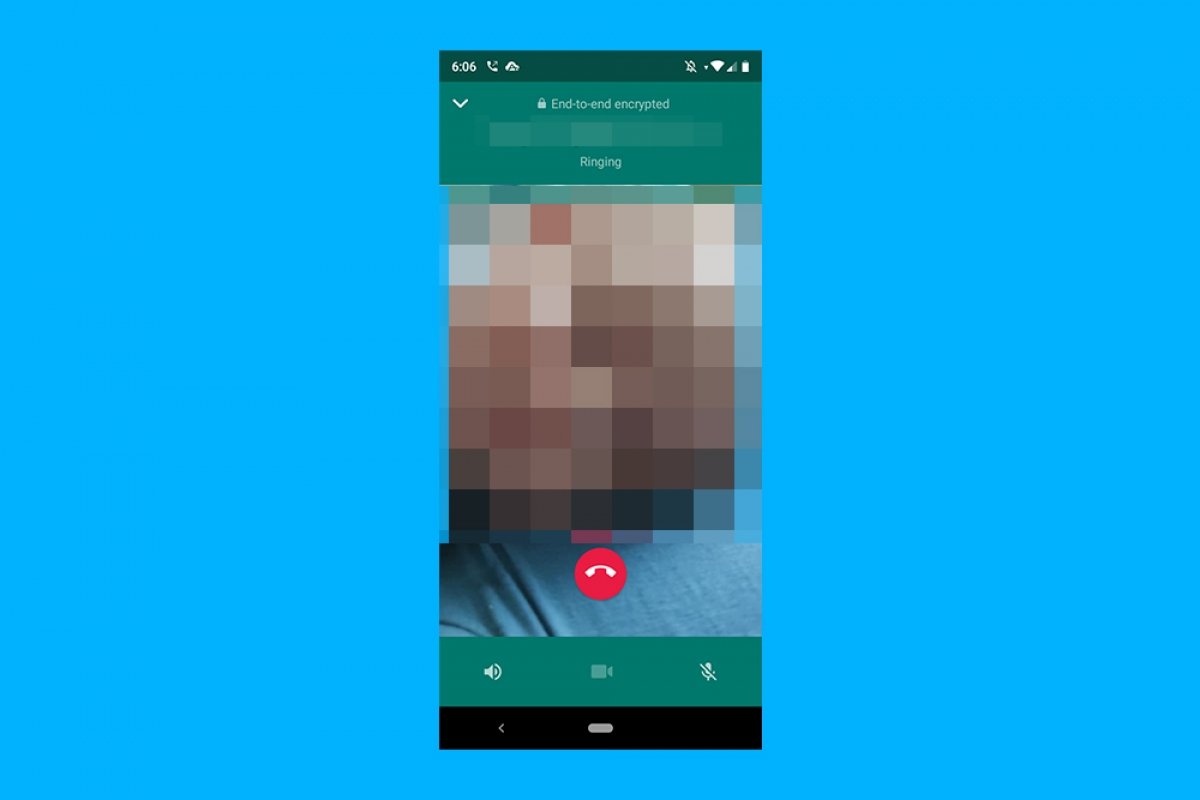WhatsApp implemented voice calls back in 2014. Users had many questions regarding the service's price, and many are still valid today. To settle this matter once and for all: yes, WhatsApp calls are free. However, we must clarify a few points, as you will see below.
Are WhatsApp calls truly free?
WhatsApp voice and video calls use voice over IP or VoIP technology, which uses Internet networks instead of phone networks to connect callers. This allows calls to be made at zero cost to any part of the world, regardless of the distance between people, with some exceptions, as we will see below.
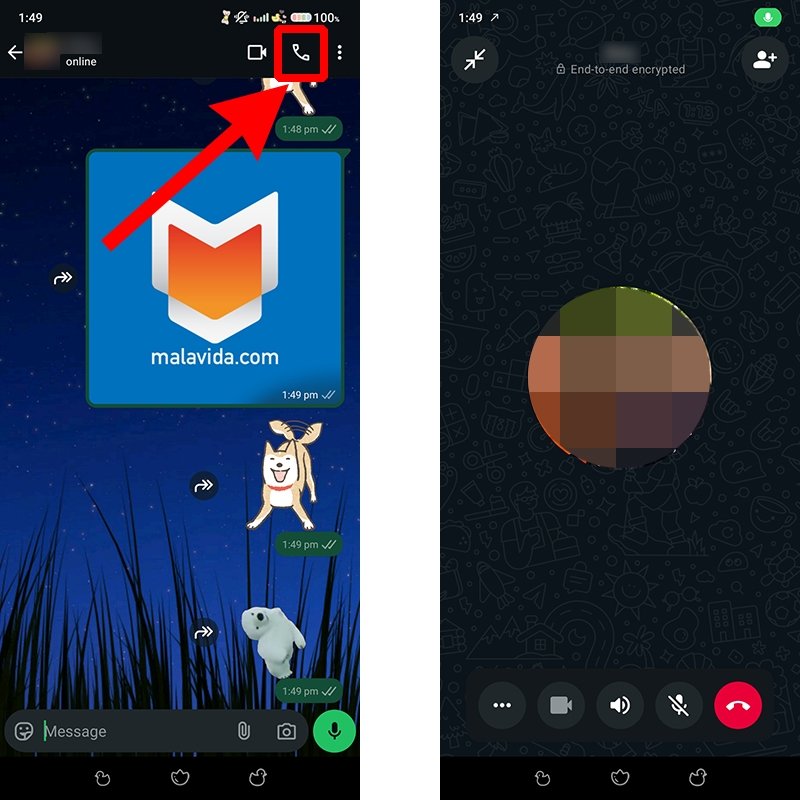 WhatsApp's calling screen
WhatsApp's calling screen
On the other hand, not all that glitters is gold. To make a phone call using the VoIP protocol you need a stable Internet connection, otherwise the call may get cut midway. If you have good network coverage, you should experience no problems, although traditional call quality is usually better.
How much does a WhatsApp call cost
WhatsApp voice and video calls are free if you make them over a WiFi connection. They will also be free if you use mobile data from your phone plan, although the data plan has a cost the user pays. If all the GB of the contracted plan are used up, then any extra data consumption would need to be paid for, although this depends on the conditions stated in the contract.
Call costs vary depending on the carrier. However, in practice, many companies offer in the contract a reduction in data speed once all the GB are consumed. This means that the call would still be free, but the connection characteristics may not be sufficient to maintain the stability needed to communicate effectively.
If you want to control data consumption in calls, WhatsApp offers a way to do so, just follow these steps:
- Open the WhatsApp app on your smartphone.
- Touch the three dots icon to open the settings menu.
- Tap on Storage and Data.
- Activate the Use less data for calls option.
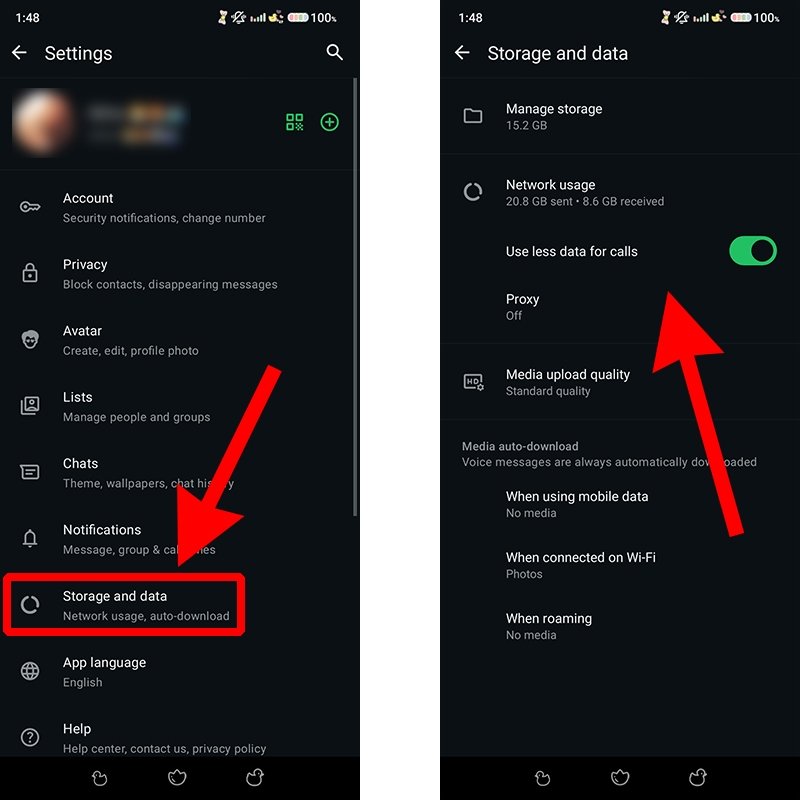 How to control the data usage of WhatsApp calls
How to control the data usage of WhatsApp calls
In addition, in the Data Usage section, you can see the gigabytes consumed. These statistics can be reset at any time.
Who pays for a WhatsApp call?
Unlike traditional calls, which are paid for by the caller, a WhatsApp call is paid for by all parties. The reason is simple: they all consume data. Even missed calls spend data (very little, though).
Are WhatsApp calls also free abroad?
WhatsApp calls are the preferred option for many travelers who want to communicate from abroad because they are free if the smartphone is connected to a WiFi network. In addition, you can use the phone plan under the same conditions as in the country of origin in some foreign countries. For example, many European countries have free roaming. In any case, you should call only through WiFi when abroad to avoid surprises when the bill arrives.