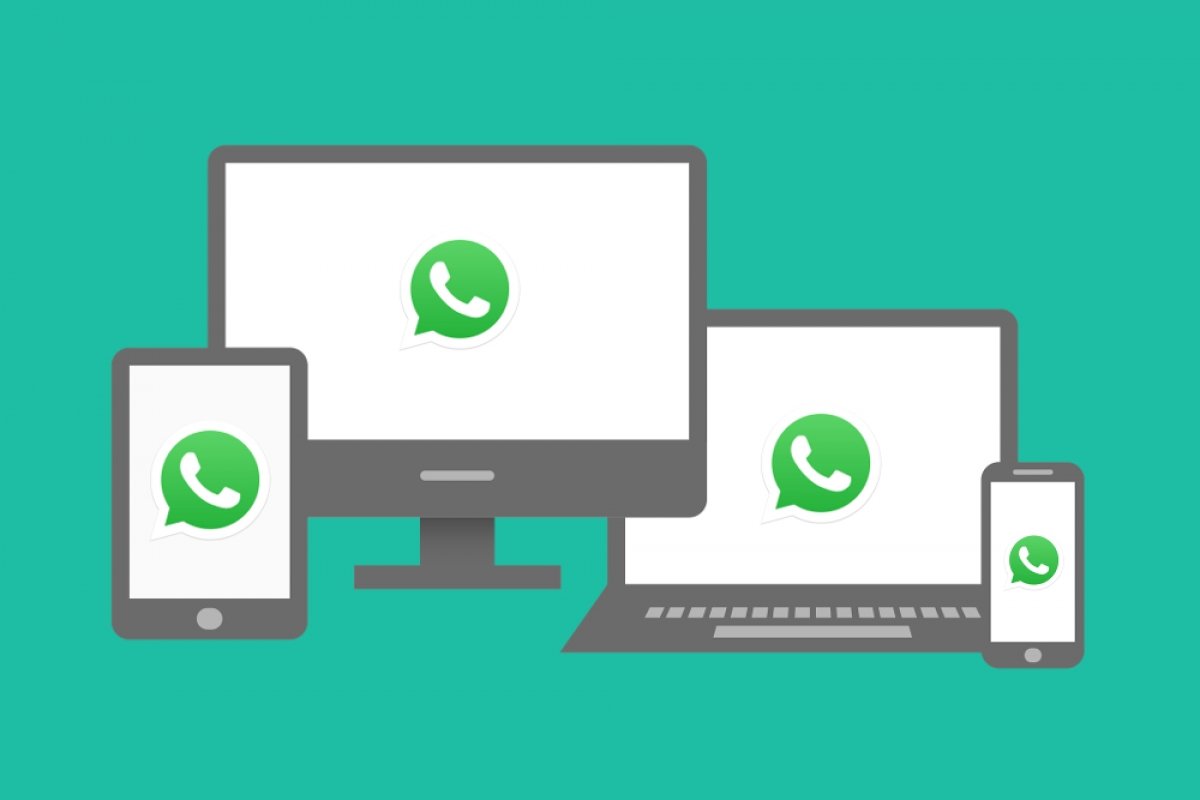WhatsApp Web is the browser-based version of WhatsApp. Although the company has WhatsApp for Windows and macOS, this variant is designed to let you chat comfortably from a web browser on your computer (although it also works on a tablet). Its main advantage is the versatility of chatting wherever you want, on a desktop computer, without installing additional software on your PC.
It is an official Meta tool, meaning it is completely free and has the same security protocols as the mobile application, including end-to-end encryption. In addition, thanks to the multi-device mode, it is no longer essential to have your smartphone connected to the Internet to use it. In this guide, we will explain everything you need to know to master this tool in 2025.
What is WhatsApp Web, and what is it for
WhatsApp Web is an extension of your WhatsApp account that you can use from any updated web browser. It is not a different account, but a mirror of the one you have on your smartphone that updates instantly if you make changes from your Android device or iPhone.
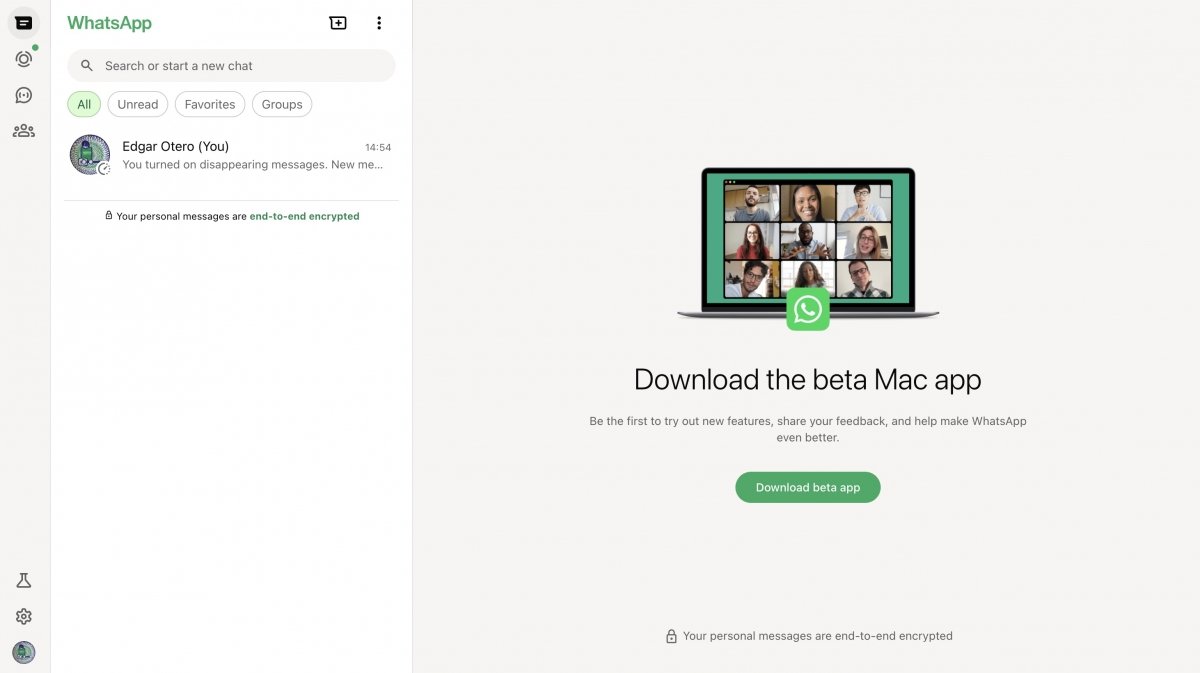 General view of WhatsApp Web's interface running on any browser
General view of WhatsApp Web's interface running on any browser
Generally speaking, WhatsApp Web serves the same purpose as the app on your mobile device, although it lacks some features. Despite this, it helps you stay connected from your PC (whether Windows or Linux) or Mac.
How WhatsApp Web is different from the other versions
Although the experience is very similar, some key differences exist between the versions. The main dilemma for users is usually whether to use WhatsApp Web or WhatsApp Desktop.
- WhatsApp Web. It works directly in the browser (Chrome, Firefox, Edge, etc.) without the need to install anything. It is ideal for use on computers that are not yours or if you prefer not to download WhatsApp Desktop for whatever reason. It can also be used on tablet browsers and secondary mobile devices, as long as the desktop mode is activated.
- WhatsApp Desktop. It is a native application you must install on your computer. It offers a more integrated experience with the operating system, better support for OS keyboard shortcuts, and, most importantly, the ability to make calls and video calls, something impossible in the web version.
Regarding other features, WhatsApp Web usually has more limitations than WhatsApp Desktop or the mobile app. However, the experience is almost the same.
Requirements for using WhatsApp Web
- An active WhatsApp account on your smartphone.
- A computer with an Internet connection. As it runs in the browser, WhatsApp Web is compatible with all operating systems, including Linux and ChromeOS.
- A compatible and up-to-date web browser.
Advantages of using WhatsApp Web
- Convenience and speed. Typing with a physical keyboard is faster.
- Multitasking. Manage your chats without constantly switching between your mobile device and your computer.
- File management. It is easier to send large files (up to 2 GB) or documents stored on your PC.
- Big screen. View photos, videos, and documents more conveniently.
- Less distraction. Centralize your communication on the device you are working on.
- Compatibility. It works regardless of which operating system you have on your computer or what browser you use. WhatsApp Web works in any updated browser.
- Good system integration. Although it is not a native app, it integrates with the system through the browser to send notifications, for example.
How WhatsApp Web works
Now, let's talk about how WhatsApp Web works. We will start by explaining some of its main features, what they do, and how they improve your experience when using your WhatsApp account in a browser.
Synchronization between your mobile device and web browser
When you use WhatsApp Web from your PC, messages, photos, and files are not stored on your computer. The web app acts as a client that connects to WhatsApp servers to synchronize your conversations in real time. Any action you take, like sending a message or deleting a chat, will be reflected on all your linked devices. Remember that you can save the images and files you receive, although it is necessary to do it manually.
Access to chats, contacts, files, emojis, and voice messages
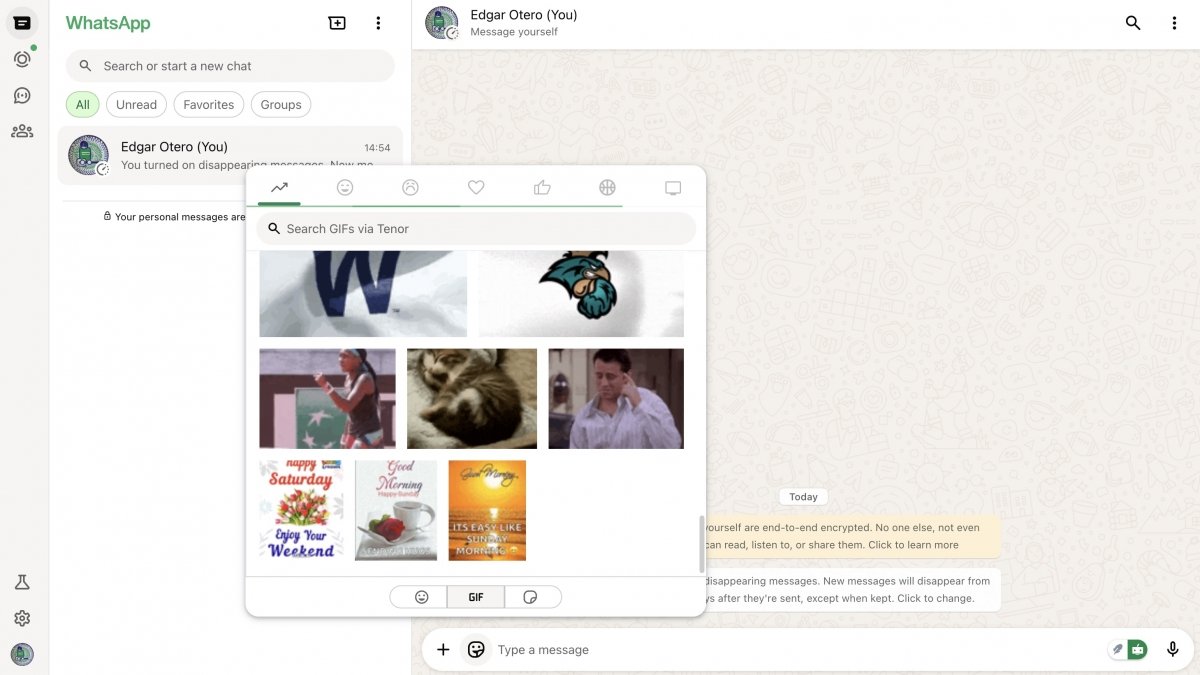 WhatsApp Web is compatible with all formats that already work on mobile
WhatsApp Web is compatible with all formats that already work on mobile
The web version gives you access to virtually all WhatsApp functions:
- Chats. All your individual and group conversations.
- Contacts. Your complete list of WhatsApp contacts.
- Files. You can send and receive photos, videos, documents, and voice messages.
- Emojis, GIFs, and stickers. They can be viewed effortlessly. You can even create new stickers.
- Voice messages. You can listen to and record voice messages using your computer's microphone and speakers.
- Statuses and communities. You can also access these features from the web version.
Notifications and configuration from the desktop
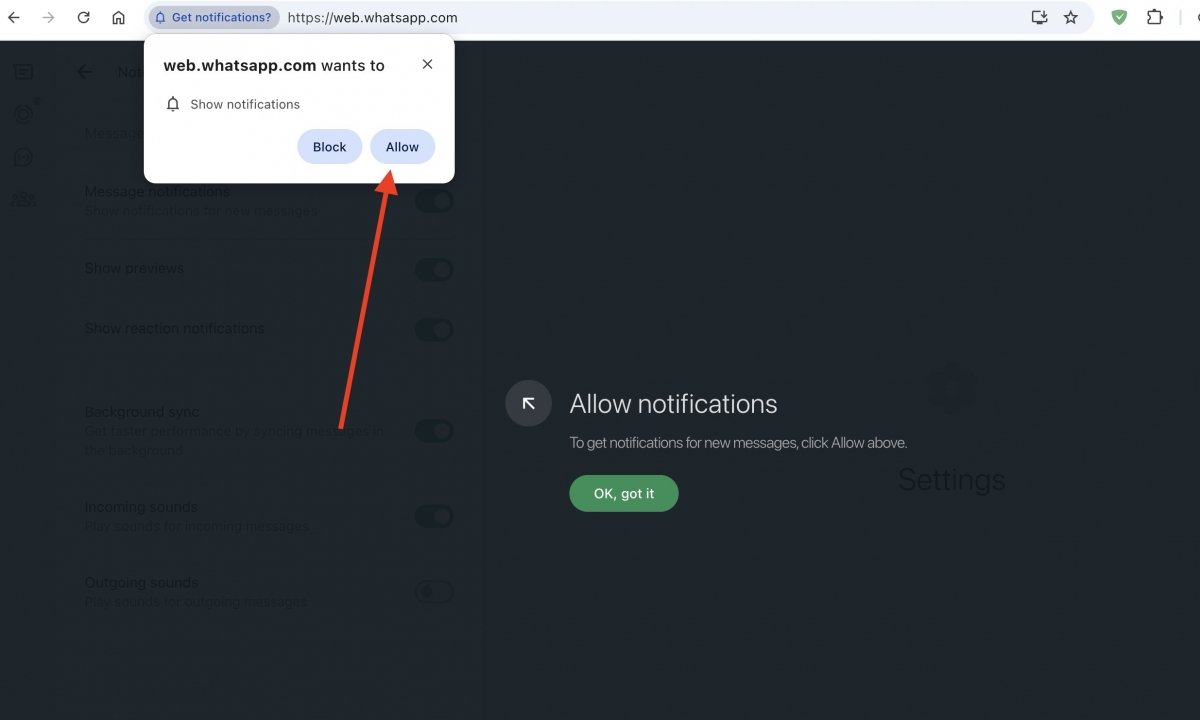 To enable notifications, you have to give permissions in the browser's settings
To enable notifications, you have to give permissions in the browser's settings
You can activate desktop notifications to receive alerts of new messages directly on your screen, even if the browser is minimized. In the WhatsApp Web settings menu, you can manage notifications, change the chats' wallpaper, and configure privacy settings.
Current limitations of WhatsApp Web
WhatsApp Web has some limitations. These are the most relevant:
- Video calls. You can't participate in group or video calls. This feature is reserved for WhatsApp's mobile application and desktop version (WhatsApp Desktop).
- Creation of broadcast lists. They can only be created from the smartphone.
- Statuses. You cannot post new statuses, although you can see those of your contacts.
- Real-time location. Real-time location sharing is not possible.
Security and privacy in WhatsApp Web
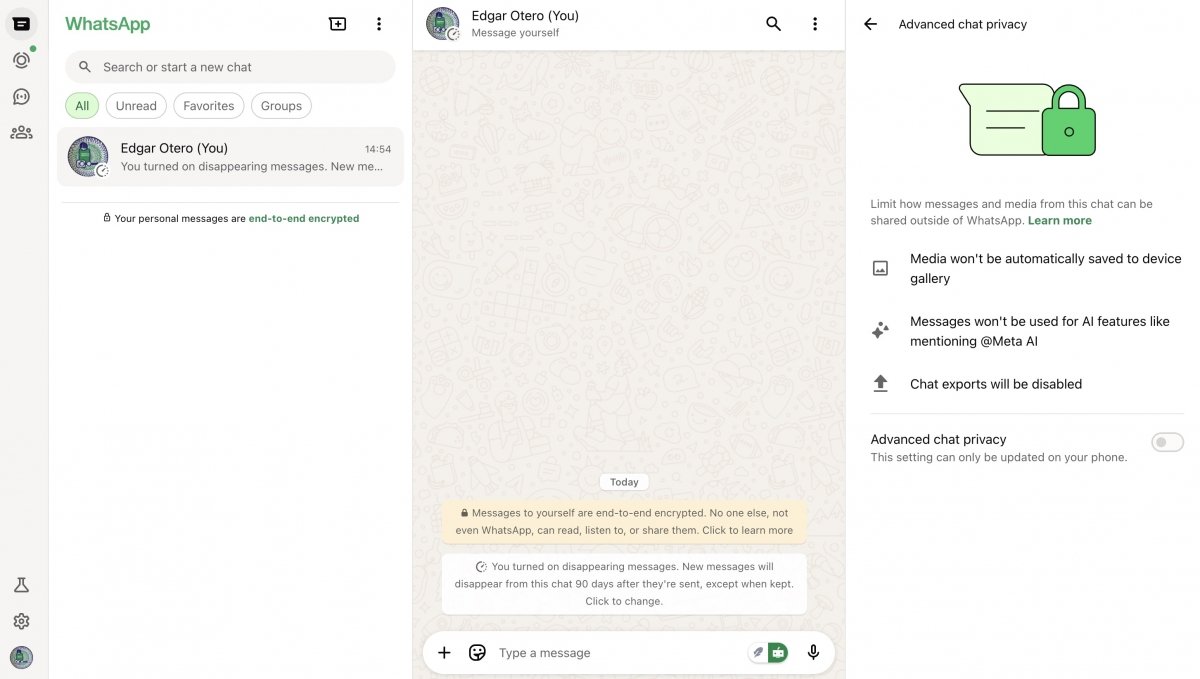 WhatsApp Web offers the same privacy as the app, with advanced privacy settings for chats
WhatsApp Web offers the same privacy as the app, with advanced privacy settings for chats
Data security is the same as that provided by WhatsApp on your smartphone. All conversations on WhatsApp Web are protected by the same end-to-end encryption offered in the mobile application. This means that only you and the person you are communicating with can read what is sent, and no one else, not even WhatsApp.
However, it is important to remember that the WhatsApp Web session will remain open on the computer unless you close it. Although the user is responsible for this, it directly impacts your account's security and privacy.
How to use WhatsApp Web step by step
You can use WhatsApp Web on your computer quickly and easily in just a few minutes. We will show you two ways to do it.
How to log in to WhatsApp Web with a QR code
You must follow a few simple steps to log into WhatsApp Web on your desktop computer. First, check that your favorite web browser is working properly, which may be the one included with your operating system.
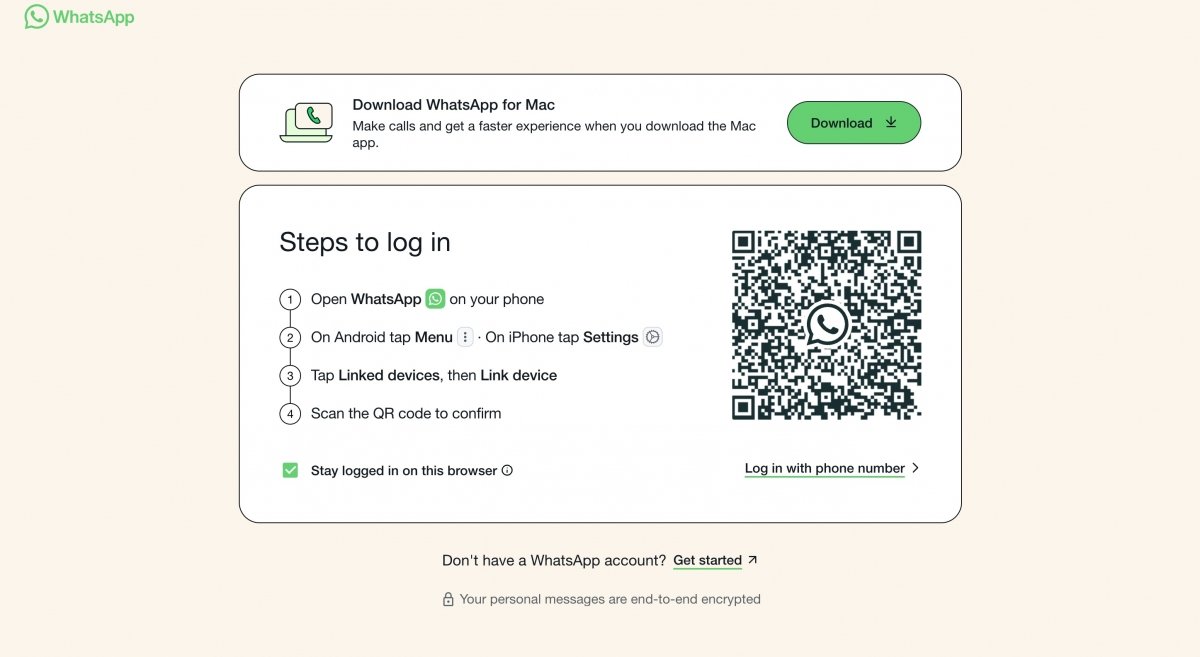 QR code you have to scan to log into WhatsApp Web
QR code you have to scan to log into WhatsApp Web
Then, do this:
- Open the web browser and go to web.whatsapp.com.
- You will see a QR code on your computer screen.
- Open WhatsApp on your smartphone. On Android, tap the three dots icon and select Linked Devices. If you have an iPhone, go to Settings > Linked Devices.
- Tap the Link a device button. Doing so will activate your smartphone camera.
- Point the camera to scan the QR code in WhatsApp that appears on the computer screen.
The session will start automatically, and your chats will be synchronized. If you fail to complete the process and WhatsApp Web does not work, it may be due to a bad Internet connection or an outdated browser version.
How to link multiple devices (multi-device mode 2025)
Multi-device mode allows you to use WhatsApp on up to four linked devices, even if your main phone is offline. To add a new computer or tablet, repeat the process of logging into WhatsApp Web by scanning the QR code on each one. You can manage all your active devices from the Linked Devices section on your smartphone.
How to log out of WhatsApp Web correctly
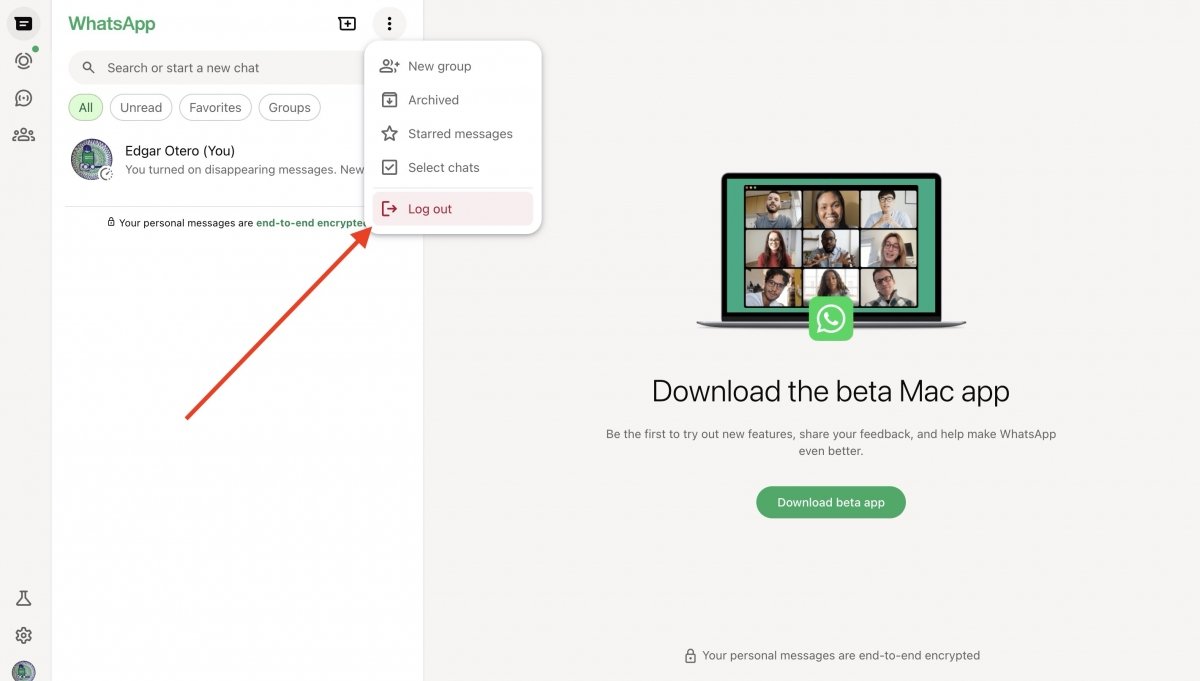 This is how you can log out of WhatsApp Web
This is how you can log out of WhatsApp Web
To keep your account safe, you must log out of computers you no longer use or do not control. There are two ways to do this:
- From the PC. Tap the three dots icon above your chats list and select Log out on WhatsApp Web.
- From the mobile device. Open the Linked Devices section, tap on the active session you want to log out of, and select Logout. This option is perfect if you have left your session open somewhere and can no longer access that computer.
How to use WhatsApp Web without having your phone nearby or turned on
Thanks to the multi-device mode, once you have linked your computer, you can open WhatsApp Web and use it independently. You do not need your mobile device to have a charged battery or an internet connection to chat from your PC. This feature is great for using WhatsApp without having your smartphone on, as the cloud synchronization takes care of everything.
The best tricks to make the most out of WhatsApp Web in 2025
Here is a selection of productivity tips and tricks for WhatsApp Web to increase comfort in using this application from the browser.
Useful keyboard shortcuts for faster chatting
Some key combinations help you perform actions without lifting your hands from the keyboard. Here are some of the most useful ones:
- Ctrl + N. New chat.
- Ctrl + Shift + N. New group.
- Ctrl + E. Archive the conversation.
- Ctrl + Shift + M. Mute the conversation.
- Ctrl + Shift + U. Mark as unread.
- Ctrl + Arrow up. Edit the last message.
You can see all the keyboard shortcuts available in WhatsApp for your system under Settings > Keyboard shortcuts.
Enable and disable desktop notifications
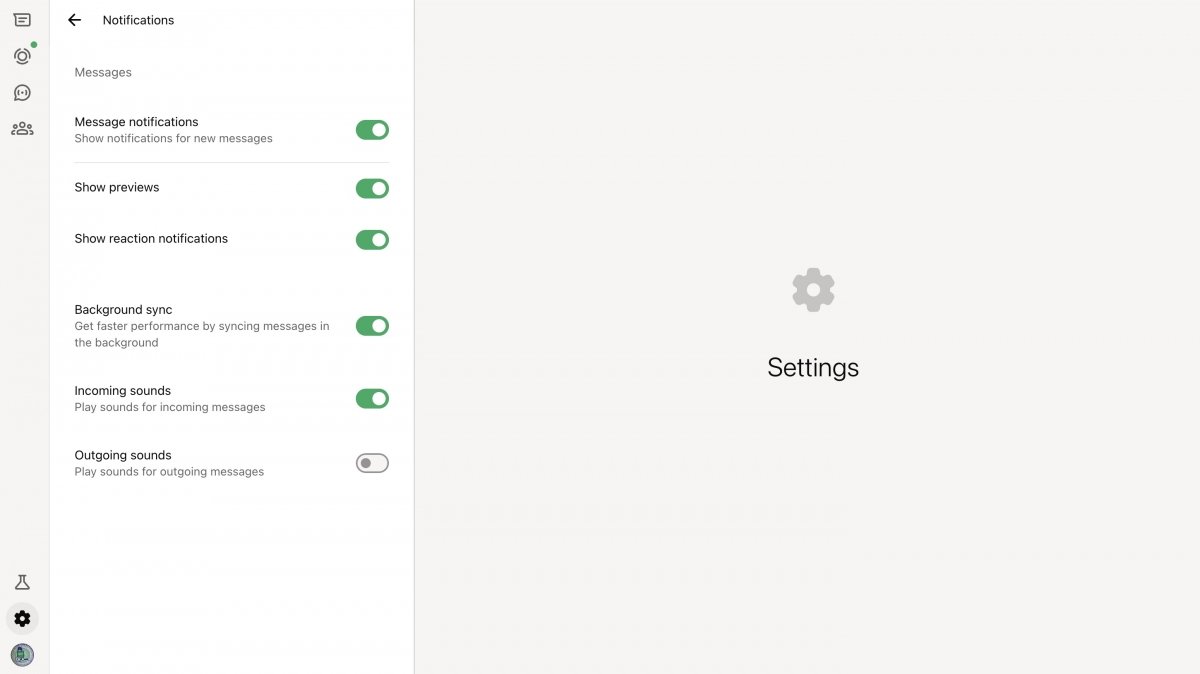 Notifications settings in WhatsApp Web
Notifications settings in WhatsApp Web
Go to Settings > Notifications and customize whether you want to receive message notifications and whether they should include a preview. This feature is useful for focusing and improving privacy. To use it, you must allow notifications for WhatsApp when the browser asks you.
Pin important chats and mute conversations
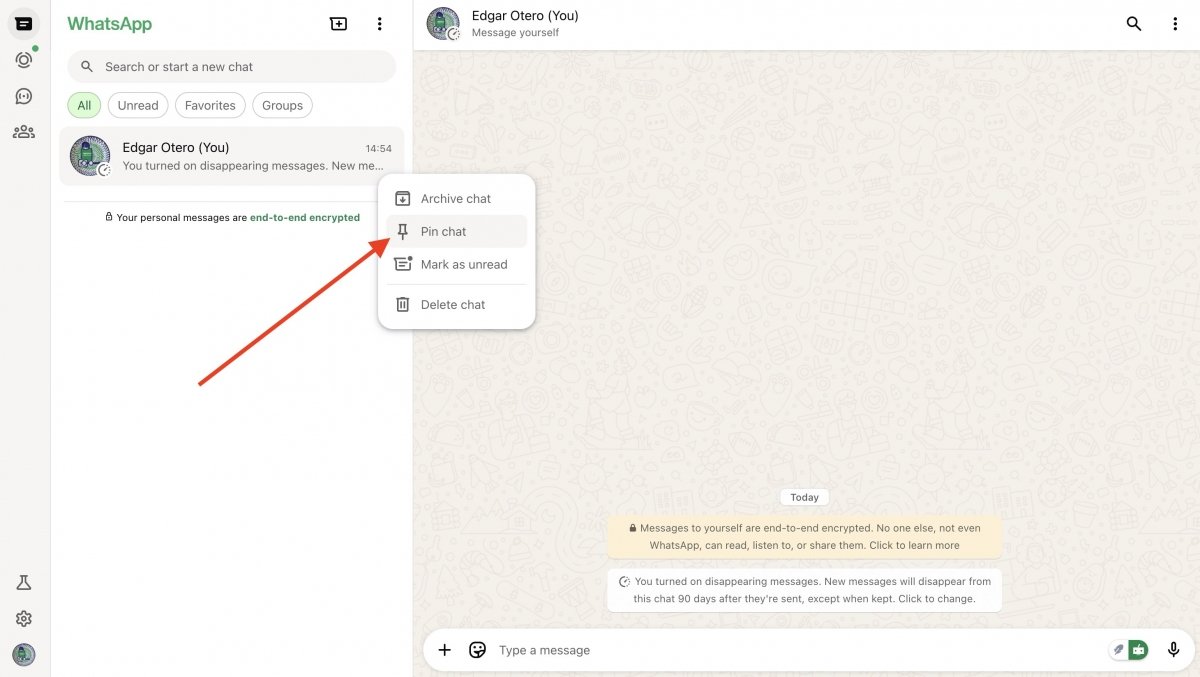 Pinning a chat in WhatsApp Web
Pinning a chat in WhatsApp Web
Right-click on a chat to pin it and keep it always at the top of the list. If a group is too noisy, you can right-click and mute notifications for as long as you need.
Using WhatsApp Web without being seen online (invisible mode)
There is no official invisible mode, but you can achieve a similar effect with browser extensions like WA Web Plus for WhatsApp, which allow you to hide your Online status and the double blue read check, among other things. It is available for Chrome and Chromium browsers.
Send files quickly from your PC
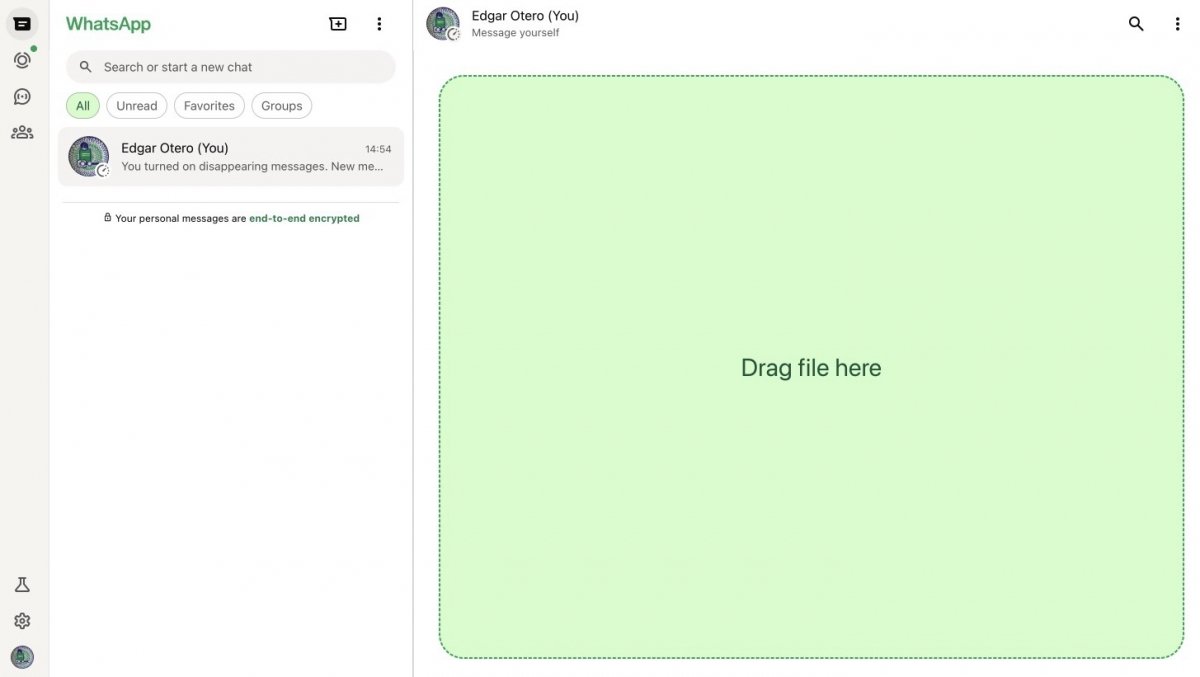 Drag any file to send it to the active chat
Drag any file to send it to the active chat
The fastest way to send files is to drag them directly from a folder on your computer and drop them in the chat window. You cannot send files larger than 2 GB.
Using two WhatsApp Web accounts in the same browser
If you need to use two WhatsApp accounts on your PC, you can open one session in a normal tab and another on an incognito tab. Although this method is simple, it has a drawback: the session you use in the incognito tab will be closed every time you close that browser window. The other option is to use WhatsApp Web along with WhatsApp Desktop.
Useful extensions for WhatsApp Web
Many Chrome and Firefox add-ons add functionalities such as dark mode, reminders, or privacy tools. We recommend exploring your browser's WhatsApp Web extensions store to discover the most popular ones.
Preventing disconnection: keeping your session active
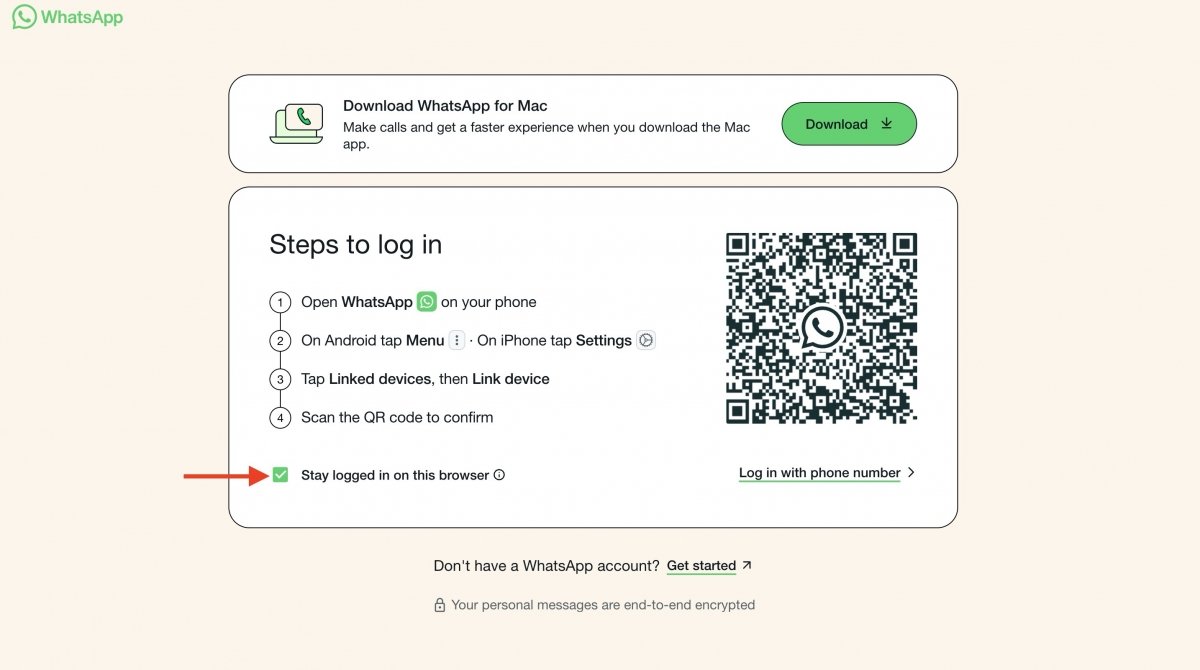 Checking this box, your session will remain open unless you log in in incognito mode
Checking this box, your session will remain open unless you log in in incognito mode
If you check the Keep logged in box on the QR code screen, your session will remain active until you manually log out. If you notice that it closes on its own, maybe your browser settings are deleting cookies when you close it.
Productivity tricks for WhatsApp Web
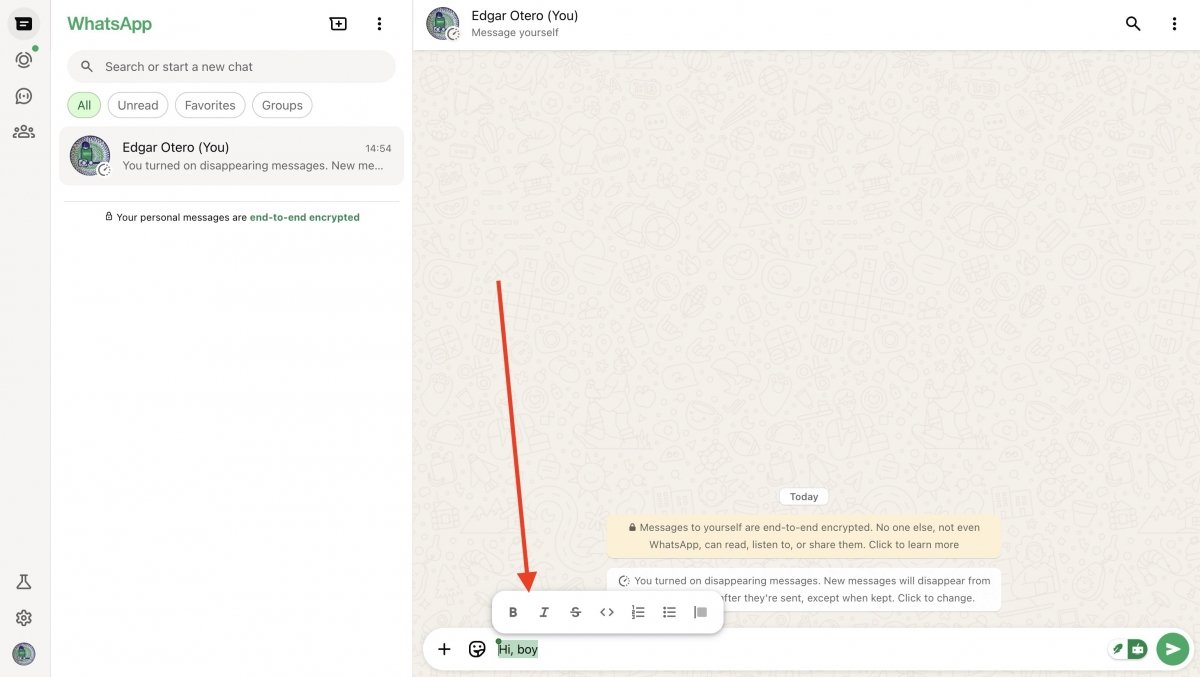 WhatsApp Web includes a very useful format selector that appears when selecting text
WhatsApp Web includes a very useful format selector that appears when selecting text
Finally, here are some quick tips to be more productive with WhatsApp Web:
- Combine WhatsApp Web with other tools. For example, you can drag a file directly from a Gmail mail or Google Drive folder into a WhatsApp conversation to streamline your workflow.
- Create an application with your browser. For faster access, you can install WhatsApp Web as an app. In Google Chrome, go to WhatsApp Web, click on the three dots icon in the browser, and select Send, save, and share > Install page as app.
- Use text formatting. Do not underestimate the power of clarity. You can use the same shortcuts as on your mobile device to add text styles to your messages. The easiest way is to use keyboard shortcuts (like Control + B for bold) or select the text to bring up the formatting menu.
- Advanced and efficient search. Use the search bar above your chat list to find conversations quickly. Within a chat, use the internal search function to locate specific messages by keyword, saving you minutes of scrolling through messages.
WhatsApp Web 2025 Frequently Asked Questions
Finally, we leave you the answers to frequently asked questions that many users ask about WhatsApp Web and how it works. Although some questions have been addressed throughout the article, here is an even more direct answer.
Can WhatsApp Web be used without a smartphone?
Yes. Thanks to the multi-device mode, once linked, you can use WhatsApp Web even if your smartphone is turned off or offline.
Which browser is best for using WhatsApp Web
It works well in all modern browsers, as long as they are up to date. Of course, Google Chrome usually offers the most stable experience with the largest number of extensions.
Is WhatsApp Web safe?
Yes. It uses end-to-end encryption, ensuring data security and privacy of your conversations.
Is it possible to make calls or video calls from WhatsApp Web?
No. Calls and video calls are only available in the mobile app and WhatsApp Desktop, not in the browser version.
Why does WhatsApp Web frequently log me out?
There may be several reasons for this. For example, if you log out manually, delete browser cookies, or install a WhatsApp security update that requires re-linking the device.
What happens if I delete my active WhatsApp Web session?
You will be logged out of that computer. You will not lose any messages or data from your account. To use it again, you must scan the QR code in WhatsApp again.
Does WhatsApp Web save my conversations?
Yes, but not on your computer. Conversations are synchronized from WhatsApp servers and saved on your smartphone, which remains the primary device.
Can I use WhatsApp Web on a tablet?
Yes. You can open WhatsApp Web on your tablet's web browser (iPad or WhatsApp Web on Android) by requesting the desktop version of the web.whatsapp.com site and following the same linking process we already explained. It is the easiest way to have WhatsApp Web on a tablet.
How to know if someone is using my WhatsApp Web account
Take your smartphone and open the Linked Devices section. There, you will see a list of all active sessions, including the (approximate) location and the last connection time. If you see a device you do not recognize, you can log out of that device.
Can I send photos and documents from WhatsApp Web?
Yes, absolutely. You can attach files from your computer or drag and drop them into the chat window.
Does WhatsApp Web notify when someone logs in?
Yes. When you start a new session on WhatsApp Web from a PC, your smartphone receives a notification informing you that a new device has been linked.
Does WhatsApp Web work with multiple accounts?
Not natively in the same browser window, but you can use the incognito tab trick to open two accounts simultaneously. For example, you can use this trick to open a personal and a WhatsApp Web Business account on your PC.
How to schedule messages from WhatsApp Web
WhatsApp does not offer this feature natively. However, you can enable it using third-party extensions for Google Chrome, such as Blueticks.
Does WhatsApp Web consume data if I use it with my smartphone turned on?
If your smartphone is connected to a WiFi network, it will not consume mobile data. Otherwise, your smartphone will use its data plan to synchronize messages with the web version, but the multi-device mode has greatly reduced this dependency. At present, it should hardly be noticeable.