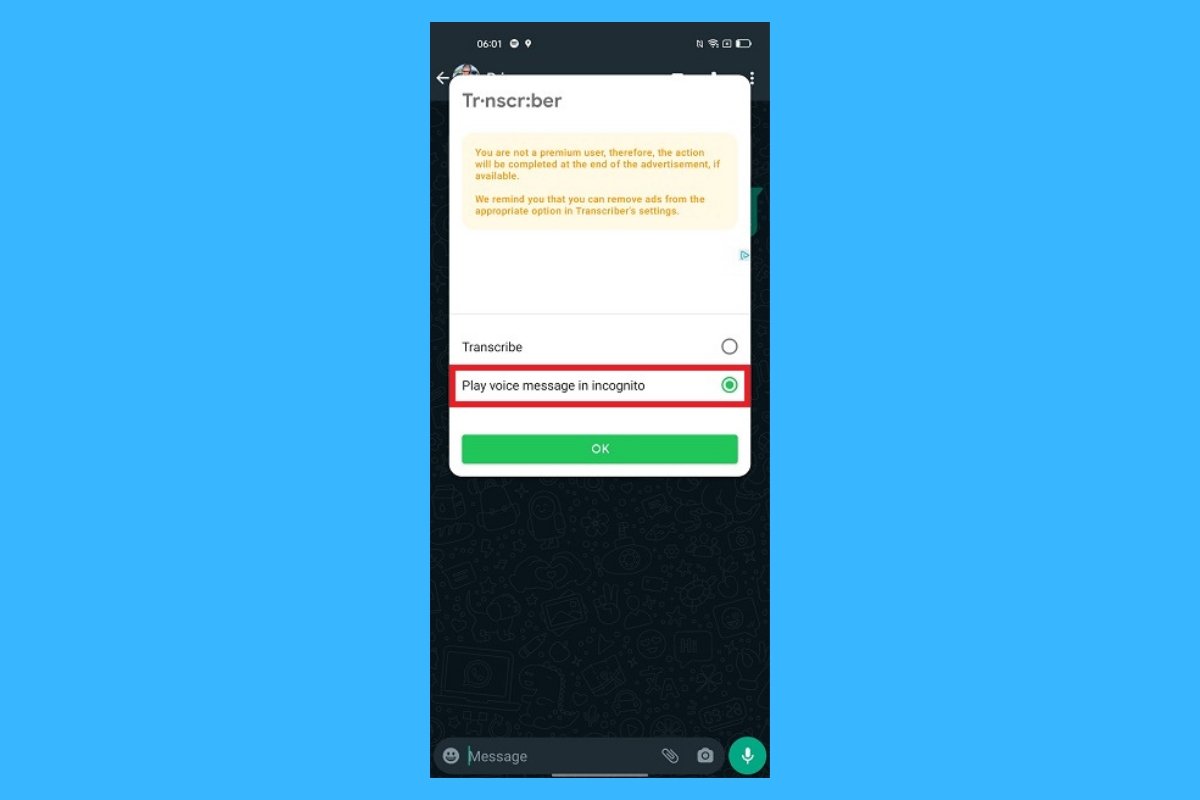WhatsApp is the best messaging app at the moment. Not only does it keep you up to date, but it is also fast, practical, and made to guarantee you do not miss anything. But let's be honest, sometimes, you would rather listen to WhatsApp voice messages without the "played" receipt popping up.
Whether it is because you need a break, you do not feel like replying right away, or you just want to keep a bit of mystery, some tricks can help you achieve this. Luckily, we'll show you in this guide how to listen to WhatsApp voice messages without the "played" receipt appearing.
The best tricks to listen to WhatsApp voice messages secretly
You might be surprised, but there are some practical methods to play voice messages without others knowing, especially if you want to avoid getting caught. To achieve this, we offer you the best tricks for listening to WhatsApp voice messages without the sender knowing.
Disabling read receipts
This is one of the easiest and quickest tricks to prevent the "played" icon from appearing. By doing this, WhatsApp will not notify the other user when you open a chat or play a voice message This way, you can take your time to answer, as the other person doesn't know if you have listened to their message. To do so, follow these steps:
- Open WhatsApp on your Android device.
- Tap the three vertical dots in the upper right corner of the screen.
- Tap on "Setting".
- Select the "Privacy" option.
- Disable read receipts.
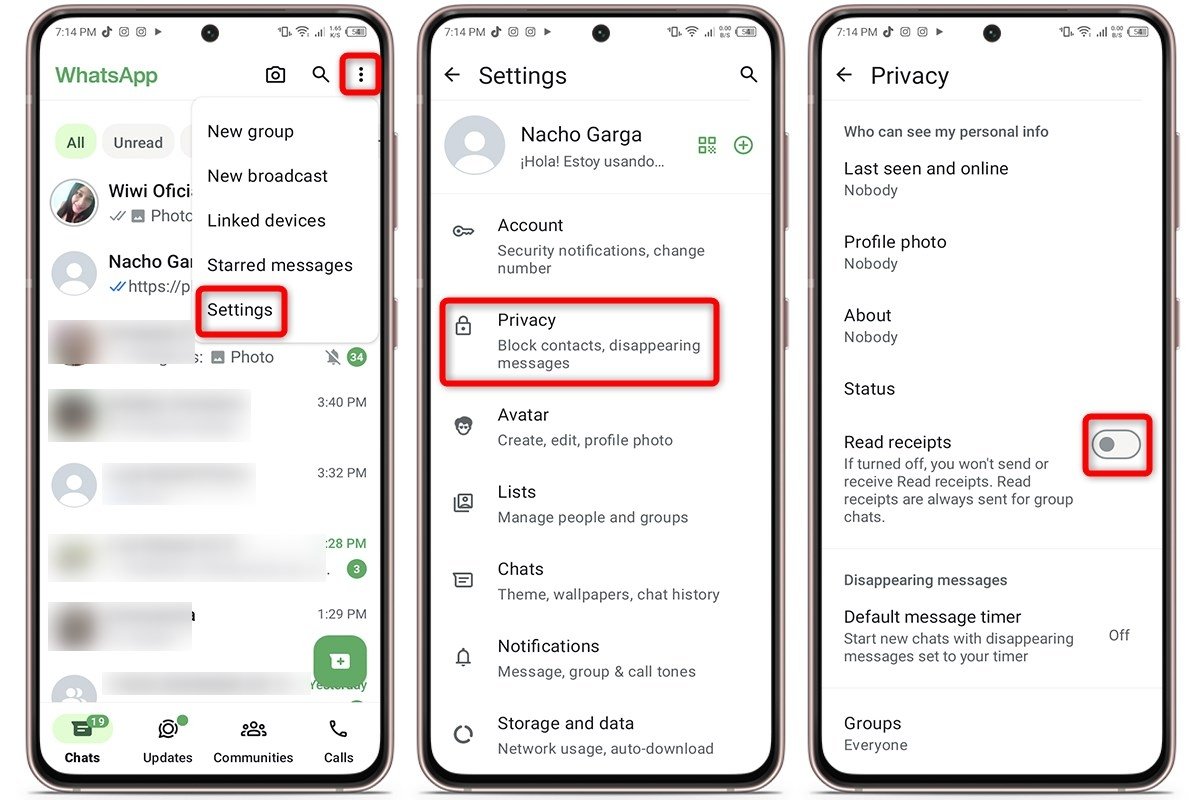 How to listen to WhatsApp voice notes without anyone knowing by disabling read confirmation
How to listen to WhatsApp voice notes without anyone knowing by disabling read confirmation
Using airplane mode
Using airplane mode is another pretty effective trick if you do not want the read receipt to appear. By turning on airplane mode, your phone disconnects from the internet, which prevents WhatsApp from marking the message as read or played. Here are the steps to use it:
- Swipe down the screen and turn on airplane mode from the control panel.
- Open WhatsApp and find the chat where the voice message is.
- Play it, and you are good to go.
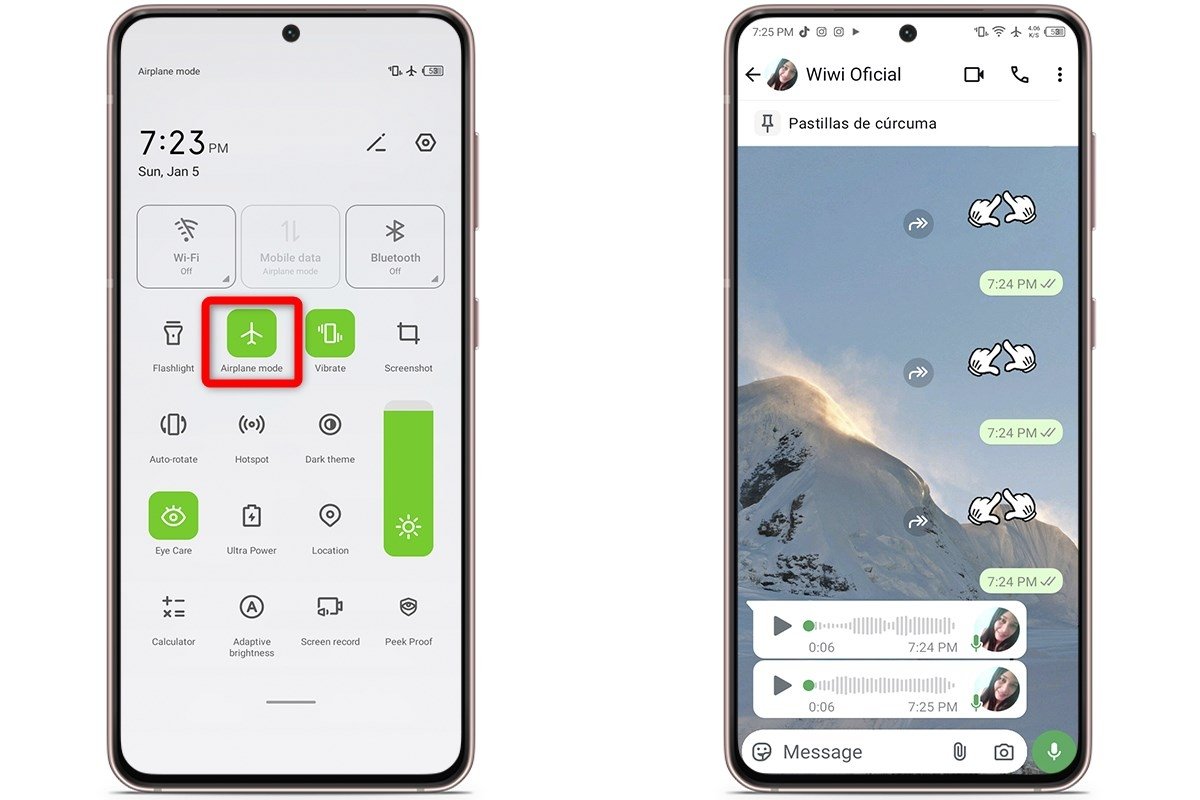 How to listen to WhatsApp voice notes without anyone knowing by using flight mode
How to listen to WhatsApp voice notes without anyone knowing by using flight mode
However, there is a caveat: as soon as you turn off airplane mode and reconnect, the blue "played" icon will appear. So, although you can listen to the voice message without it being marked at first, in the end, the system will update the read receipt.
By managing WhatsApp's storage
If you do not want to complicate things and prefer a less direct method, you can use the storage management option in WhatsApp. Although this option is somewhat hidden, it lets you listen to voice messages directly from your storage without opening the chat. Here are the steps to follow:
- Open the WhatsApp app on your Android device.
- Tap the three vertical dots located in the upper right corner.
- Tap on "Setting".
- Go to "Storage and data".
- Tap on 'Manage storage".
- Here you will see a list of all the media files.
- Open the chat where you received the voice message.
- Tap on the three vertical dots located in the top right corner.
- Select "Most recent".
- Tap on the first voice message on the screen, and you are good to go.
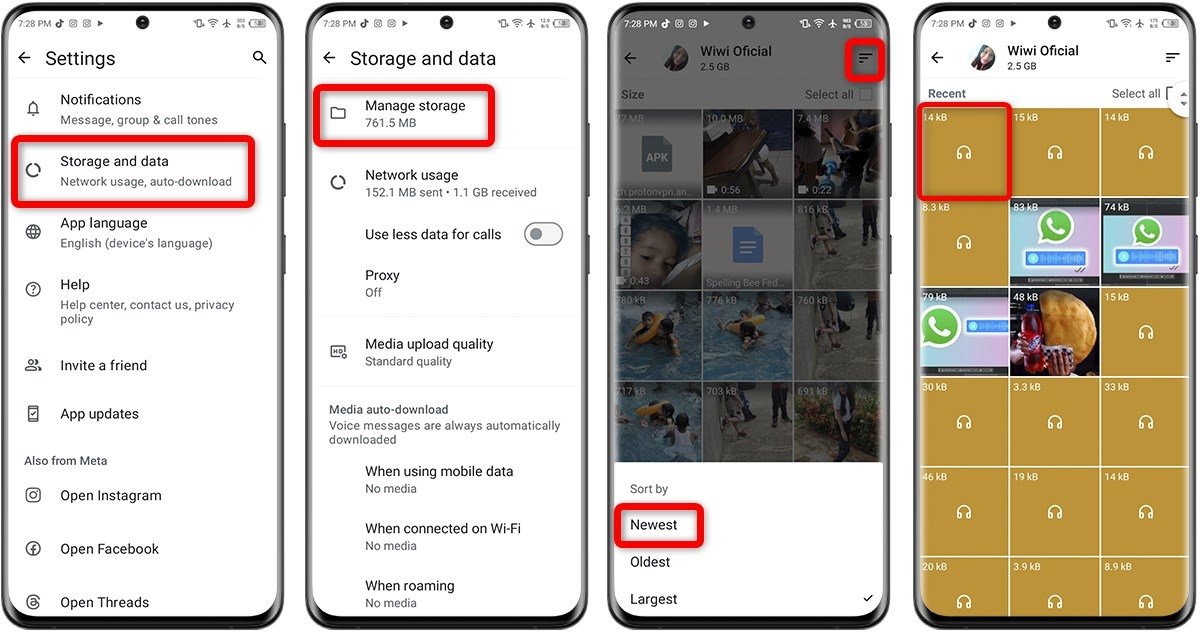 How to listen to WhatsApp voice notes without anyone knowing with the storage management function
How to listen to WhatsApp voice notes without anyone knowing with the storage management function
In the past, you could also listen to WhatsApp voice messages without triggering the "played" notification by forwarding the voice message to another chat or transcribing it. However, with the latest updates, the blue check mark for the read receipt appears when you open the chat.
The best apps to listen to WhatsApp voice messages in secret
If these tricks do not fully convince you, there are also some apps for listening to WhatsApp voice messages in secret. They are very easy to use and save you time, so if you are someone who tries out different options, you'll like these handy tools.
Transcriber for WhatsApp
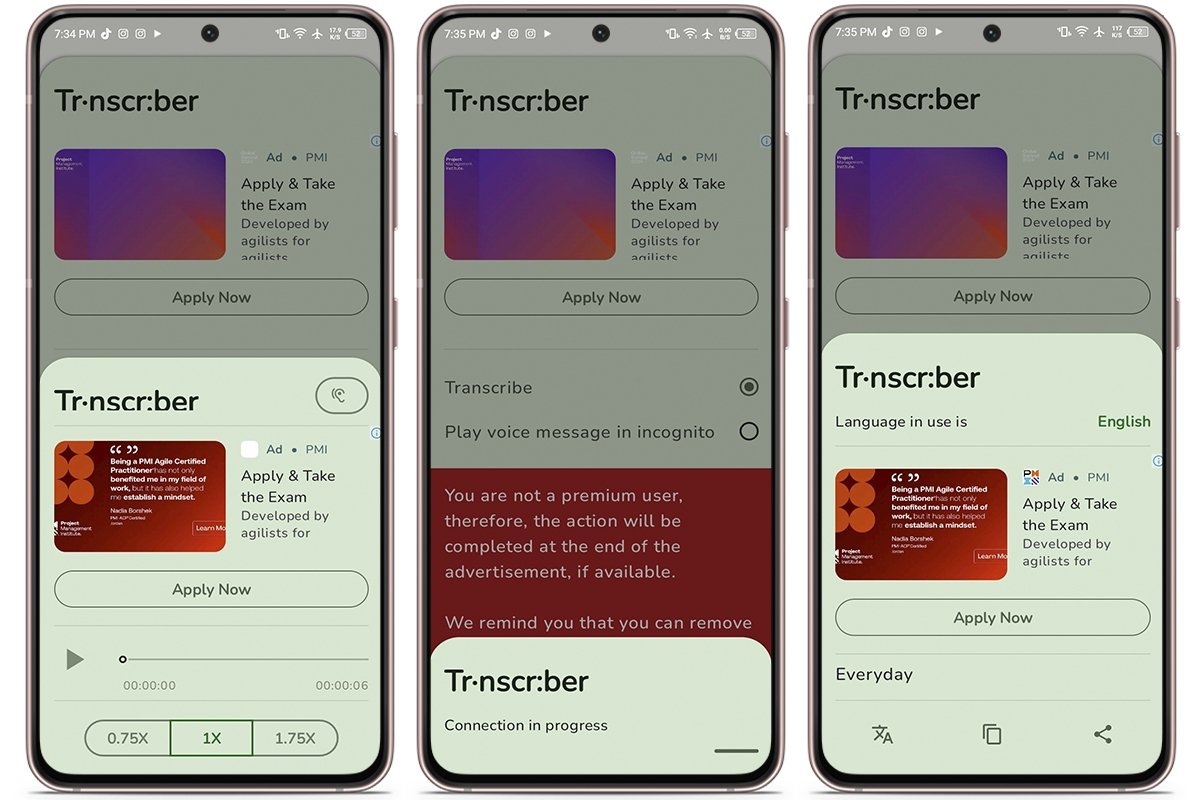 Transcribe your voice messages to text with Transcriber for WhatsApp Android
Transcribe your voice messages to text with Transcriber for WhatsApp Android
Transcriber for WhatsApp is an app for those who would rather not play WhatsApp voice messages every time they want to know exactly what they say. It provides voice message transcriptions, which is useful for saving time and being efficient.
It also lets you adjust the playback of voice messages and supports over 20 languages. You can select the language you want to work with and it offers different visual themes so you can customize the experience to your liking.
Unseen
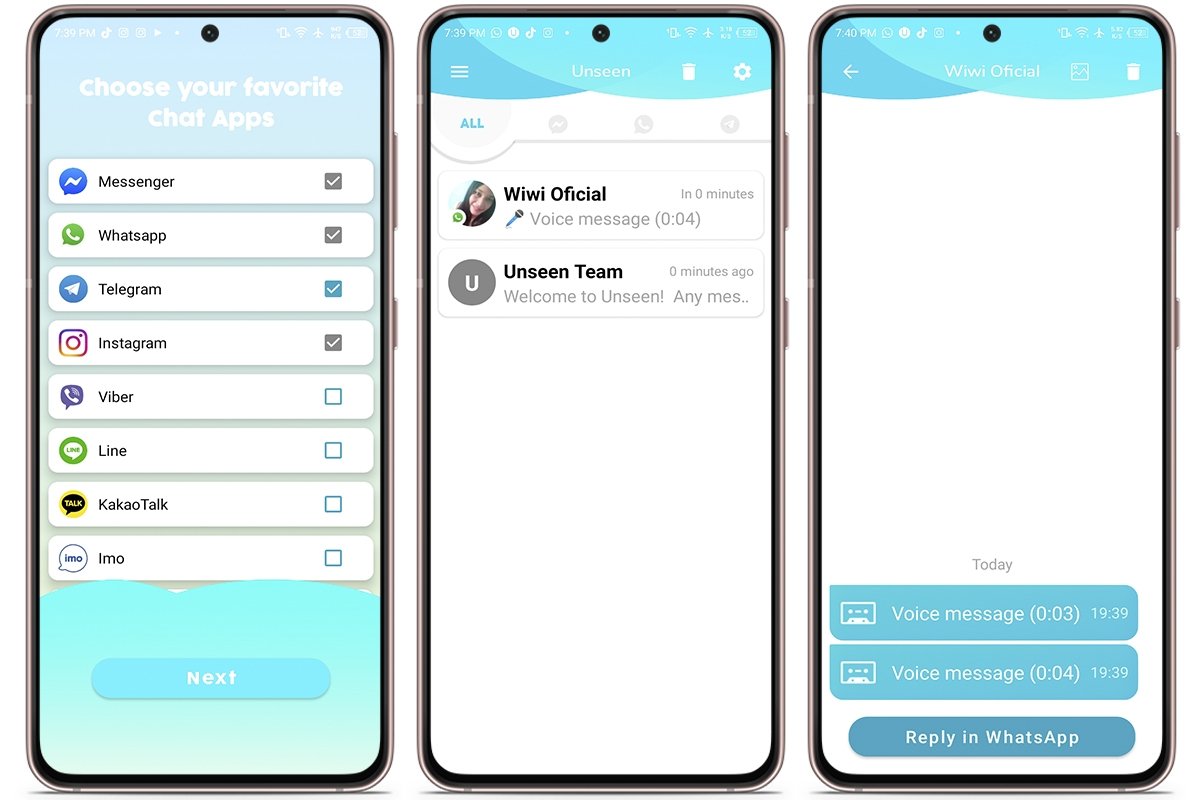 Hide yourself from your contacts with Unseen Android
Hide yourself from your contacts with Unseen Android
Another one of the best apps for listening to WhatsApp voice messages without triggering the played icon is Unseen. It does not just work for WhatsApp; it also allows you to view messages from other apps like Facebook Messenger, Instagram, and Telegram It's perfect for those times when you do not want to give explanations for not having replied or seen something.
Opus Player
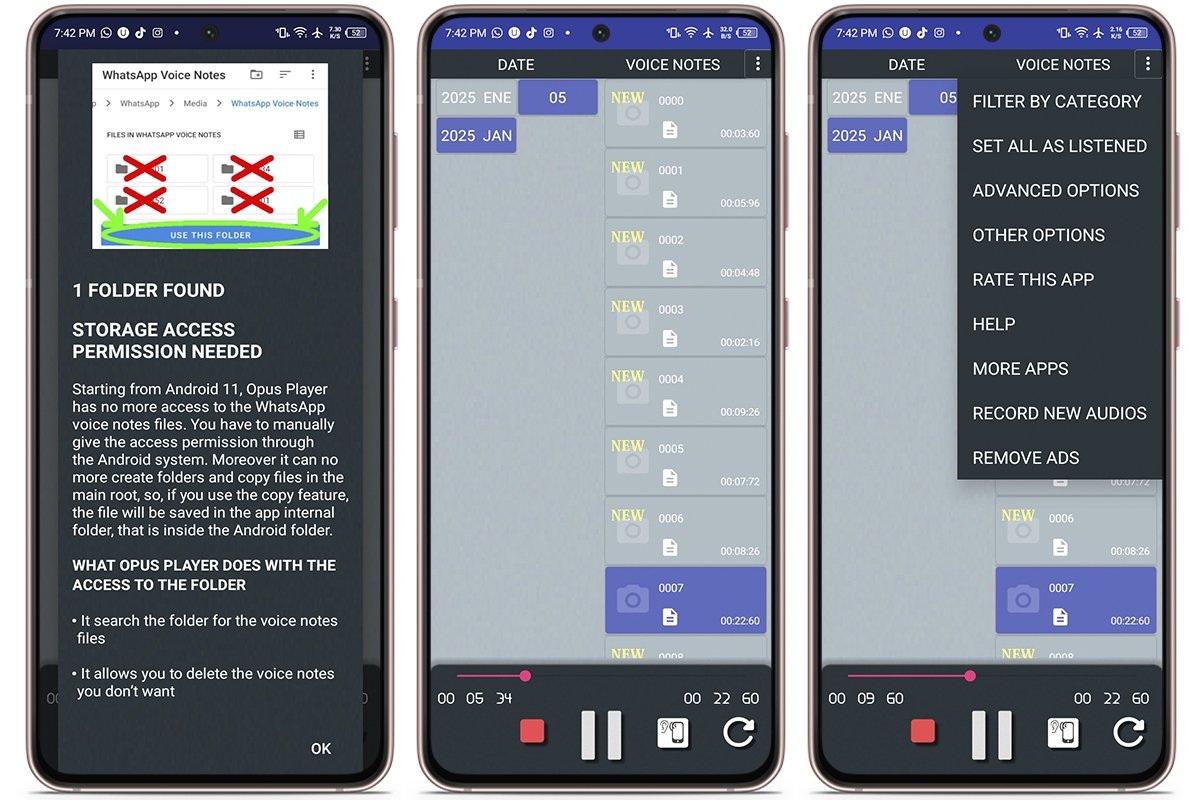 Listen to WhatsApp voice notes without your contact knowing with Opus Player
Listen to WhatsApp voice notes without your contact knowing with Opus Player
Opus Player is one of those apps that are perfect for listening to voice messages without anyone knowing. It is an audio player specifically for the Opus format and is compatible with many file managers.
With this tool, you can choose the audio output, meaning you can select whether you want to listen through the main speaker or your earbuds as if you were on a call. This way, you can listen to the voice messages without needing headphones.