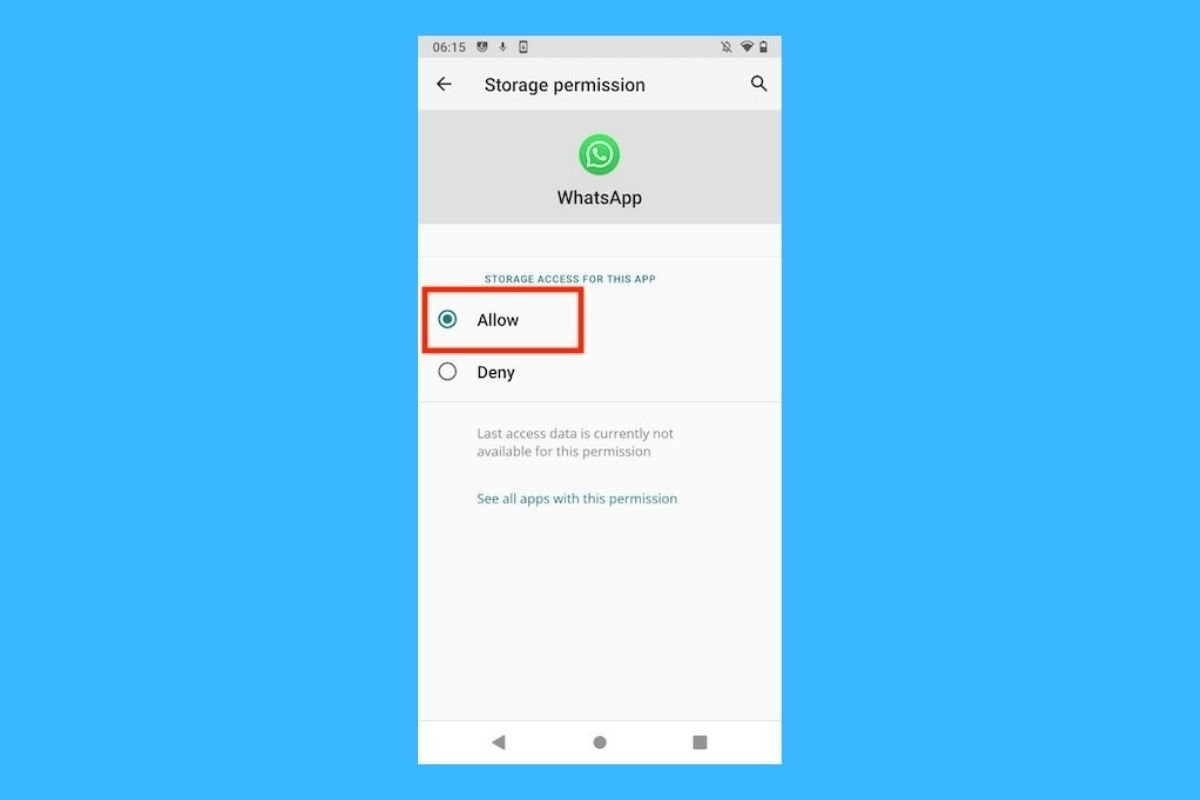WhatsApp is the #1 instant messaging app, but that doesn't mean it is flawless. One of the most common errors is when you try to download a photo or video and get the dreaded “download failed” message, which is frustrating if you are trying to download something important.
This can happen for several reasons, such as connection problems, a lack of space on your device's storage, configuration errors, or even an app problem. But don't worry—we will show you how to fix WhatsApp's download failed error.
What is a failed download in WhatsApp and how to fix it
When you see the “download failed” message, it means WhatsApp couldn't complete the file download. This can occur whenever and affect images, videos, stickers, GIFs, or documents, preventing access to the content sent to you.
The good news is that there are several ways to fix this. Below, we will show you the most effective solutions so you can download your files easily. With these tricks, you'll receive your messages quickly and easily.
Check Your Internet Connection
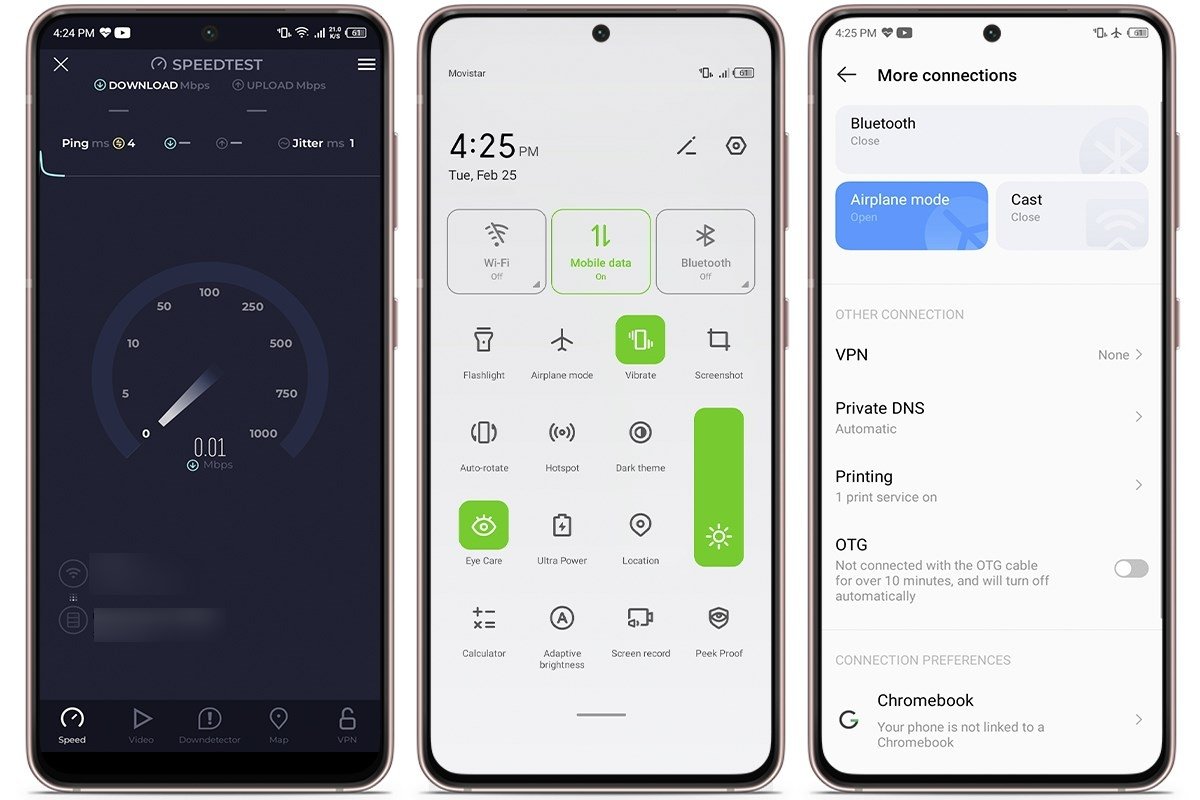 Make sure your Internet connection is working
Make sure your Internet connection is working
First, check if you have a good internet connection. At home, try rebooting the router or connecting to another network. Sometimes, the problem is the network, not your mobile device, so try this before jumping to other solutions.
If you are using mobile data, check your coverage and if you still have data available. You can also enable and disable airplane mode to re-establish the connection. To do this, swipe down from the top of the screen and tap the airplane mode button.
Restart your mobile device
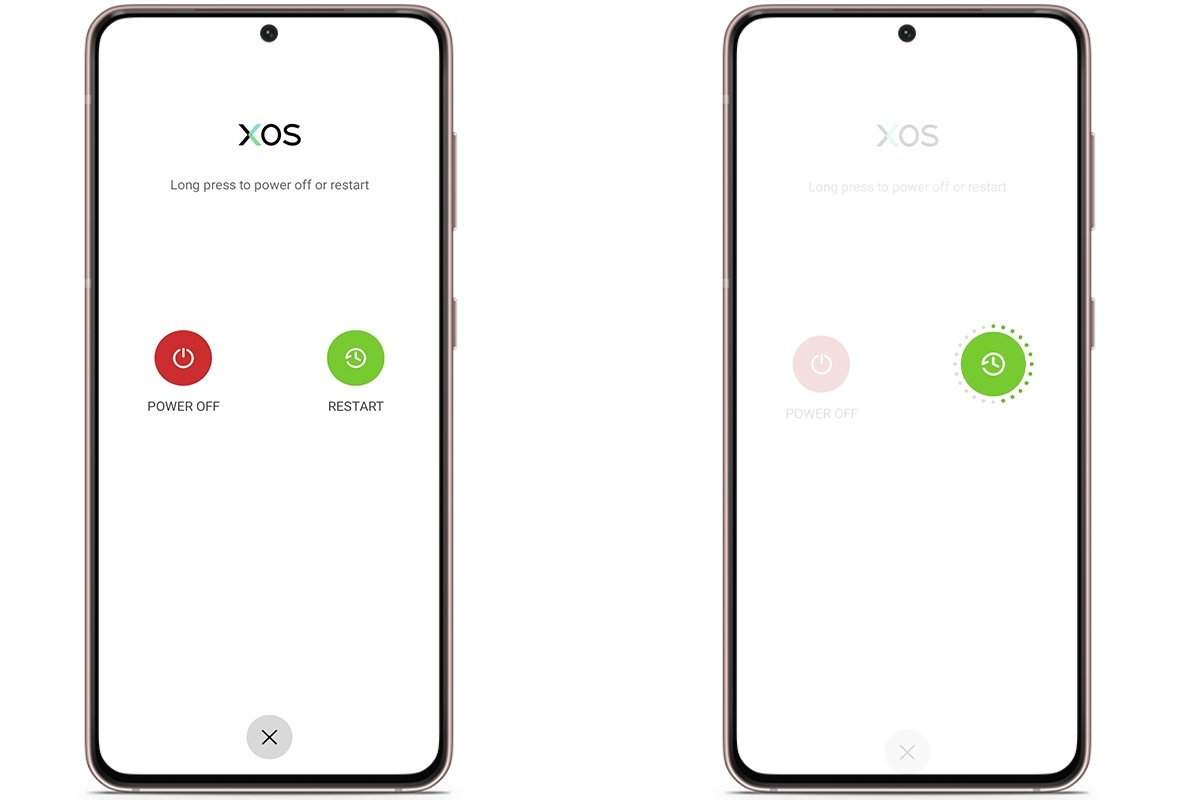 Reboot your mobile phone
Reboot your mobile phone
If the error is caused by a bug or a temporary system problem, reboot your smartphone. To do this, press and hold the power button and select “Restart”. In a few seconds, your phone will be back to normal.
Check your smartphone's storage
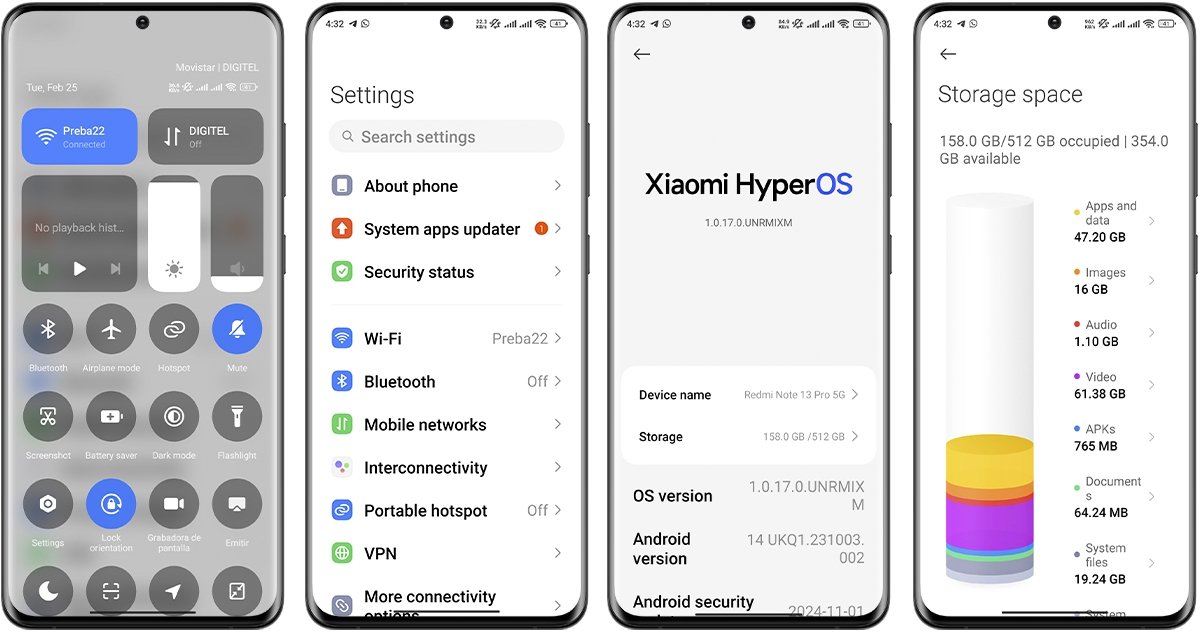 Check how much storage you have left
Check how much storage you have left
Another way to fix WhatsApp's "download failed" error is to check that you have enough storage space on your smartphone. If the storage is at the limit, WhatsApp will not be able to download anything else, and that's why you get that annoying “download failed” message.
To avoid this, check your storage and delete unnecessary files or move them to an SD card or the cloud. To do this, go to Settings > Storage and check what is taking up the most space. Then, delete photos or apps you do not use to free up space.
Clear WhatsApp cache
WhatsApp cache can accumulate over time and cause performance issues, including failed downloads. Clearing the cache is a quick fix that can make the application work like new. If you do not know how to do it, follow these steps:
- Open the “Settings” application on your smartphone.
- Tap on “Applications”.
- Then tap on “Manage applications”.
- Search and select “WhatsApp” from the list.
- Select “Clear data” and then “Clear cache”.
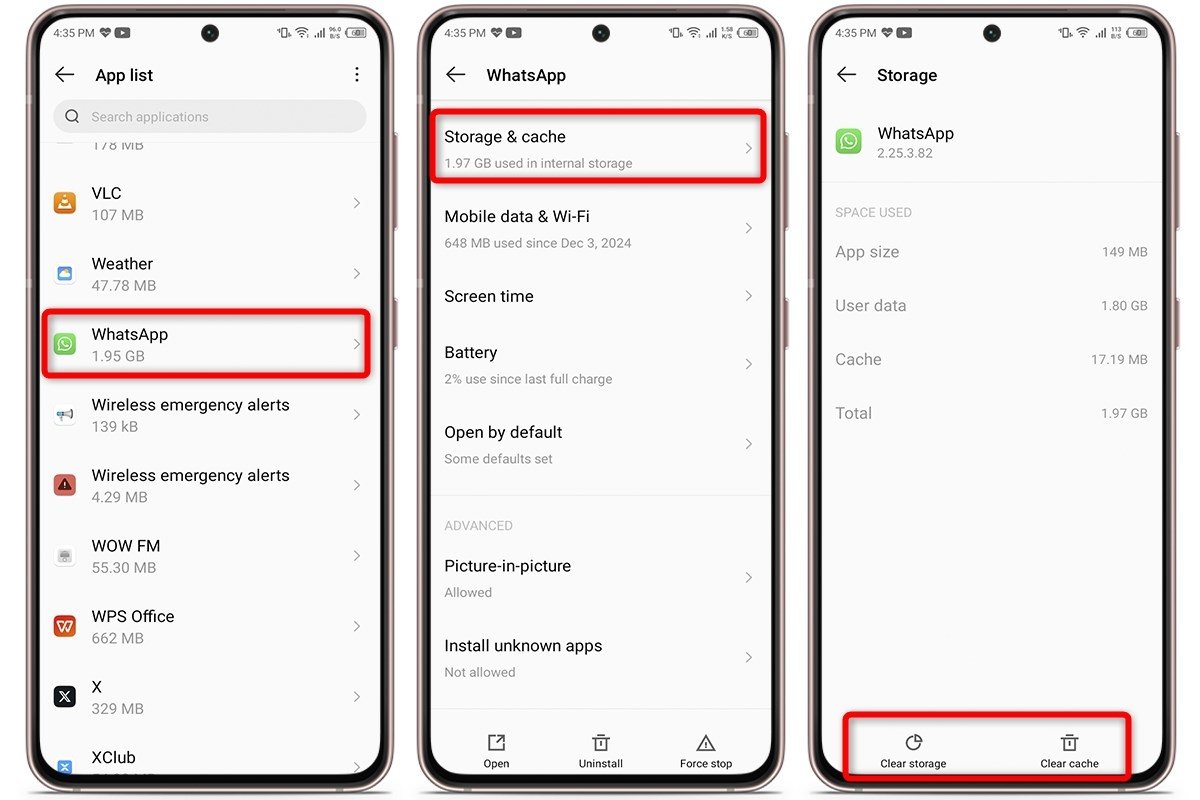 Clear WhatsApp's cache memory
Clear WhatsApp's cache memory
Verify the date and time settings
Your device needs a correct configuration for WhatsApp to connect efficiently with the servers. If your device's time and date are incorrect, you may experience problems downloading files. To fix this problem, follow these steps:
- Open the “Settings” app on your smartphone.
- Go to “Additional settings” (or System, depending on your device).
- Tap on “Date and time”.
- Activate the “Set time automatically” option to have your smartphone adjust the time according to your time zone.
- Restart WhatsApp and try the download again to verify if the problem has been fixed.
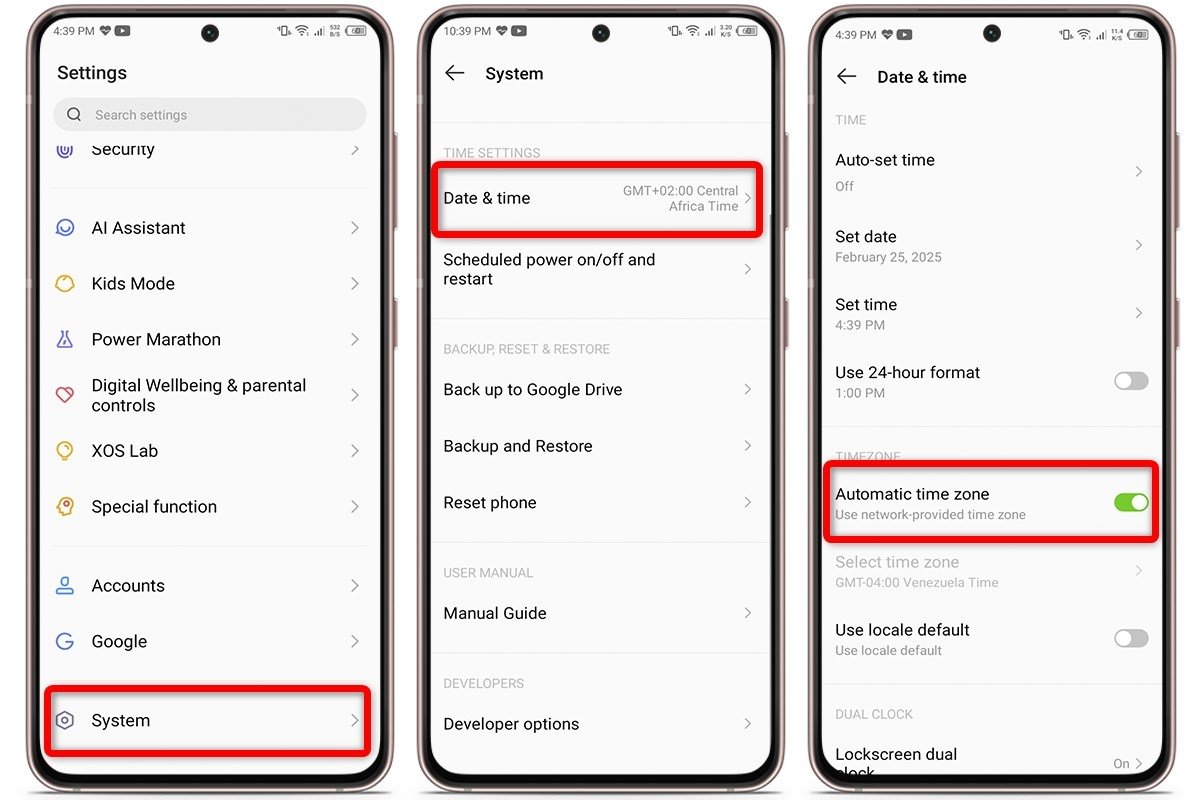 Check your date and time settings
Check your date and time settings
Problems with the file
There can also be a problem with the file you are trying to download, and not in WhatsApp or your smartphone. If the person who sent it to you has an unstable connection or if the file is damaged, the download will not complete correctly and you will not be able to receive it.
To fix this, ask the person to resend the file. Sometimes resending it solves the problem. If the file is large, tell your contact to compress it before sending it to make the download easier.
Update WhatsApp to the latest version
Another reason for this error is that you have an old version of WhatsApp. Updates not only bring new features but also fix bugs and errors. So, keep an eye on the official store and update the app. These are the steps to follow:
- Go to the Google Play Store or the App Store.
- Search for WhatsApp and select “Update” if a new version is available.
- Once updated, try to download the file again.
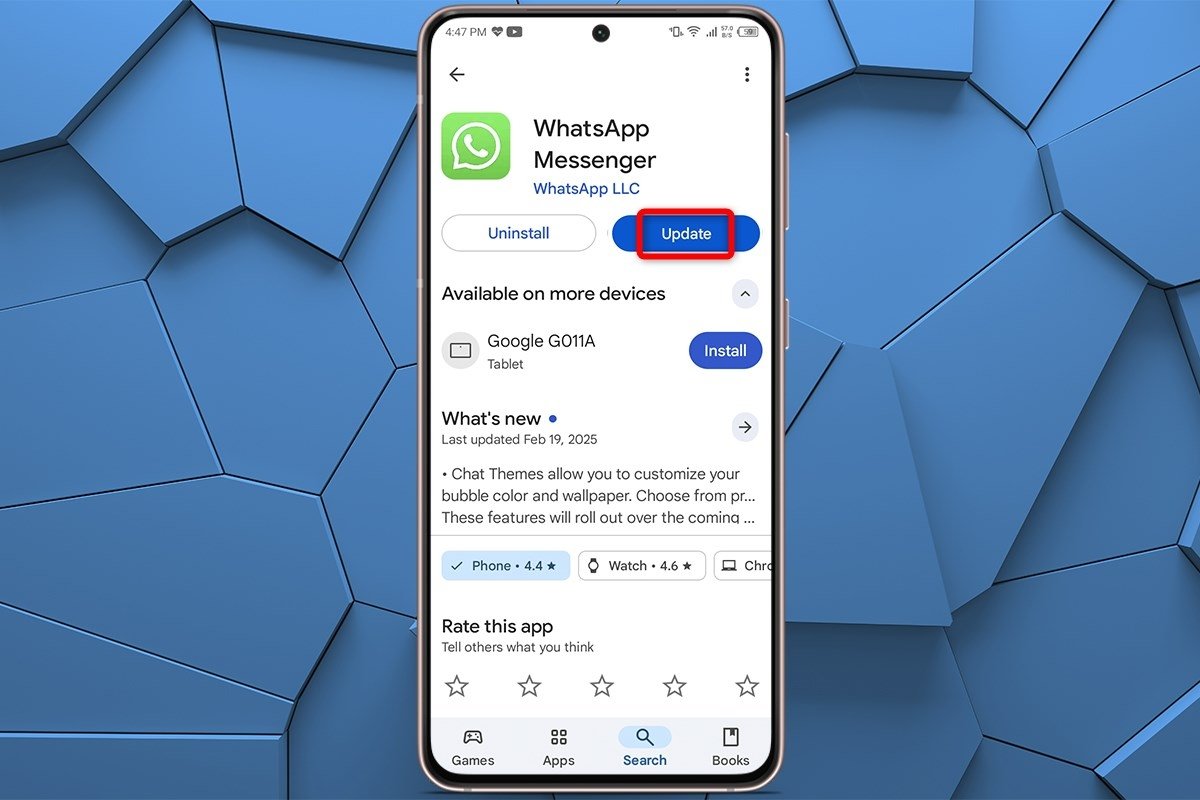 Make sure you update WhatsApp to the latest version
Make sure you update WhatsApp to the latest version
Reinstall WhatsApp
If none of the above works, you may need to reinstall WhatsApp. However, before doing so, backup your chats so as not to lose them. Then, uninstall the app and reinstall it from the official store. To do this, proceed as follows:
- Long-press the WhatsApp icon on the main screen and select “Uninstall”.
- Go to the Google Play Store or App Store and download WhatsApp again.
- Log in with your phone number and check if the downloads work properly.
What to do if the download from WhatsApp keeps failing
If you try all the above methods and still cannot download WhatsApp files, we have some additional tricks for you. Here we tell you what to do if the download from WhatsApp still fails with simple and quick alternatives.
Download from WhatsApp Web
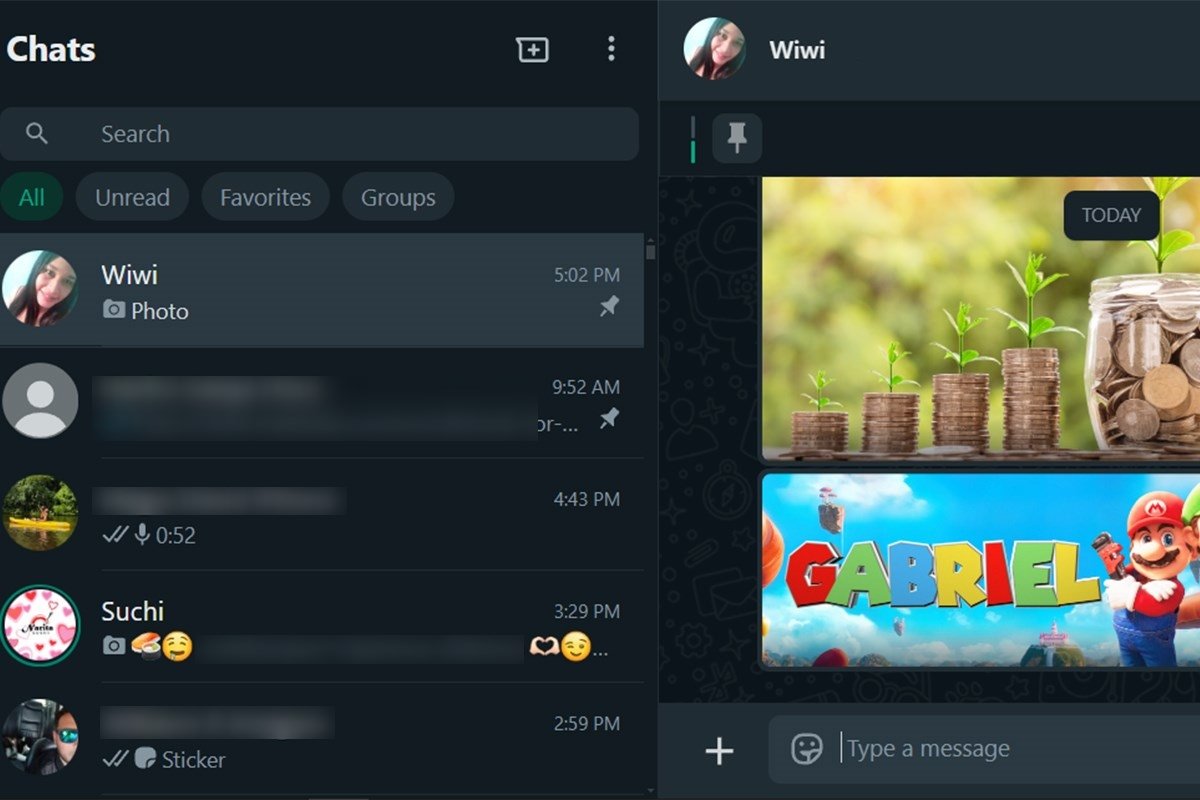 Complete your downloads from WhatsApp Web
Complete your downloads from WhatsApp Web
Sometimes the smartphone app has issues not present in the desktop version. Open WhatsApp Web on your computer, scan the QR code using your smartphone, enter the chat where the file is, and click on the file to download it from the browser.
This fast and safe option can help you while you troubleshoot the problem with your smartphone. The downloaded file will be saved on your PC, and you will avoid the failed download message in WhatsApp.
Ask the contact to send it again
Believe it or not, the file may be damaged or downloaded incorrectly. If you need it urgently, ask the person who sent it to resend it. This is usually the simplest solution and will not take more than a few minutes.
Contact WhatsApp Support
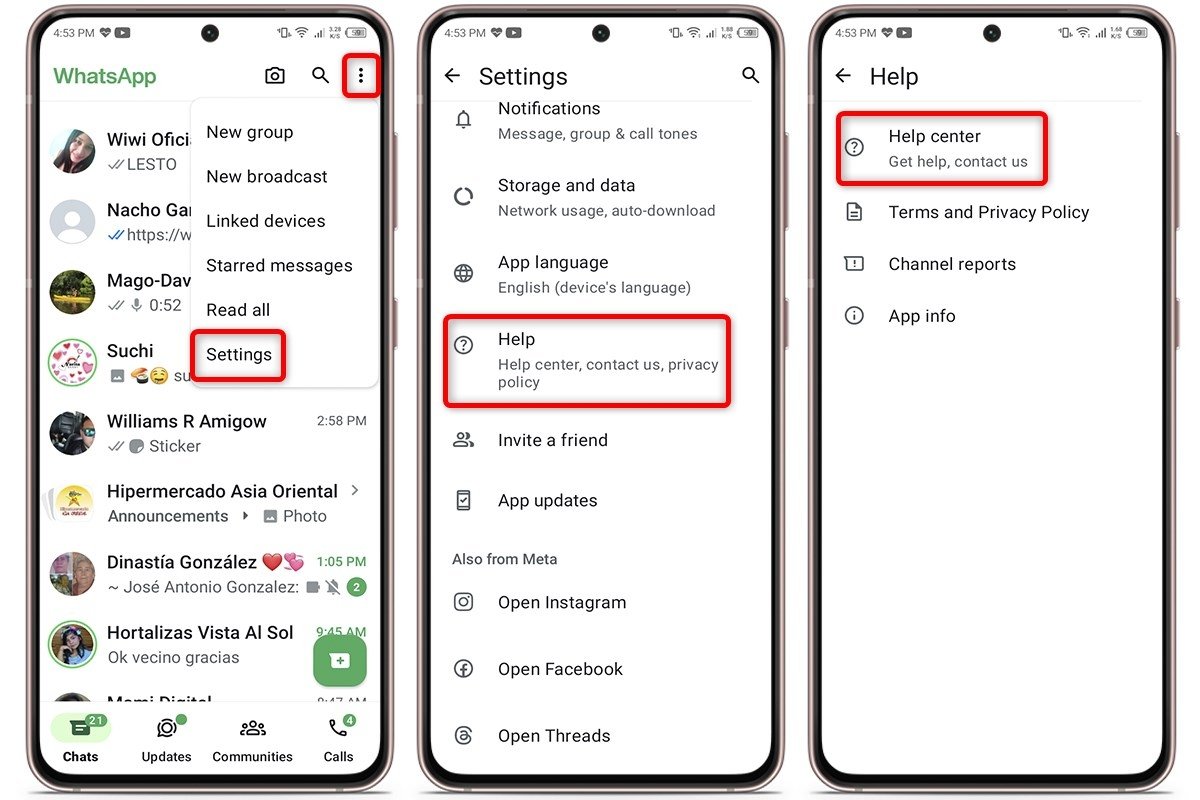 Get in touch with WhatsApp's support page
Get in touch with WhatsApp's support page
If the error persists and seems like a technical issue, it is best to contact the support team. To do this, open WhatsApp, go to “Settings”, select “Help”, and tap on “Help Center”. There you can explain your problem in more detail.
When you contact the support team, include as much information as possible: the failed download message, the type of file you are trying to download, and the steps you have already tried. This will allow support to offer you a more effective solution.