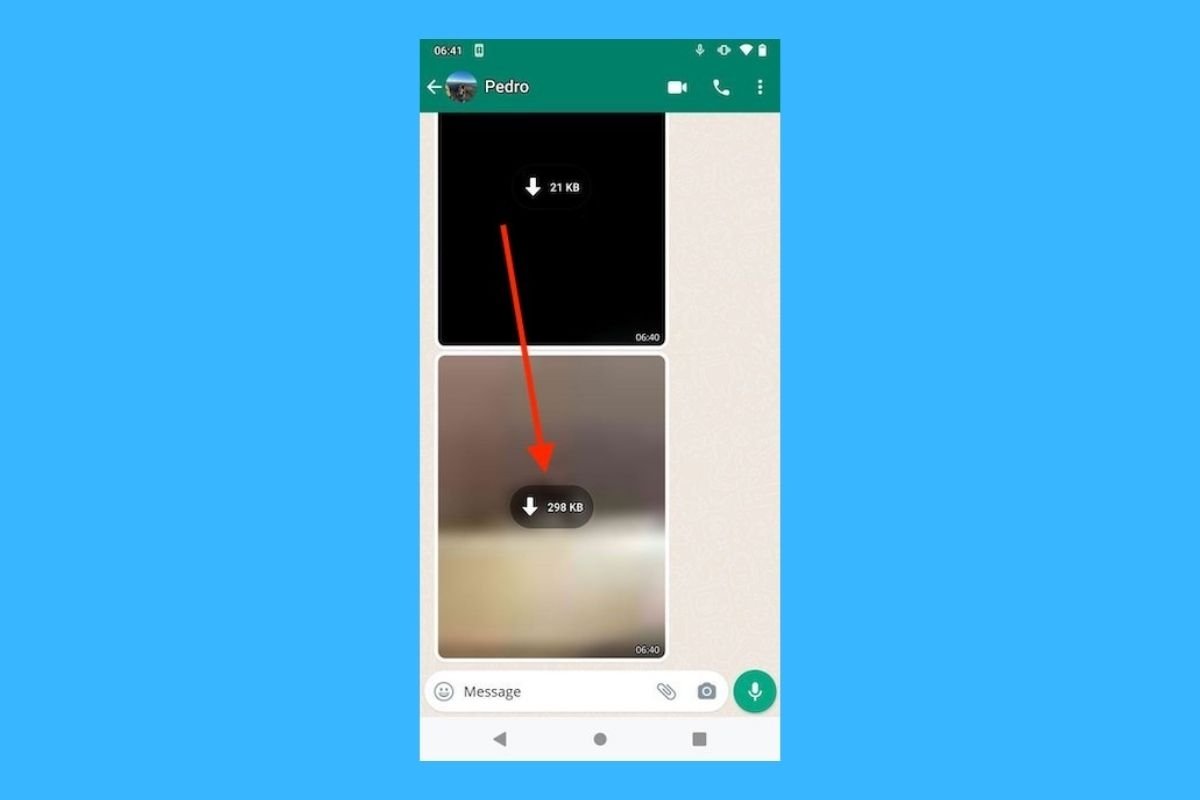WhatsApp is much more than messages. In fact, it is a widely used communication tool for sending videos, photos, and other multimedia content. Have you accidentally deleted any of these files and want to recover them? In this article, we explain all the methods available to you.
Check if it is still possible to download the file
If you have deleted the media file in your gallery, you may be able to recover it directly from the conversation. This is usually possible when the file is recent and the other user has not deleted it from its phone. It is as simple as locating it among the chat messages and tapping on the download button.
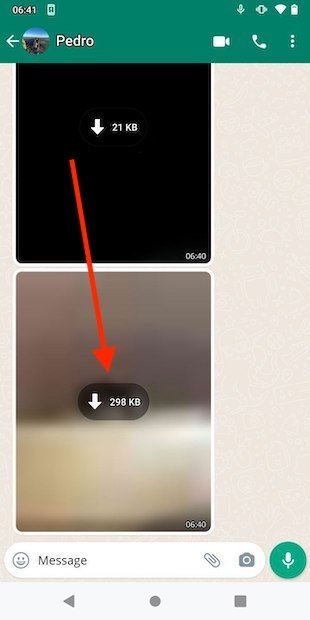 Download photos from the conversation
Download photos from the conversation
The photo or video will reappear in the conversation and will also be stored in the internal memory of the device.
Recover the photo or video thanks to WhatsApp Web
Another resource that will come in handy when it comes to recovering media files from your WhatsApp conversations is the desktop application or the web client. Download WhatsApp for Windows, macOS, or access the following URL from the browser.
- https://web.whatsapp.com
On your phone, open the drop-down menu and tap on Linked devices.
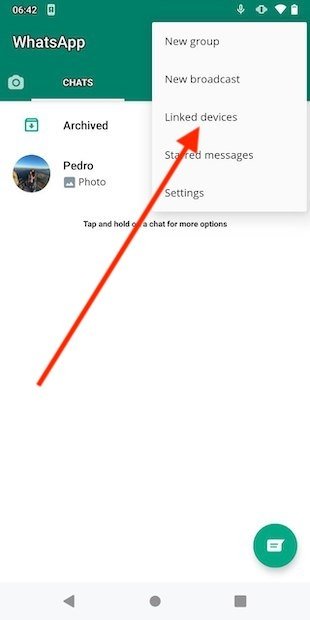 Link devices to WhatsApp
Link devices to WhatsApp
Add a new device with Link device.
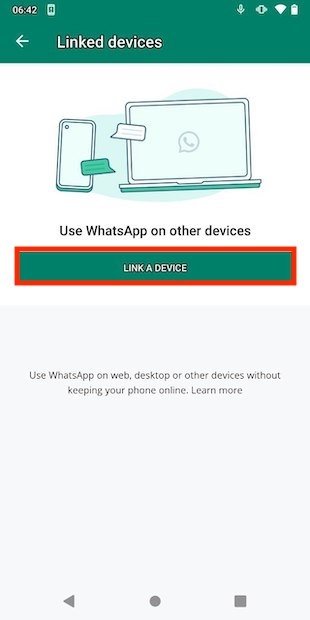 Add a new computer to WhatsApp
Add a new computer to WhatsApp
Scan the QR code that appears on your computer screen using the camera on your phone.
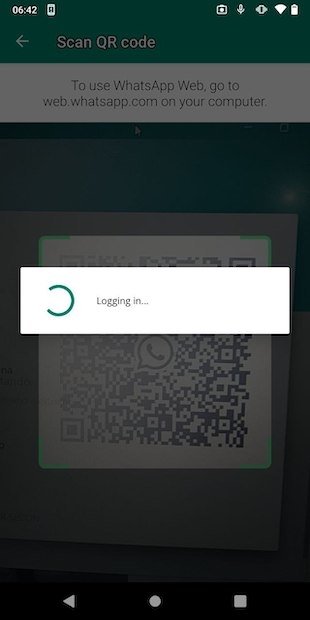 Scan the QR code from the application
Scan the QR code from the application
On the computer, all messages, images, and videos will be downloaded. By tapping on the arrow in the upper right corner of each file, you will access all options. Tap on Download to save the file on your PC.
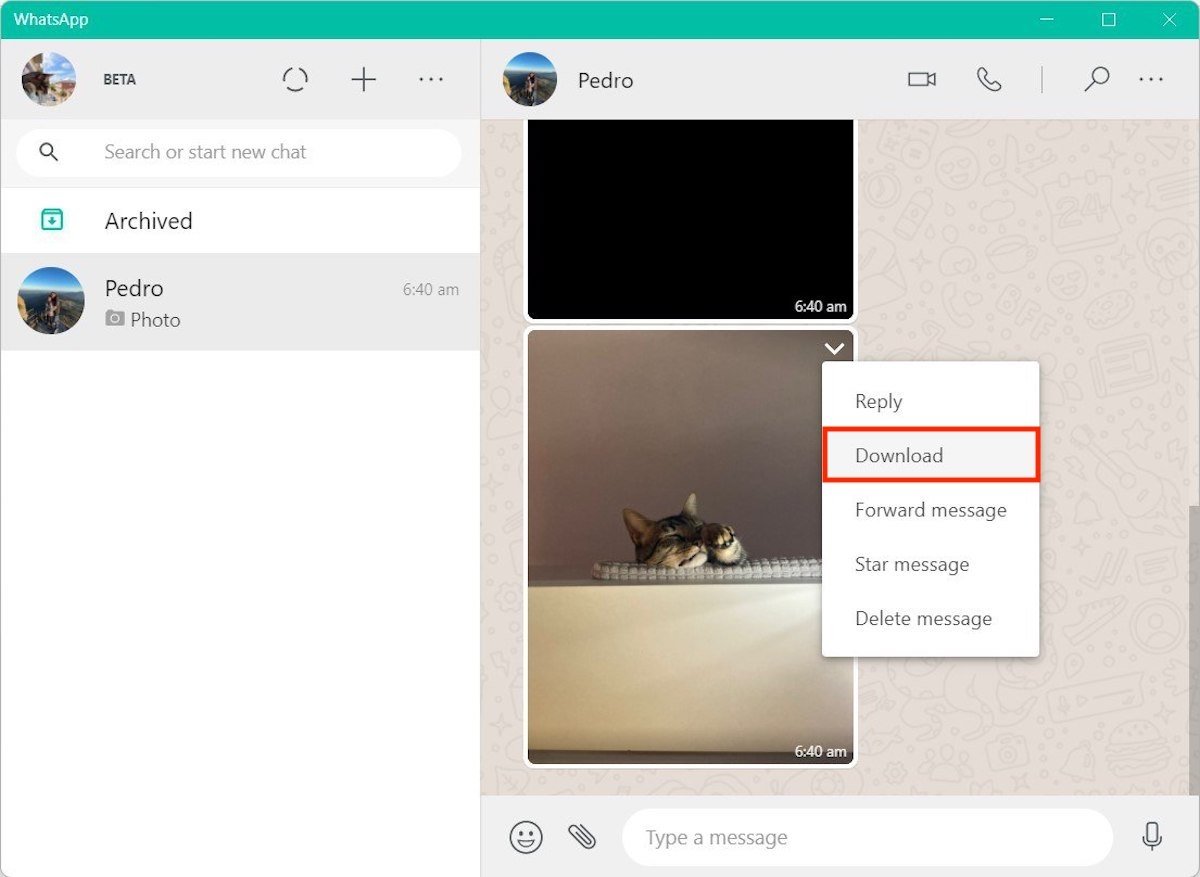 Download the picture from WhatsApp Web
Download the picture from WhatsApp Web
Then, send the file to your cellphone using the USB cable or a cloud storage service.
Restore a previous backup copy of WhatsApp
If so far, none of the solutions we have given you have been effective, we recommend that you try restoring the backup you have made to Google Drive. It stores the photos and videos (the latter only if the option has been expressly activated) of your conversations. First of all, check when the last backup was performed. Go to the phone settings and tap on Chats.
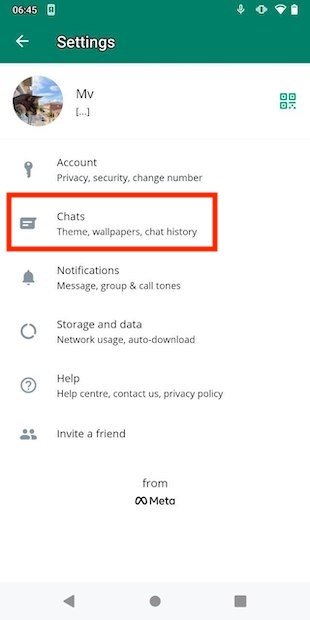 Open the chat settings
Open the chat settings
Open the Chat backup section to see all available parameters.
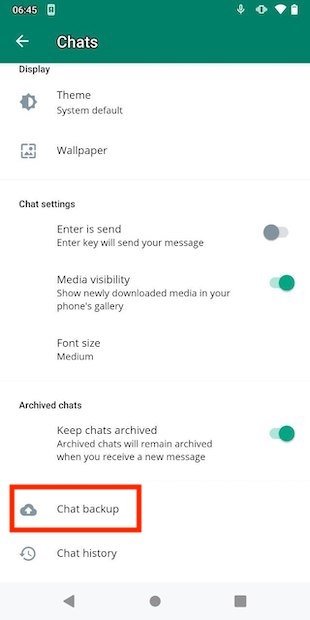 Access the backup history
Access the backup history
Check out the time of the last Google Drive backup.
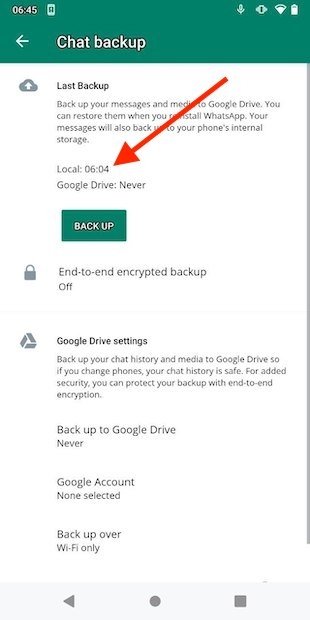 Check the time and date of the latest backup
Check the time and date of the latest backup
With this information, you will be able to know if the photo or video you have deleted is included in the backup. If so, go back to the home screen, long tap on the WhatsApp icon, and enter the application information section.
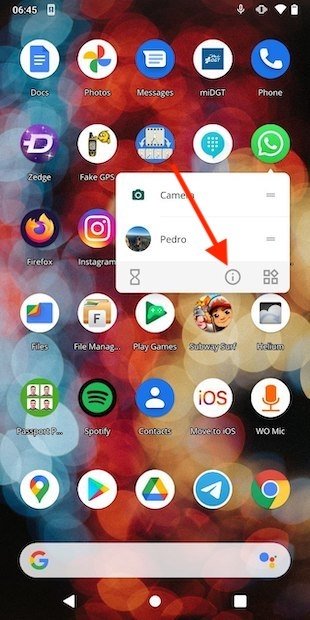 Open WhatsApp’s app info
Open WhatsApp’s app info
Open the storage settings to continue.
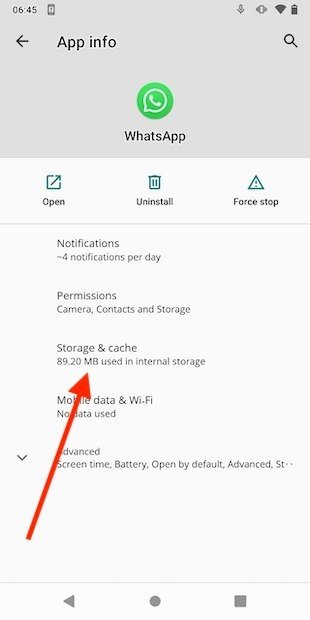 Storage options
Storage options
Tap Clear storage to reset the application.
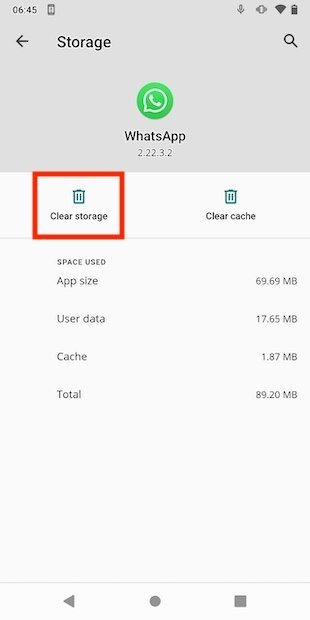 Reset the application
Reset the application
Now, log in to WhatsApp again and set up your account. When it lets you retrieve the backup from Google Drive, do so.
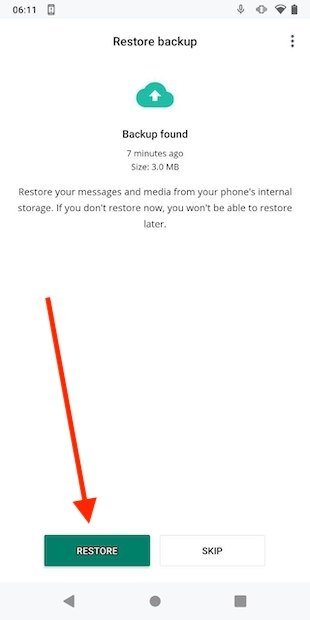 Restore the backup during WhatsApp’s configuration
Restore the backup during WhatsApp’s configuration
Your conversations will be restored along with videos and photos.
Go to Google Photos Backup
Google Photos may be backing up the photos and videos you receive via WhatsApp. It does not hurt to access this application and verify it.
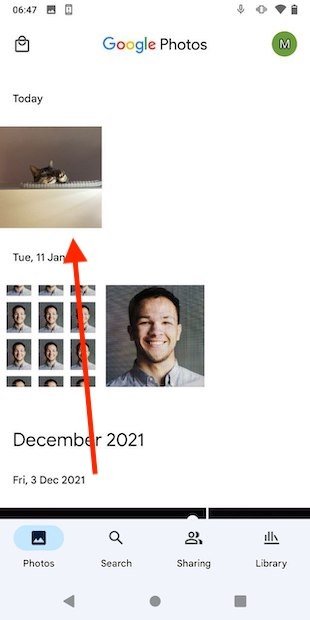 Photos synced with Google Photos
Photos synced with Google Photos
Remember that if you deleted the image from Google Photos and it had been synchronized in the cloud, you can recover it by accessing the trash.
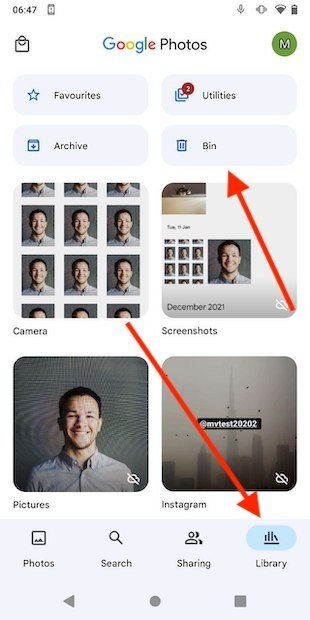 Google Photos’ trash bin
Google Photos’ trash bin
It is as easy as selecting it and tapping Restore.
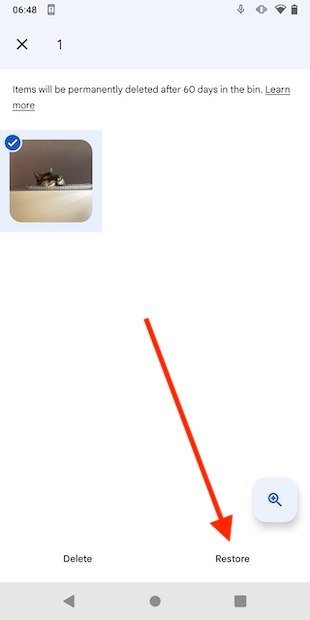 Restore the photo to the gallery
Restore the photo to the gallery
Remember that you have 60 days from the time when you deleted the photo or video to recover it.
Use DiskDigger to try to recover deleted photos and videos
Having exhausted the previous options, DiskDigger can get you out of the way thanks to its photo recovery function. Download its APK from Malavida and install it on your mobile.
Then, tap on the search button to start scanning the internal memory.
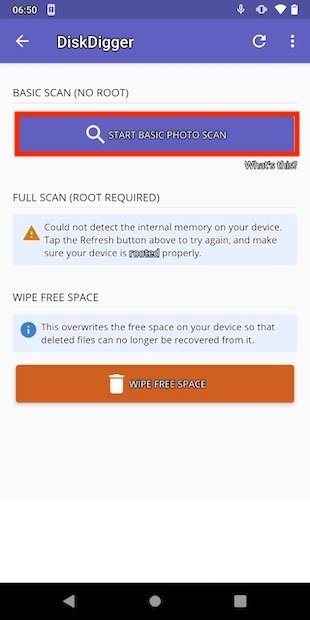 Start scanning for deleted images
Start scanning for deleted images
When finished, all the deleted photos that DiskDigger was able to recover will be displayed. Locate the one you accidentally deleted, select it and use Recover to restore it.
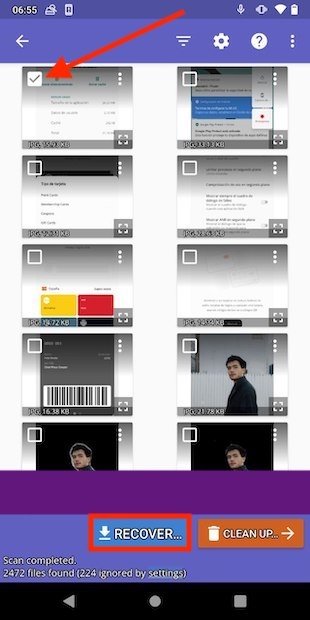 Select and restore a photo
Select and restore a photo
Choose the destination for the tool to store the recovered image.
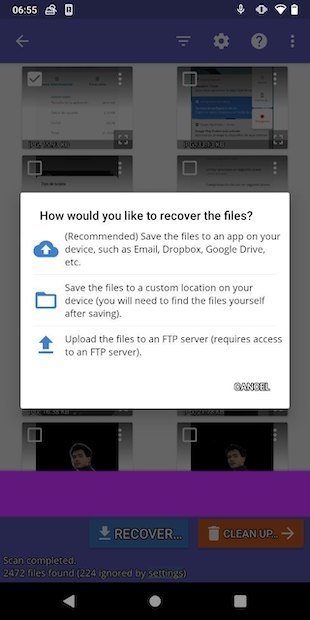 Choose a restoration destination
Choose a restoration destination
You should know that this method is not infallible and that it is not always possible to recover photos with this application. Video files are also not supported.
Ask your contact for the photo or video
Finally, we come to the most humane solution: ask your contact to forward you the photo or video. It is very likely that your contact still has a copy and will have no problem getting it to you.