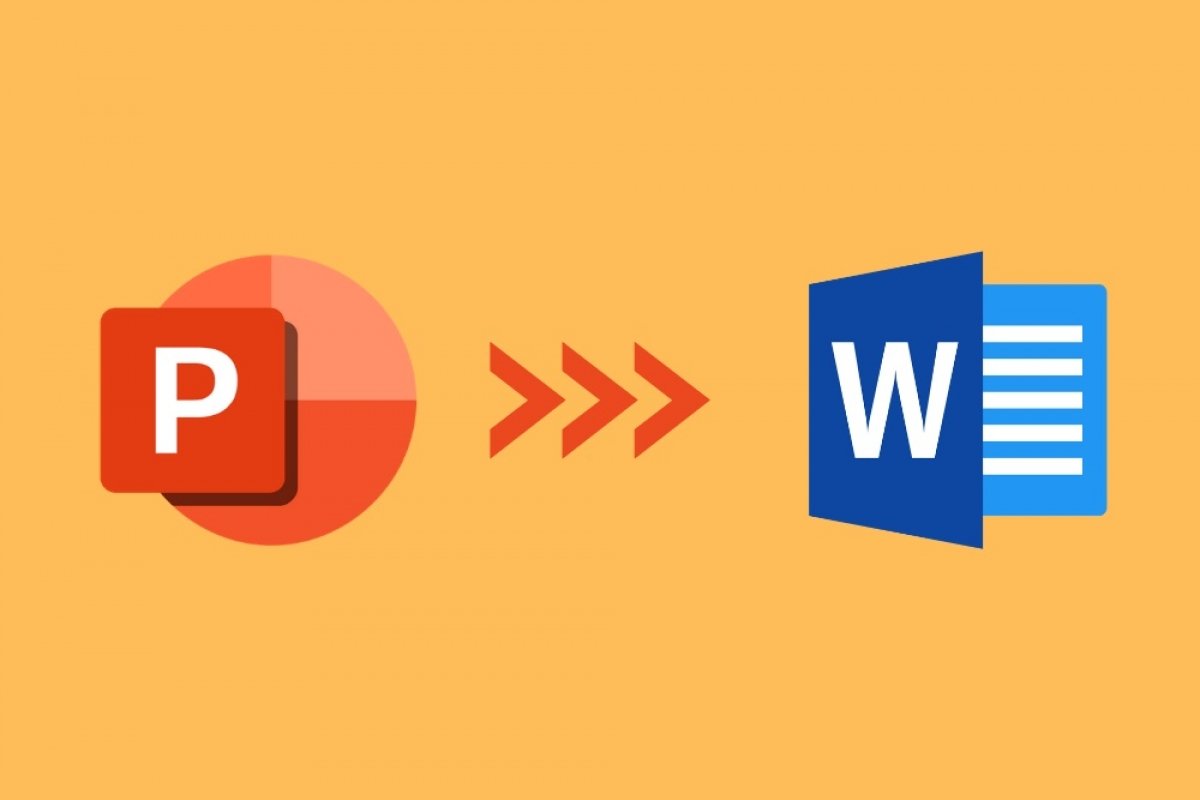Converting a presentation created with PowerPoint to a Word document is a very simple task. In fact, thanks to the compatibility between all Microsoft Office tools, you do not need to install any additional application.
First, open the File menu to see some additional options.
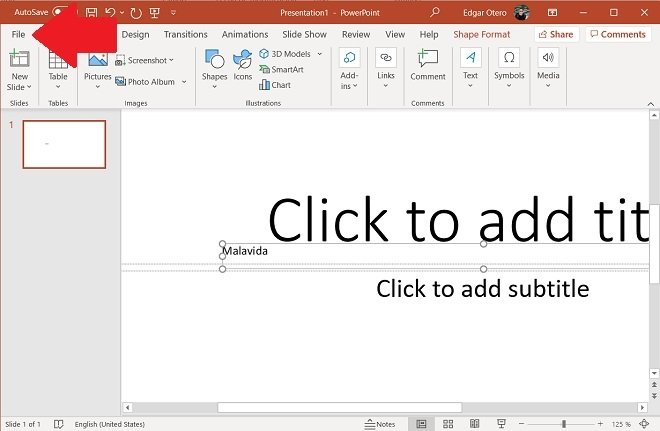 Open the File menu in PowerPoint
Open the File menu in PowerPoint
In the next window, select the Export option. There, you must click on the Create Handouts button.
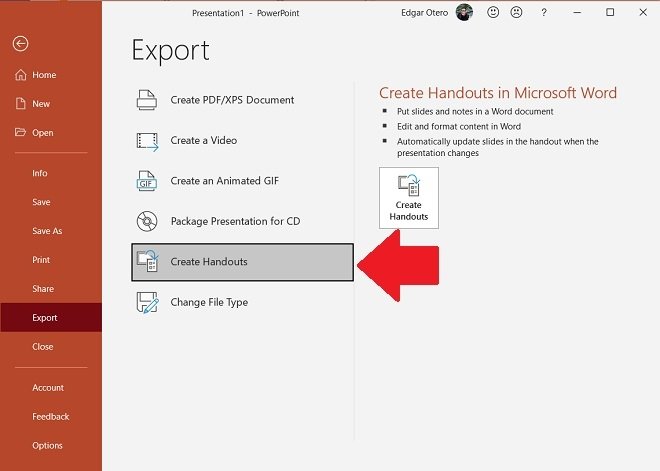 Create documents in the Export menu
Create documents in the Export menu
Click on the Create Handouts button that will appear on the right side of the window.
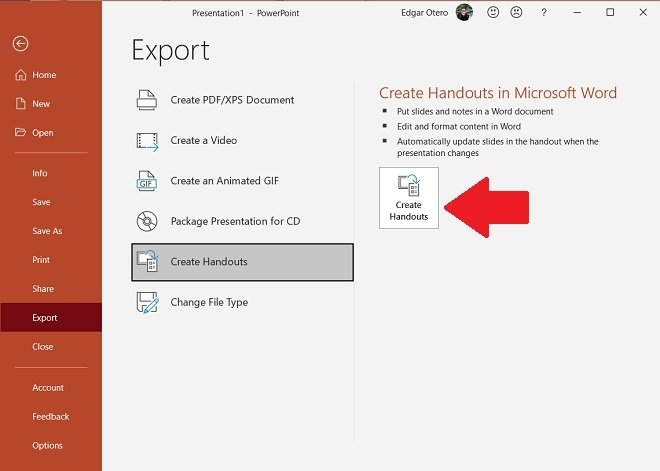 Confirm the creation of the Word document
Confirm the creation of the Word document
With this action, you will be sending all the content of your presentation to Microsoft Word. However, you need to tell PowerPoint which format it should follow to perform the conversion. You will be able to choose them in the pop-up window that will appear. You must not check the Paste link option to make the new document more visual.
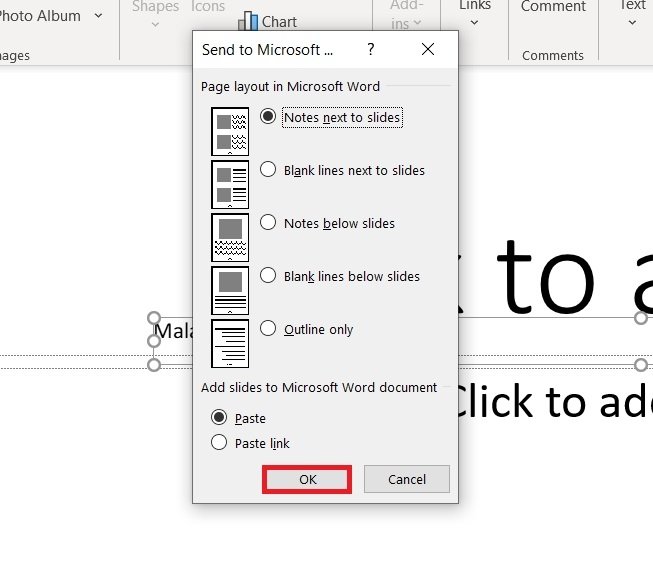 Configure the design of the Word document
Configure the design of the Word document
Some of the conversion formats available are Notes next to slides, which includes a preview of each slide next to the text, Note below slides, which includes the slide above the text, or Outline only, which will only send the text. In any case, we recommend that you try all the options until you find the one that best suits your needs. When you click OK, Microsoft Word will open automatically.
Do not forget that, in addition to this process, you can use a much more rudimentary method to move content from a presentation to a written document. Simply select the text or images in PowerPoint and use the Copy command, with the Control + C keyboard shortcut. Then, paste the contents of the clipboard into Word with the Paste command, using the Control + V combination. Finally, rearrange the content in your document to suit your preferences.