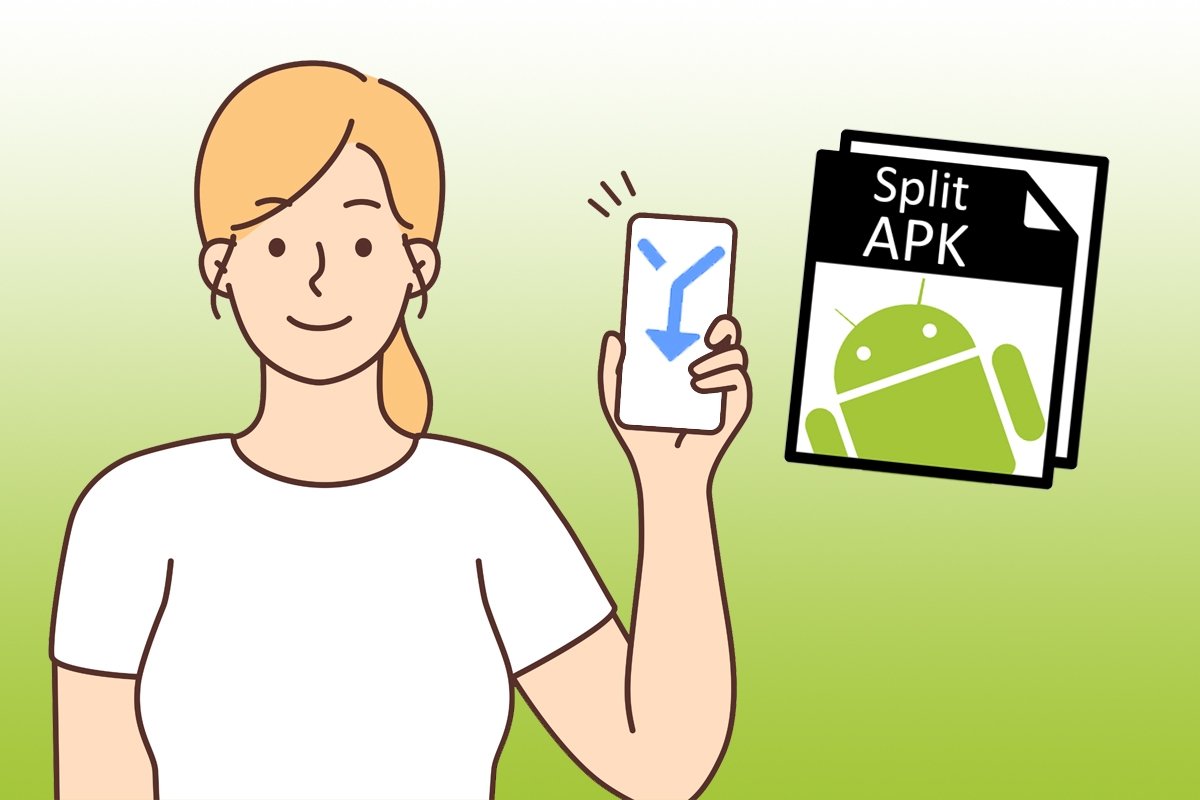One of the most common problems with smartphones is the lack of storage space. However, our smartphone often consumes unnecessary resources. A possible solution to make apps and games take up less space is using Split APK or modular APK files. Let's see what they are, how they work, what they are used for, and how to install them.
What is a Split APK or modular APK file?
Split APK or modular APK files are Android apps split into several APKs and packaged inside a ZIP file. This ZIP file acts like a container holding several APK files, including the base app and additional resources. They are also known as ABB (App Bundle Files).
These files help us consume fewer storage resources. When you install the APK file of an application, all resources (such as OBB data) are also installed. This means that features you will not need, such as the Chinese language version of your favorite game, will be installed on your smartphone. However, the ABB format allows only those additional files you will use to be installed. Following the previous example, if a game is translated into five languages, it will only download the language you will use.
The result is an app that takes up less storage space. But do not worry too much either, because the software automatically handles these system files. Moreover, Split APKs cannot even be installed directly like APK files. But that does not mean there is no way to do it, as we will see below.
How to install an APK ZIP using the SAI app
Although it is not complicated, installing this type of file requires some preparation beforehand. Specifically, you will need a specific app, such as Split APKs Installer, or SAI for short. To install a Split APK file with the SAI app, follow these steps:
- Download and open the Split APKs Installer app on your smartphone.
- Tap the blue button with the text Install APKs.
- Choose the Internal File Selector option.
- Find the Split APK file in the folder where you downloaded it.
- Tap the file and tap the blue button with the text Select.
- Select the installation options you want.
- Tap the blue button with the text Install.
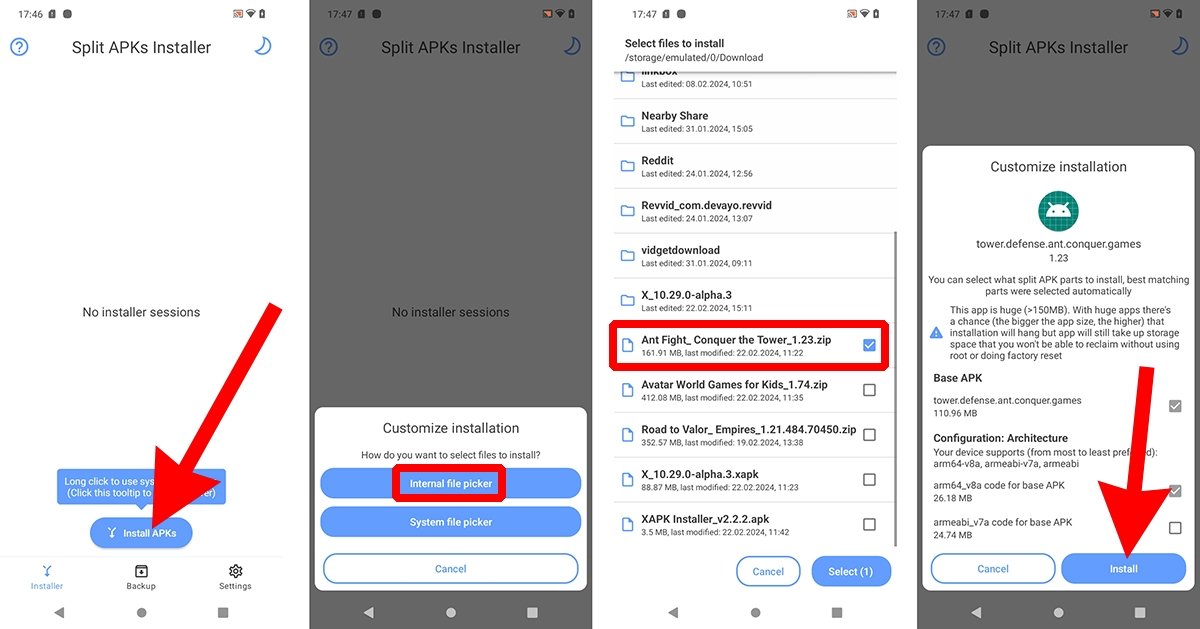 How to install a ZIP of APKs using the SAI app
How to install a ZIP of APKs using the SAI app
If the file is compatible with the SAI app, the installation process will be completed without you having to do anything else. Remember, however, that you must enable the app's permission to install unknown applications if you have not done so before.