Protect your privacy on Android
We all know how interesting other people may find your life, especially when they start snooping around your phone, spying on your WhatsApp messages or any other chat application, reading your emails or viewing your photos and videos. If you share your phone or tablet with other people or you just want to make sure that you don't want anyone else to see your private files, you can download AppLock Android. AppLock APK offers you an extra privacy and security layer.
An extra security layer for your privacy
With AppLock APK, you won't have to worry too much about leaving your phone lying around unlocked. It allows us to establish a PIN number, a lock pattern or access by means of our fingerprint to each specific application.
To can lock any app: the native SMS app, contacts, email applications of the likes of Gmail or Yahoo, cloud storage clients such as Dropbox, OneDrive or Google Drive, access to social networks of the likes of Facebook, Instagram or Twitter, the use of instant messaging and chat apps such as WhatsApp, Facebook Messenger or LINE, our phone's multimedia photo and video galleries...
Nevertheless, in our photo gallery, we can block access to specific elements instead of the entire collection. Thus, only the users that know the password will be able to view hidden photos.
Make sure nobody snoops around your photos and private files.
Main features
By downloading this APK, you'll be able to access the following features and functions on your mobile device:
- Protect any application or file by using a password, pattern or fingerprint.
- Customize the wallpaper of the lock screen with any image on your smartphone or tablet.
- Establish different profiles and easily modify the locks.
- Automatic lock function that activates after a certain period of time.
- Possibility to hide the icon of App Lock so nobody knows that you're using the app.
- Quick lock and unlock widget.
- Lock incoming and outbound calls.
- Lock the services of the Google Play Store.
- Quickly exit an application without having to lock it once again.
- Prevent the uninstallation of applications and AppLock itself.
- Cannot be disabled by app killers or task managers.
- Reduced memory use and low battery consumption.
- Incorporates a private incognito browser.
- Possibility to take a selfie of the intruder.
- Option to manage multiple Facebook, Google+, LinkedIn, and Twitter accounts.
The interface of the app is quite simple and intuitive to handle so you'll soon see how easy it is to control access to any function of your phone, making it much easier to increase your privacy.
You can download AppLock Android for free but to be able to get hold of the premium version with its full functions you'll have to pay, as usual.
What's new in the latest version
- Optimized performance.
Requirements and additional information:
- Minimum operating system requirements: Android 5.0
- Offers in-app purchases.
 Elies Guzmán
Elies Guzmán
With a degree in History, and later, in Documentation, I have over a decade of experience testing and writing about apps: reviews, guides, articles, news, tricks, and more. They have been countless, especially on Android, an operating system...

Antony Peel


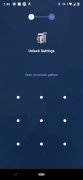
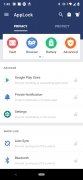
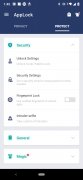
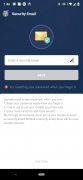
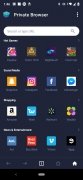
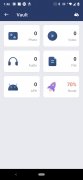
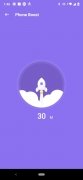
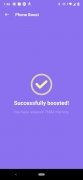
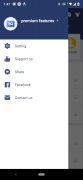
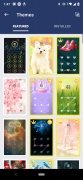
AppLock Tips & Tricks