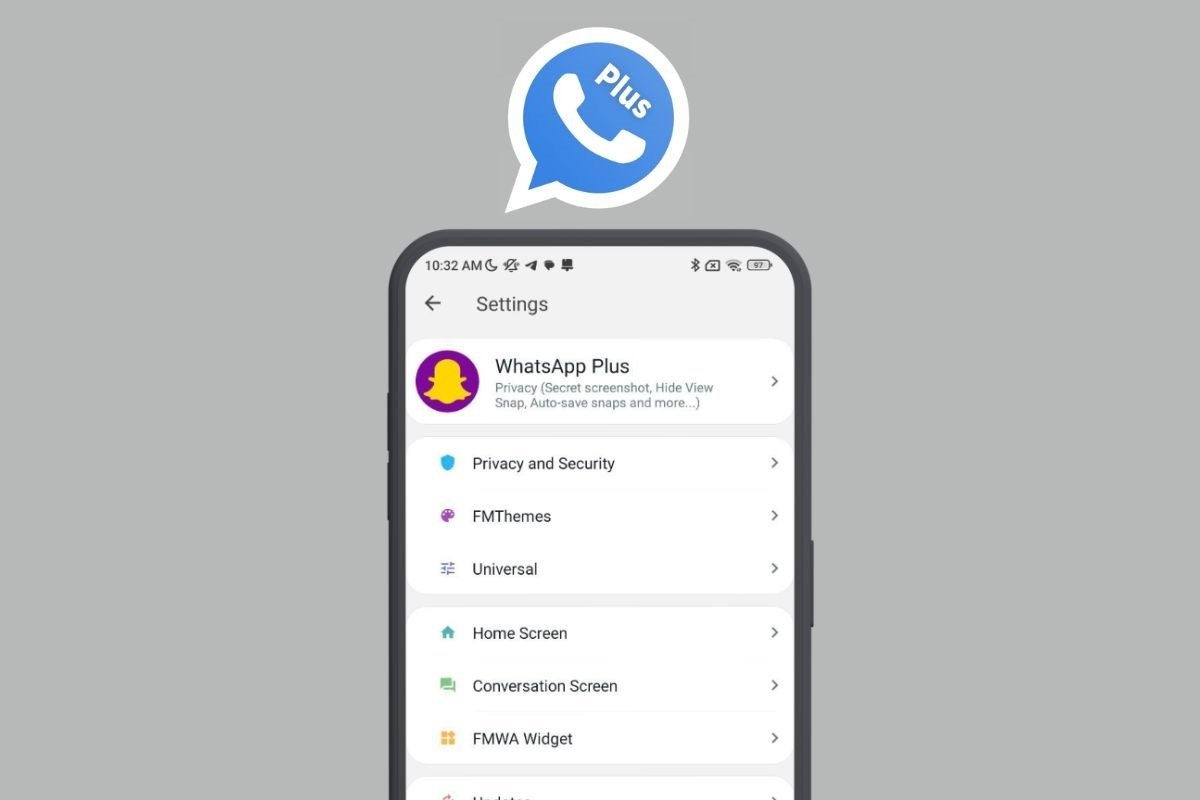In this guide, we tell you all about WhatsApp Plus. Read on to find out what it is, what it is for, its main functions, and how to download it on your smartphone. In addition, we explain certain security-related issues so you can take all possible precautions to avoid problems with your account.
WhatsApp Plus: what is it, and what is this WhatsApp MOD for
Let's start by answering the main question of this guide: what is WhatsApp Plus? Well, it is a modification of the official WhatsApp Messenger application that adds additional features not included in the original version. Some developers who do not work for Meta, the current owner of WhatsApp, have taken the official app and modified it with additional tools.
Essentially, WhatsApp Plus serves the same purpose as the official app: chatting with your contacts. It also has the rest of the platform's functions, such as video calls and statuses. However, in addition to these, it also offers its own features, such as theme installation, blocking incoming calls, displaying deleted contact statuses, or sending large files.
WhatsApp Plus is a WhatsApp MOD that seeks to improve the user experience by adding features and tools that Meta does not plan to add to its app. It is similar to other available MODs, such as GBWhatsApp or FMWhatsApp. In fact, it seems its creators relied on both to develop WhatsApp Plus.
What are the features and benefits of WhatsApp Plus?
WhatsApp Plus comes packed with very interesting features. Some of them are available directly on the main screen of the application.
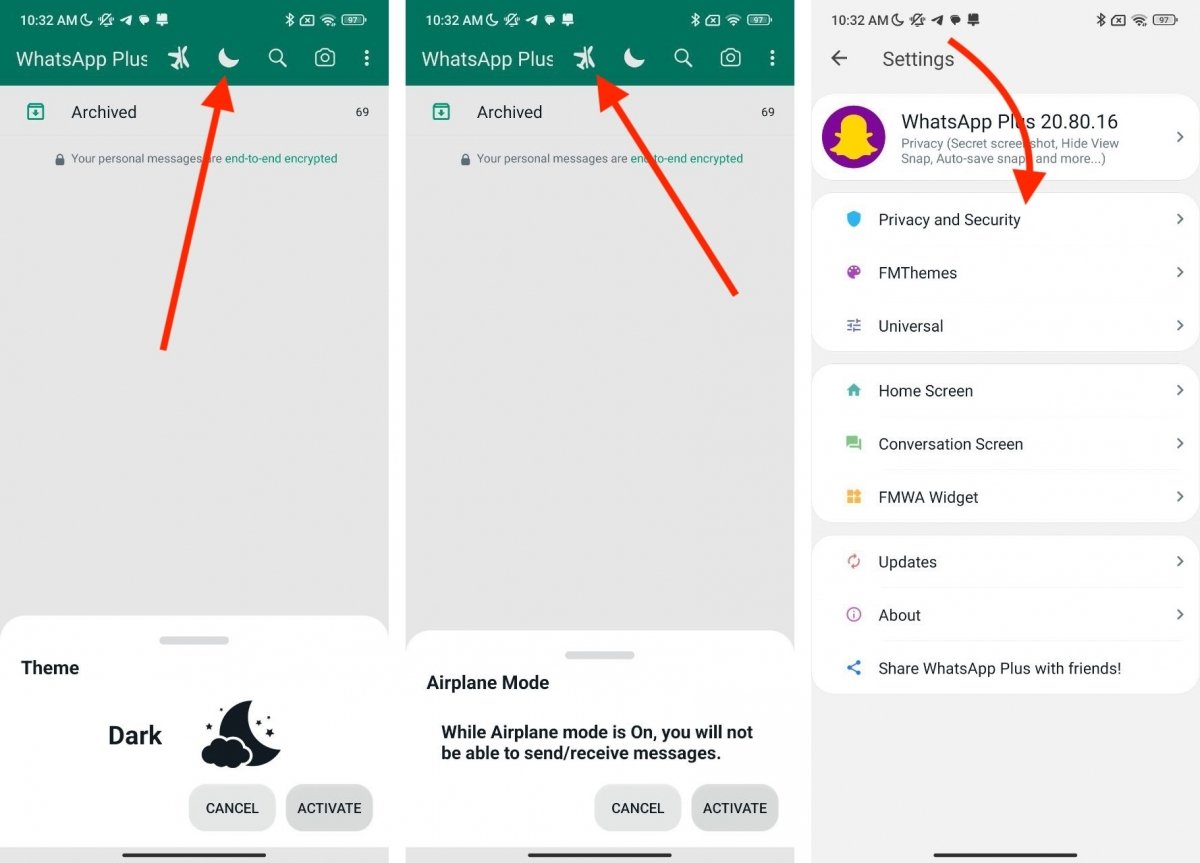 Main functions of WhatsApp Plus for Android
Main functions of WhatsApp Plus for Android
As you can see in the image above, it has an airplane mode and a dark mode button that only affects this app at the top of the interface. In addition, it is possible to access the Mods menu (the one you see in the last screenshot), where most of the features of this mod are gathered.
Generally speaking, the most interesting features of WhatsApp Plus are as follows:
- App-specific airplane mode.
- System-independent dark mode.
- Send mass messages.
- Automatic answers.
- Manual WhatsApp restart.
- Message scheduling.
- Backup of all chats.
- Customizable widgets.
- Privacy and security settings.
- Themes installation.
- Other interface configuration options.
If you choose to use this mod, you will come across other functions that are a bit more hidden, such as the do-not-disturb mode or the chat screen customization.
How to download and install WhatsApp Plus
WhatsApp Plus does not have an official page. In fact, we cannot tell you for sure who is behind it. Technically, this is a MOD based on FMWhatsApp, created by developer Fouad Mokdad, although multiple developers are creating versions in parallel. The version available for download at Malavida was created by Brian HeyMods
Before installing WhatsApp Plus or any other MOD, it is best to consider the issues discussed in the following section regarding the security of this application.
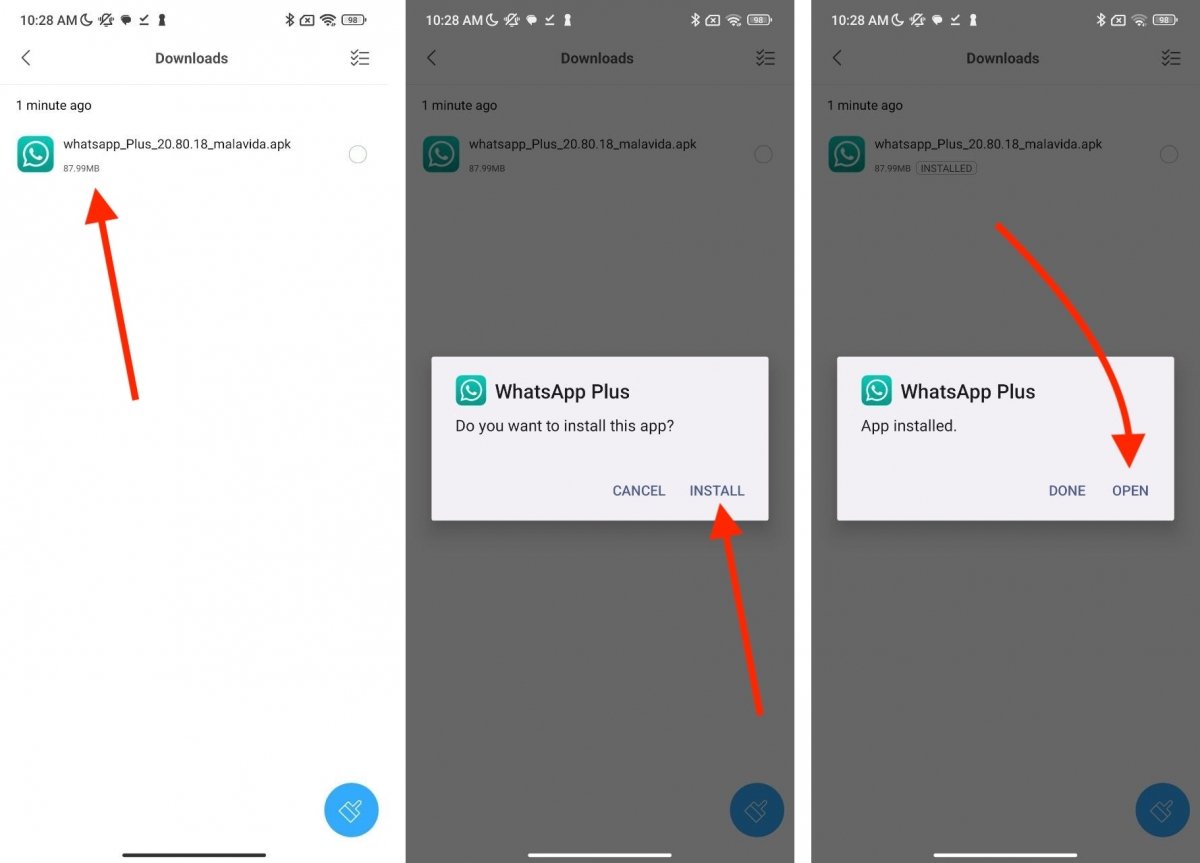 Steps to install WhatsApp Plus from an APK downloaded from Malavida
Steps to install WhatsApp Plus from an APK downloaded from Malavida
In case you want to go ahead, follow these steps:
- Download the WhatsApp Plus APK on your smartphone from Malavida. The file has been scanned to verify that it is virus-free.
- Open the APK using the file explorer or web browser.
- Tap on Install.
- Launch the app by tapping on Open.
Is it safe to use WhatsApp Plus?
Well, let us talk about an important topic related to WhatsApp Plus. We refer to the security and privacy provided by this app. Is it safe to use?
These are the key factors you should consider before installing WhatsApp Plus or any other MOD:
- It is not possible to audit its code. As a result, no independent developer has been able to certify whether these applications uphold the platform's privacy policies or have been designed to spy on users.
- Parallel servers could be used. WhatsApp Plus uses the official servers to operate. But we cannot be absolutely sure that no third-party servers are running and copying your account information.
- Your credentials could be stolen. WhatsApp Plus may include a keystroke logger to register what your passwords are. Or maybe it records everything you type on the keyboard.
- The base version of WhatsApp is not always up to date. MODs do not always offer the latest version of WhatsApp. Therefore, there may be official features missing or security breaches that Meta has already fixed in the official app.
Even if WhatsApp Plus does not include any viruses, it may not respect your privacy as it should. However, none of the above statements have been proven. It may be a harmless MOD that seeks to improve the user experience, or it may have been designed to monitor your account. This is something you must assess on your own.
WhatsApp Plus risks: can I be banned or have my account suspended?
What we do know for sure is that WhatsApp does not let you use unofficial applications. If their system detects that you are logged in with WhatsApp Plus, you may be banned from the platform. Restrictions imposed on your account may be temporary or permanent. In either case, you would lose access to your conversations.
How to update WhatsApp Plus to the latest version
As it is not on Google Play, WhatsApp Plus can't update itself automatically from the app store. So, how do you get its latest version?
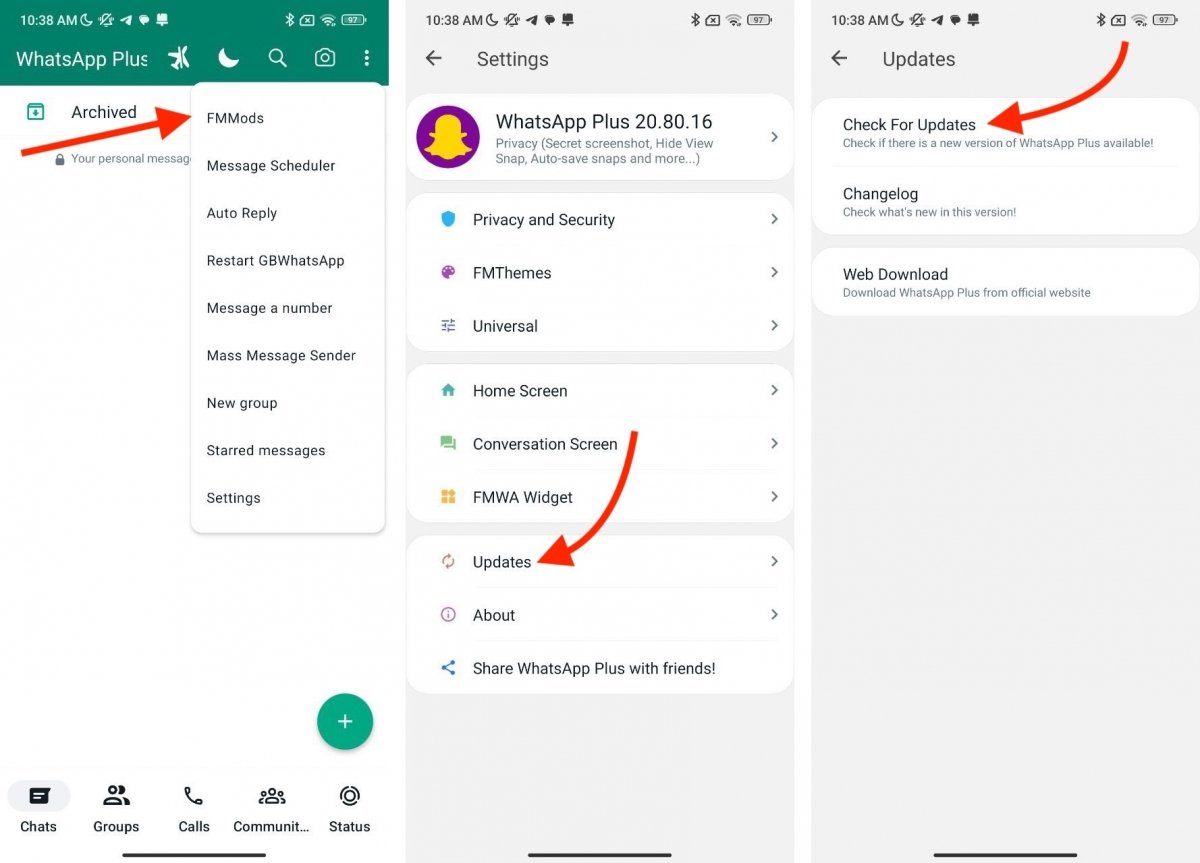 Process to update WhatsApp Plus to the latest version
Process to update WhatsApp Plus to the latest version
The simplest way to update WhatsApp Plus is this:
- Go to the mod settings.
- Tap on Updates.
- Tap on Check for updates.
- Check if there is a new version. If so, start the installation process.
The main differences between WhatsApp and WhatsApp Plus
Finally, let's highlight some differences between WhatsApp and WhatsApp Plus. In a nutshell, both applications differ in the functions they have. The official version adds the new features determined by its owner company, while the MOD has additional functions added by third parties.
If we look at the main screen, some differences quickly come to the surface. These are the most outstanding ones:
- Advertising. WhatsApp does not display advertising, while the MOD does.
- Airplane and dark mode. These are two functions located in the top bar of the MOD that are not present in the official WhatsApp.
- The new message button is not the same. That may be because WhatsApp changed it on a recent version, and the MOD has not yet updated it.
- Navigation bar. The elements of the navigation bar are different. The MOD, for example, has a specific section for groups.
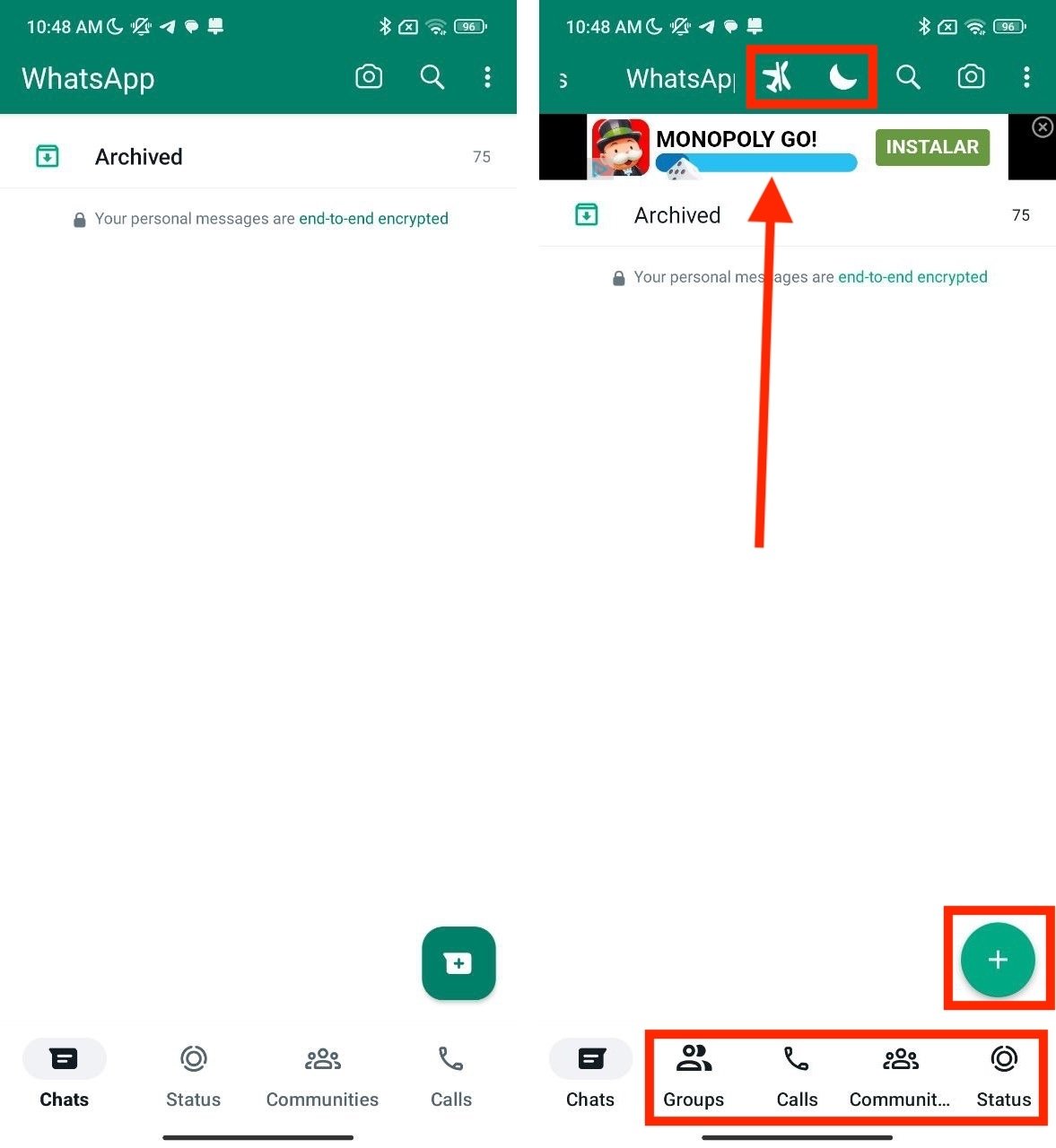 Differences between WhatsApp and WhatsApp plus on the home screen
Differences between WhatsApp and WhatsApp plus on the home screen
Additionally, you will notice some clear differences when you open the app's main menu. For example, WhatsApp Plus adds six elements, including mass messaging, message scheduling, and the possibility of sending a message to a specific number.
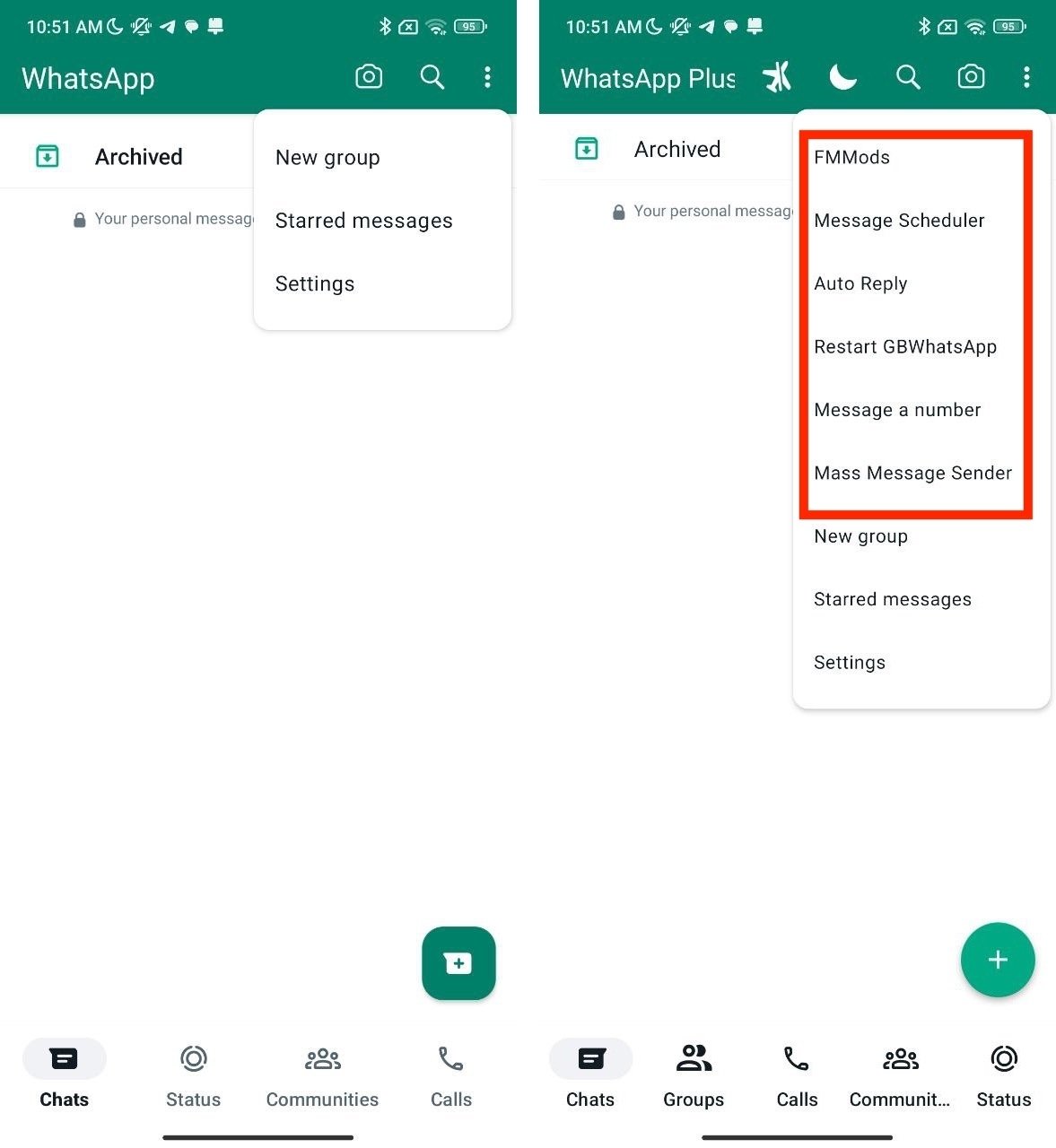 Differences between WhatsApp and WhatsApp plus on the main menu
Differences between WhatsApp and WhatsApp plus on the main menu
As you can see, although they share the base application and its interface, the MOD differs by offering some features that, officially, WhatsApp does not support.