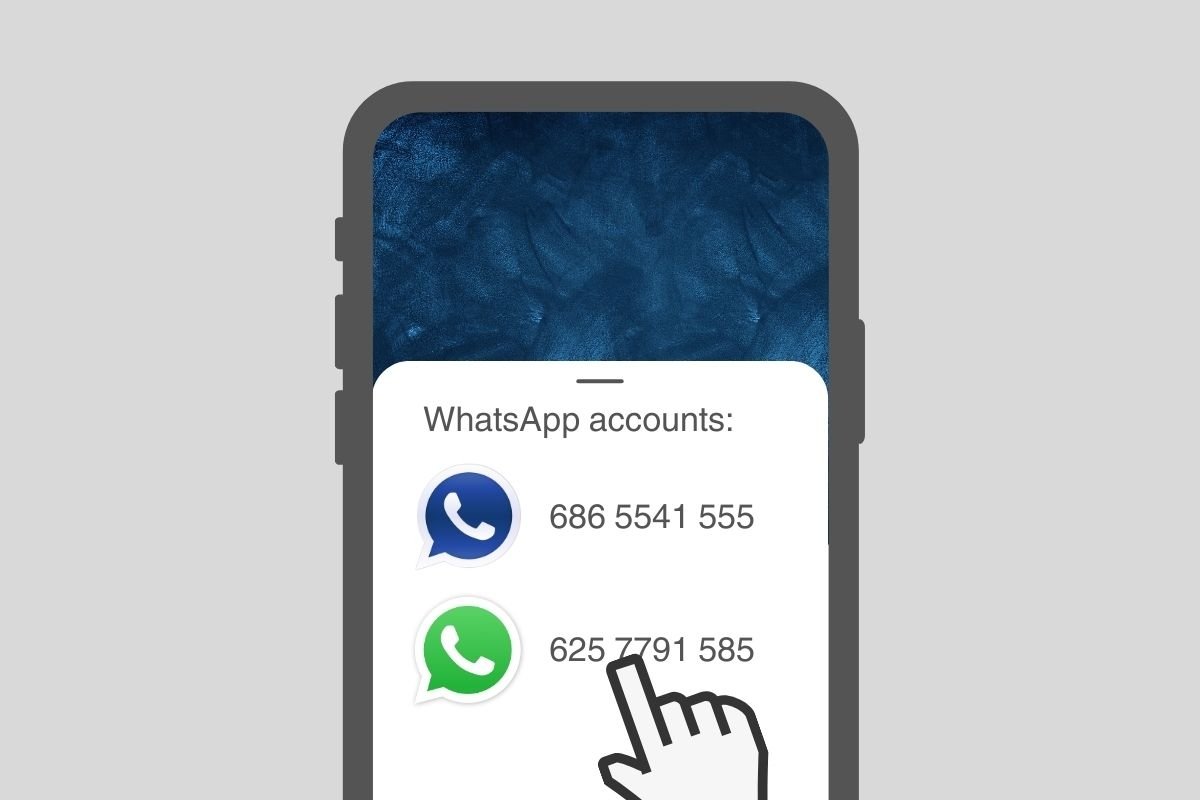In this guide, we will explain the different methods to have two WhatsApp numbers on your smartphone using WhatsApp Plus. To provide you with as much information as possible, we will approach this issue from different angles, taking advantage of all the WhatsApp versions currently available.
In addition, in each section, we provide you with different warnings. But do not worry; they are simple caveats to consider when installing a WhatsApp MOD and setting up your account using these apps. Stay to the end and discover all the options you have to use two WhatsApp numbers on one device.
How to have 2 WhatsApp accounts on the same smartphone with WhatsApp Plus and official WhatsApp
The first option you have is to install WhatsApp Plus and the official WhatsApp app on your smartphone. As these two apps work independently, it is possible to install them on one device. At least, that is how it works with the WhatsApp Plus version we offer at Malavida. If you download the APK from another source, you may find that it has the same package name as WhatsApp and, therefore, cannot be installed and used at the same time as the official WhatsApp app.
As seen in the following image, this is how the WhatsApp Plus and WhatsApp icons look on a smartphone running MIUI:
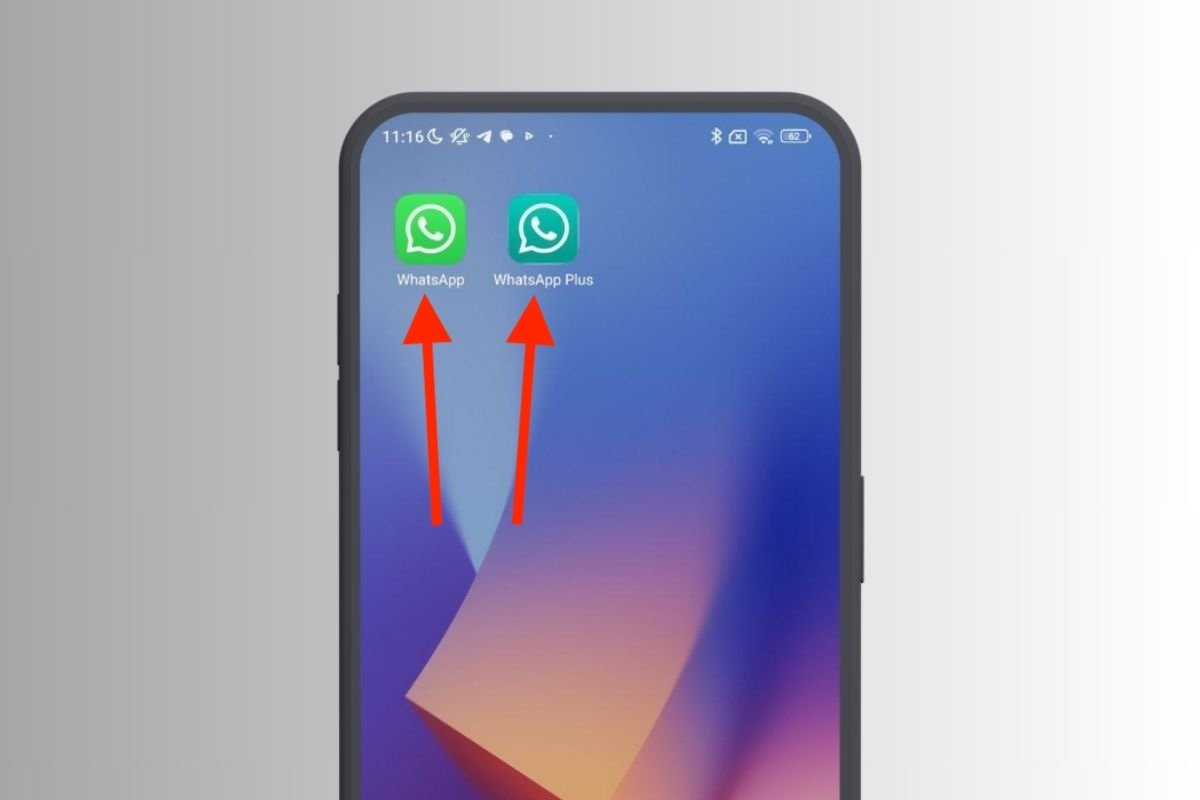 The official WhatsApp app and WhatsApp Plus installed at the same time
The official WhatsApp app and WhatsApp Plus installed at the same time
How can you have both applications and configure them? The first thing to do is to download their APK files. You can do this safely from Malavida by visiting the official WhatsApp and WhatsApp Plus download sites. Once you have the installation files, locate them in your device's storage and tap on them.
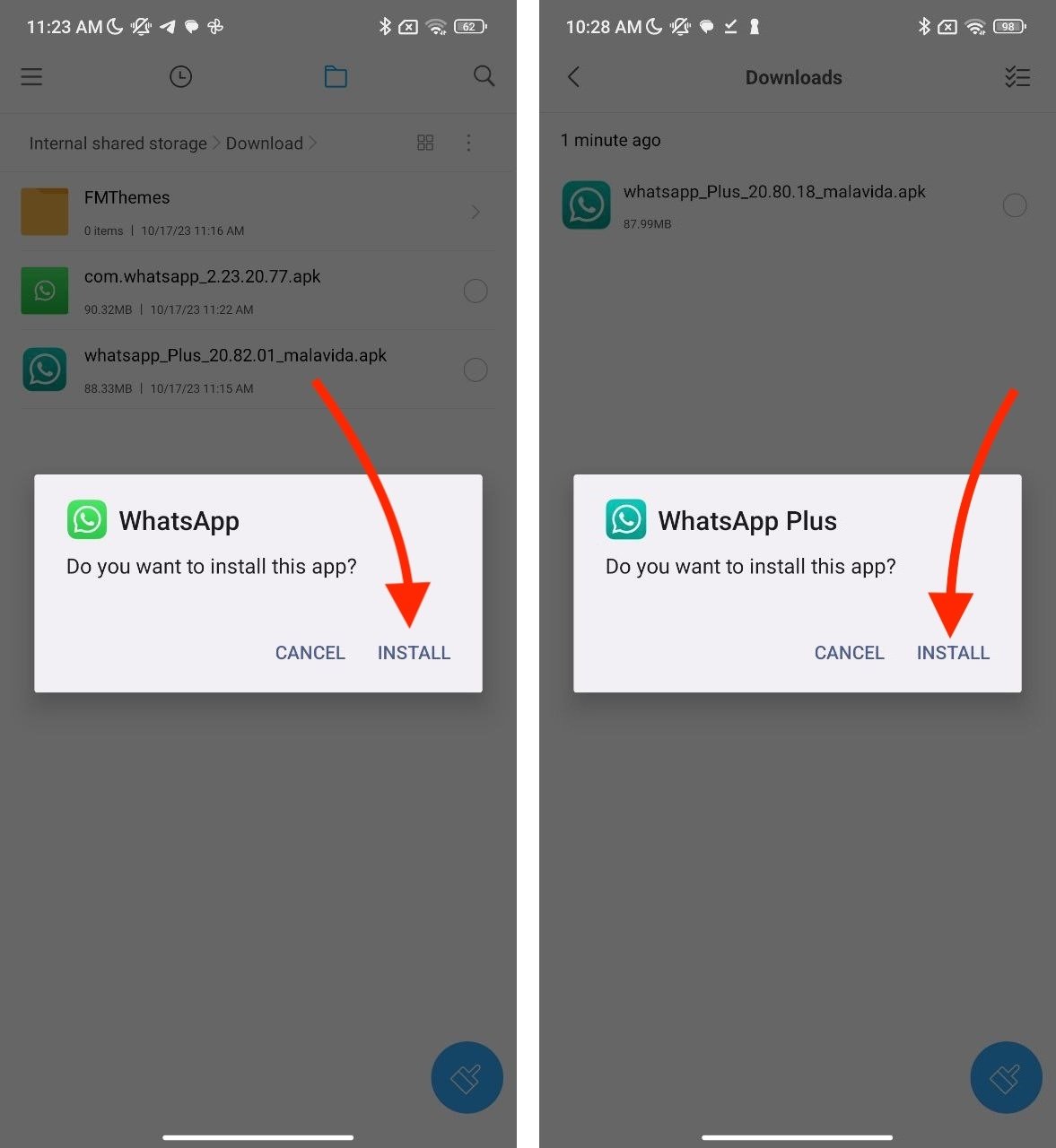 The installation process for WhatsApp and WhatsApp Plus is identical
The installation process for WhatsApp and WhatsApp Plus is identical
Finally, tap on Install to complete the installation. Remember that you must do this procedure in a sequential order. In other words, you must first install one of the apps and then the other.
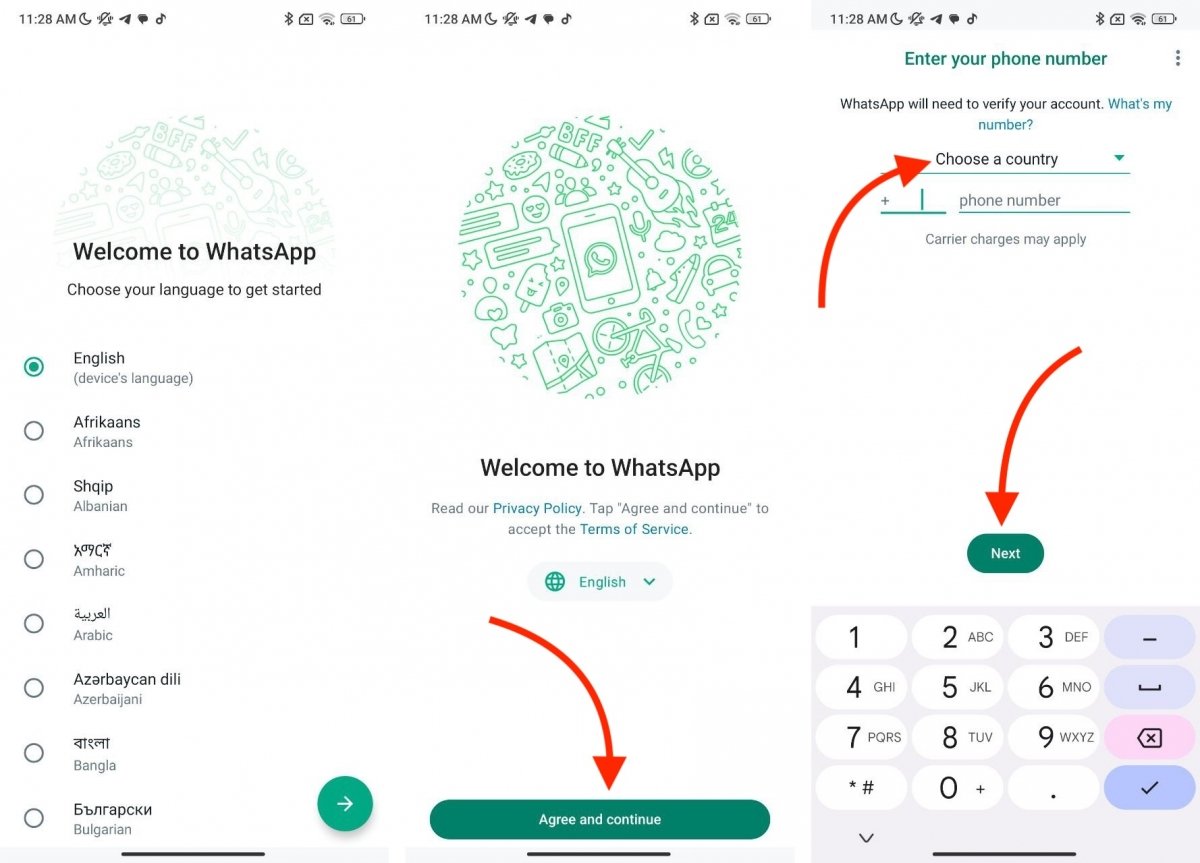 Steps to configure your WhatsApp account, both in the official app and in the MOD
Steps to configure your WhatsApp account, both in the official app and in the MOD
Once you have finished installing both applications, configure each with the number you prefer. As WhatsApp Plus is based on the official WhatsApp application, the login procedure for both applications is identical. Broadly speaking, here's what you should do:
- Open the WhatsApp or WhatsApp Plus application.
- Choose the language.
- Tap on Accept and continue to accept the terms and conditions of the service.
- Enter your phone number.
- Verify your account with the secret code you have received.
- Start using WhatsApp.
What you should know. There are certain things you should keep in mind regarding this procedure. We believe you should review these points before using WhatsApp Plus:
- Privacy. Although the APK is virus-free, we cannot confirm that WhatsApp Plus respects your privacy at all times. It may be using third-party servers to store information about your account or monitor what you write. Even though we have not found anything on the web that confirms these assumptions, we must not forget that it is a modification of WhatsApp made by third parties.
- Account security. Installing WhatsApp Plus is indeed a convenient way to have two accounts on the same smartphone. However, your account could be affected by data or password leaks, including your two-factor authentication PIN.
- Application prohibited by WhatsApp. Using unauthorized apps could result in the loss of your WhatsApp account.
Is this procedure recommended? This is an effective way to use two different WhatsApp profiles on one device. Our advice is to use the MOD with a non-valuable account, such as a secondary phone. We do not advise you to set up a professional account on it.
How to have 2 WhatsApp numbers on the same smartphone with WhatsApp Plus and WhatsApp Business
You should read the previous section if you have not yet. In it, we give you relevant information about using WhatsApp Plus that we will keep referring to throughout the article. With this out of the way, it is time to learn about the second way to have two WhatsApp accounts on one smartphone: installing WhatsApp Plus and WhatsApp Business.
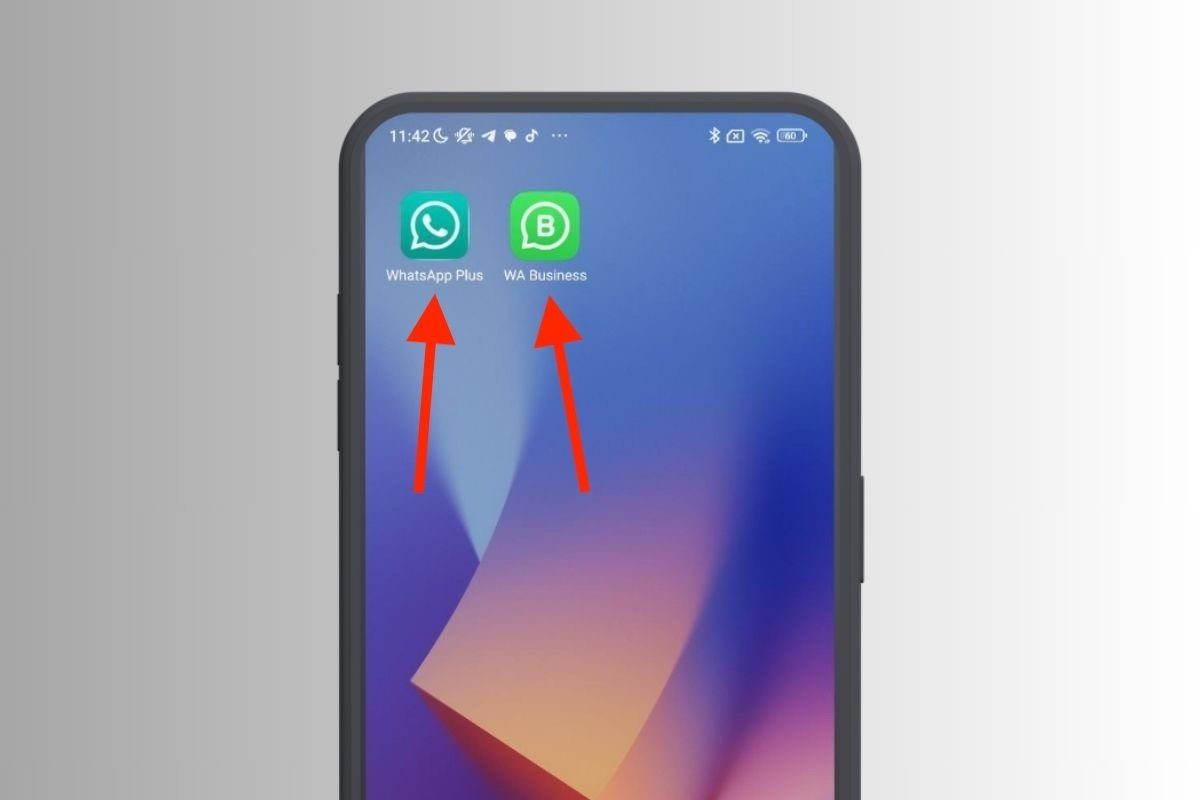 WhatsApp Plus and WhatsApp Business coexisting on the same phone
WhatsApp Plus and WhatsApp Business coexisting on the same phone
You can download this MOD and install it on your device by following the steps mentioned in the previous section. To install the Business variant of WhatsApp, you must do the following:
- Download the WhatsApp Business APK.
- Locate it in the internal storage with the file explorer.
- Tap on the APK file.
- Tap on Install.
- Finally, open the application to configure it.
To log in to WhatsApp Plus, you can follow the instructions provided above. The procedure is identical to the official WhatsApp app. But what about WhatsApp Business?
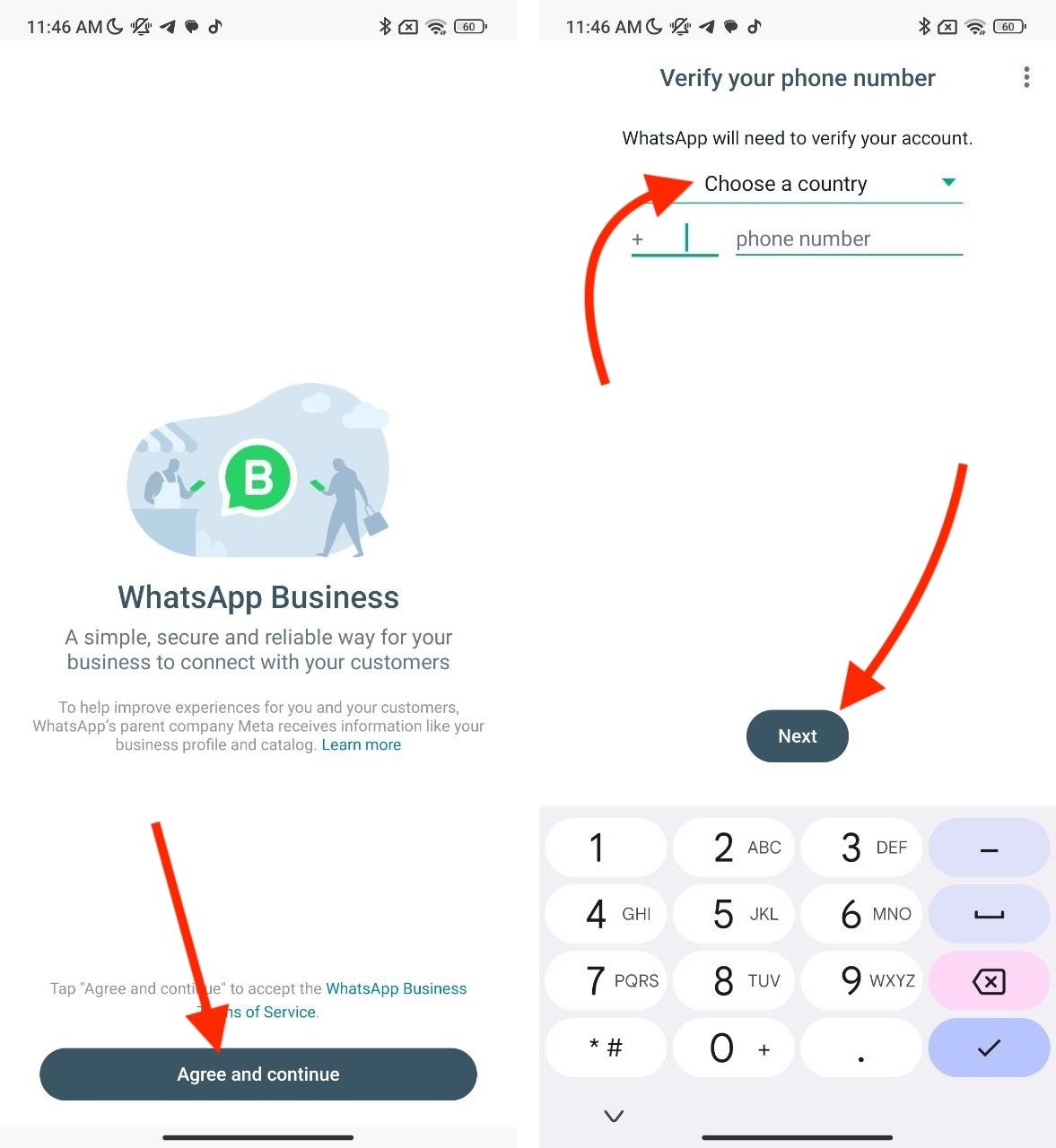 Configuring WhatsApp Business is very similar to the regular version of the app
Configuring WhatsApp Business is very similar to the regular version of the app
Setting up your account in WhatsApp Business is also very easy. Do it like this:
- Launch the app.
- Accept the terms and conditions.
- Enter your phone number.
- Confirm your account with the SMS you will receive.
Is this method recommended? Leaving aside the above caveats, having two WhatsApp accounts on one smartphone following this method has some advantages. Both WhatsApp Business and WhatsApp Plus have advanced features, such as automatic replies. Undoubtedly, opting for both apps will facilitate access to advanced tools in those accounts where they are needed.
How to have 2 WhatsApp accounts on the same smartphone with WhatsApp Plus and another MOD
Finally, the last way to have two WhatsApp accounts on the same smartphone is to install two MODS. Obviously, the first of these can be WhatsApp Plus. If you want one that is similar in functions and interface, we suggest these:
These are some of the best WhatsApp MODs for Android. Most of them are based on a MOD named FMWhatsApp. Meaning you will enjoy the same features in all of them.
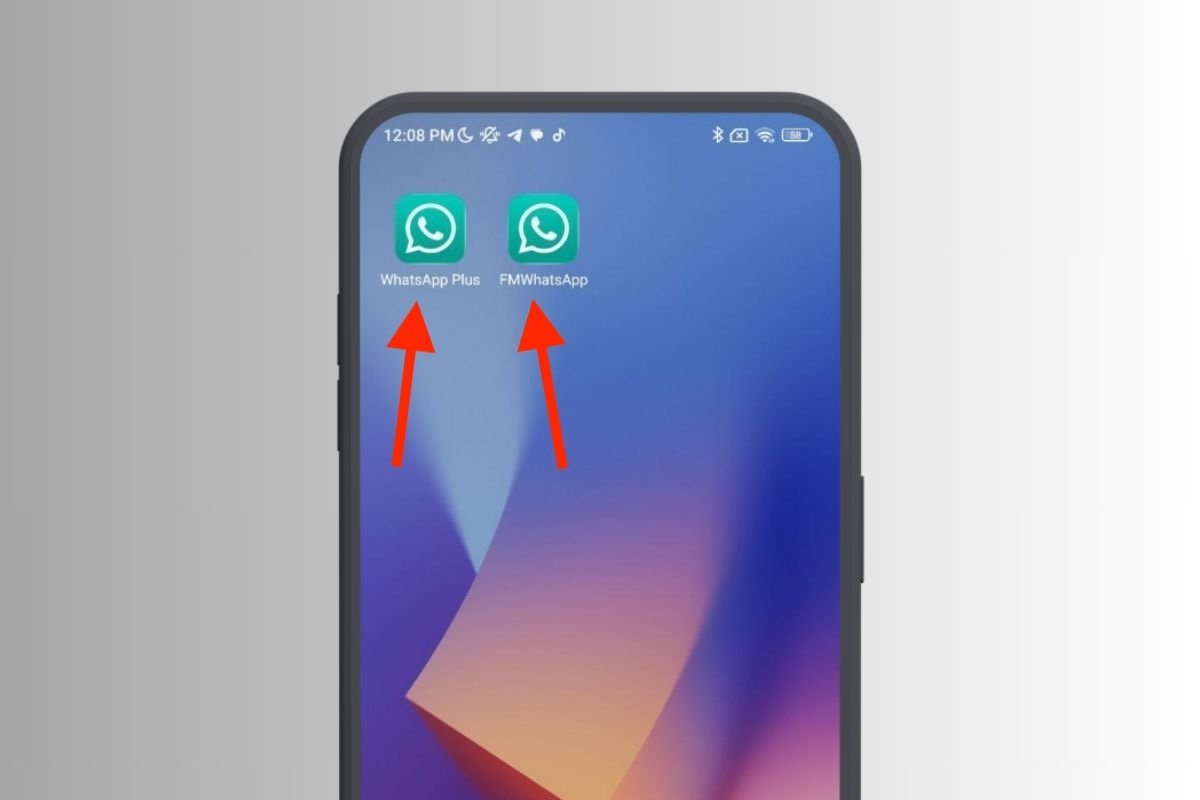 Two WhatsApp MODs installed on the same phone
Two WhatsApp MODs installed on the same phone
As shown in the previous image, it is possible to install several MODs on one device. The only problem we have encountered is that some mods are identical and, when installed, replace a previous installation. You will know this is happening because when you tap on the APK, the Update button appears instead of the Install one.
For example, you cannot install GBWhatsApp and WhatsApp Plus as separate apps. However, one combination that works is FMWhatsApp and WhatsApp Plus. In any case, the process to log in with your account is identical to that of the official app, so once both MODs are installed, the steps to follow are the ones previously mentioned.
Who benefits the most from this option? Regardless of the warnings mentioned in the first section about MODs, installing two modified apps is ideal for enjoying their advanced features on two accounts. If you need to send mass messages, set up automatic replies, or increase your privacy regarding other users, WhatsApp's mods are valuable options to consider. However, whenever possible, avoid setting up accounts that are important to you.