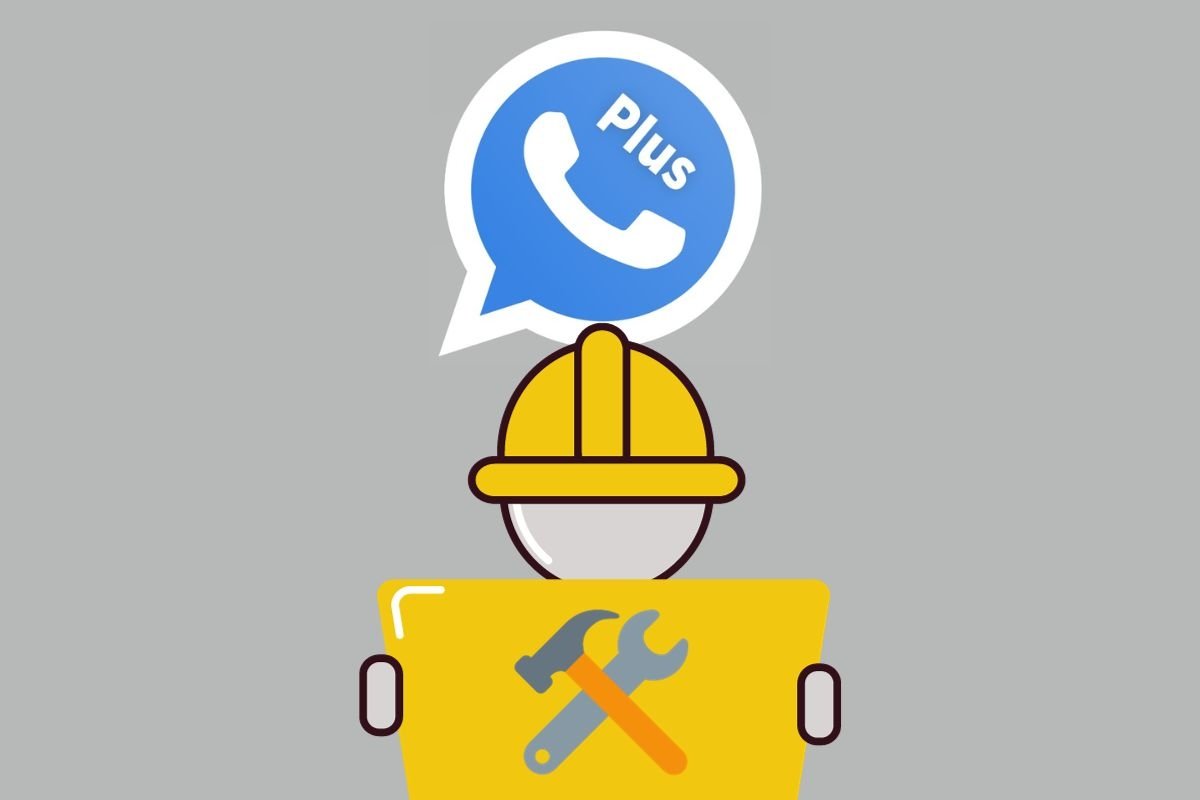In this guide, we will explain all the options you have at your disposal to customize, configure, and use WhatsApp Plus in your daily life. If you are considering installing this WhatsApp MOD on your device, you should read until the end. You will learn all the details of this application and the most interesting options it provides to its users.
How to configure WhatsApp Plus to your liking
Let's start by talking about the advanced settings provided by WhatsApp Plus. As with other MODs, the additional options it offers are attractive for many users looking to get more out of WhatsApp.
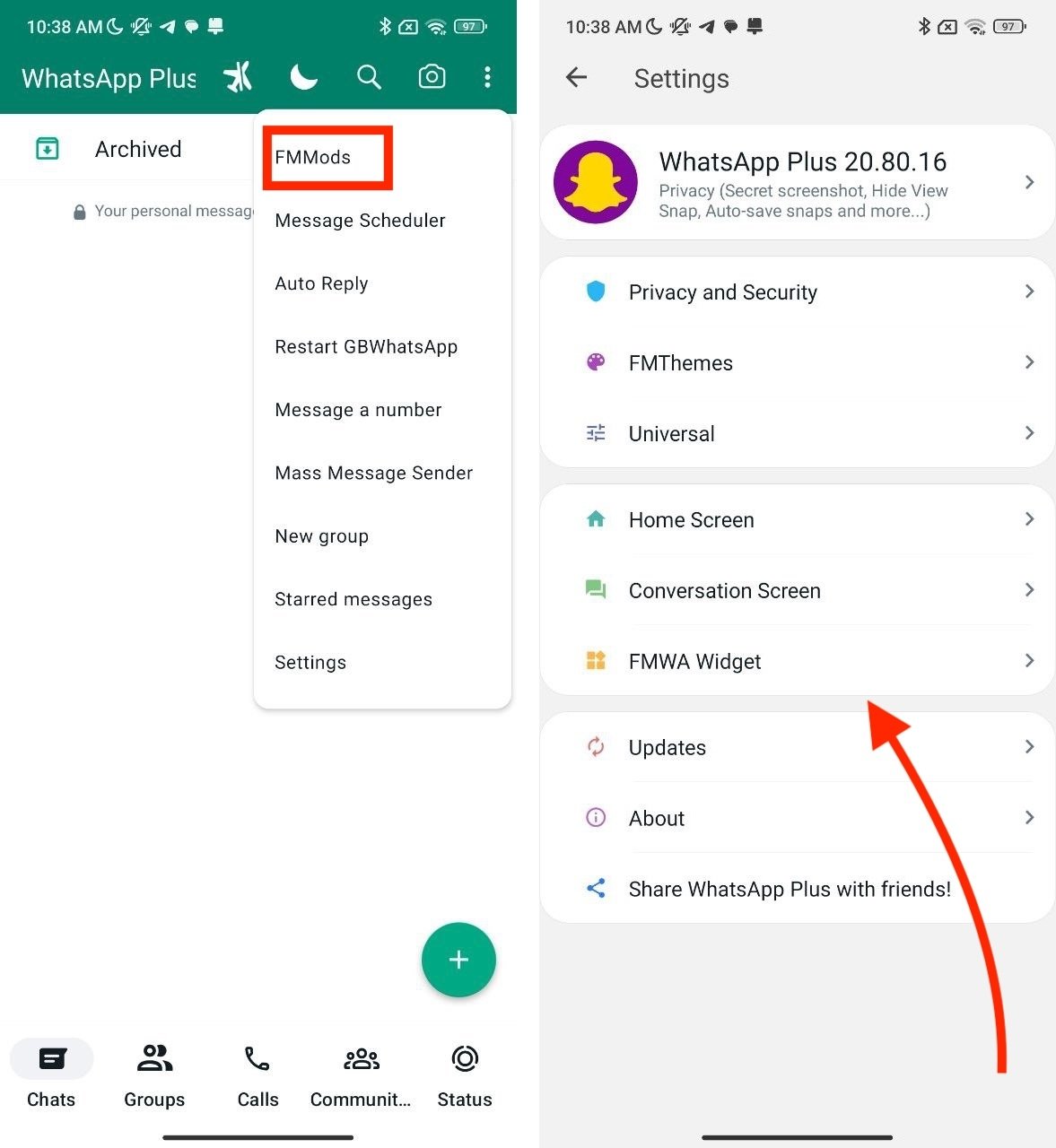 These are the options you will find in the MODs menu
These are the options you will find in the MODs menu
All WhatsApp Plus tools can be found in the Mods menu. You can access it by tapping on the three vertical dots and then tapping on Mods. Once in the main menu, which looks like the one you see in the image above, you can start configuring WhatsApp Plus to your liking. These are the most important sections:
- Privacy and security. These are options to improve privacy regarding other users. For example, it lets you disable the forwarding label, save statuses, or prevent other contacts from deleting messages.
- Themes. Theme selector that lets you customize the WhatsApp interface.
- Universal. Various adjustments to improve the user experience.
- Main screen. Options to apply modifications to the WhatsApp home screen.
- Chat screen. Here, you can find the main settings for changing the chats' appearance.
- WhatsApp widget. Customization of the WhatsApp Plus widgets.
Now, we will analyze most of these sections to help you discover all the possibilities of WhatsApp Plus.
How to configure WhatsApp Plus privacy settings
Let us start by talking about privacy. This WhatsApp MOD has several options to improve the privacy and security of your account.
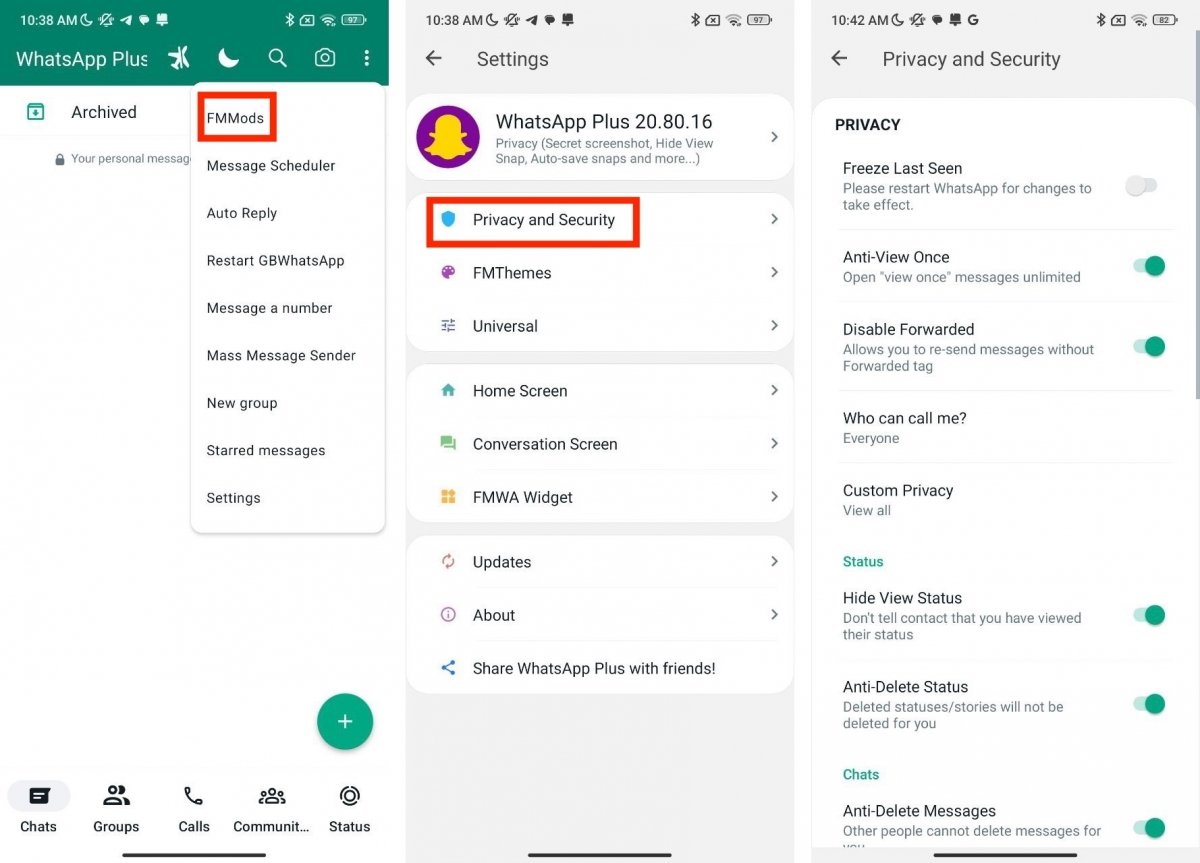 Privacy and security options in WhatsApp Plus
Privacy and security options in WhatsApp Plus
You can access all settings by following these steps:
- Open the WhatsApp Plus main menu.
- Tap on Mods.
- Tap on Privacy and Security.
- Modify the settings according to your preferences.
Most settings have a brief explanation to help you understand their purpose. Among other things, you can freeze the time of your last connection, decide who can call you, block WhatsApp Plus with a PIN, or remove the blue check mark permanently.
How to customize WhatsApp Plus
Now that you know a bit more about WhatsApp Plus options, let us focus on the interface customization. Read the following sections carefully to learn about all the possibilities offered by the MOD in this area.
How to customize WhatsApp Plus through themes
The first way to alter the look of WhatsApp Plus is with themes. Do you already know how to install them?
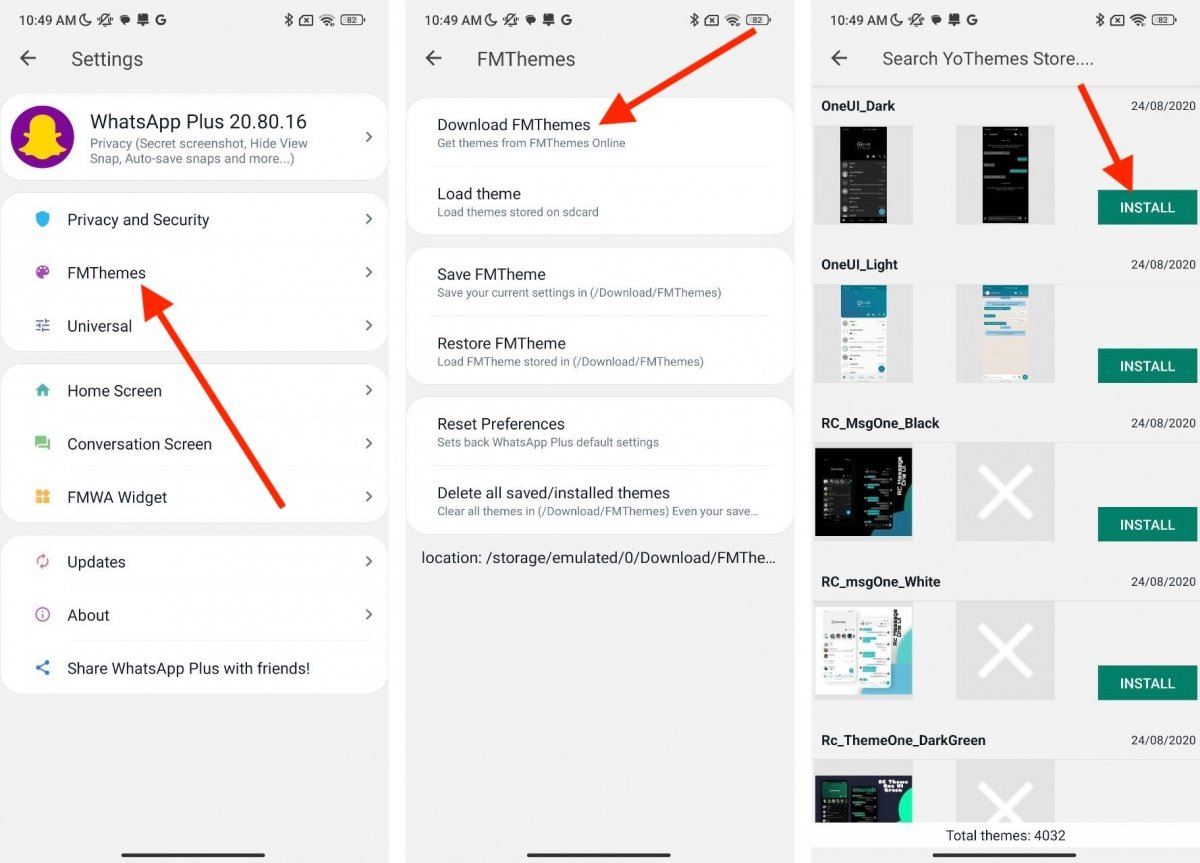 Installing themes in WhatsApp Plus
Installing themes in WhatsApp Plus
It is very simple:
- Open the Mods menu.
- Tap on Themes.
- Tap on Download themes.
- Search for the theme you like and tap on Install.
In addition, in the Themes section, you will find other options, such as loading a theme from the phone storage, saving the current theme, or resetting the interface to default.
How to customize WhatsApp Plus colors and appearance
Another option you will find in WhatsApp Plus is the ability to customize the interface colors, including some backgrounds or texts.
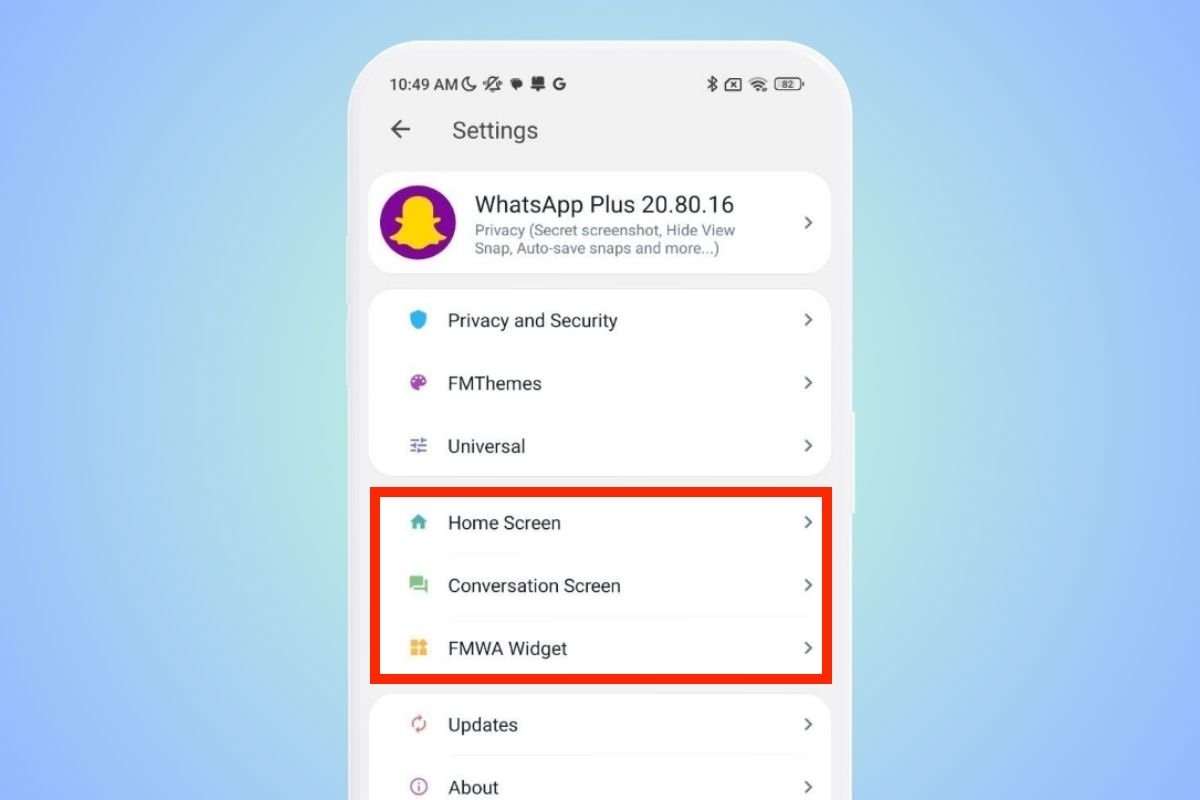 The sections where you will find the interface's color settings
The sections where you will find the interface's color settings
This can be done directly with a theme, but if you want to apply an even more customized configuration, do it like this:
- Go to the Mods menu.
- Select Main screen, Chat screen, or WhatsApp Widget.
- In each of these sections, you will find specific options to change the interface colors. Tap on each of them to adjust the appearance of WhatsApp to your preferences.
How to customize the WhatsApp Plus home screen
Do you want to customize the WhatsApp Plus home screen? You will find all the numerous options available in the Mods section. There, tap on Main Screen.
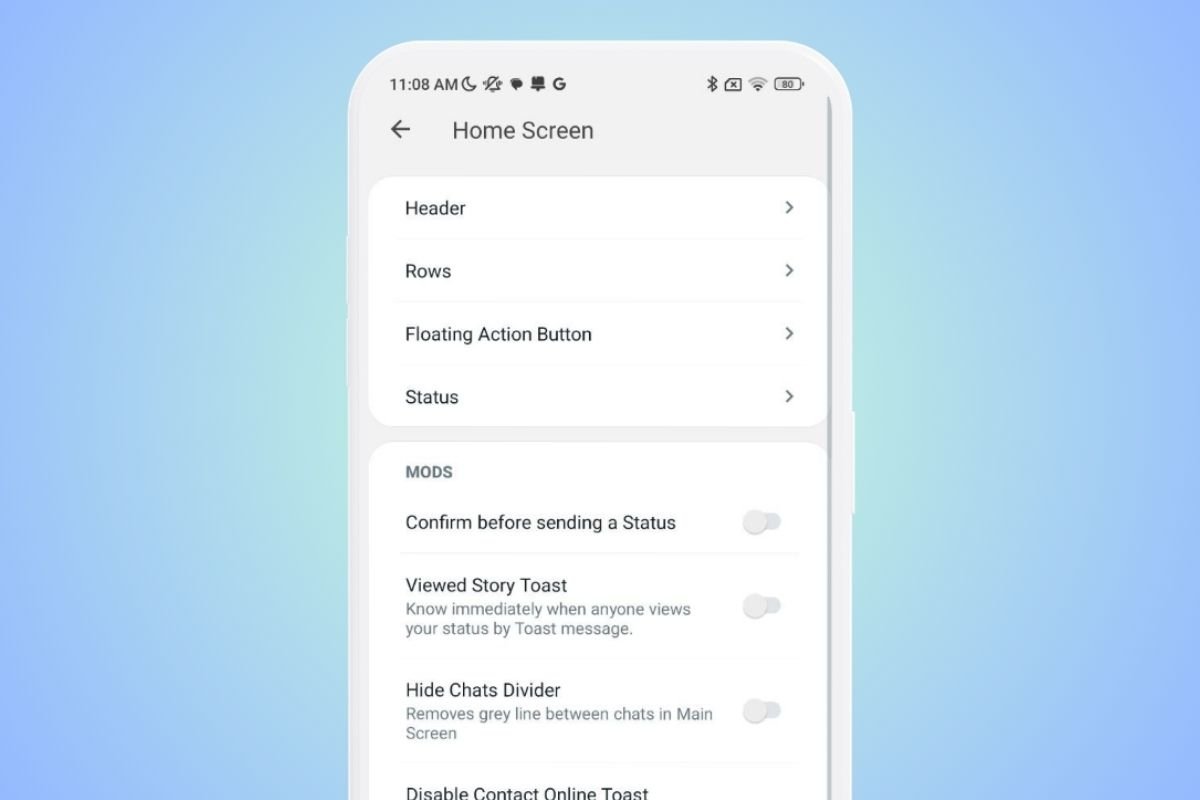 Options to customize the home screen
Options to customize the home screen
You will find options like these:
- Confirm before sending a status.
- Receive a notification when someone sees your status.
- Hide the line that divides the chats.
- Deactivate the online contact notification.
- Activate a sound alert to notify contacts that are online.
- Customize the colors in the Top Bar, Rows, Floating Action Button, and Status sections.
How to customize the WhatsApp Plus chat screen
Finally, you can also customize the chat screen (the interface of the conversations). Like in the previous steps, you must open the Mods menu and tap on Chat Screen.
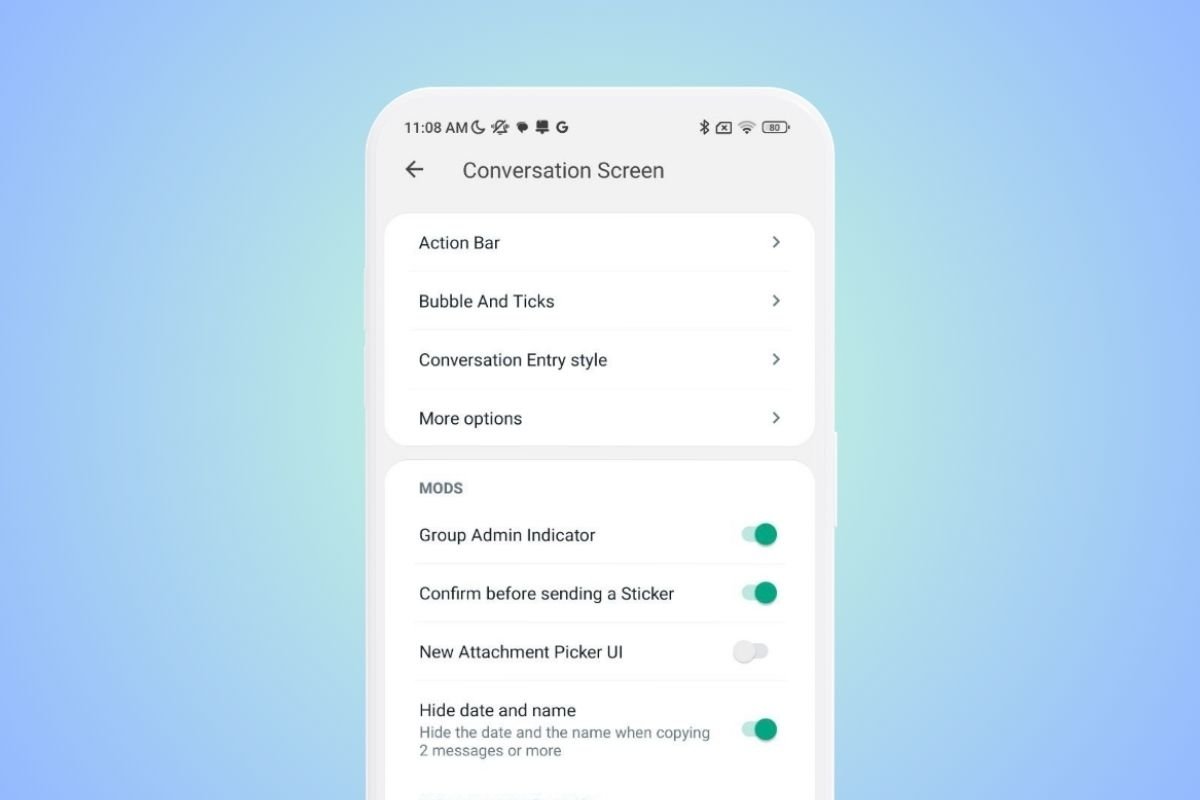 Settings to customize the chats screen
Settings to customize the chats screen
Here are some of the most interesting settings in this section:
- Indicate who the group administrator is.
- Confirmation before sending a sticker.
- Hide the date and name when copying multiple messages.
- Customization of colors in Action Bar, Bubble, Checkmark, Conversation input style, and more.
How to use WhatsApp Plus and how it works
Finally, we will analyze the steps you must follow to use WhatsApp Plus. These include how to download and install it and how to configure your account in this MOD. This lets you start using this application in your day-to-day and have conversations with your contacts.
You must know that WhatsApp Plus works the same way as the official WhatsApp application. Therefore, taking your first steps in the app will not be complicated. The only thing that differs between one app and another are the options that we have explained in the previous sections.
Another difference between WhatsApp and WhatsApp Plus is the team behind it. The latter is an unofficial application that could involve certain risks. Therefore, before setting up WhatsApp Plus, consider these points:
- It violates WhatsApp terms and conditions. If the platform detects you are using an unofficial app, you could be banned, and your user account could be deleted.
- We cannot assure you that it respects your privacy. Although it does not contain viruses, because all the applications you download from Malavida have been scanned, we cannot confirm that it is not spying on you. We do not know its code and whether modifications have been implemented to monitor your conversations.
- It does not always have the latest features. WhatsApp Plus applies changes to the WhatsApp client. When the latter is updated, the MOD developer must apply the modifications again. So, you are not going to have the latest WhatsApp features as soon as they come out.
We advise you to weigh these points with the customization options offered by WhatsApp Plus to assess whether it is worth setting up your account in this app. If so, read on to learn how to set it up.
How to download, install, and use WhatsApp Plus for the first time
The first step to use this MOD is to download WhatsApp Plus on your smartphone. You can do it securely from our servers by tapping the link above.
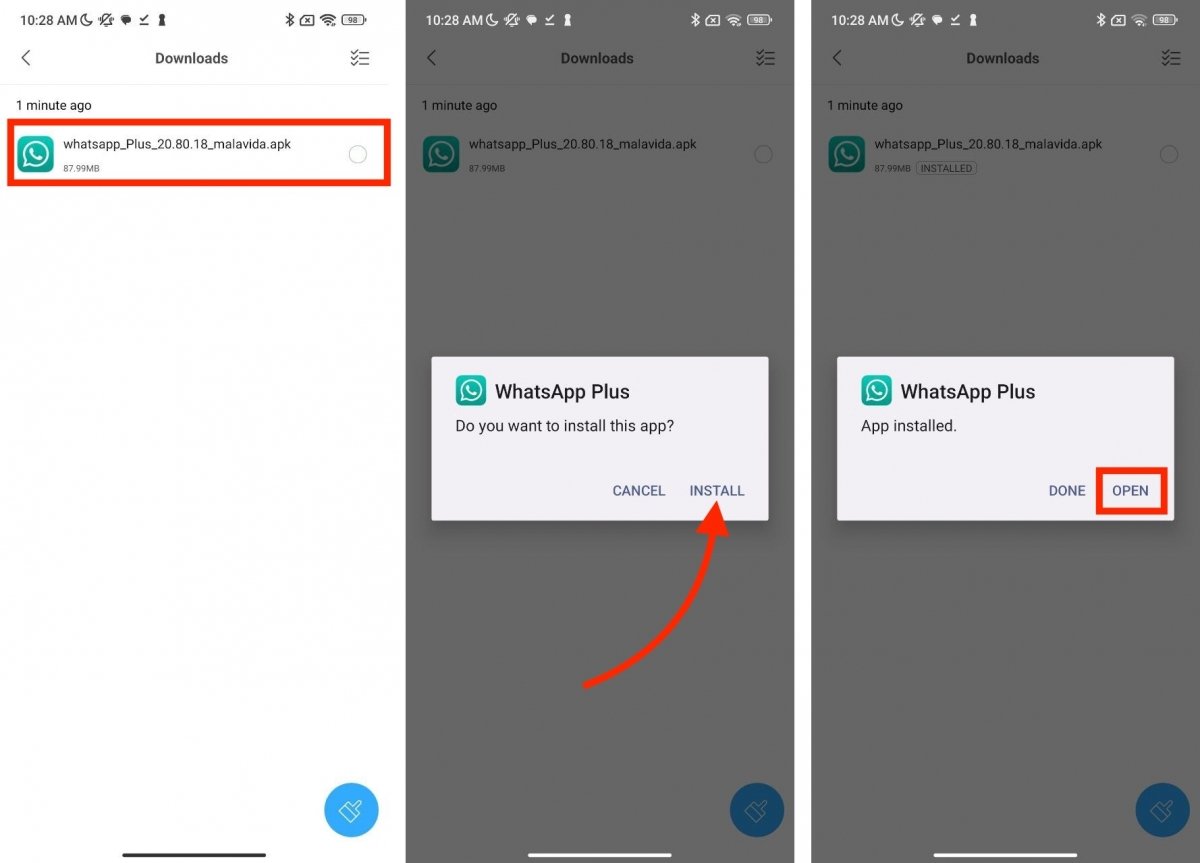 Installing WhatsApp Plus step by step on Android
Installing WhatsApp Plus step by step on Android
Once you have the APK file, follow these instructions:
- Find the WhatsApp Plus APK in your smartphone's storage.
- Tap on it.
- Tap on Install.
- Tap Open to launch the app.
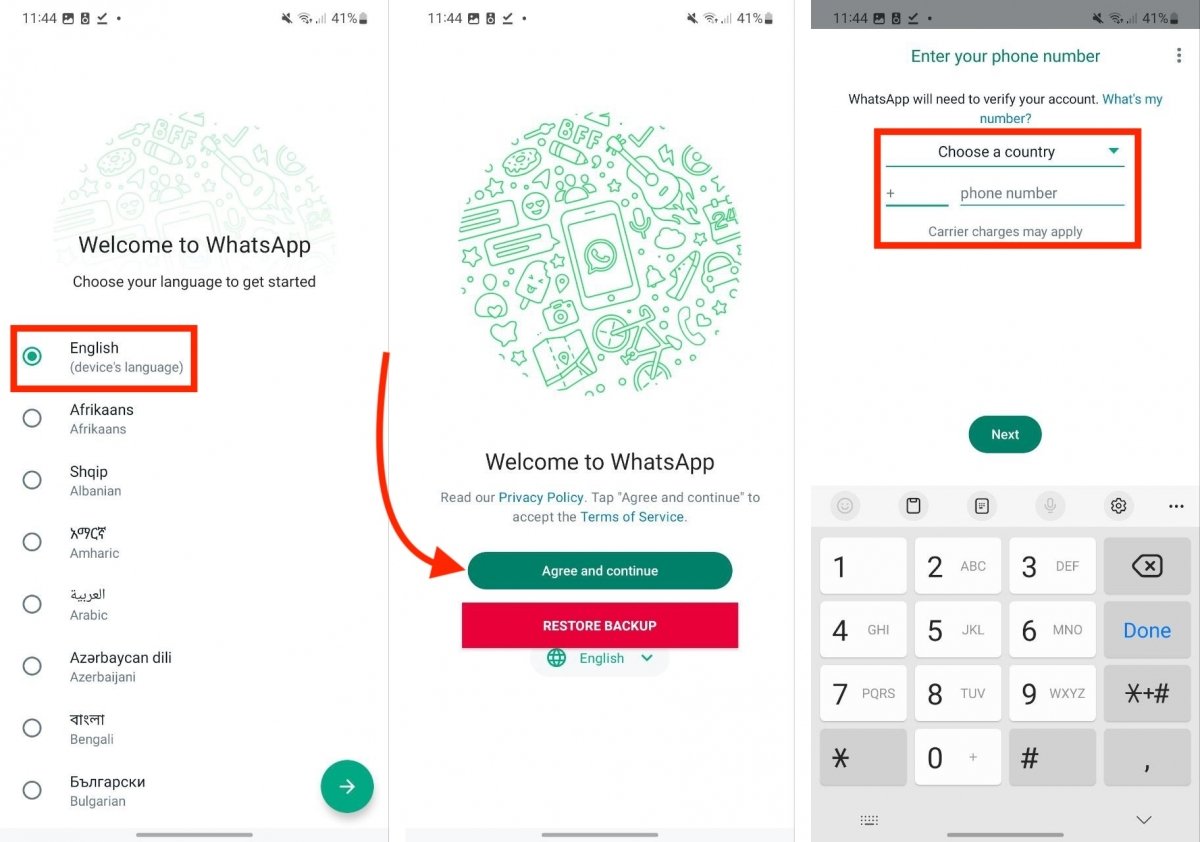 Configuring a WhatsApp Plus account
Configuring a WhatsApp Plus account
Next, it is time to configure the application and log in. As you will see below, the steps are identical to those of the official app, which you probably know well:
- Select the language of the app.
- Tap on Accept and continue to accept the terms and conditions.
- Enter your phone number to receive the confirmation message with the code.
- Follow the usual steps to finish setting up your account.
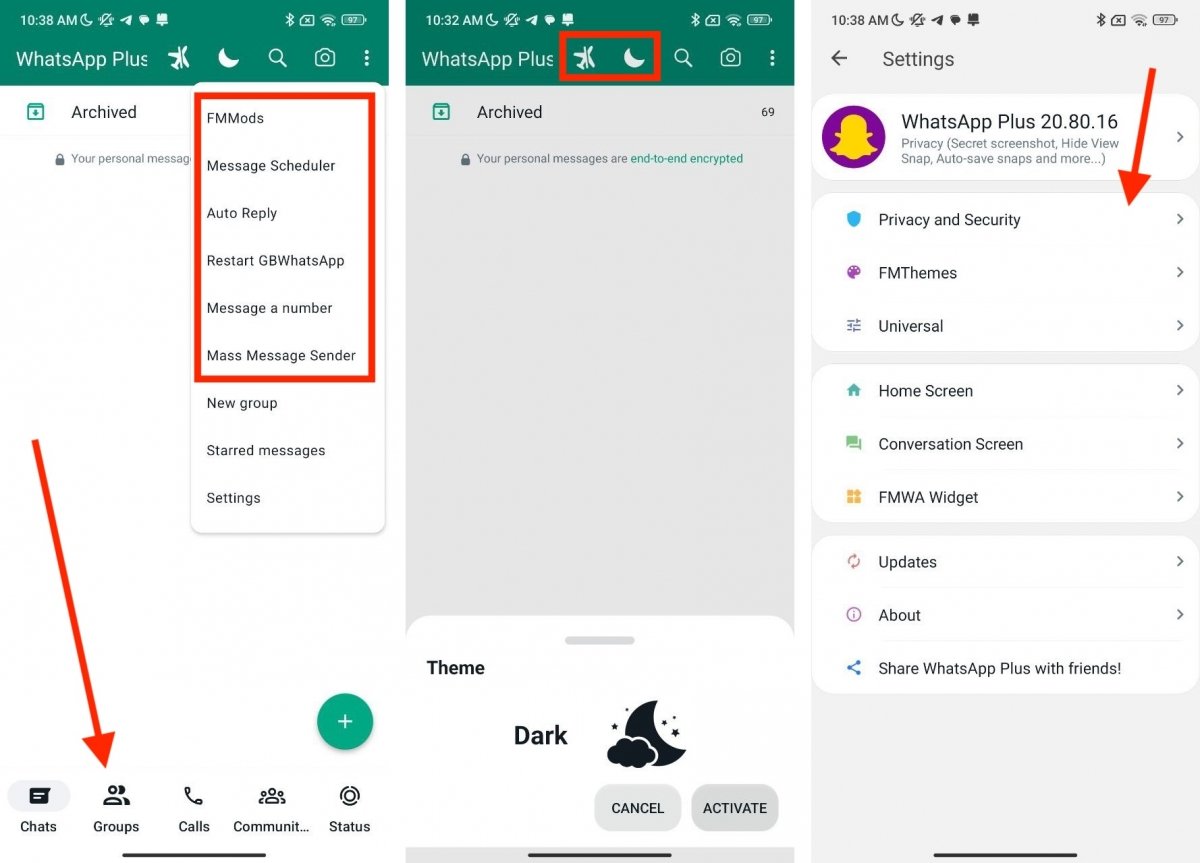 Some of the most important options available in WhatsApp Plus
Some of the most important options available in WhatsApp Plus
Once finished, you will be able to use WhatsApp Plus as if it were the official application. As you can see in the previous screenshot, the interface is the same, although with some changes. For example, you have more options in the main menu, there is a section dedicated to groups in the navigation bar, and you have direct access to airplane and dark mode. To chat, send photos, or view statuses, you must follow the steps used in the official WhatsApp app.