Facebook, the most widely used social network worldwide, does not offer an official function for users to see who has visited their profiles. Unlike LinkedIn, which does provide this option, Facebook hides this information for privacy and security reasons.
However, some tricks and tools can shed some light on who is visiting your profile, and we will put them to the test right now. We will show you in this guide whether it is possible to know who visits your Facebook profile and how to protect this information from prying eyes.
How to know who enters or looks at your Facebook profile
The only official way to know who enters or looks at your Facebook profile is through the notifications you receive when someone sends you a friend request, leaves you a comment, sends you a message, or reacts to your posts.
Yes, we know it is not what you are looking for. However, this popular social network does not provide a feature to track these anonymous visits, which led to the appearance of many apps claiming to offer this capability. But do they work?
How to see who visits my Facebook profile without applications
There are unofficial methods that some people believe can give clues about who is visiting your Facebook profile without the need for applications. These techniques, although not endorsed by Facebook, are popular among curious users. Here are the most popular ones:
Source code
Using the source code to see who visits your Facebook profile is one of the oldest and most popular techniques. However, it is somewhat complicated, especially if you have no programming or HTML experience. To try it, follow these steps:
- Open your web browser and access Facebook.
- Log in to your account.
- In your profile, right-click anywhere on the page and select "View page source code".
- A window with the source code of the page will open. Do not worry if it seems confusing; you will only look up some information.
- Press Ctrl + F to open the search function and search for "BUDDY_ID".
- You should now see a series of numbers separated by commas. These numbers correspond to the profiles that have visited your profile in the last few days.
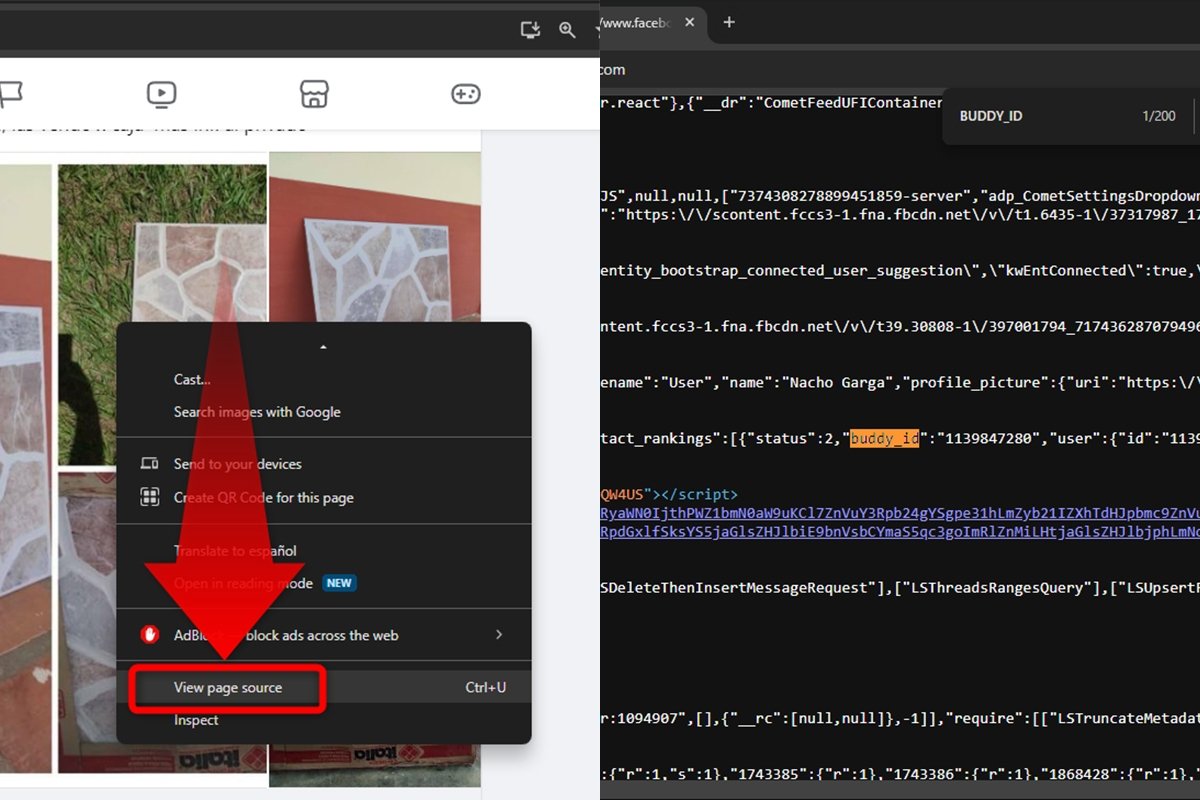 How to see who visits your Facebook profile with the source code
How to see who visits your Facebook profile with the source code
To verify to whom this number belongs, you must copy and paste it into the browser’s address bar following this formula: Facebook.com/ + "user number". For example, if the number you found is "123456789", you would type "facebook.com/123456789" in the address bar and press Enter.
URL Shortener
Another trick you can apply to see who visits your Facebook profile without using applications is through a URL shortener. Of course, this does not guarantee that you can accurately identify who has visited your profile, but some say it has provided them with certain clues. Here we explain how to do it:
- Copy the URL of your Facebook profile.
- Use Bitly or another URL shortening service to shorten your profile URL.
- Share your shortened URL on your social networks, blog or anywhere else you can get clicks.
- When someone clicks on the shortened URL, the URL shortening service will record certain information about the person who clicked, such as their geographic location and the type of device they are using.
- Analyze the information collected by the shortening service to find clues about who may have visited your profile.
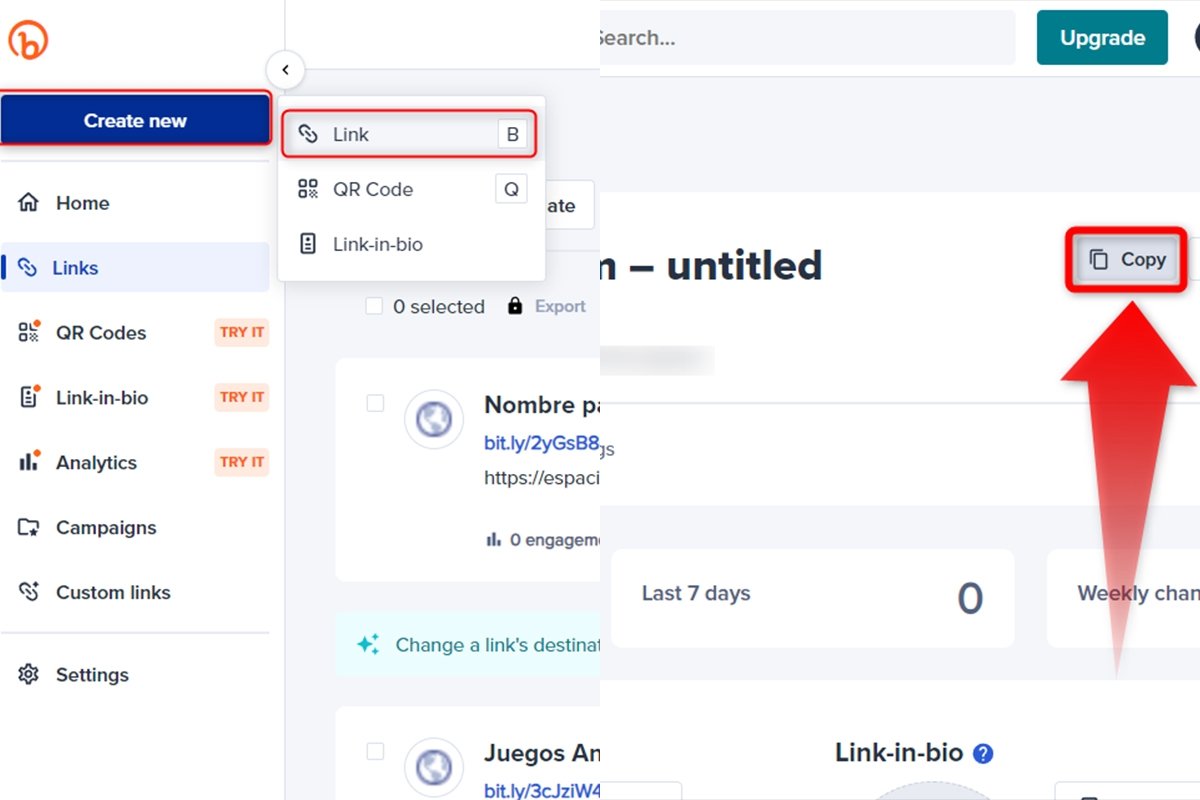 How to see who visits your Facebook profile with a URL shortener
How to see who visits your Facebook profile with a URL shortener
Chrome Extensions
Some Chrome extensions claim to be tools to find out who visits your Facebook profile. However, the results are not what you would expect, as most extensions only try to hijack your data or perform malicious activities on your account.
Before installing any extension, research and read reviews from other users to verify its legitimacy and safety. And, of course, never provide personal information or login credentials to applications of dubious origin.
Friendship suggestions
Some users also suggest paying attention to the friend suggestions on your Facebook profile. According to urban legends, those suggestions show people who have recently snooped on your profile or have some connection with you.
Although Facebook has not officially confirmed any of this, some have noticed a strange correlation between suggestions and profile visits recently.
How to find out who sees my Facebook profile with apps
Some apps promise to reveal who is looking at your profile, but the truth is that most of them are pretty dubious. Facebook keeps that information under lock and key for privacy and security reasons, and any app that says otherwise could be trying to do something else.
And, just like Chrome extensions, these apps often try to get personal data or viruses on your device or computer. So do not get carried away by external applications such as Qmiran, which paint a pretty picture but are unreliable.
How to control who can see my Facebook posts
Although you cannot see who exactly is looking at your profile, you can control who sees your Facebook posts. This function, more than a trick, serves as a feature to protect your privacy on the platform. To do so, do the following:
- Open Facebook on your device.
- Search for the publication you want only certain people to see.
- Tap the three horizontal dots icon at the top right of the publication.
- Tap on "Edit privacy" and you will see a menu with options such as "Public", "Friends", "Best friends", "Friends except", or "Only me". Select the option you prefer.
- Confirm the new privacy settings to be applied to the post.
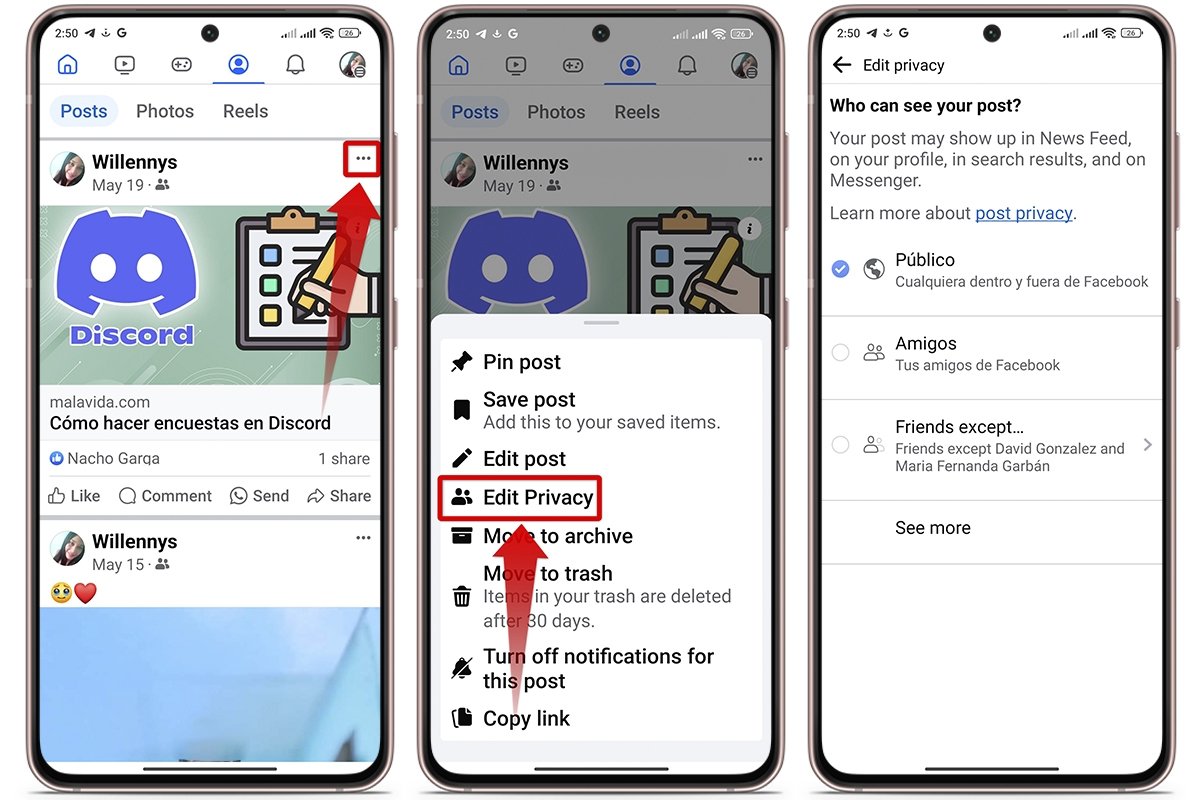 How to control who can see your Facebook posts
How to control who can see your Facebook posts
At the end of the day, even if you are very curious, it is best to respect Facebook's rules and concentrate on enjoying the social network without spying on who is visiting your profile.



