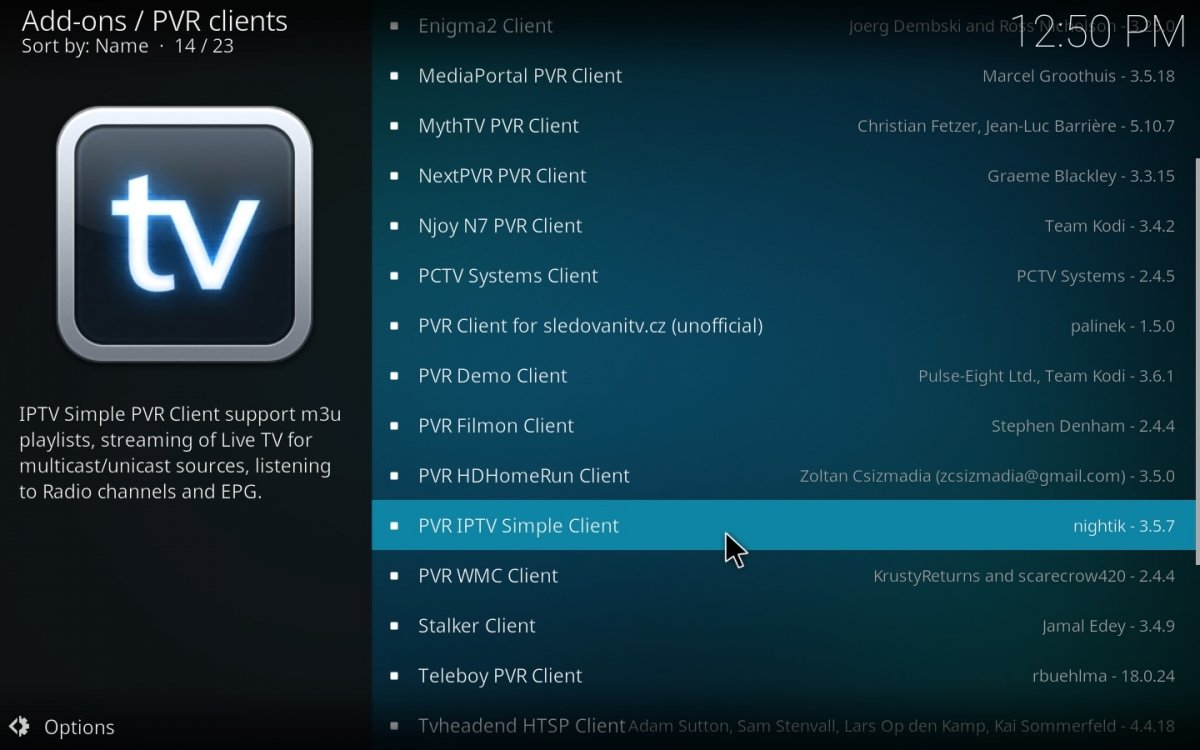Today, virtually any channel that broadcasts on television also broadcasts over the Internet. This is great news if you have poor coverage and do not receive the DTT signal well. Additionally, you can watch channels that do not reach your locality, province, or country. And with Kodi for PC, it is relatively easy to set up an add-on to watch TV channels on your computer or TV.
Kodi on PC is useful for many things, such as music, series, and movies playback either by downloading or streaming them. It all depends on the add-on you decide to install and configure. And another of its extensive qualities is that it lets you watch live TV. If you have an IPTV list of your TV grid, you can watch DTT without an antenna. You can watch local, regional, state, and even foreign channels only using your internet connection.
How to watch live TV on Kodi for PC
Our goal in this guide is to watch live TV through the computer. In the past, you could connect a special large and expensive card with an integrated antenna. But nowadays, the process is easier and cheaper. Thanks to the legal IPTV lists of free-to-air channels that broadcast on DTT and over the Internet.
How to watch DTT on your PC with Kodi
Kodi will do all the heavy lifting, but you need to install the right add-on with a good list of channels broadcasting on DTT to watch them online. The quality of these broadcasts is, for the most part, close to or equivalent to high definition. It will depend on whether the DTT channel is local or has enough budget to broadcast in HD.
In addition, another advantage of watching DTT on your PC with Kodi is that you will see the channels that broadcast in your region or geographical area, but also those that can be seen in other cities, autonomous communities, or countries. For the most part, there is no geographic limit.
Requirements to watch TV on Kodi for PC
To watch TV on Kodi for PC, you must first install Kodi on your computer. This app is free and has a Windows version. After installing Kodi for PC, you must choose an add-on specialized in playing IPTV lists. There are many free ones, and some even integrate their own channel lists so you do not have to search for them.
And the third ingredient you will need is an IPTV list. This is a playlist that integrates TV channel broadcast links, which are the channels you will watch on DTT. Many lists are freely and legally available since, with some exceptions, most free-to-air channels broadcast over the Internet. However, some limit their broadcasting to their official app.
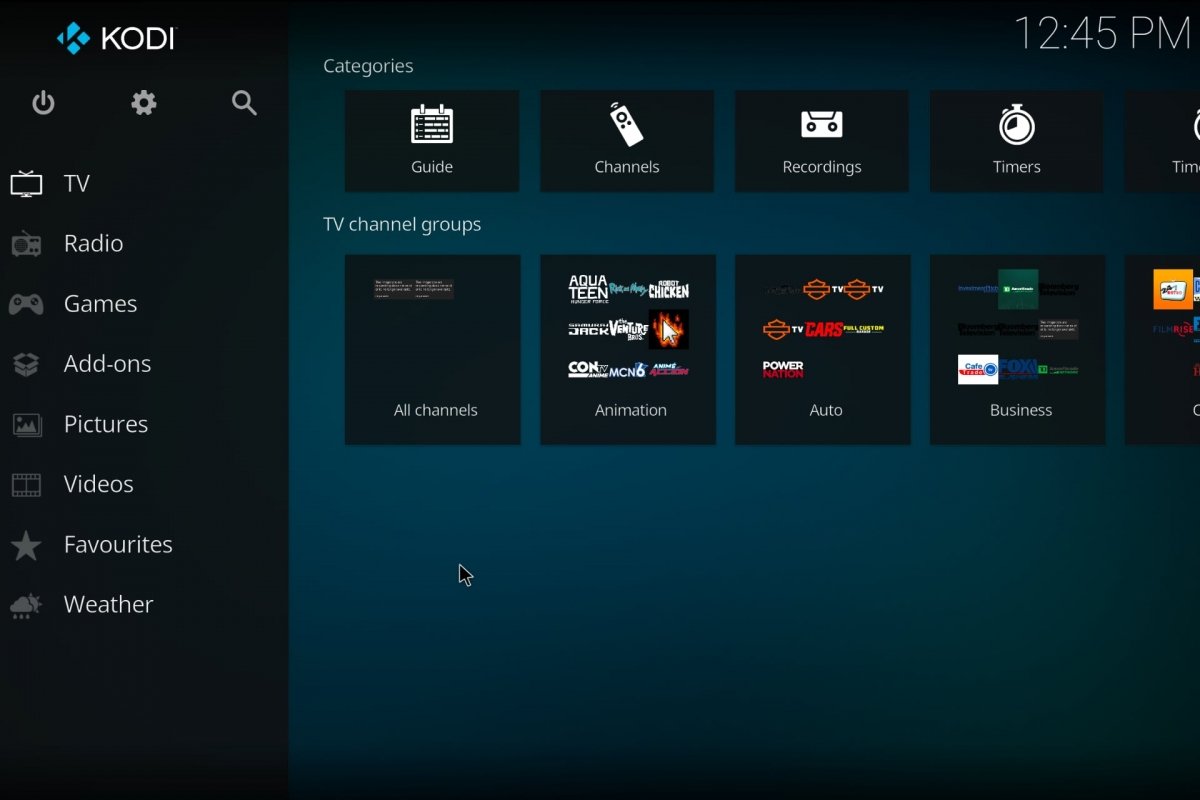 TV channels displayed on Kodi
TV channels displayed on Kodi
The two best IPTV lists to watch free DTT over the Internet are:
- TDTChannels: It has lists of TV and radio from countries such as Spain and other foreign channels. Plus, it features an EPG list to know what will be shown during the day.
- IPTV-org: A collection of free IPTV channels from all over the world. It offers lists by country, language, and a generic list organized by categories.
Pre-configurations required to watch TV on Kodi for PC
Now, that you know the basics, let's get to work to start watching TV on Kodi for PC. The first thing to do is to install Kodi if you have not already done so. We have explained the process in another guide. The tricky part comes when it is time to install add-ons. Although there are a lot of add-ons for Kodi, their installation and configuration might not be as intuitive as we would like.
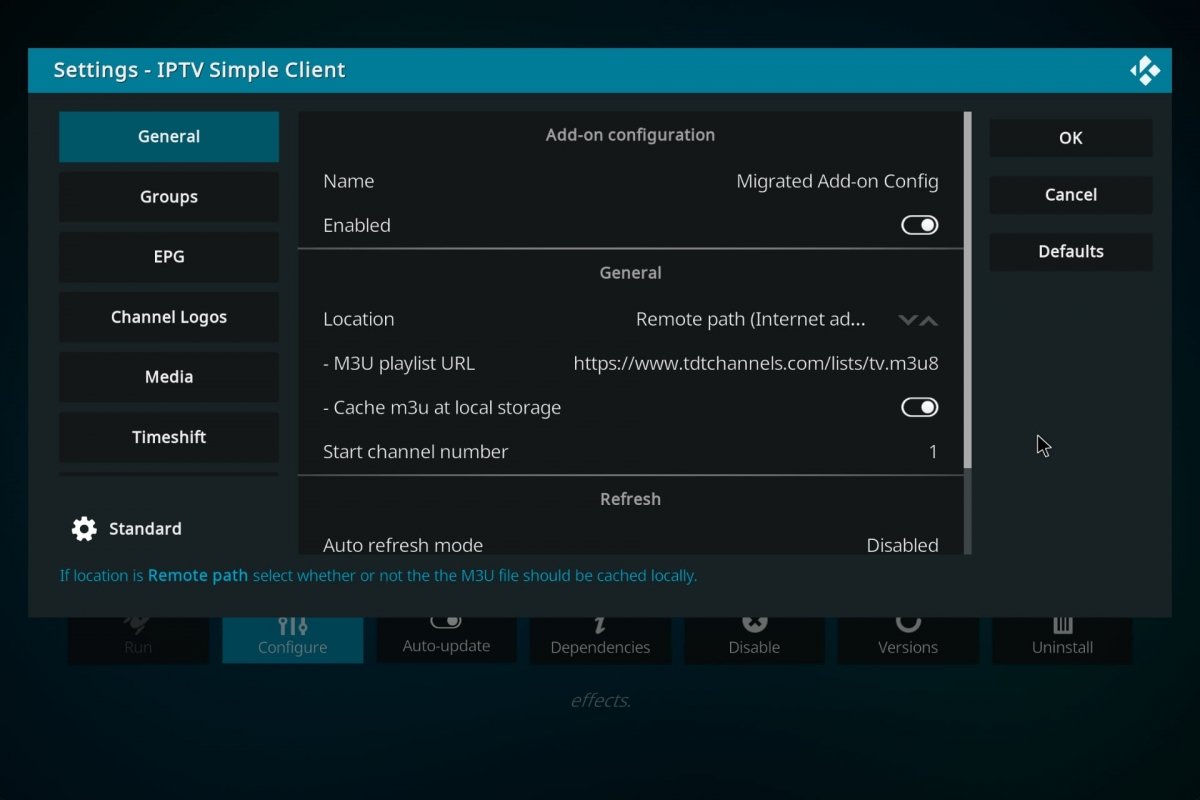 Installing IPTV Simple PVR Client
Installing IPTV Simple PVR Client
- Open Kodi for PC.
- Go to the Add-ons section.
- Select the Install from Repository option.
- Now, we will see which add-ons Kodi officially offers.
- Go to the PVR Clients option.
- Choose IPTV Simple Client. It is the easiest to use, which makes it perfect to start with.
- Once installed, open the add-on.
- Select Configure.
- Enter the URL link of the IPTV list you are going to use.
- For example, https://www.tdtchannels.com/lists/tv.m3u8.
- Click OK to set the changes.
- Now go to the Television or TV section.
- After a few seconds, you will see the channels already available.
The best add-ons to watch TV on Kodi for PC
In the previous example, we saw the simplest add-on officially offered by Kodi. But there are more add-ons specialized in playing IPTV lists or broadcasting online TV. Whether you choose one or the other will depend on whether you are looking for simplicity or want everything under control regarding the broadcast of DTT channels. However, keep in mind that not all are legal. And if you need help, we remind you how to install add-ons on Kodi for PC.
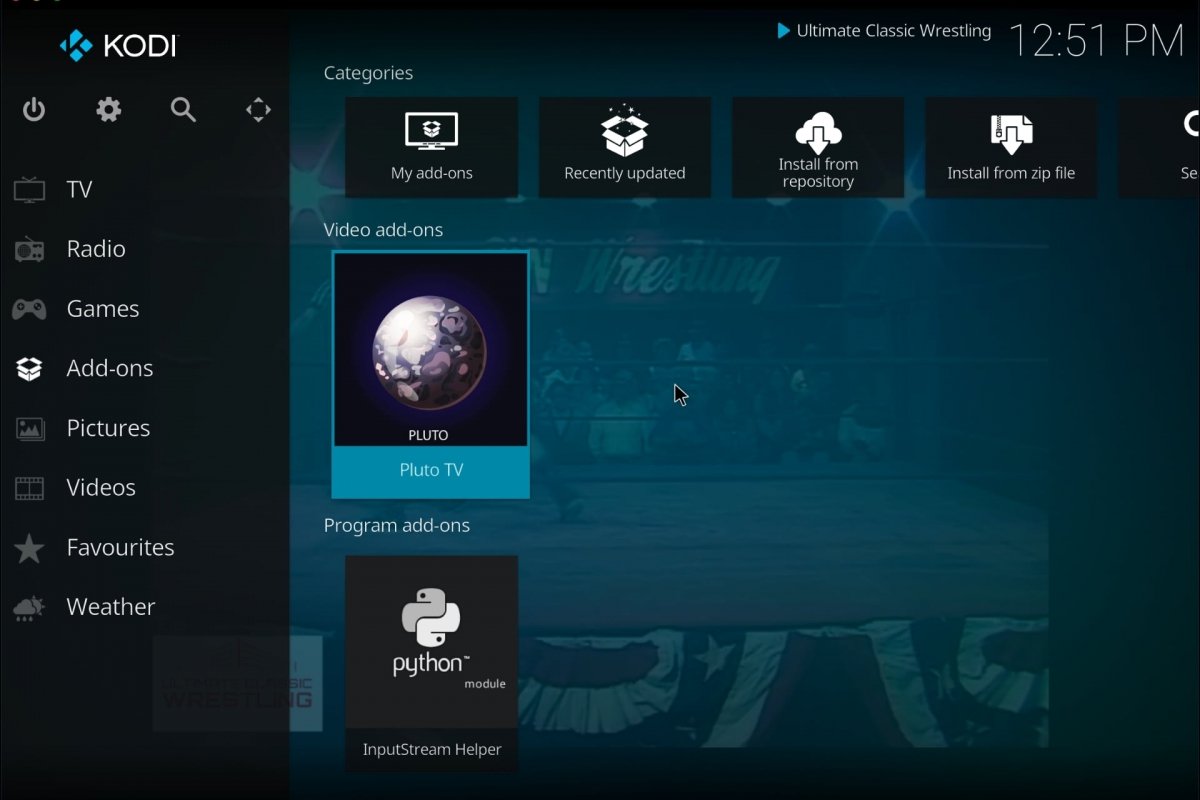 The Pluto TV add-on for Kodi
The Pluto TV add-on for Kodi
- Pluto.tv PVR Client: Unofficial app to watch Pluto platform channels in your country.
- Moes TV: Collects free-to-air TV channels from Spain and other countries. Also, it includes platforms such as Pluto TV or Distro TV, offering live and on-demand content. To install it, it is necessary to install the Luar add-on beforehand.
- KodiSpainTV: Compilation of DTT channels, IPTV lists, radio stations, and YouTube channels.