Netflix is one of the most popular streaming platforms in the world. One of its most interesting features is that the recommended contents of the platform are adapted according to our preferences and viewing history.
However, some people prefer to delete their history, either for privacy reasons or because someone else has had access to their profile. Throughout this guide, we are going to show you how to access Netflix history and how to delete it if you want to hide your activity on the platform.
How to view your Netflix history
Wondering how to see what you have watched on Netflix? The truth is that your history is not easy to access. To find it, follow these steps:
- Open the Netflix website from the browser.
- Choose the profile you want to work with.
- Tap the menu icon in the upper left corner and tap Account.
- In the Account menu, go to the options corresponding to your profile in the Profile and Parental Controls section.
- Scroll down to Viewing Activity and tap on View.
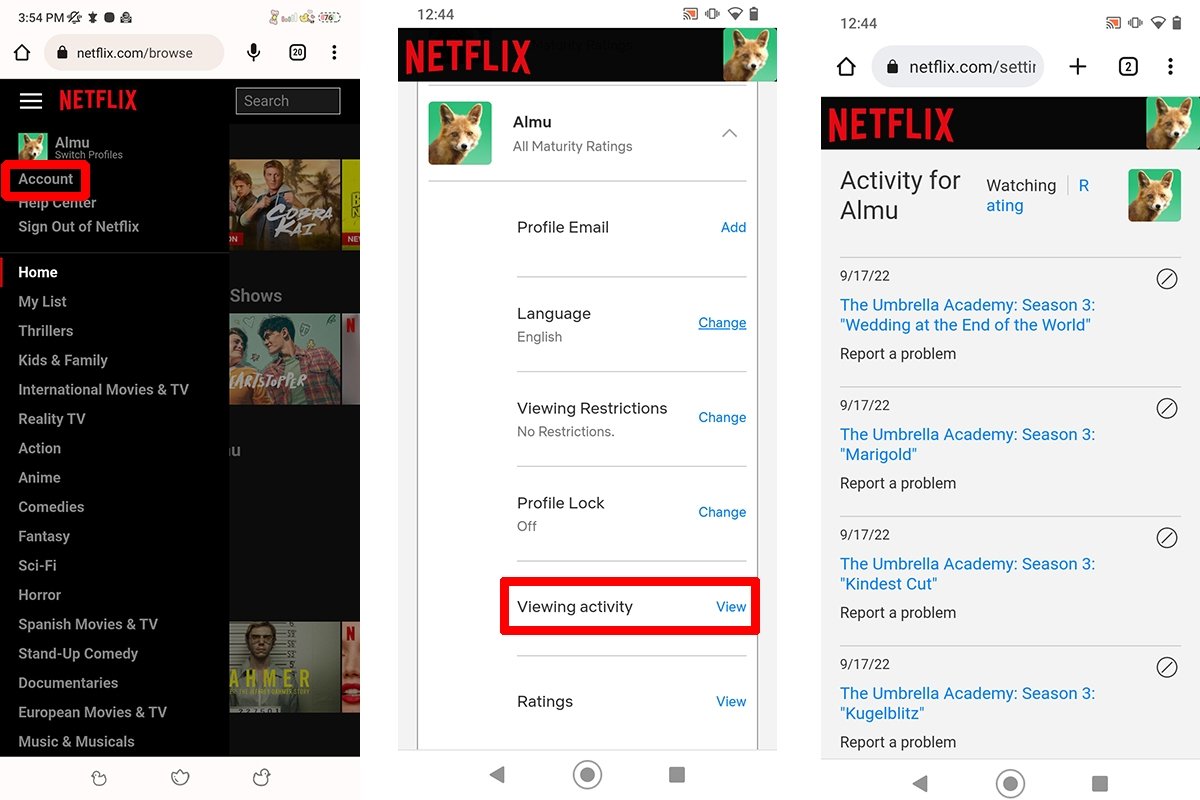 Recent activity of a Netflix user
Recent activity of a Netflix user
The last contents viewed on the platform appear here, sorted by date. In addition, we have the option to search for older content and download or delete the list.
Why delete Netflix viewing activity
Deleting (or rather hiding) the viewing activity on Netflix prevents anyone from seeing the content we have watched on the platform. Because of this, the titles in the "Continue viewing" row will also be removed.
In addition, the platform will not be able to use the history information to make recommendations unless we re-watch the same movies, series, or documentaries. In other words, the platform will only be able to make general recommendations, such as the most watched movies on Netflix.
Another reason may simply be to enhance privacy. Especially if we share our account with other people and we do not want them to have access to our viewing history.
How to delete or hide your viewing history on Netflix
Do you want to delete your viewing history from a web browser or the official app? Let us show you how to do it in both cases.
How to delete Netflix history from a web browser
To hide videos from the viewing history of a Netflix account from a web browser you need to do the following:
- Access the Netflix website from the web browser.
- Choose the profile you want to work with.
- Tap the menu icon in the upper left corner and choose Account.
- In the Account menu, scroll down to the Profile and Parental Controls section and go to the settings corresponding to your profile.
- Scroll down to Viewing Activity and tap the View option.
- Tap the hide icon next to each content to delete them one by one.
- To hide your entire viewing history, select the Hide all option at the bottom of the page and confirm your choice.
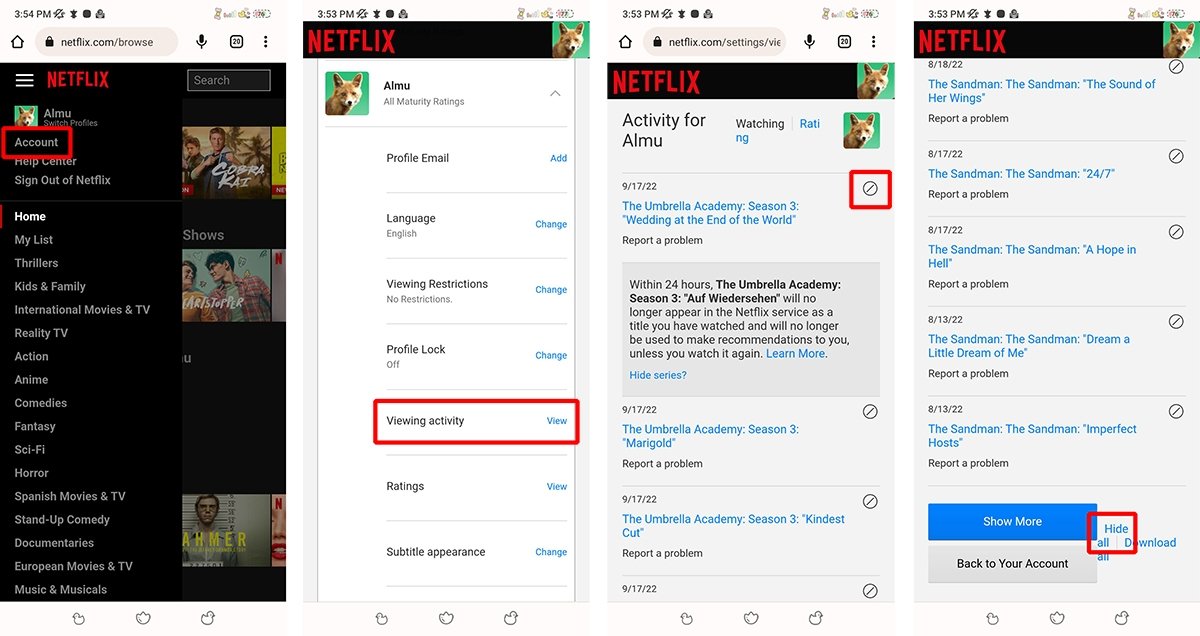 Netflix allows us to hide each content individually or hiden them all
Netflix allows us to hide each content individually or hiden them all
When we hide an episode, the interface gives us the option to hide the entire series. However, it can take up to 24 hours for them to be deleted from all devices. But we will not be able to hide anything if we access the Activity page from a child profile.
How to delete movie and series history from the Netflix Android app
Now, how can we hide Netflix history from the application? Well, the truth is that, as of today, you cannot delete Netflix history from the official app. Even more so, we can only follow the steps in the previous section if we do not have the application installed on any device.
How to download your Netflix history
To download your Netflix history, simply access the list of viewed content from the Viewing activity option. Once there, click on the download button located at the bottom of the interface.
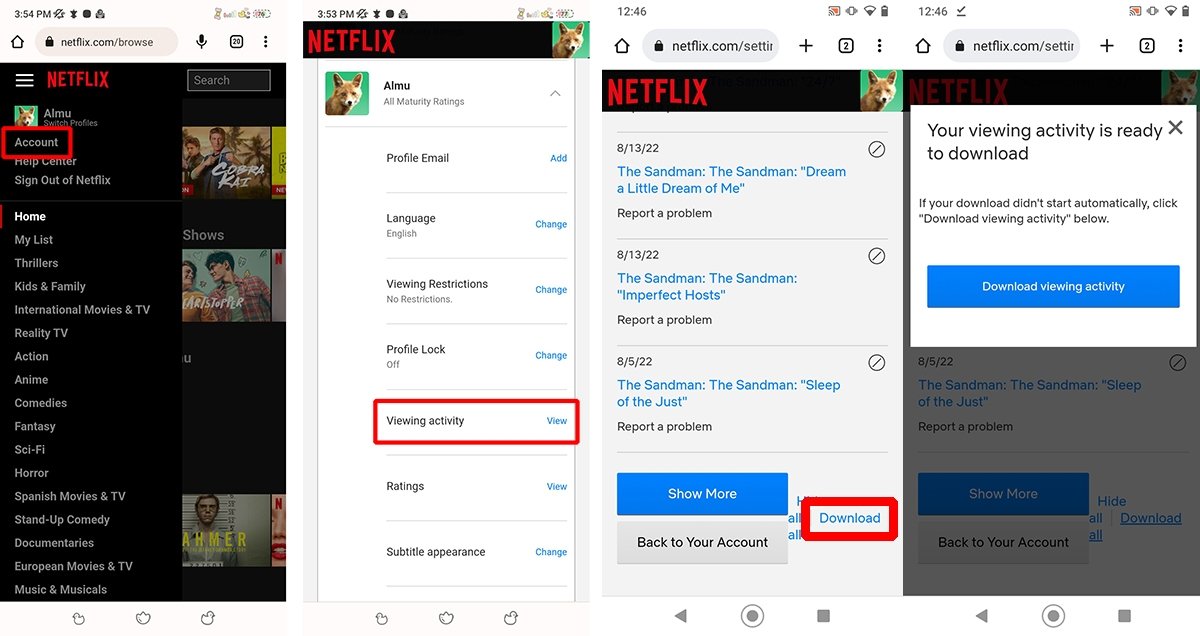 Steps to download your Netflix view history
Steps to download your Netflix view history
You will receive a notification when the file is ready and it will be automatically downloaded as an Excel file. If it does not download by itself, we will have to click on the blue button.



