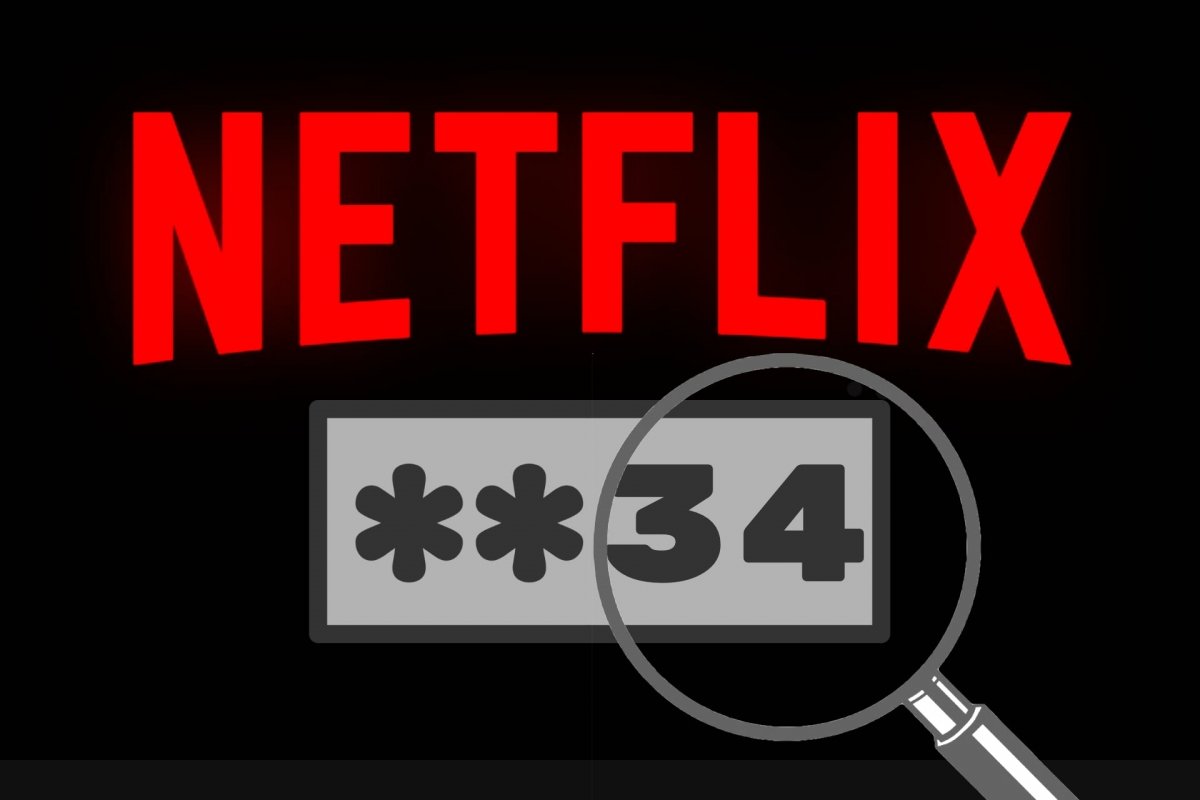When you sign up for Netflix, you must indicate which email address you will use as your username and create a password. Both elements are a must for logging in on any compatible device on which you want to enjoy Netflix's extensive catalog.
But it often happens that, over time, you forget the password or even the email address you used to create your account. So, if you want to log in on another device, you will have some issues. The usual solution is to reset your password. This is the safest way to go. You ask Netflix to create a new password, and now you can watch Netflix on multiple devices.
However, you may only want to see your Netflix password. Without changing it. For this, things get a bit more complicated. But even if the process is not as easy as you might want, it is not impossible. Let's see how to do it without resetting your password.
How to know my Netflix password on Android without changing it
Let's say you have the Netflix app installed on your Android device. In that case, we can ask our Android device for our password without changing it. We will ask that question to Google's password manager, responsible for storing the passwords you enter on your device to enter web pages or applications that require a user and a password.
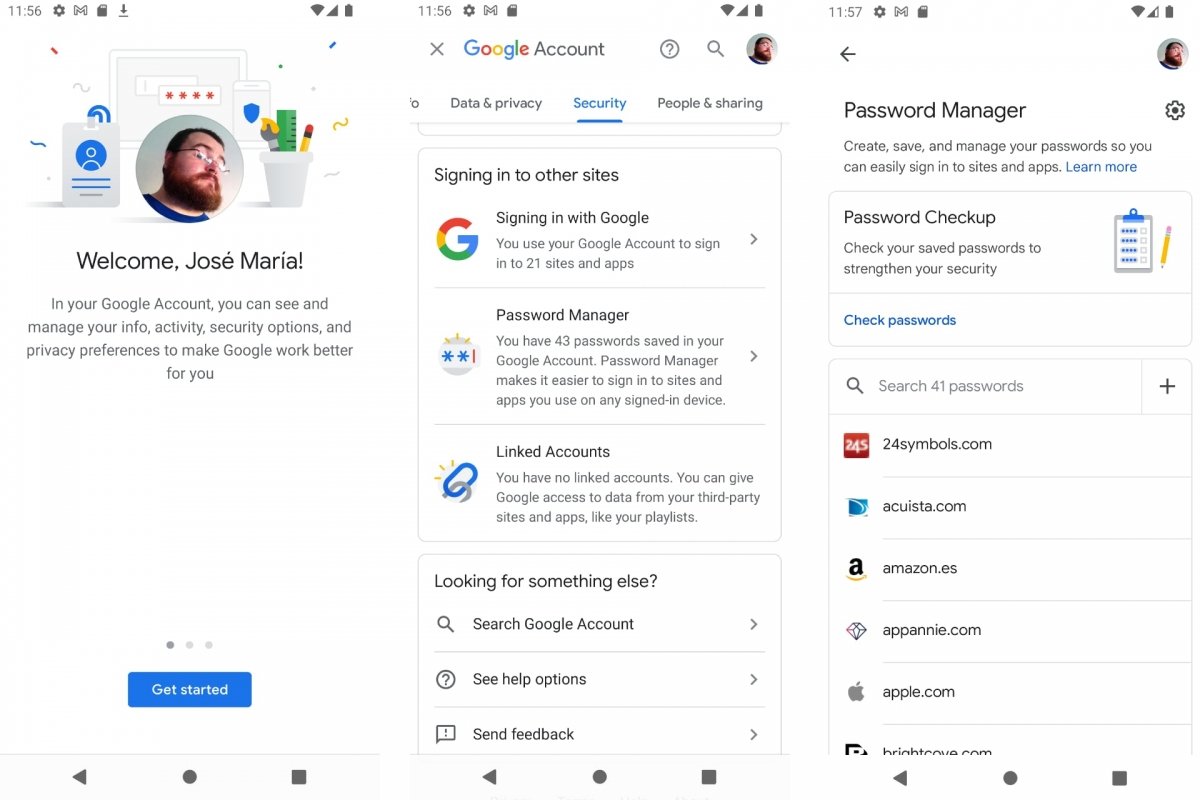 Google's password manager
Google's password manager
- Go to your Android Settings.
- Go to the section named Google.
- Tap Manage Google account.
- Scroll through the categories until you find Security.
- Then, scroll down the page until you reach Password Manager.
- You will see a list of pages and services. Search "Netflix."
- Tap on the result, and you will see your password. You will be prompted for a PIN or another similar security measure.
You can find this information in other ways:
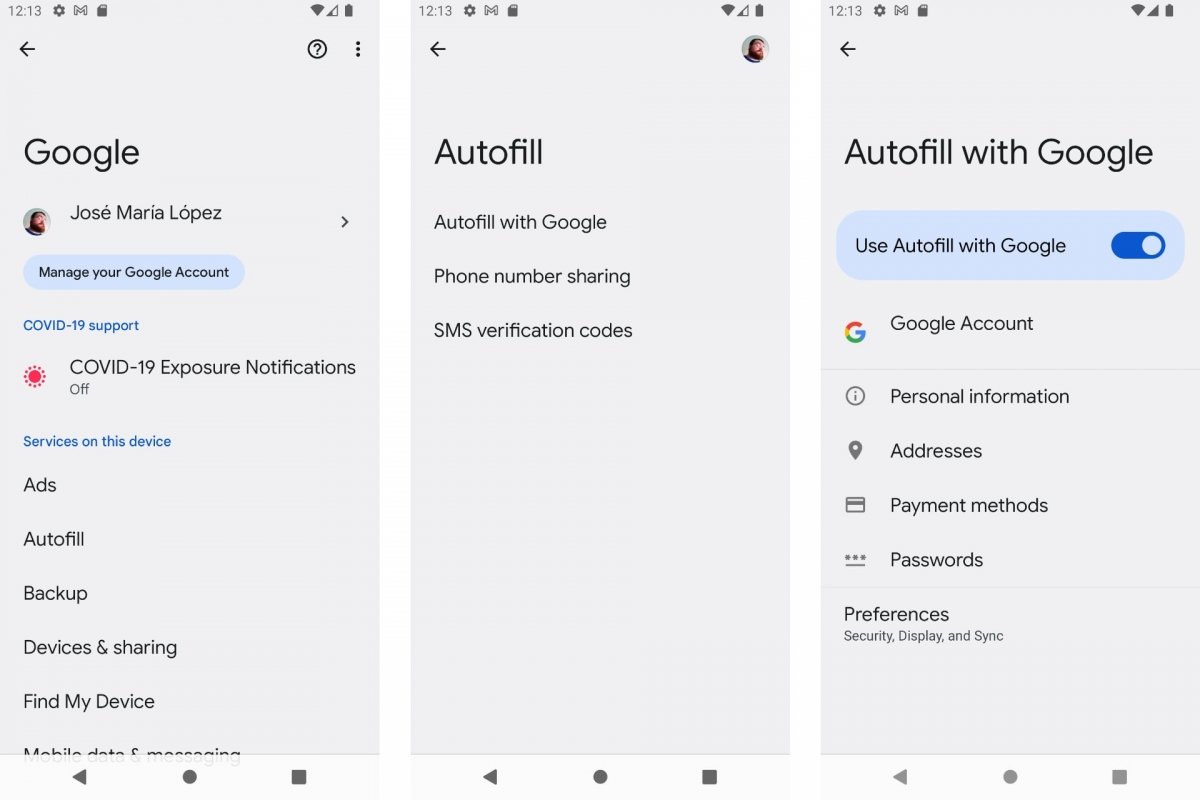 Google's password autofill function
Google's password autofill function
- Go to Android Settings.
- Go to the section named Google.
- Tap on Autocomplete.
- Choose the Autocomplete with Google option.
- Select Passwords.
- You will see a list of pages and services. Search "Netflix."
- Tap on the result, and you will see your password. You will be prompted for a PIN or another similar security measure.
How to see my current Netflix password with just my email address
If the above methods do not work, you will have to ask Netflix to reset your password. This is a security measure to ensure that those who have logged in with your password will no longer be able to do so in the future, which is one less thing to worry about. Also, creating a new password is fast and easy. The downside is that you will have to log in again on all your devices. But this is a minor annoyance.
To reset your Netflix password, you have two methods. From your email address or via SMS text message. The first option is usually the most used since your Netflix account is associated with an email address you probably remember. And if you do not remember it, you will see it in your Netflix profile.
How to recover my Netflix password
You will need to reset your Netflix password if you have forgotten it. That is, create a new password. To do this, you will have to follow a few simple steps from your web browser:
- From your web browser, go to netflix.com/loginhelp.
- Choose one of the two options: email or text message.
- Enter the email address associated with your Netflix account or your smartphone number.
- Tap the Send me an email or Send message button, depending on the option chosen.
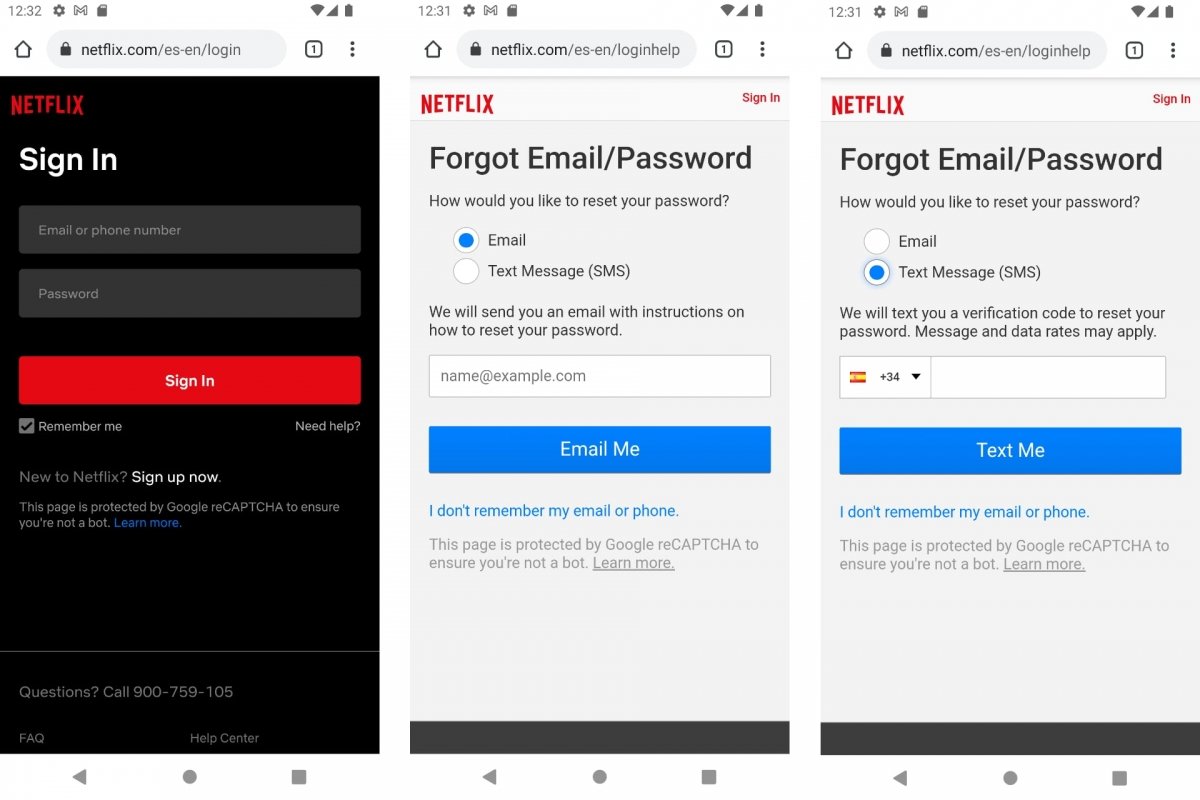 Reset your Netflix password
Reset your Netflix password
If you choose the first option, after a few minutes, you will receive an email on the email address associated with your Netflix account. In that email, you will see a link that will remain active for 24 hours. When you click on it, it will open a new web page in your web browser to let you enter a new password. Note that it cannot be the same password you had before.
If you choose to receive an SMS to the smartphone number you set up on your Netflix account, the message you receive will contain a verification code that you have to enter on the Netflix page to reset your password. This code will expire after 20 minutes. As in the previous option, the new password cannot be the same as the previous one.
Once the change is accepted, it will be applied immediately, which means you can use your new password on Netflix-compatible devices. Try not to forget it, or you will have to change it again.