The most popular dating app for Android devices
Tinder APK is one of the most emblematic dating apps for mobile devices. This social network allows users to swipe profiles left and right to look for the most compatible ones. If you get a match with another person, you can start chatting and then move to whatever comes up. So, if you want to find love using your smartphone, you should download Tinder Android for free.
The mobile dating social network par excellence
Nobody has time to spare. So why waste your time and other people's time on a bland night of drinking or a movie session if after two minutes you have already realized that you have nothing in common? When you download Tinder Android for free (although it is also available for iOS and PC), everything is much more efficient, as you can choose in advance those people you are attracted to, either physically or by common interests.
With over 70 billion matches to date, Tinder is the number one free dating app and the best place to flirt and meet people.
How does Tinder work?
Wondering how does Tinder work? Using this app couldn't be easier. To create a profile, you only need to enter some basic data. However, you can add more details, such as the maximum distance to find matches, your age range, and even if you prefer to see profiles of men or women (although it is important not to confuse this application with Grindr, the Tinder dedicated to the LGBTQ community).
From that moment on, the app starts searching for potential partners around your location, displaying the profile pictures and ages of the people you might be interested in. The user options are as follows:
- Tap the profile picture for more information (Spotify playlists, quotes, interests, Instagram account, etc.) or more images.
- Swipe to the right to give a Like to that person.
- Swipe to the left to discard that person as a prospect.
- Swipe up to give a superlike to an interesting profile.
- When two users like each other, a match is made, and they can chat to get to know each other better.
The basic functions of Tinder APK are free. But, if you want to skip queues and appear higher in the lists of candidates (in other words, become a top profile for a certain time thanks to boosts), you will have to pay for a premium account to access Tinder Gold, Plus, or Premium.
Key features of Tinder
- Dating app that has popularized the swipe system.
- Functions to meet new people, flirt, and maintain relationships.
- Detailed profiles in which users decide what information they want to share.
- You can only start chatting with another person if there is a match.
- Filters so that the search engine offers us more compatible profiles.
Which one is the best: Tinder, Badoo, or happn?
The best mobile dating and flirting app will be the one that helps you achieve your goals, whatever they may be: finding love, flirting, maintaining relationships, having multiple sporadic encounters, etc. Honestly, user opinions leave Tinder in a high place, above similar apps like Badoo, happn, or lovoo. Also, it has over 75 million monthly active users. Its success has led people to refer to mobile flirting as tindering.
Requirements and additional information:
- Minimum operating system requirements: Android 8.0
- Offers in-app purchases.
 Almudena Galán
Almudena Galán
With a degree in Law and Journalism, I specialized in criminology and cultural journalism. Mobile apps, especially Android apps, are one of my great passions. I have been testing dozens of apps every day for over six years now, discovering all...

Manuel Sánchez



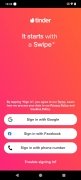
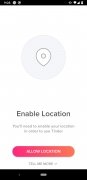

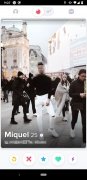
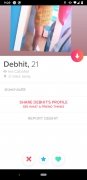
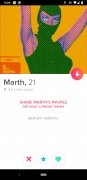
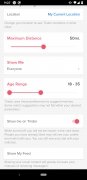
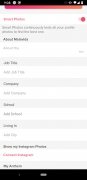
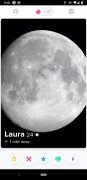
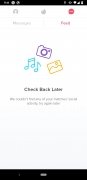
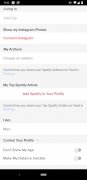
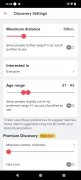
Tinder Tips & Tricks