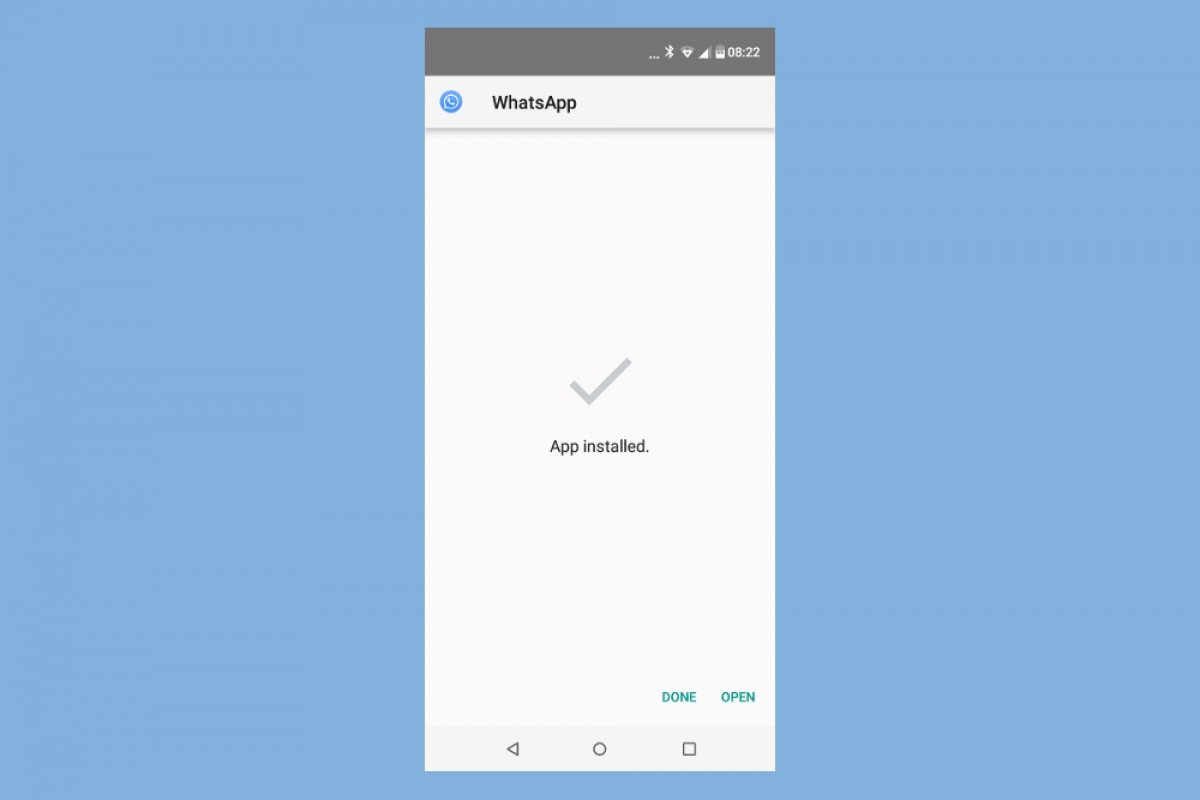To install WhatsApp Plus, you will need to go to your Android phone's settings and enable the option to allow installing applications from unknown sources. Please, check how to make this set up in your Android version.
Once you have made the previous settings, download the APK using the green Download button at the end of this guide. Click on the green button and do it again in the following windows to start downloading the APK.
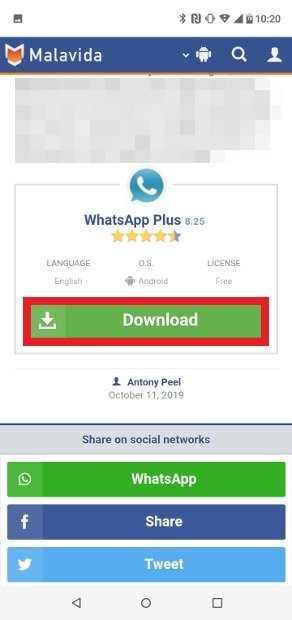 Press Download to download WhatsApp Plus
Press Download to download WhatsApp Plus
Once the download is complete, click Open on the Android system notification (notification types may vary slightly from one Android version to another) or go to your mobile's download directory and click on the APK file.
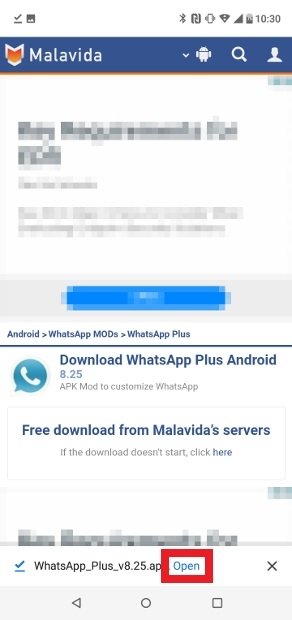 Press on the download’s notification
Press on the download’s notification
Click Install in the lower right corner.
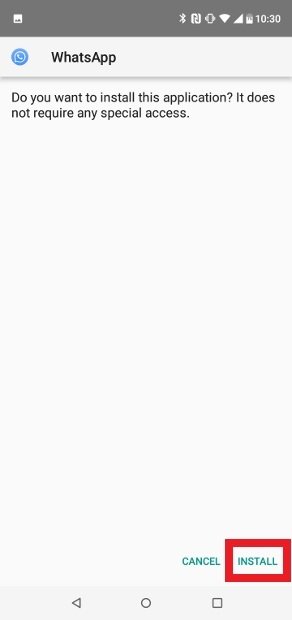 Press Install in the bottom right corner
Press Install in the bottom right corner
As soon as the installation is complete, you can open the app by clicking on Open again. You will also have the icon in your app menu.
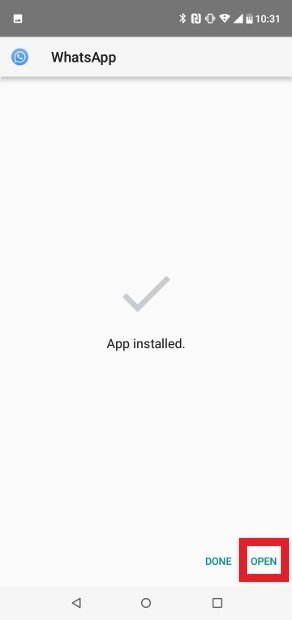 Press Open once the installation has been completed
Press Open once the installation has been completed
A new pop-up window will appear asking you to give WhatsApp Plus permission to access your media content, accept by clicking on Allow.
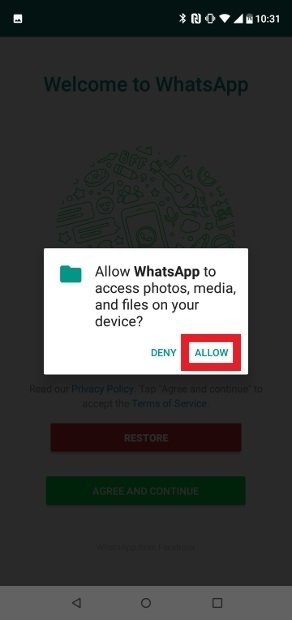 Grant permissions to WhatsApp Plus
Grant permissions to WhatsApp Plus
Now, you are on the app's home screen. Click on the green Agree & Continue button.
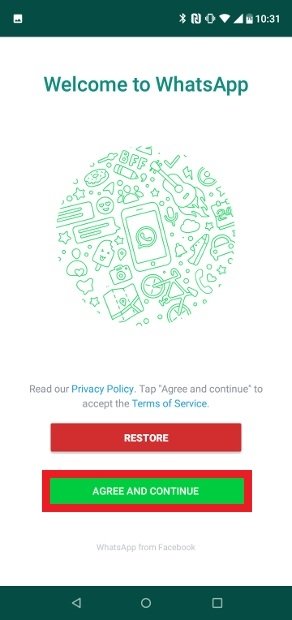 Press Agree & Continue
Press Agree & Continue
Enter your phone number (pay attention to the country code) and press the Next button to continue the process.
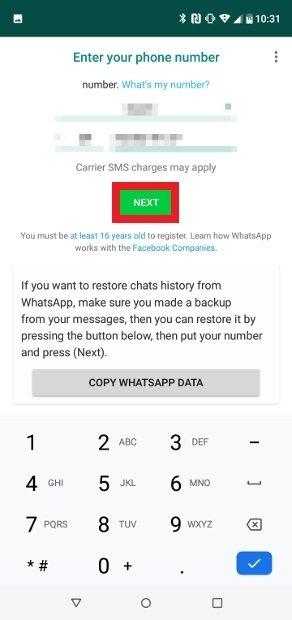 Type in your number and press Next
Type in your number and press Next
Please, confirm that you have typed your phone number correctly, press ok once you have checked it.
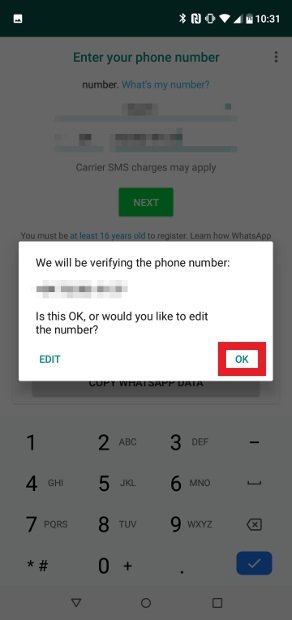 Confirm your phone number
Confirm your phone number
WhatsApp Plus will now send an SMS to the phone number you have provided. That SMS contains a six-digit numerical code that is used to verify the phone number and that you will be asked for in the next window. There are two ways to enter the number, either manually or by giving permission to the app itself to read the content of our SMS, which saves you time. If you are interested in this second method, you will have to answer Continue. If you are not interested, press Not Now.
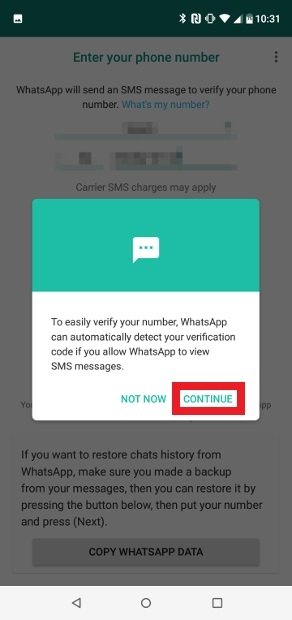 You can give WhatsApp Plus permission to read your SMS
You can give WhatsApp Plus permission to read your SMS
If you, like us, have chosen to give permission to read SMS, you will have to confirm it here by clicking on Allow.
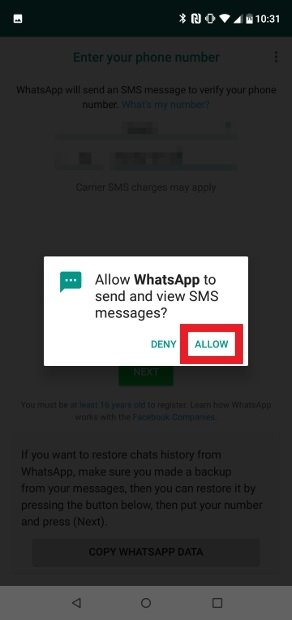 Confirm the permission to read SMS
Confirm the permission to read SMS
Next, you have to create your user profile. You can choose an image and a name. Once you do it, click on Next.
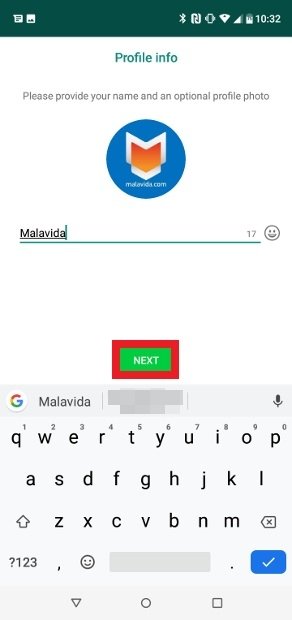 Create your WhatsApp Plus profile
Create your WhatsApp Plus profile
Please, keep in mind that if you already use another MOD, you will have to configure WhatsApp Plus with a different phone number, otherwise, the two clients cannot be simultaneously operational (watch out because WhatsApp Plus and WhatsApp Messenger are incompatible). On the other hand, if you want to restore any previous backups of your conversations, you will need to copy and paste the folders from that backup into the WhatsApp Plus directory using a file browser once you have installed the app, but before you open it on your screen.
As you can see, the installation is really easy even though it has to be done through a particular process different from regular apps we find on the Google Play Store. Since this is an unofficial development and violates the terms of use of this service, it is banned from the official Android store. That is why you have to install it differently from what you would do with a standard app.