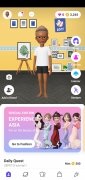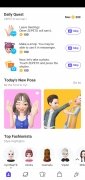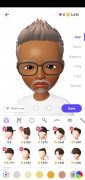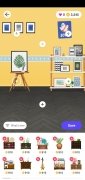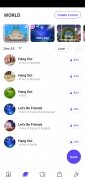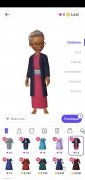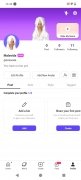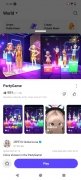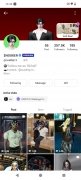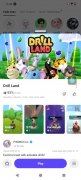Create your 3D avatar and interact with other users
ZEPETO APK is a social network where you interact using 3D avatars. Users gather in this virtual world to create their avatars, interact with each other, play online games, and even create videos through a platform very similar to TikTok. Once you download ZEPETO Android for free, you enter an alternative universe where you can express yourself freely.
Immerse yourself in this colorful multiverse social network
The most attractive feature of ZEPETO APK is its characteristic fully customizable 3D avatars. You can choose from several clothing options, accessories, and styles to make each character unique. In addition, the app offers tools to create clothes in ZEPETO Android, letting users design and sell in-game garments.
Scenarios can also be customized. Players can choose from several backgrounds for ZEPETO and even upload images, which helps them creatively set the scene for their photo or video shoots. In addition, the app offers different game modes and social spaces where users can interact, participate in challenges, share videos, and have fun with friends.
Explore thousands of worlds to play all day long. Enjoy role-playing games, parties, and conversations with your friends.
On the other hand, to unlock premium content, such as exclusive clothing and accessories, you need Zems. Players can earn Zems for ZEPETO through daily quests, special events, or purchasing them with real money.
Is ZEPETO dangerous?
This social network, created by the same developers as the instant messaging app SNOW, quickly went viral and its 3D avatars even spread to other messaging apps and social networks. However, a rumor spread on the internet that, when you download ZEPETO for free, the app tracks and monitors you through the camera and microphone of your mobile device.
It all stemmed from numerous Twitter accounts warning that if you brought your phone close to your ear while running this app, you would hear background noise, like a beep or static sound. Their conclusion: ZEPETO spies on you.
Due to this rumor (it has already been proven that ZEPETO is safe and does not spy on anyone), thousands of users began to uninstall the app, giving credibility to a baseless rumor. The mentioned noise is a usual sound in any application that uses the device's microphone, and it doesn't mean the app is spying on you.
The main features of ZEPETO
- Social network based on 3D avatars.
- You can create a 3D avatar with extensive customization options.
- Design clothes and accessories that you can sell within the game.
- Social interaction in virtual worlds, with chats and activities with other players.
- Mini-games and challenges that let you earn in-game rewards.
- Zems and coins system to buy clothes, accessories, and exclusive items.
- Events and daily quests to get free Zems.
- Creation of scenarios and worlds where users can explore and play.
- Ability to record and share videos with animated avatars.
In short, ZEPETO APK is an innovative app that combines customization, social interaction, and creativity. It will especially appeal to those who want a fun virtual experience with infinite possibilities of expression without sharing real photos.
Requirements and additional information:
- Minimum operating system requirements: Android 7.0.
- Offers in-app purchases.
- Instructions to install XAPKs on Android
 Almudena Galán
Almudena Galán
With a degree in Law and Journalism, I specialized in criminology and cultural journalism. Mobile apps, especially Android apps, are one of my great passions. I have been testing dozens of apps every day for over six years now, discovering all...

Manuel Sánchez