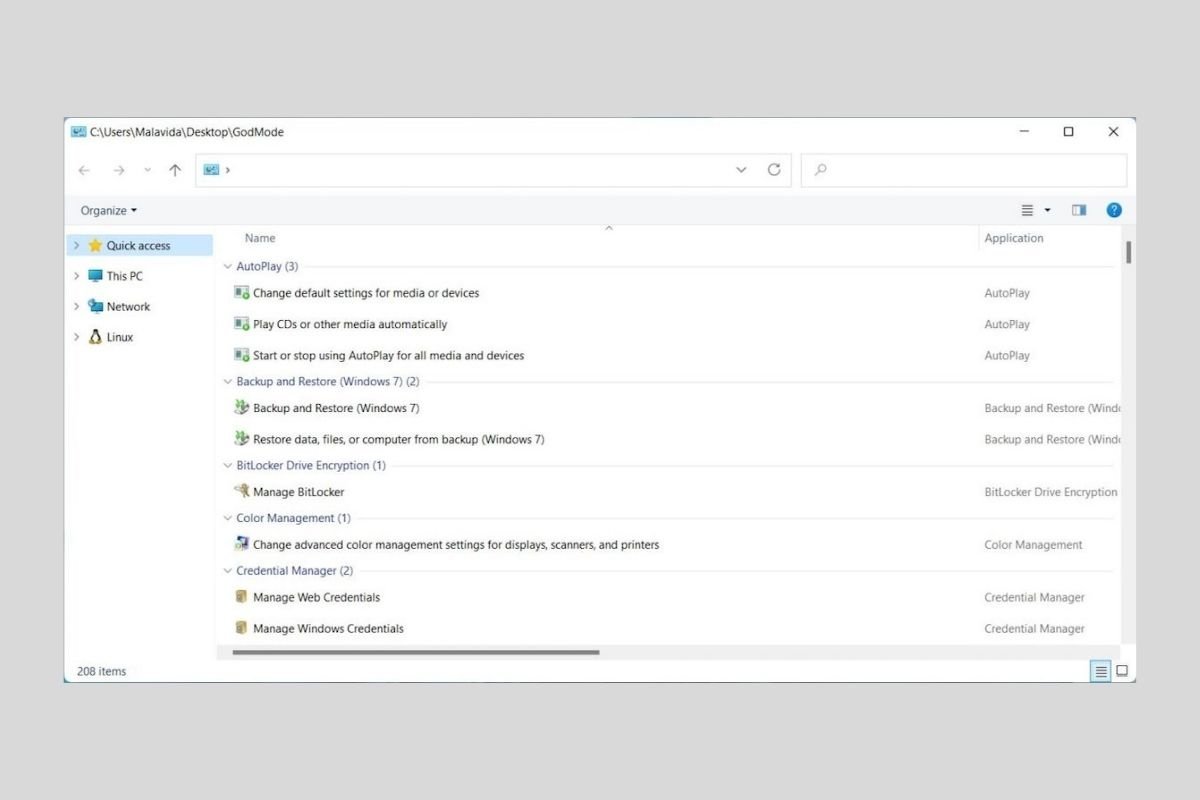If you have ever read about Windows 11's God Mode but do not know exactly what it is, then keep reading this article to find it out. In addition, we will tell you how you get access to it in just a few steps.
What is God Mode in Windows 11?
The so-called God Mode is a direct access to over 200 system administration tools. It gets this curious name because many Windows settings can be adjusted by accessing it.
However, it is necessary to de-mystify this mode of Microsoft's operating system. With this mode, you will only find functions that can be accessed by command, from the configuration application or the control panel. Therefore, the God Mode is just a folder full of shortcuts to tools included in the operating system or to specific sections of these tools.
How to enable God Mode in Windows 11?
Enabling this function is very simple. All you have to do is right-click on a space in any folder or on the desktop. Then, place the mouse cursor on New, and then click on Folder.
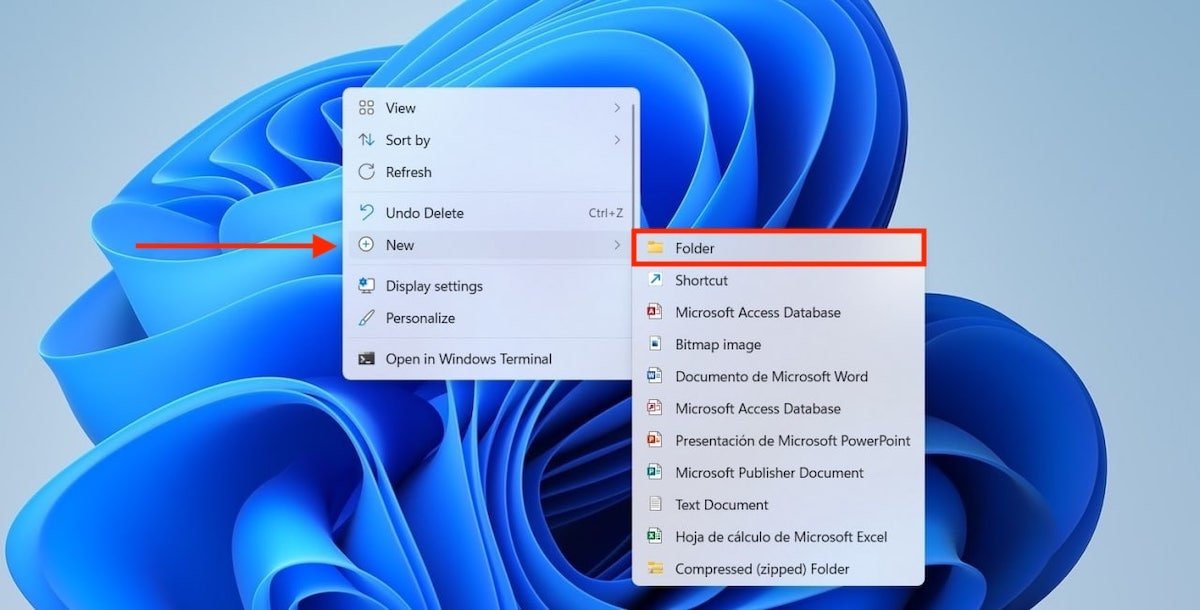 Create a new folder
Create a new folder
It is time to rename the new folder you have created. Use the F2 key or use the rename command from the context menu. When the folder is ready to be renamed, it will look like this.
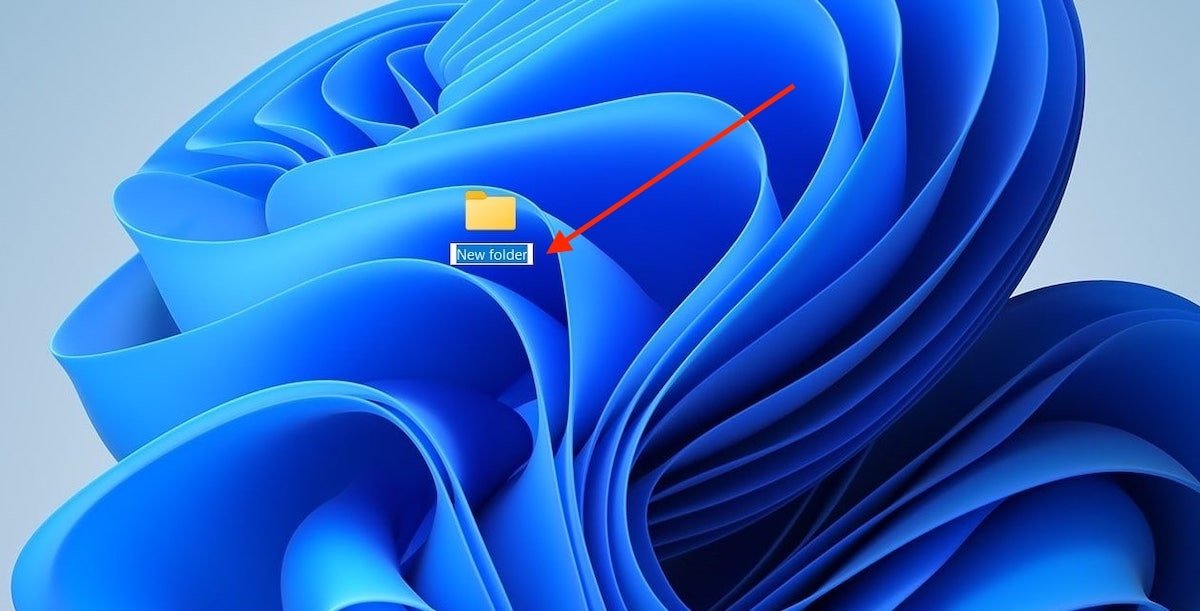 Rename the folder
Rename the folder
Copy the code below:
GM.{ED7BA470-8E54-465E-825C-99712043E01C}
Paste it in your folder to use it as a name.
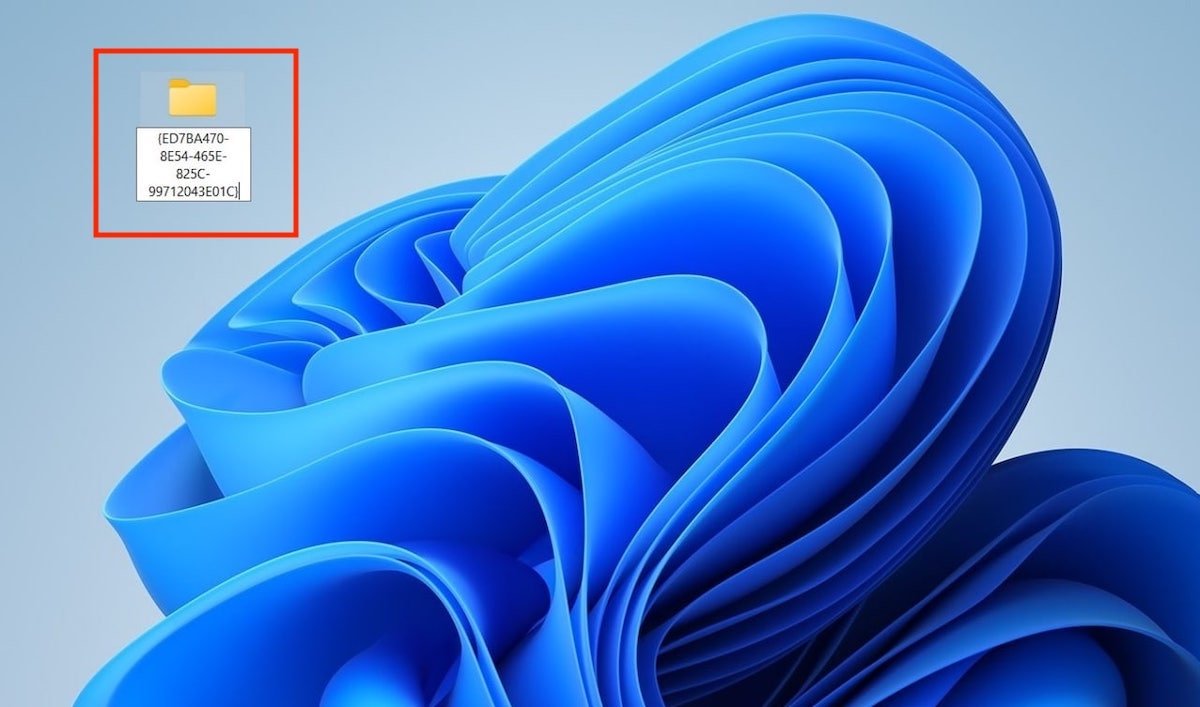 Enter the code
Enter the code
Now, the folder will have become a shortcut to a whole range of configuration functions. Just double-click to access them through the file explorer.
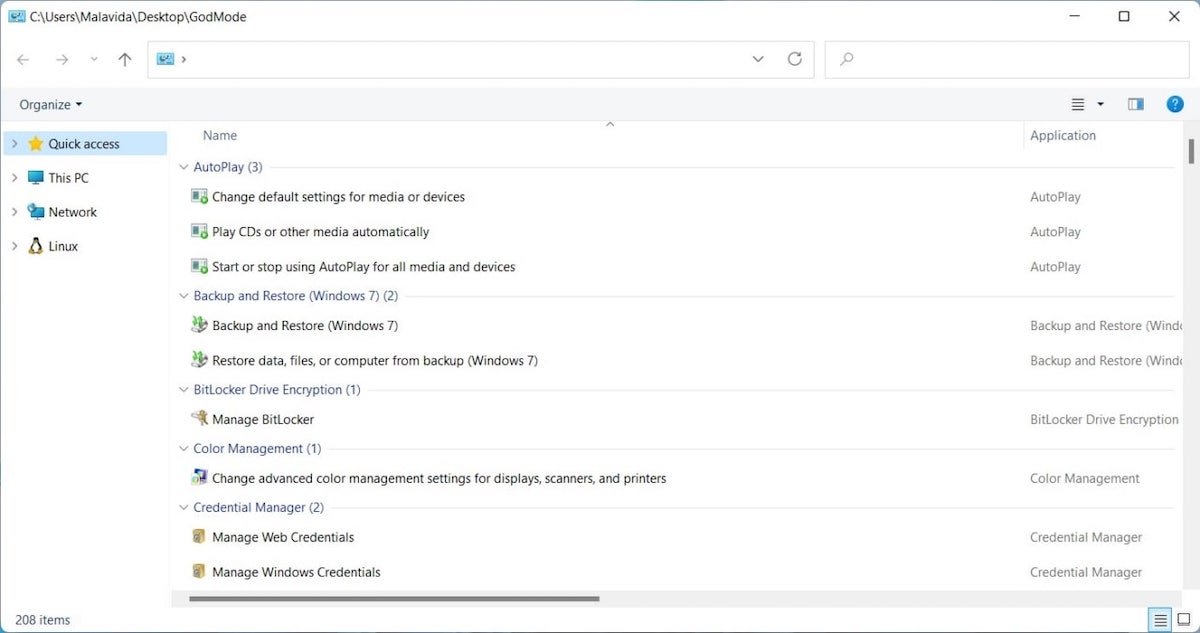 God mode in Windows 11
God mode in Windows 11
As mentioned above, many of these functions are accessible in multiple ways. In other words, it is not necessary to activate this mode to reach them. An example is the Change how Windows searches configuration.
 Settings to change the Windows 11 indexing
Settings to change the Windows 11 indexing
If you use Windows search, you will also be able to locate it.
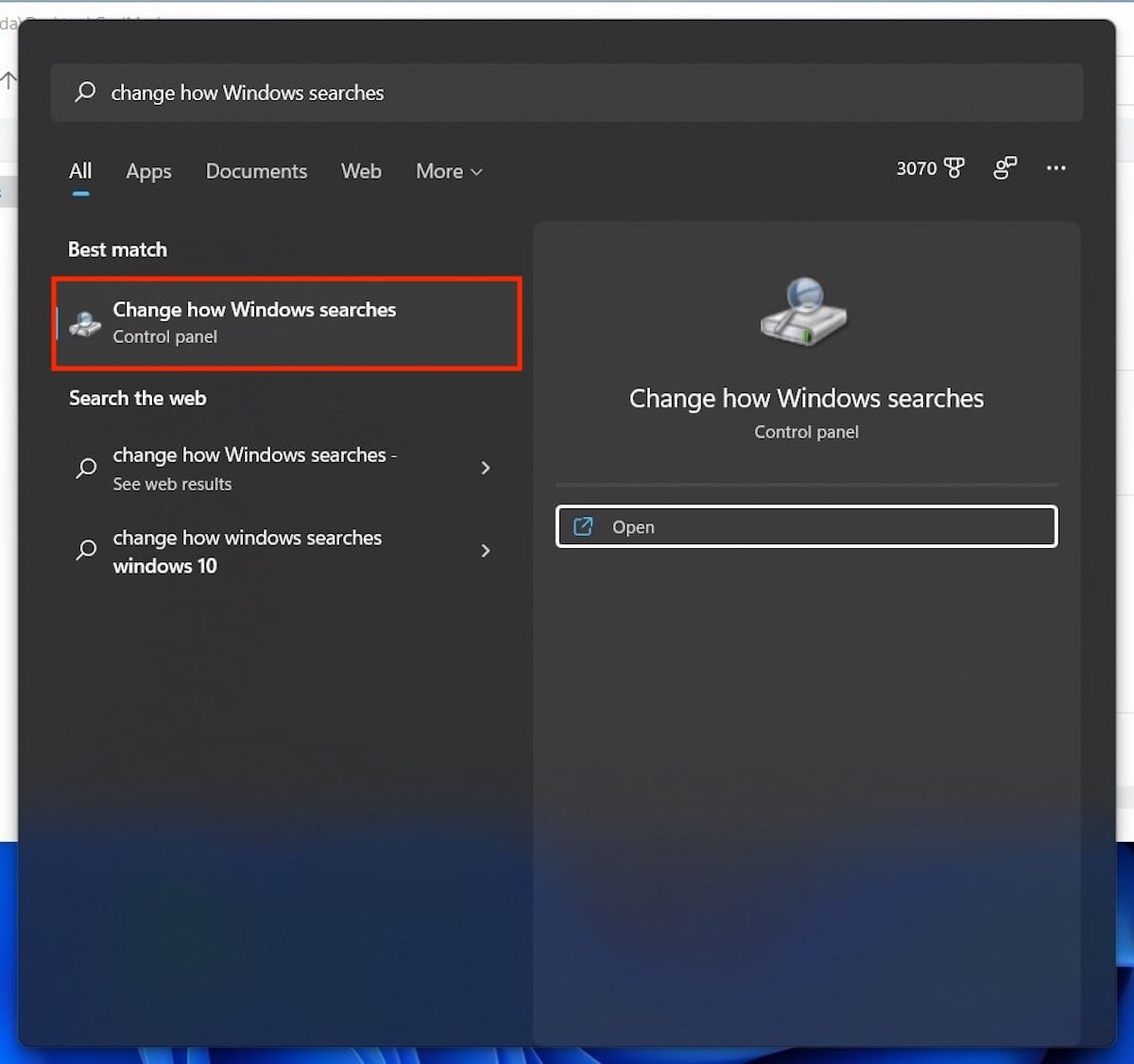 Identical option for Windows 11 search
Identical option for Windows 11 search
So, following these steps is useful, mainly, to have all the advanced settings of the system from a single place.