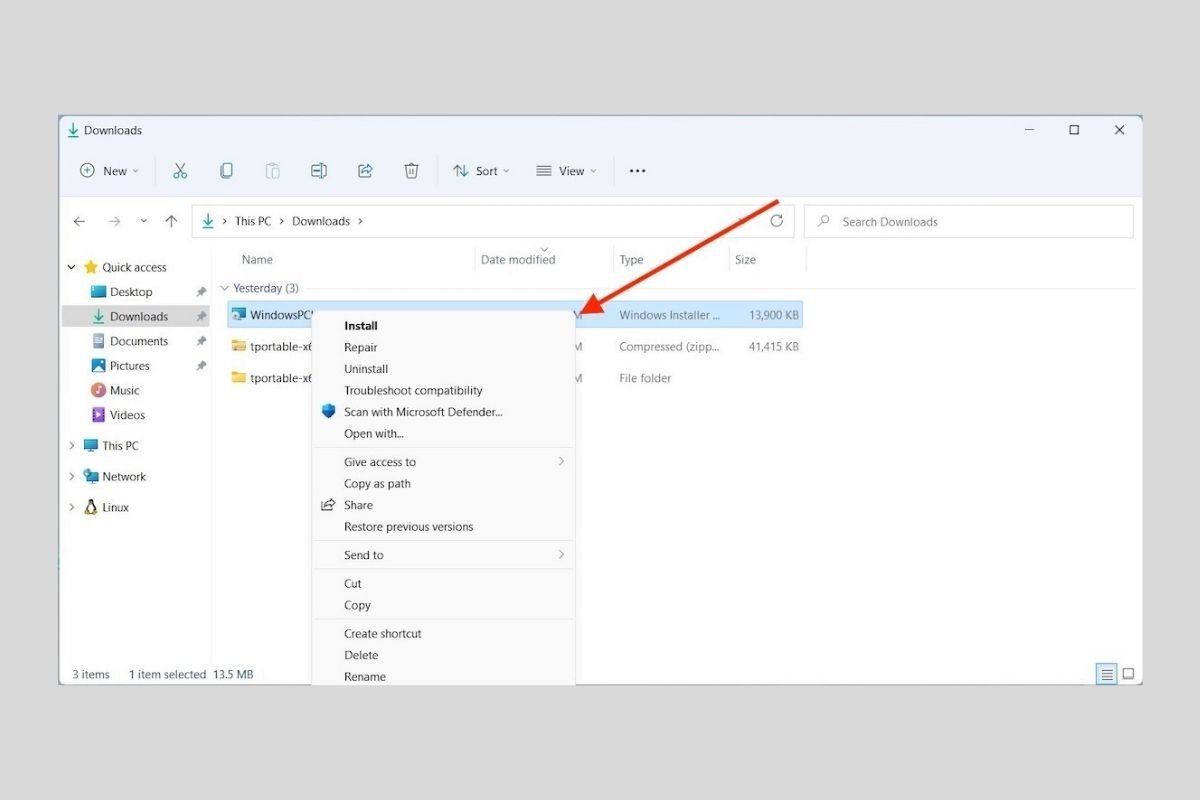One of the most surprising moves that Microsoft did with Windows 11 is to eliminate the classic context menus. Instead, Microsoft has replaced them with others that have a more modern design, although they do not contain all the original options. To access them, you need to select the More options command. When doing so, the classic menu already found in Windows 10 will surprisingly appear. Is there any way to remove the new menus and make the classic menus appear by default? The short answer is Yes, and in this article, we will tell you how to do it.
Recovering Windows 10 context menus in Windows 11
Before we begin, it is necessary to warn you that to implement this method, it is necessary to use the Windows registry editor. If you follow the steps in this guide, you should have no problems. However, just in case, it is always a good idea to create a restore point or backup of your data.
Having clarified this, let's get started. Open the Run dialog with the keyboard shortcut Windows + R.
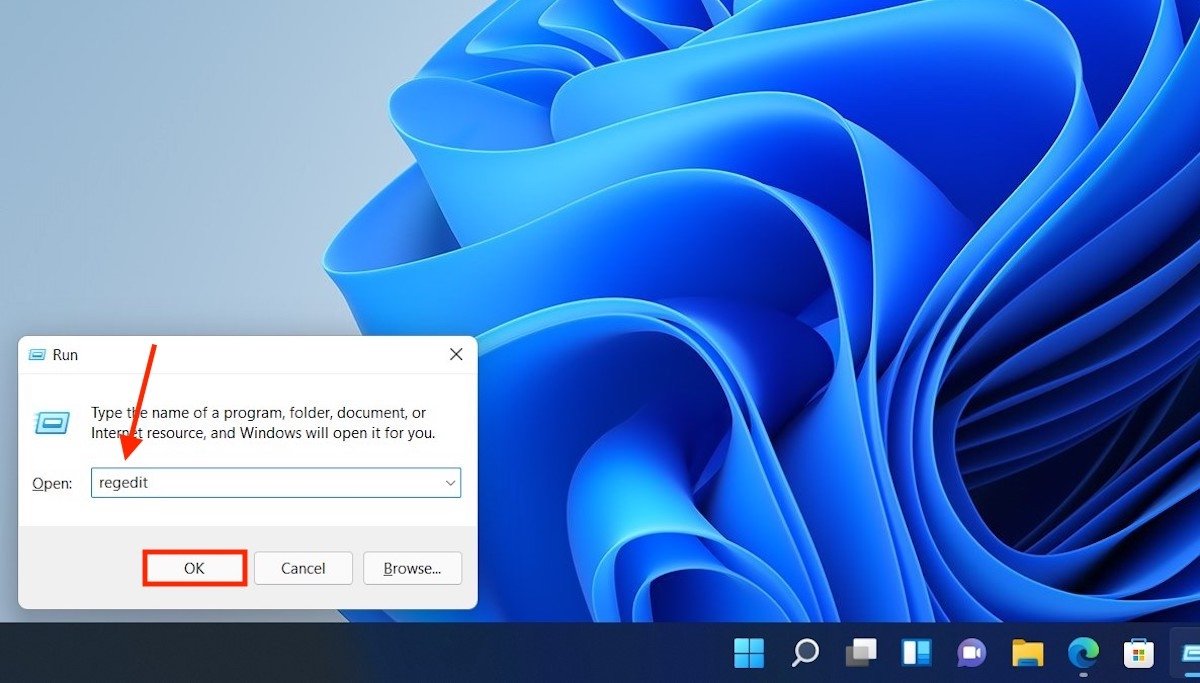 Open the registry editor
Open the registry editor
Once you have the registry editor open, go to the following path:
HKEY_CURRENT_USERSOFTWARECLASSESCLSID
Now, right-click on the CLSID key, place the mouse cursor on New, and select Key.
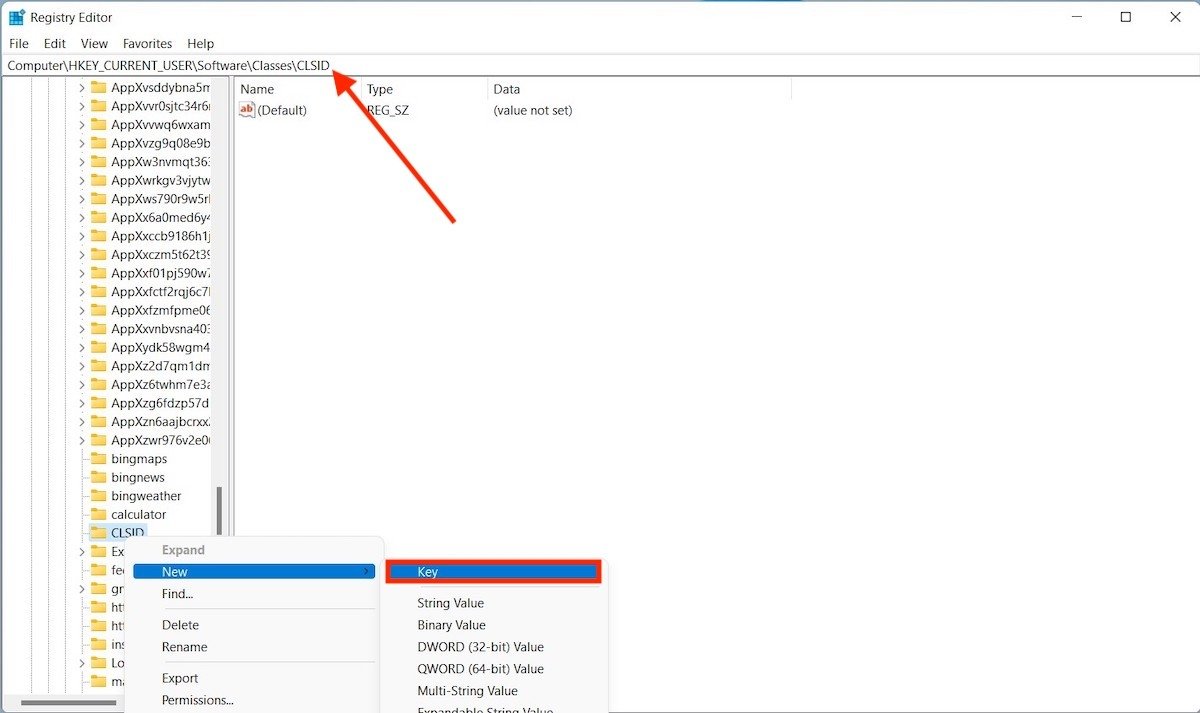 Create a new key
Create a new key
The new key will be placed inside CLSID. Rename it as follows:
{86ca1aa0-34aa-4e8b-a509-50c905bae2a2}
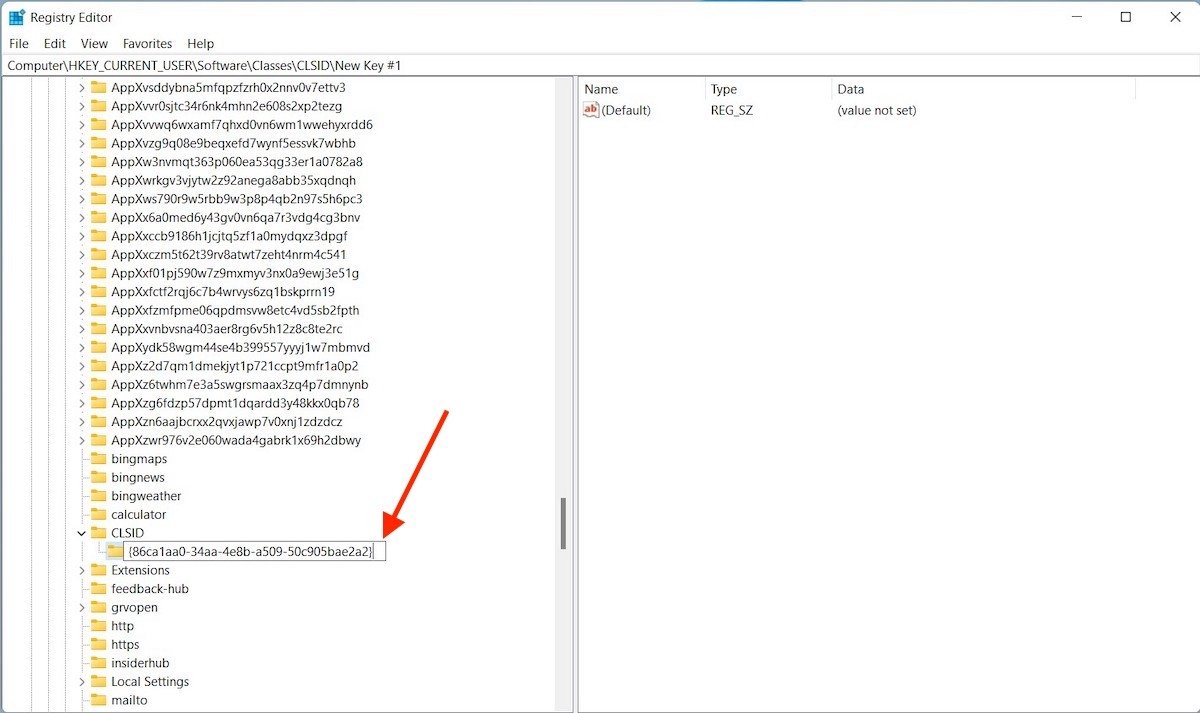 New key renamed
New key renamed
Repeat the process, but now, create a key called InprocServer32 inside the key you just created, the {86ca1aa0-34aa0-4e8b-a509-50c905bae2a2} key. The keys should look identical to the one you see in the attached screenshot.
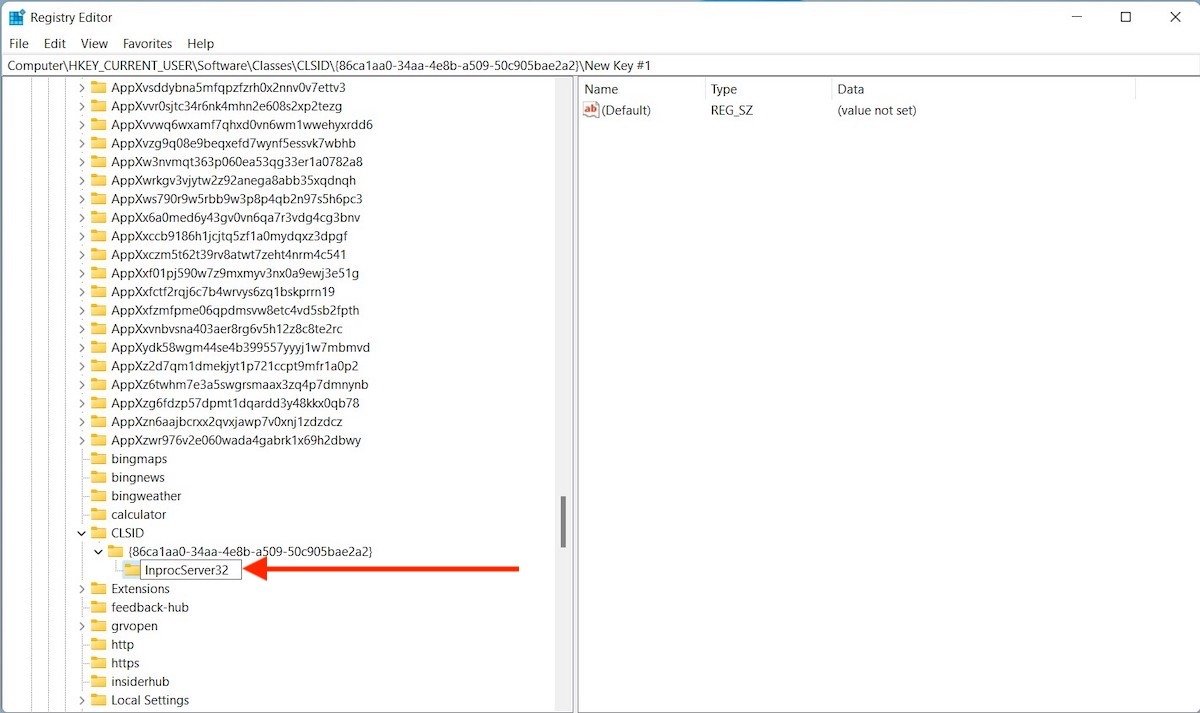 Nested key
Nested key
With the key structure created, click on InprocServer32. Inside, you will see a value called Default. Double click on it.
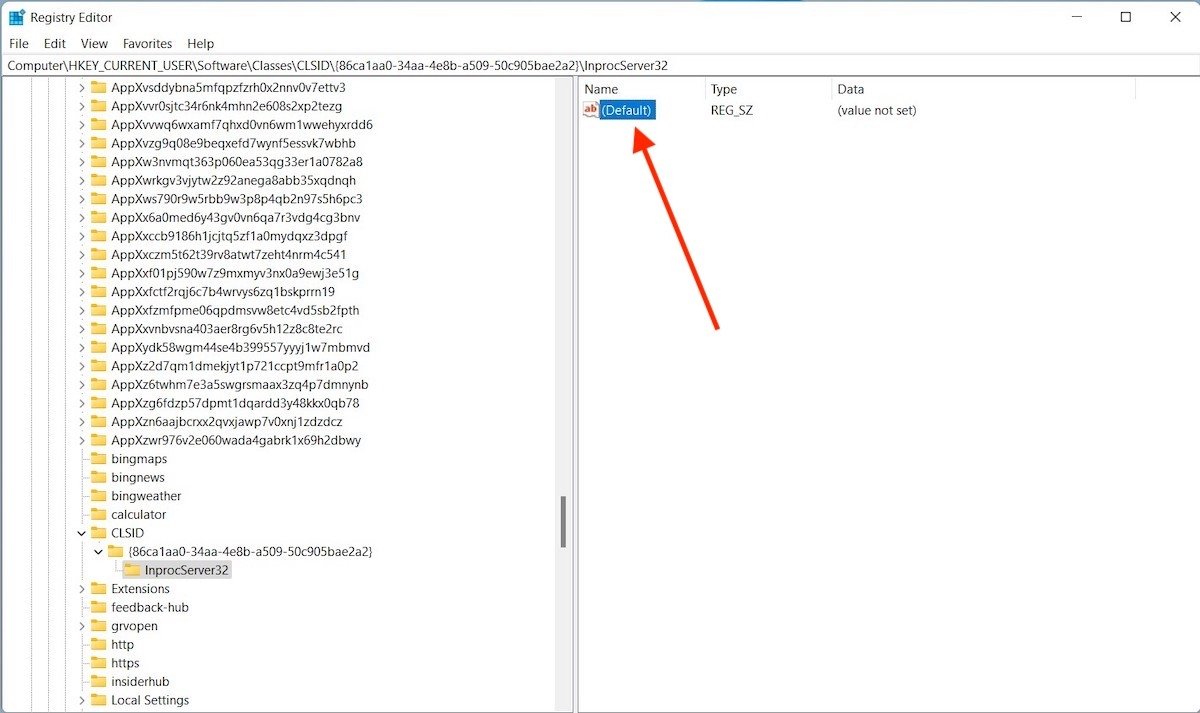 Open the default value
Open the default value
Make sure that the Value data field is empty and press OK.
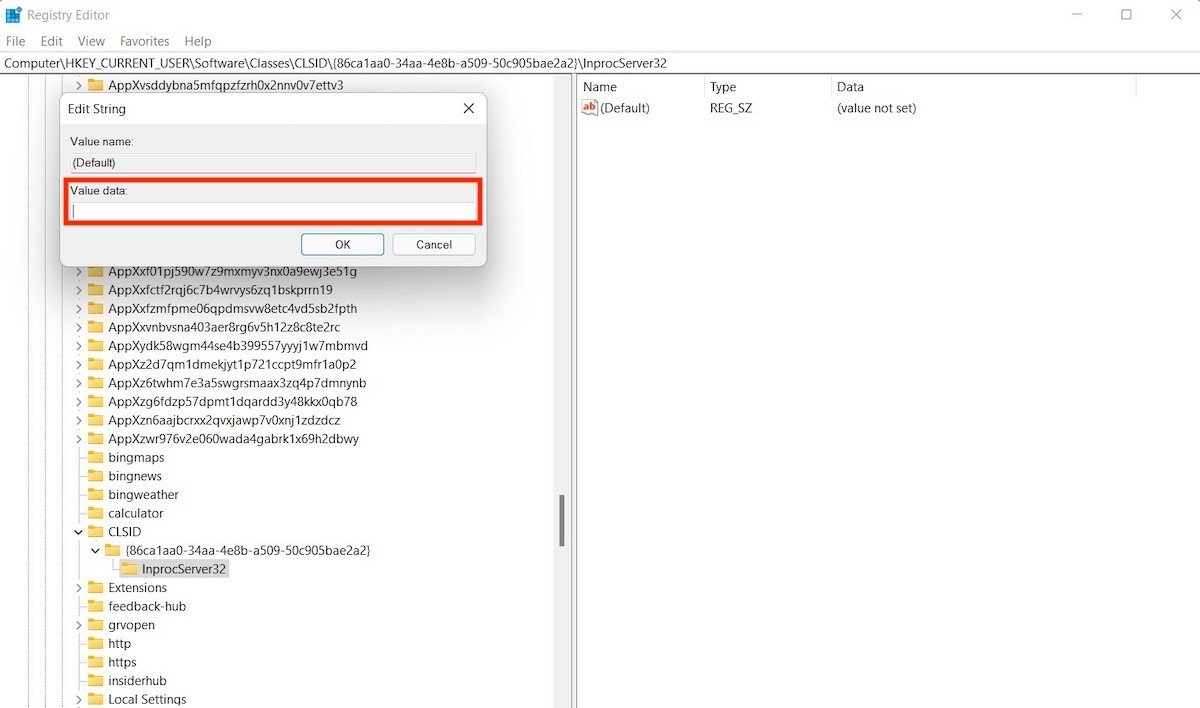 Save the value without content
Save the value without content
Notice how the message (value not set) has disappeared.
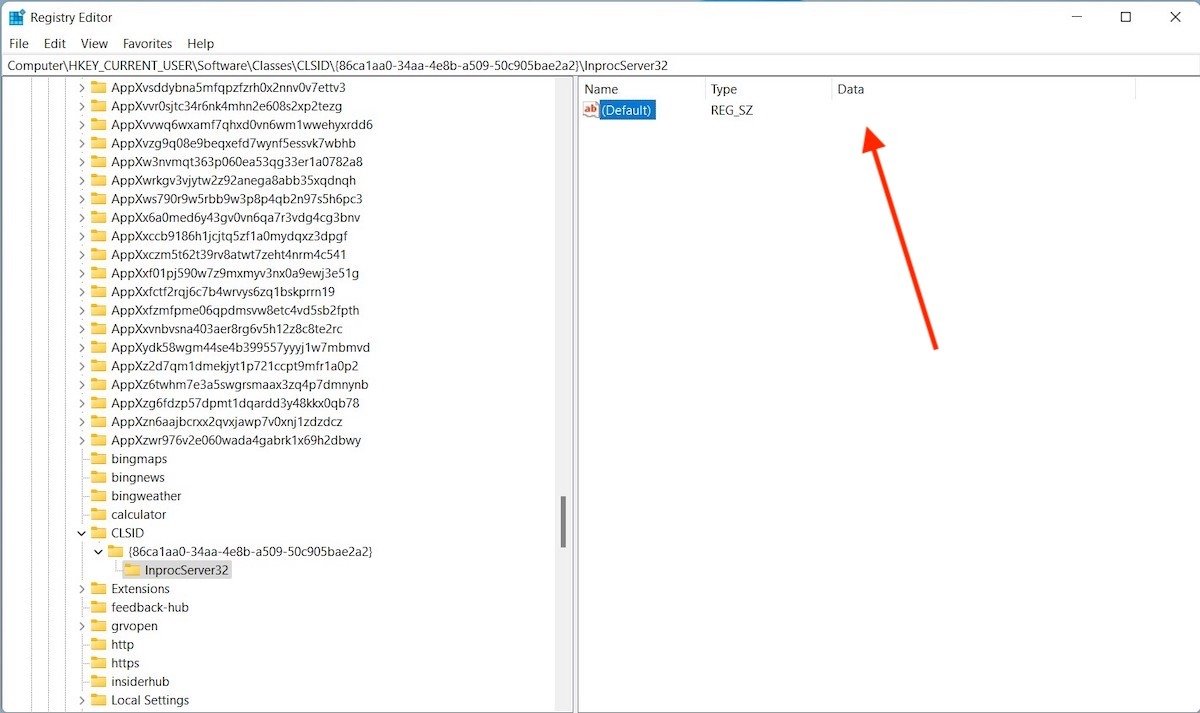 Disabled undefined value message
Disabled undefined value message
Close the registry editor and restart the computer. Next, check that all the context menus that are displayed on the system correspond to the Windows 10 version.
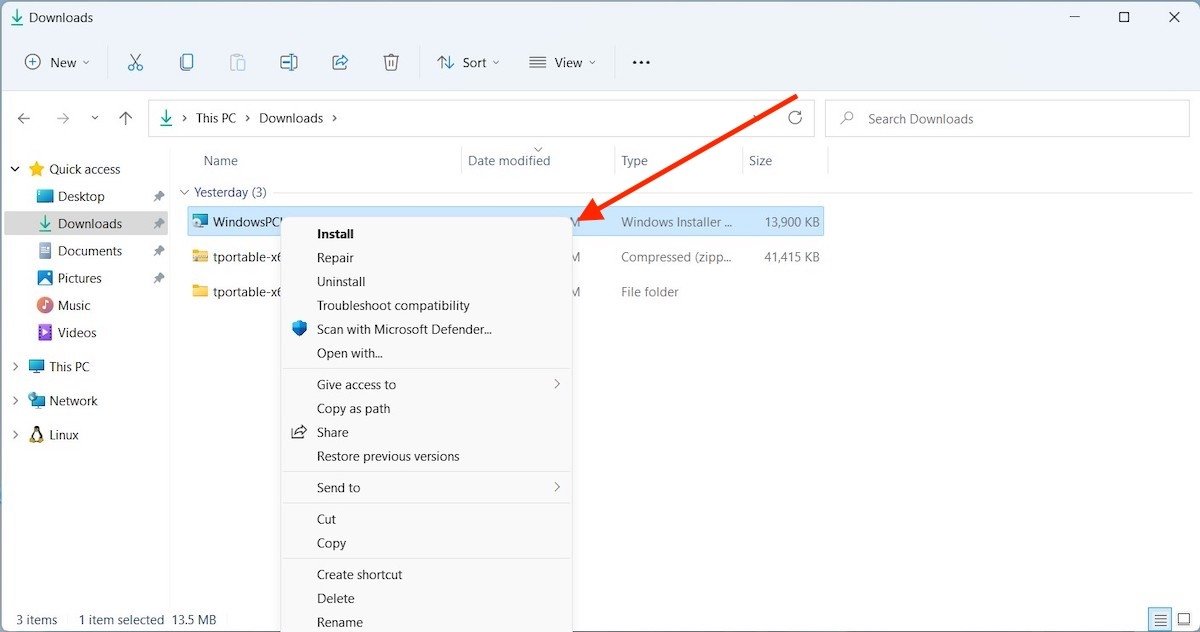 Default classic menu
Default classic menu
In this way, you will be able to access all commands without having to click on the More options command. Keep in mind that this trick was functional at the time of writing this article. However, there is always the possibility that Microsoft will disable it through a system update.