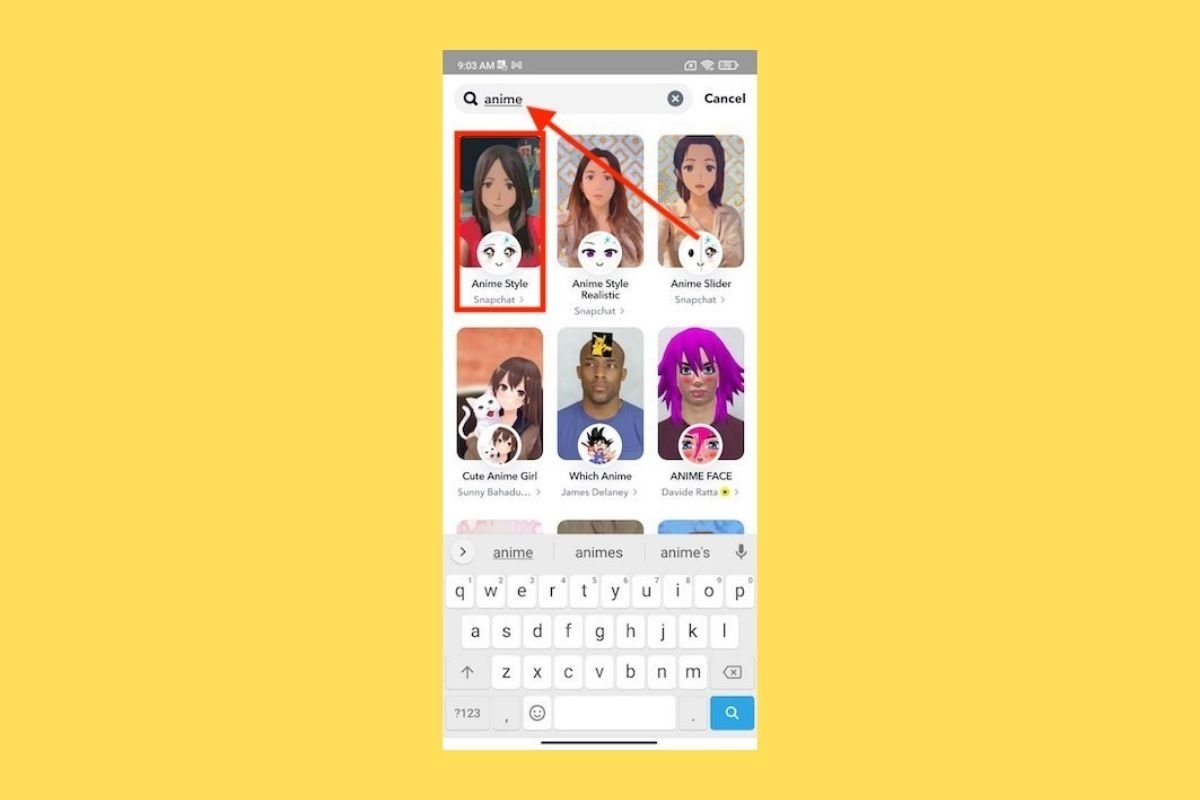One of Snapchat's main attractions is its filters (also called augmented reality lenses), which apply live effects on your face that you can see in photos and videos. These filters change to give users more options, but this might have caused you to lose one of your favorite filters. Luckily, recovering your favorite Snapchat filters is very easy, just follow the guide we have prepared in this article.
Why Snapchat's filters disappear
Usually, every time you open the Snapchat app, different filters appear in the camera gallery. This happens because there are countless lenses and the interface changes them so that we can discover new options, including the best Snapchat filters.
It is also possible that the developers have deleted certain filters. After all, the lenses available are constantly updated to include new options to keep the user experience fresh. In any case, you can use the lens browser whenever you want to see if the filter is no longer available or if there are similar alternatives.
How to recover Snapchat filters on your Android device
Wondering how to search and recover your filters on Snapchat? All you have to do is follow these simple steps:
- Open the Snapchat app on your Android device.
- Scroll the filter carousel to the left until you reach the end or slide slightly until the magnifying glass icon appears.
- Tap the magnifying glass icon or the Browse button at the bottom of the carousel.
- Browse through the different tabs or use the search engine in the filter gallery.
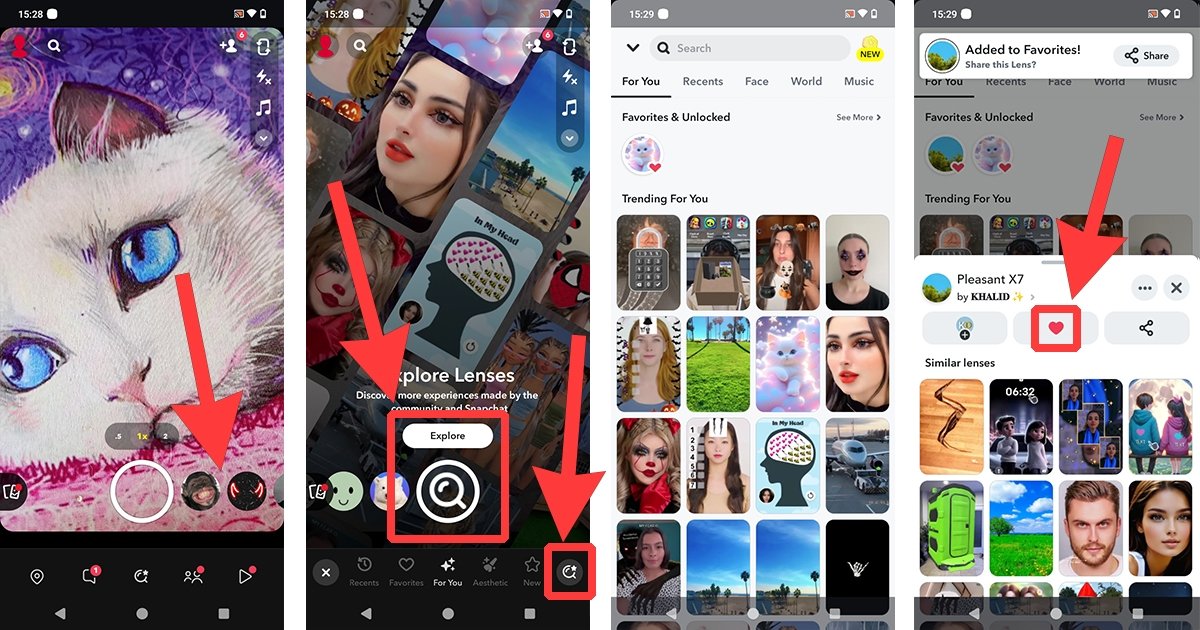 How to recover Snapchat filters on your phone
How to recover Snapchat filters on your phone
When you have recovered the Snapchat filters you were looking for, you can mark them as favorites so you don't lose them again. To do this, tap and hold with your finger on the filter and select the heart icon in the drop-down menu. You can also mark this icon from the camera screen. Your favorite filters appear at the top of the gallery, under the For You tab.
How to find Snapchat filters you have already used
Snapchat filters that you have already used are saved in a list. This list is in the filter gallery, under the Recent tab.
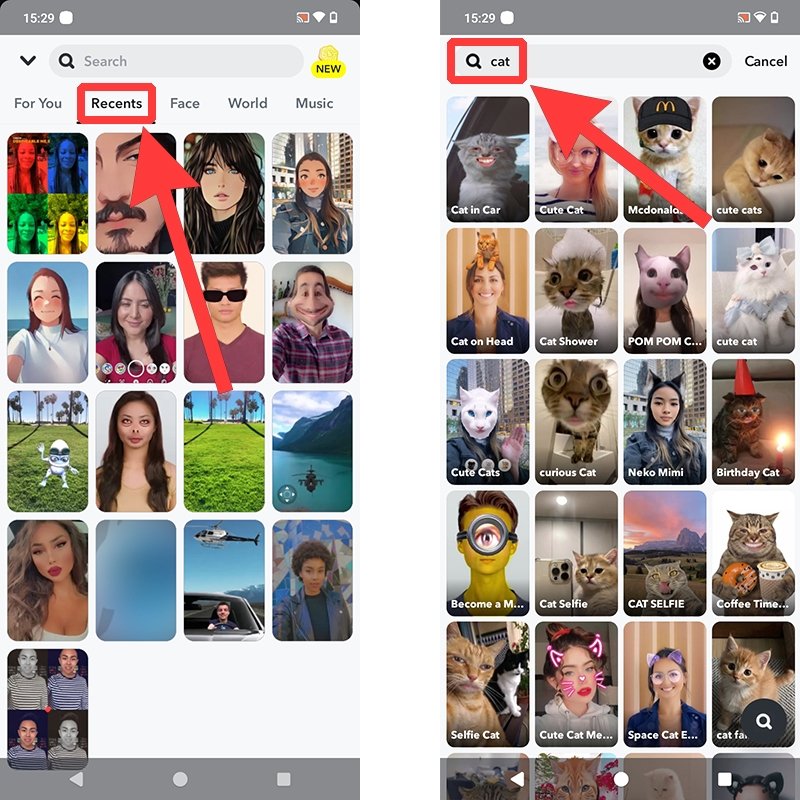 How to find Snapchat filters you have already used
How to find Snapchat filters you have already used
Another option is to use the search engine in the filter gallery, but for this, you will need to enter one or more keywords. Remember that this gallery lets you see all Snapchat filters on Android.