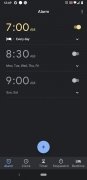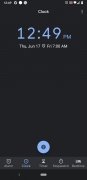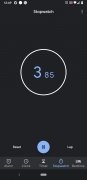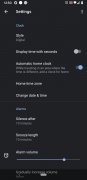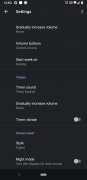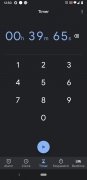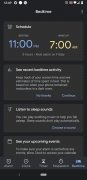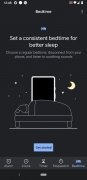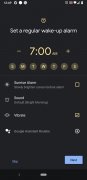The time Google shows on Android
The clock on your Android does its job, which is to tell the time. If you get fancy, you might want to use it as an alarm clock, stopwatch or timer. However, Google believes it can do much more than that, which is why they have developed Google Clock APK. If you want to change the native clock on your phone, don't hesitate to download Google Clock Android
More accessible and attractive functions.
Yes, Google Clock APK also tells the time like the others, what happens is that it is presented with a more intuitive and accessible interface, more integrated with the operating system.
Why download Google Clock Android?
Well, basically because it is easier to use and more attractive to the eye than the usual clock, but also because you can set a greater number of alarms or follow the different time zones of the world.
At the same time, if you use Android Wear devices you will share with them the different alarms and configurations you have set on your phone.
Main features
- Set alarms, add a timer or start a stopwatch.
- Check the time around the world thanks to the international clock.
- The user can create a sleep schedule and listen to soothing sleep sounds.
- Includes a complete calendar.
What's new in the latest version
- No changelog available.
Requirements and additional information:
- Minimum operating system requirements: Android 6.0.
 Lauriane Guilloux
Lauriane Guilloux
Hi, I’m Lauriane Guilloux. I grew up surrounded by gadgets and technology and everyone who knows me assumes that it will always be one of my greatest interests. I’ve evolved hand-in-hand with PCs, laptops, video gaming consoles, smartphones,...

Shay O’Toole