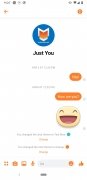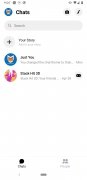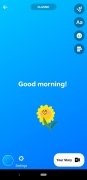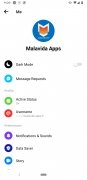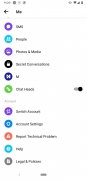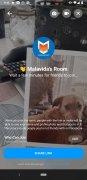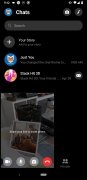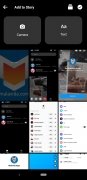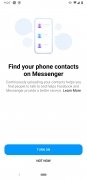The Facebook app for messaging, voice and video calls
As it could not be otherwise, the most famous social network with more users worldwide has its own communication application: Facebook Messenger APK. It is a service that allows you to write, talk or video call anyone, whether or not you are friends on Facebook, if you have a phone number: a good way to get closer to other services such as WhatsApp, LINE, or Telegram. Once you download Facebook Messenger Android you will be able to access functions and new features that have made it a very interesting application that has left behind the classic concept of sending text messages: video and audio calls, sending multimedia files, creating groups, sharing videos in streaming...
Stay connected at all times with our all-in-one communication app.
Main features
Download Facebook Messenger Android to get hold of loads of different options:
- Sending individual or group messages. In addition to text, it allows you to express yourself better through stickers, gifs, emoticons, and reactions.
- Free voice and video calls via VoIP protocol with high-quality audio and video and interactive features such as masks or filters.
- Includes a temporary mode so that read messages disappear when leaving the chat.
- Chats are fully customizable with different themes and colors.
- The Watch together option allows users to get together to watch videos, movies or TV shows at the same time from a Messenger room.
- Video chat rooms can be created with no time limit and a limit of 50 people.
- Voice messages can be recorded and sent if text is not enough.
- The system allows you to make plans between friends easily through polls, suggesting meeting points or sharing locations.
- Allows direct contact with businesses to make reservations or access customer service.
- In addition to all Messenger messages, the app can integrate SMS service.
- The user can create shortcuts to conversations and groups with which he/she interacts the most.
- Notifications can be deactivated during certain periods of time, such as study, work or sleep schedules, for example.
- Photos and videos can be taken directly from the app and shared in conversations.
- Privacy settings allow you to choose who can contact the user and where to receive messages.
- Allows connecting with Instagram users by username.
- Includes a dark mode to rest your eyes.
So if you are a user of this social network who likes to keep in touch with your friends do not discard the possibility of downloading the app on your mobile and you will have access to one of the most important and numerous communication networks in the world.
What's new in the latest version of Facebook Messenger APK
- Minor bug fixes and performance improvements.
Requirements and additional information:
- Minimum operating system requirements: Android 9.0.
- Offers in-app purchases.
 Lauriane Guilloux
Lauriane Guilloux
Hi, I’m Lauriane Guilloux. I grew up surrounded by gadgets and technology and everyone who knows me assumes that it will always be one of my greatest interests. I’ve evolved hand-in-hand with PCs, laptops, video gaming consoles, smartphones,...

Shay O’Toole