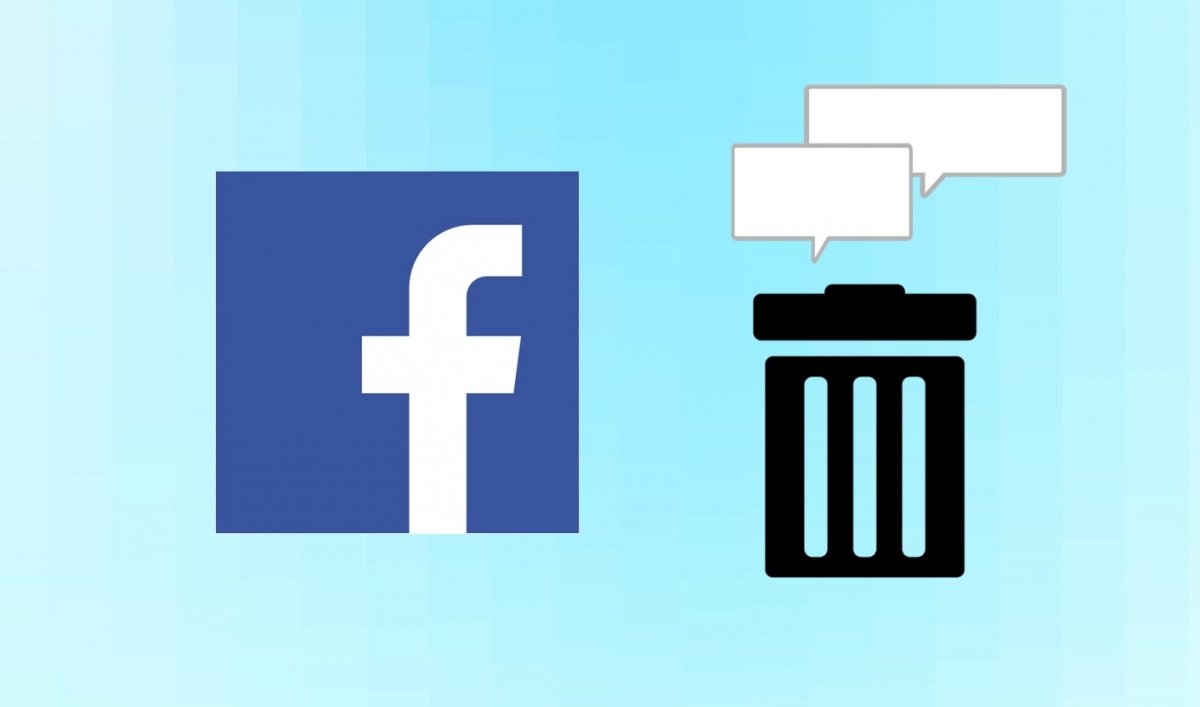Facebook is one of the most popular social networks in the world and, as such, has stored your information for years. Photos, posts, statuses, comments, and more are all saved! Often, these memories no longer represent you and some posts can even be embarrassing.
If you want to hit the reset button, we have you covered. In this guide, we will explain how to delete all your Facebook posts step by step and start from scratch with your profile. Are you ready?
How to delete your Facebook posts from your smartphone
After so much time, you might not even remember what things you may have shared on Facebook. But if you want to clean up your profile and give it a new look, do not worry! Deleting your Facebook posts from your smartphone is quite straightforward. Here are the steps to follow:
- Open the Facebook app on your smartphone.
- Tap your profile picture at the top of the screen.
- Find the menu with three horizontal dots and tap on "Activity Log".
- Select “Public posts” to see only what you have shared. If you want to delete another type of activity, you can choose the corresponding option.
- Check one by one or tap “All” to delete all content.
- Once everything is selected, tap “Move to trash” or “Archive”.
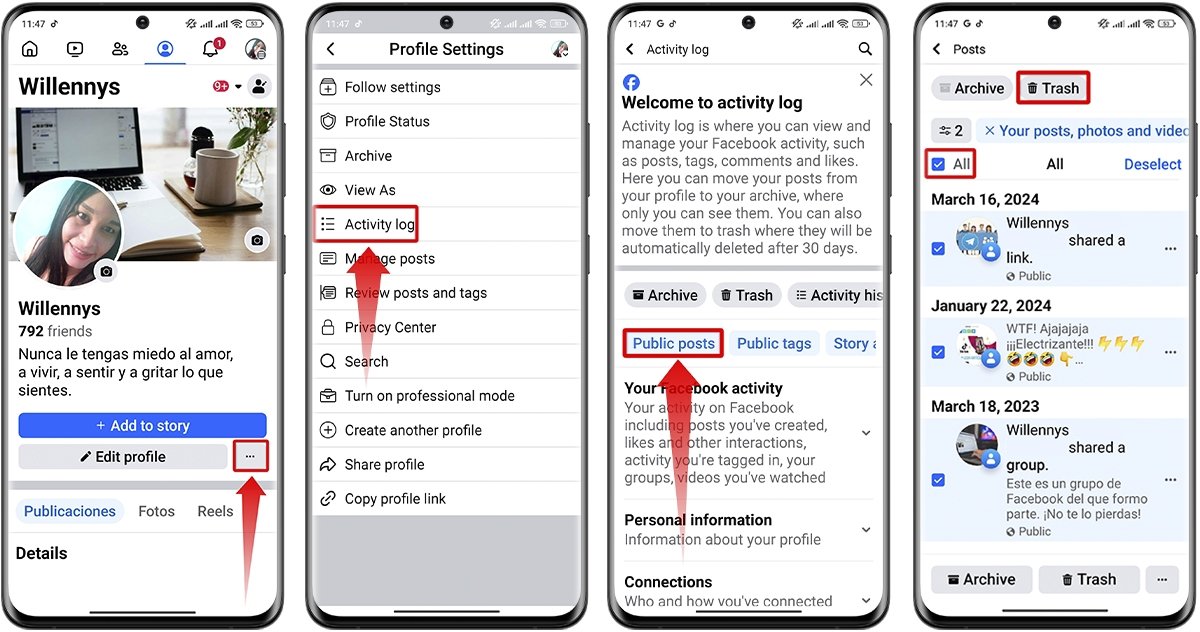 How to delete your Facebook posts from your phone
How to delete your Facebook posts from your phone
Note that if you archive posts, they will disappear from your profile, but you will still see them in the Activity Log. So choose “Move to Trash” to make the posts disappear forever from your feed.
How to delete all your Facebook posts at once
The process to delete all your Facebook posts at once is similar to the previous one, but with a trick that will save you a lot of time. Instead of guessing the year, you can use the “Filter” option to choose all the posts made on a specific date. Here are the steps to follow:
- Log in to your Facebook profile.
- Tap the three horizontal dots next to the edit profile button.
- Choose “Activity Log”.
- Select “Public posts”.
- Use the filter to choose the category or date of the posts you want to delete.
- You will then see the content published at that time. Check “All” to delete all your Facebook posts at once.
- Tap on “Move to trash”.
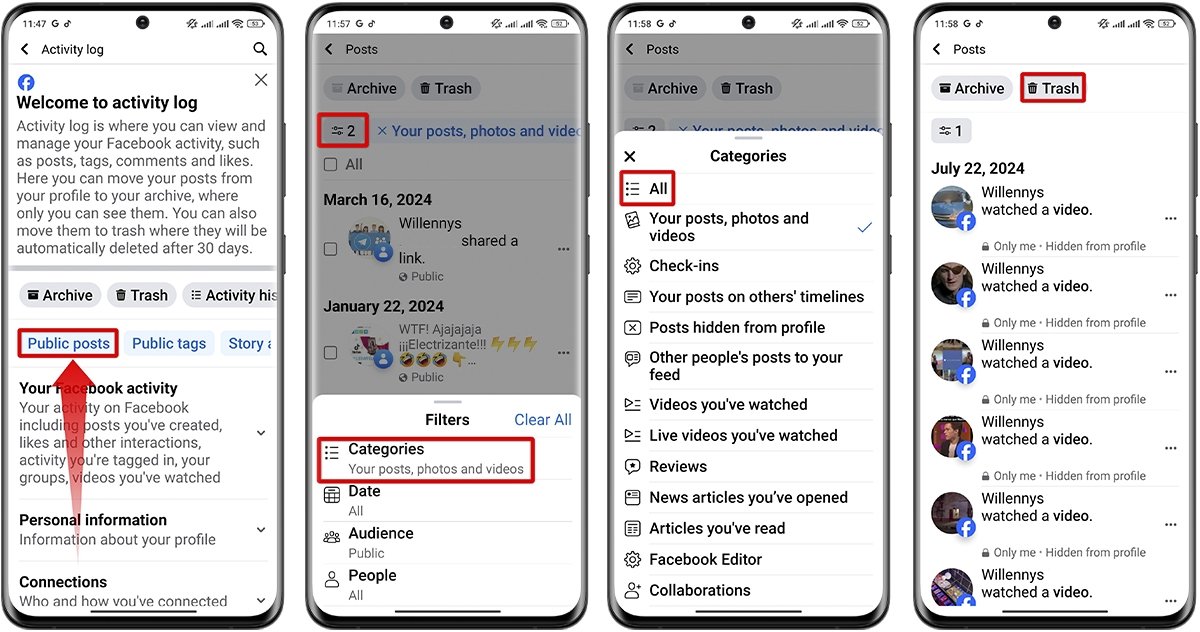 How to delete all your Facebook posts at once
How to delete all your Facebook posts at once
How to delete a specific Facebook post
If you want to delete a specific Facebook post, you do not need to mess with the activity log or anything like that. The process is much easier than you think. All you have to do is follow these steps:
- Search for the post you want to delete in your profile or your Facebook news feed.
- Tap the three dots in the upper right corner of the post.
- Select “Move to trash”.
- Confirm by tapping on “Move”.
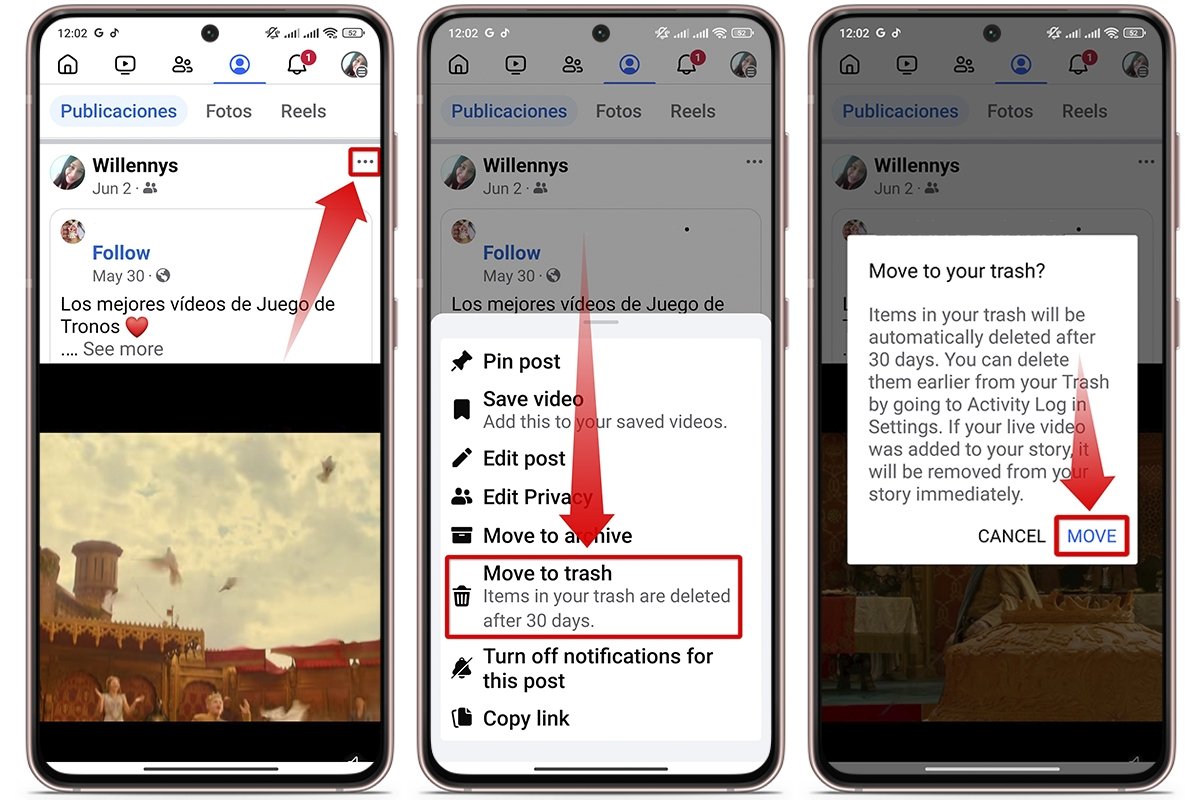 How to delete a specific Facebook post
How to delete a specific Facebook post
You have up to 30 days to change your mind and recover the post from the trash. If you do nothing, the posts will disappear forever. Also, you should know that if the post is in a group, you can only delete it if you are the administrator or the original author.