Friday Night Funkin' is a popular rhythm video game that has gained a large fan base due to its underground style and catchy music. And one of the reasons it has become so popular is the ability to customize it with MODs.
This guide will show you how to install MODs in Friday Night Funkin' for Android and unlock the endless possibilities the community has created for you.
How to download and install FNF MODs on Android
You need 3 tools to easily and safely download and install MODs for Friday Night Funkin'. The applications are:
- FNF APK: You must have the original game APK as it is the file we will modify. To do this, verify you have the latest version of Friday Night Funkin'.
- ZArchiver: This file manager lets you access and manipulate the game files easily. In other words, it will help you extract the files needed to configure the MODs correctly.
- ZipSigner: This app helps you validate modified files, ensuring that the Android operating system accepts them so you can enjoy your MODs without problems.
Now, look for a reliable and safe source like Malavida to download and install these tools on your smartphone. Now that you know the tools, download the FNF APK but do not install it; instead, go ahead and download and install the other two tools we will need: ZArchiver and ZipSigner.
If you do not know how to do it, read our guide on how to install and open APK files on Android. Now that you've done all this, you have what you need to install Friday Night Funkin' MODs on your smartphone.
How to install FNF MODs manually from a ZIP file
Now that you have the tools, we will show you how to install FNF MODs manually from a ZIP file. Although it may seem a bit complicated at first, we will explain it clearly so you do not get lost along the way.
Locate the MOD of Friday Night Funkin'
- Go to Malavida.
- Type in the search engine Friday Night Funkin rar.
- Different MODs will appear on the screen. Choose the one you prefer.
- Tap on the "Download APK" button and then on "Download". You now have a ZIP file with the modified files needed to customize the game.
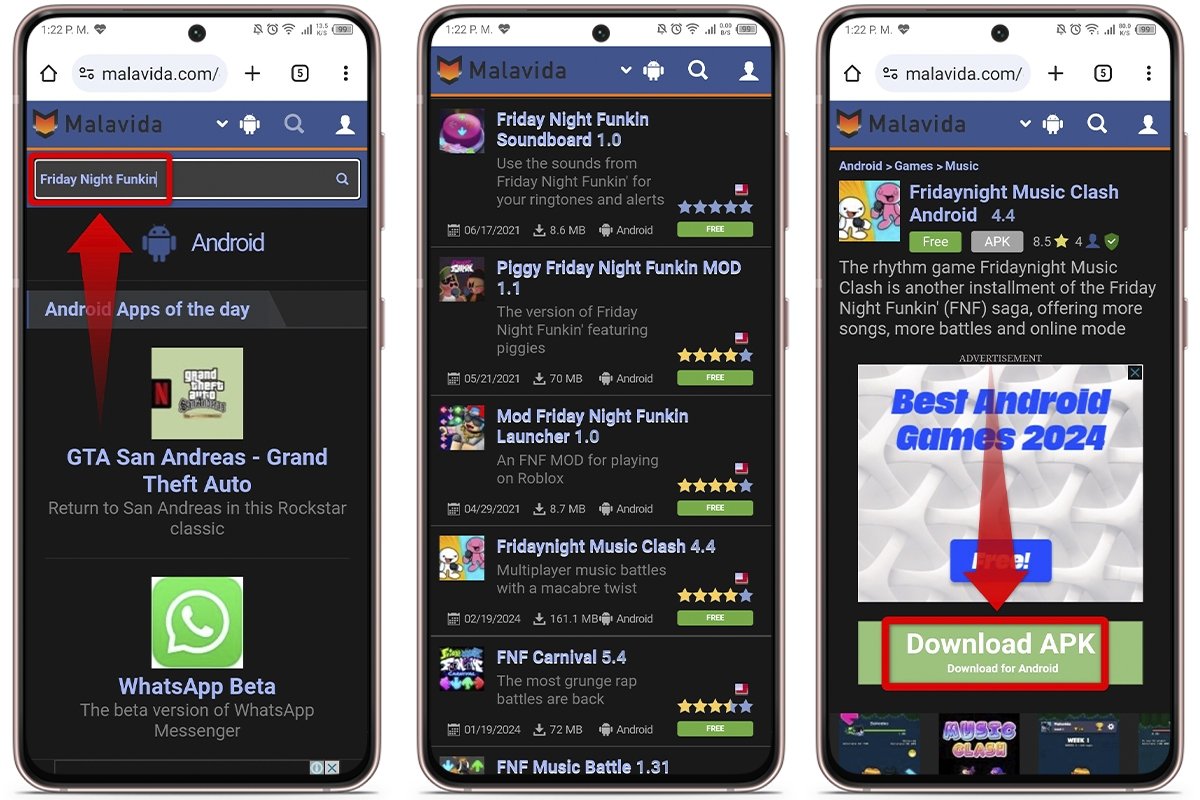 Search for the Friday Night Funkin MOD
Search for the Friday Night Funkin MOD
Extract and prepare MOD with ZArchiver
- Run ZArchiver from your smartphone.
- Go to the "Downloads" folder.
- Tap the MOD ZIP file.
- Tap on "Extract to/Zip file name".
- Repeat this process with the FNF APK file.
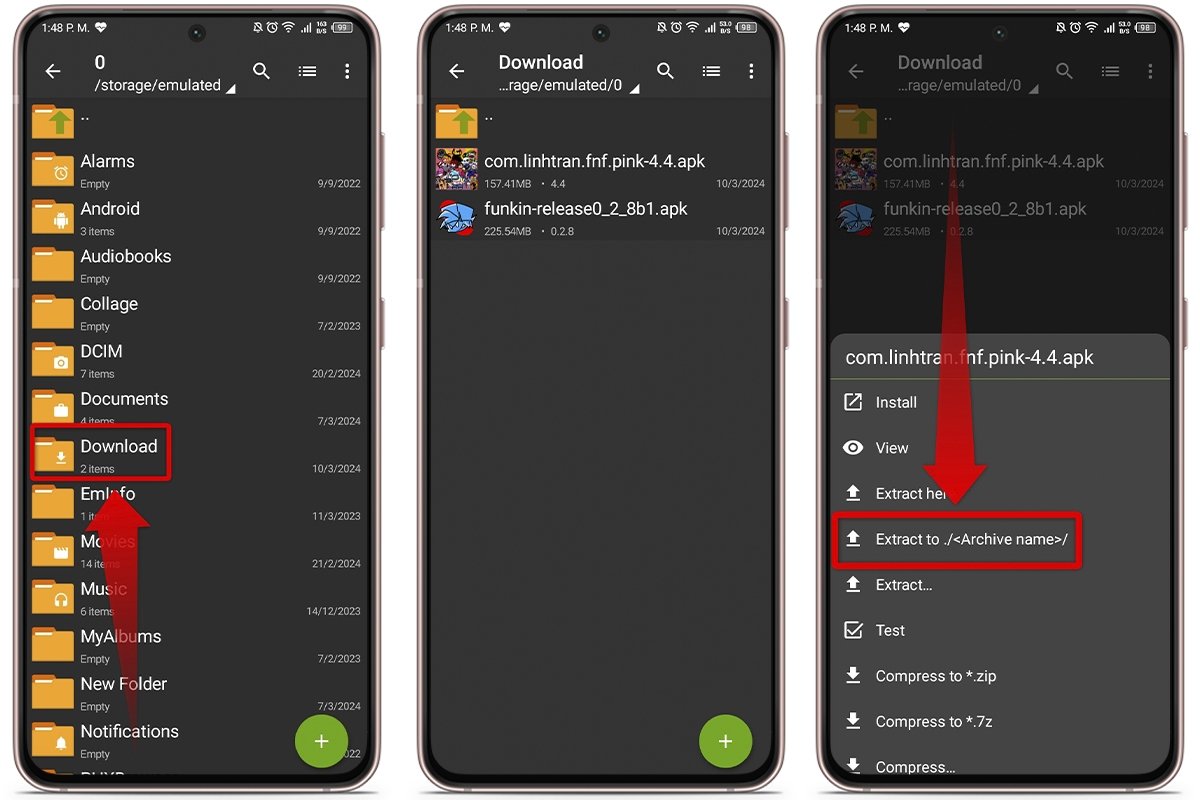 Extract and prepare the MOD with ZArchiver
Extract and prepare the MOD with ZArchiver
Copy the MOD root folder
- Go to the folder of the extracted MOD.
- Look for the "assets" folder.
- Tap and hold the "assets" folder.
- Select the "Copy" option.
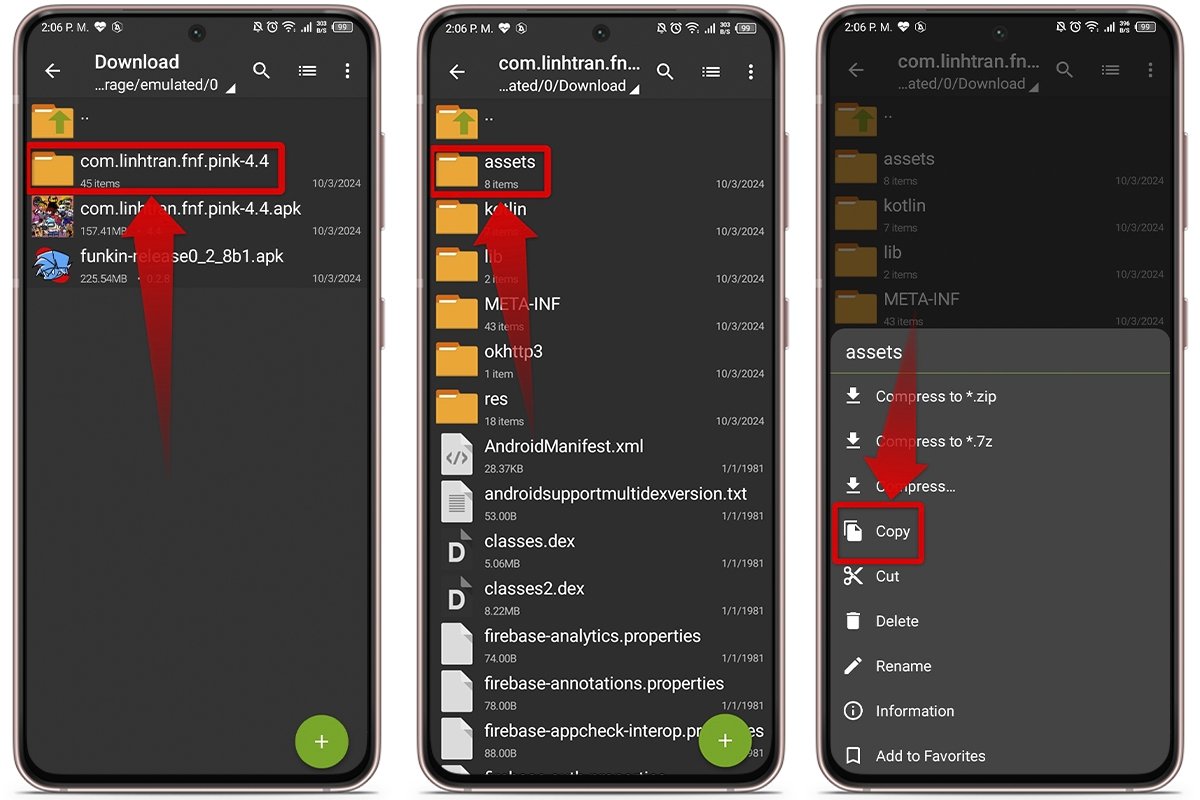 Copy the MOD's root folder
Copy the MOD's root folder
Paste the files into the game's asset folder
- Find the unzipped Friday Night Funkin' APK files.
- Find and open the "assets" folder inside the APK.
- Paste the "assets" folder you copied earlier by tapping the Clipboard icon in the lower right corner.
- This will display a warning notice, select "Apply to all files".
- Then tap on "Replace".
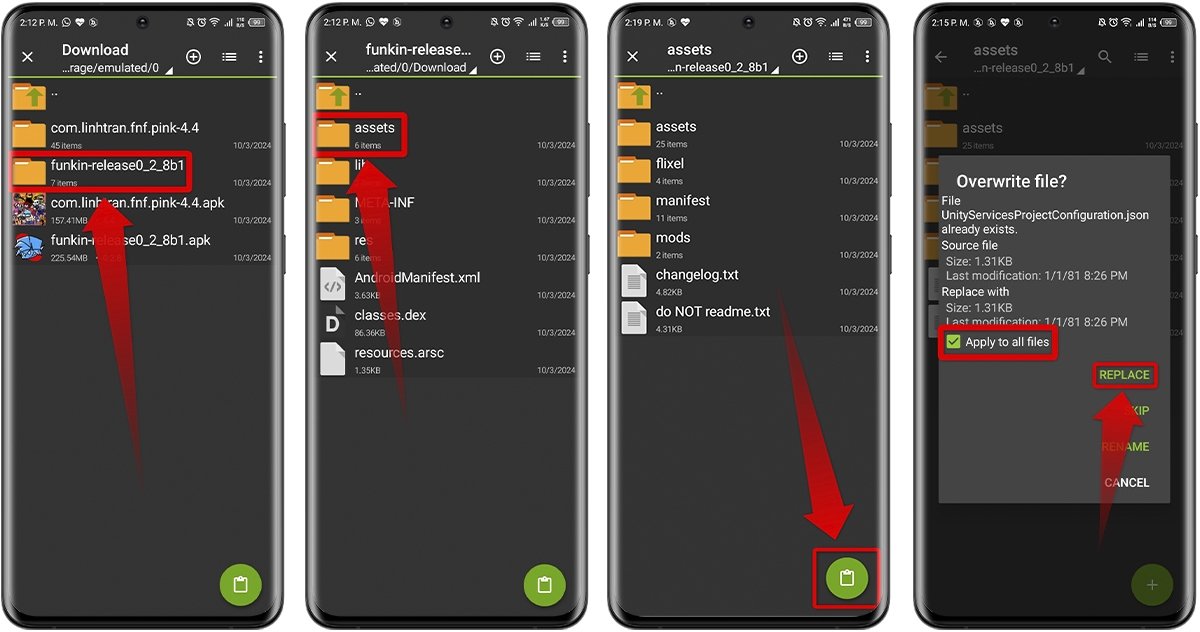 Paste the files into the game's Asset folder
Paste the files into the game's Asset folder
Compress APK files with the MOD
- Tap the three vertical dots button in the upper right corner and choose the "Multiple Selection" option.
- Select the necessary files inside the unzipped APK (assets, lib, META-INF, res, AndroidManifest.xml, classes.dex and resources.arsc).
- Press and hold one of the selected files and choose the "Compress" option.
- Next, assign a name to the ZIP file and confirm the action by tapping "OK".
- When finished, delete the files you previously selected, as you will no longer need them.
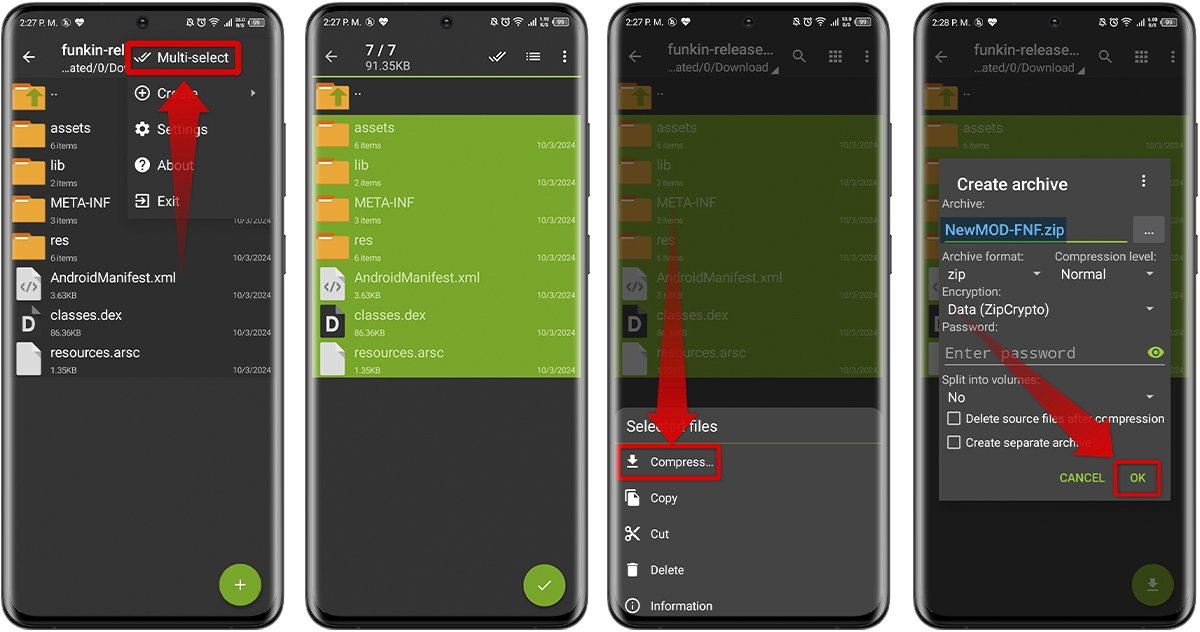 Compress the APK's files into the MOD
Compress the APK's files into the MOD
Sign and rename the MOD ZIP file
- Run the ZipSigner application.
- Tap on "CHOOSE IN/OUT".
- Select the ZIP file of the MOD you just created.
- Tap "SIGN THE FILE" and wait for the process to finish.
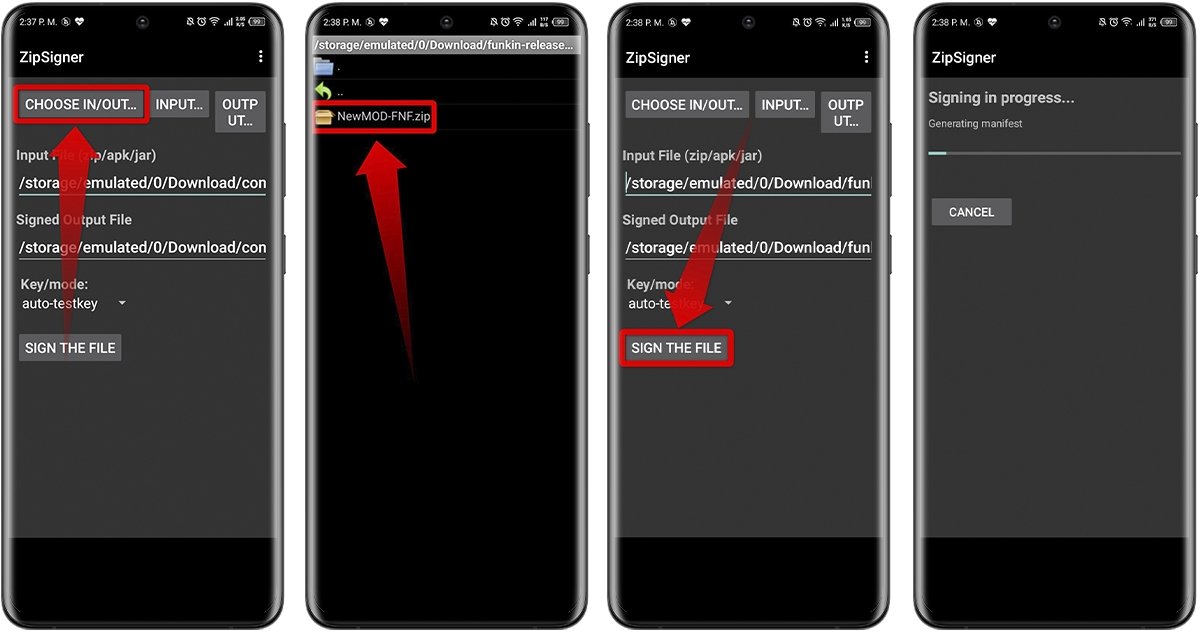 Sign and rename the MOD's ZIP file
Sign and rename the MOD's ZIP file
Rename the MOD ZIP file to APK format
- Run ZArchiver.
- A new file with the name "mod-signed" will appear. This is the one you just created.
- Hold down the file and tap on "Rename".
- Delete the ".ZIP" extension and type ".APK". Confirm this step by tapping "OK".
- Close and reopen ZArchiver. Now you will see that the MOD file has been converted to APK.
- Tap the file and tap "Install".
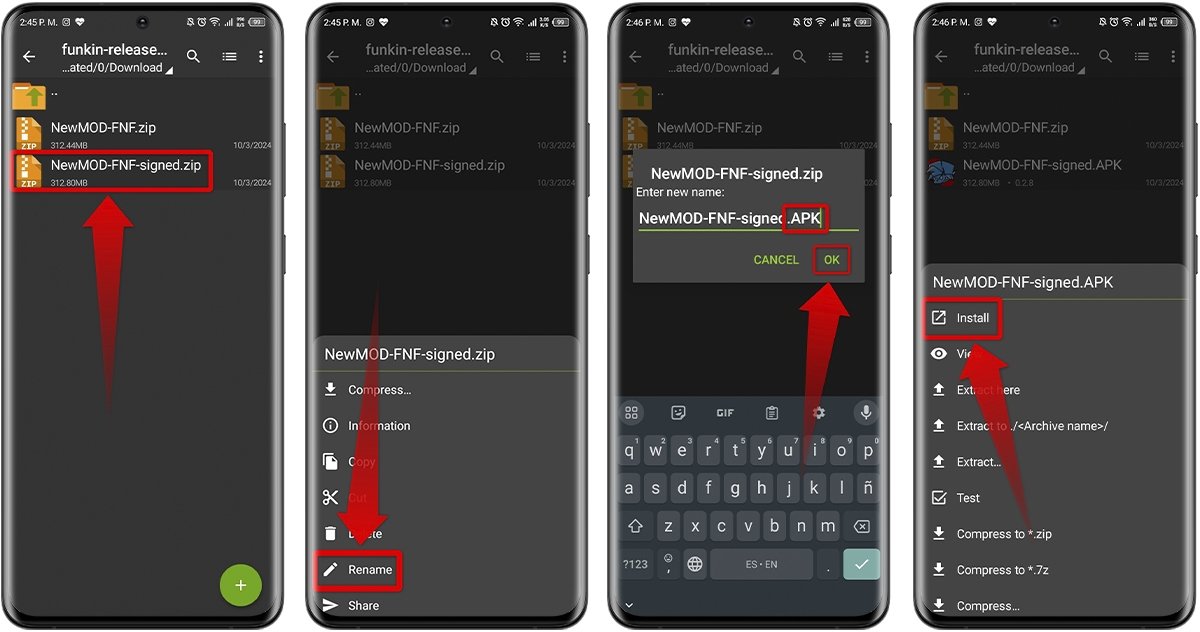 Rename the MOD's ZIP file to APK format
Rename the MOD's ZIP file to APK format
How to download and install packaged and ready-to-play FNF MODs
If you do not feel like getting into the world of creating MODs, no problem. You can opt for the easiest route: download the ready-to-play APK. This is a super fast process, so you won't need to resort to additional tools.
- Go to Malavida and type in the search engine Friday Night Funkin mod.
- Among the options, choose the one that best suits you.
- Tap on "Download APK" and then "Download".
- Run the APK and enable the "Install unknown apps" permission.
- Now tap on "Install" and then "Open".
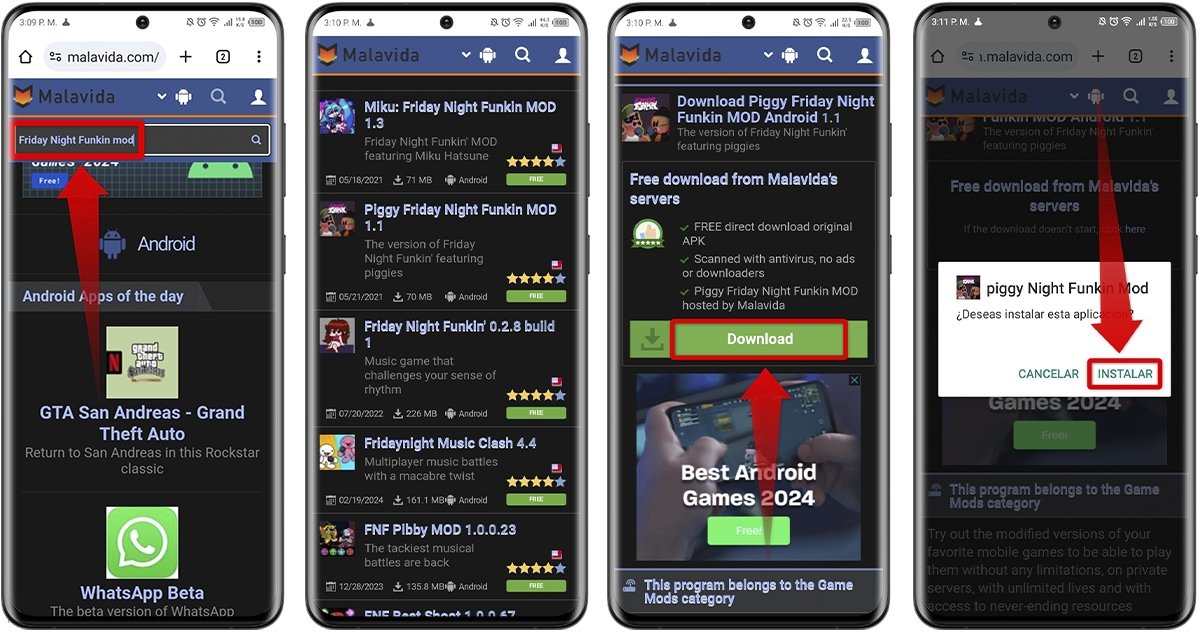 Download and install ready-to-play FNF MODs for Android
Download and install ready-to-play FNF MODs for Android
Best Friday Night Funkin' MODs for Android
There are many MODs on the market, but to save you some work, we have selected some of the best Friday Night Funkin' MODs for Android you can download to get an exciting and personalized gaming experience.
FNF Exe Android
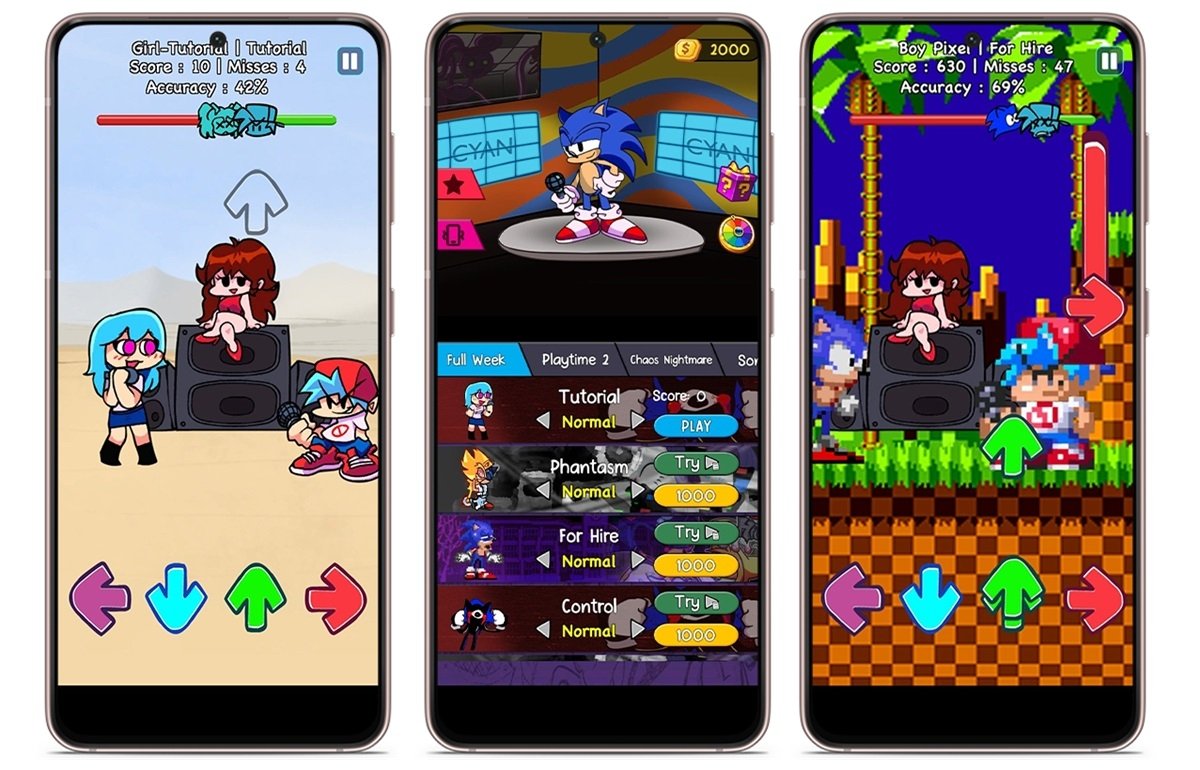 Download FNF Exe for Android
Download FNF Exe for Android
Fancy something different? FNF Exe Android takes you to a strange, sinister world where you will face corrupted versions of iconic characters like Sonic.exe and Tails.exe.
Get ready for intense musical battles with pixelated graphics and an energetic atmosphere that will test your mettle.
Piggy Friday Night Funkin MOD Android
 Download Piggy Friday Night Funkin MOD for Android
Download Piggy Friday Night Funkin MOD for Android
Become a piggy rapper in Piggy Friday Night Funkin MOD Android, a MOD that combines the fun of FNF with the Piggy universe.
Compete in musical battles with captivating melodies and enjoy vibrant graphics and lovable characters. Perfect for fans of both games, both to have a few laughs and to relive the nostalgia.
FNF Retro Mods
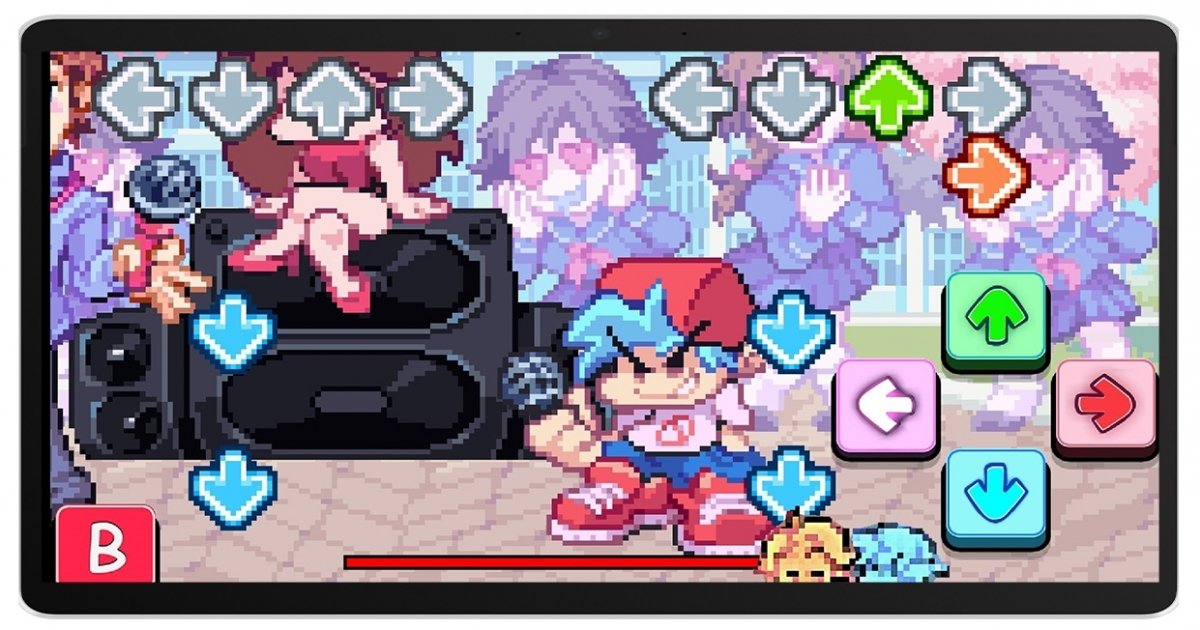 Download FNF Retro Mods for Android
Download FNF Retro Mods for Android
Reminisce the classic FNF story mode weeks with FNF Retro Mods. Choose the week you like the most and enjoy the experience at your own pace. In other words, you can play every week without restrictions, selecting the one you like the most.
The good thing about this is that you will not have to wait for levels to unlock or overcome challenges to access your favorite week.
Music Battle Full Mod
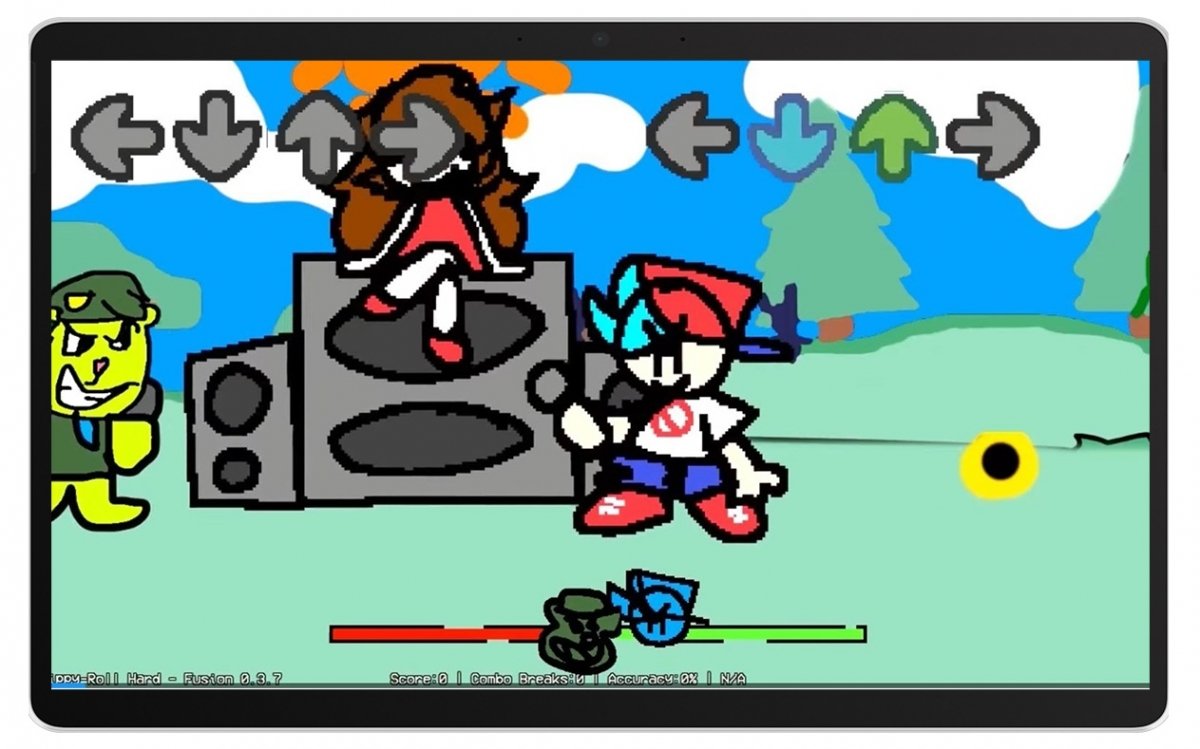 Download Music Battle Full Mod for Android
Download Music Battle Full Mod for Android
Relive the exciting battles of the original game and discover new challenges in Music Battle Full Mod. Face new characters such as a bear, a nun, and a clown, and test your skills.
But that is not all, the MOD also includes 8 new game modes with different mechanics and situations that will surprise you and force you to give your best to obtain victory.
Miku: Friday Night Funkin MOD
 Download Miku Friday Night Funkin MOD for Android
Download Miku Friday Night Funkin MOD for Android
Enjoy a fresh and exciting version of FNF with Miku Hatsune as the main character in Miku: Friday Night Funkin MOD. Let yourself be captivated by its impressive aesthetics and enjoy the addictive melodies and fast-paced rhythm.
Although it is limited in game modes and evolutions, this MOD offers a unique experience you cannot miss. It is perfect for Miku fans and fans of the original game.



