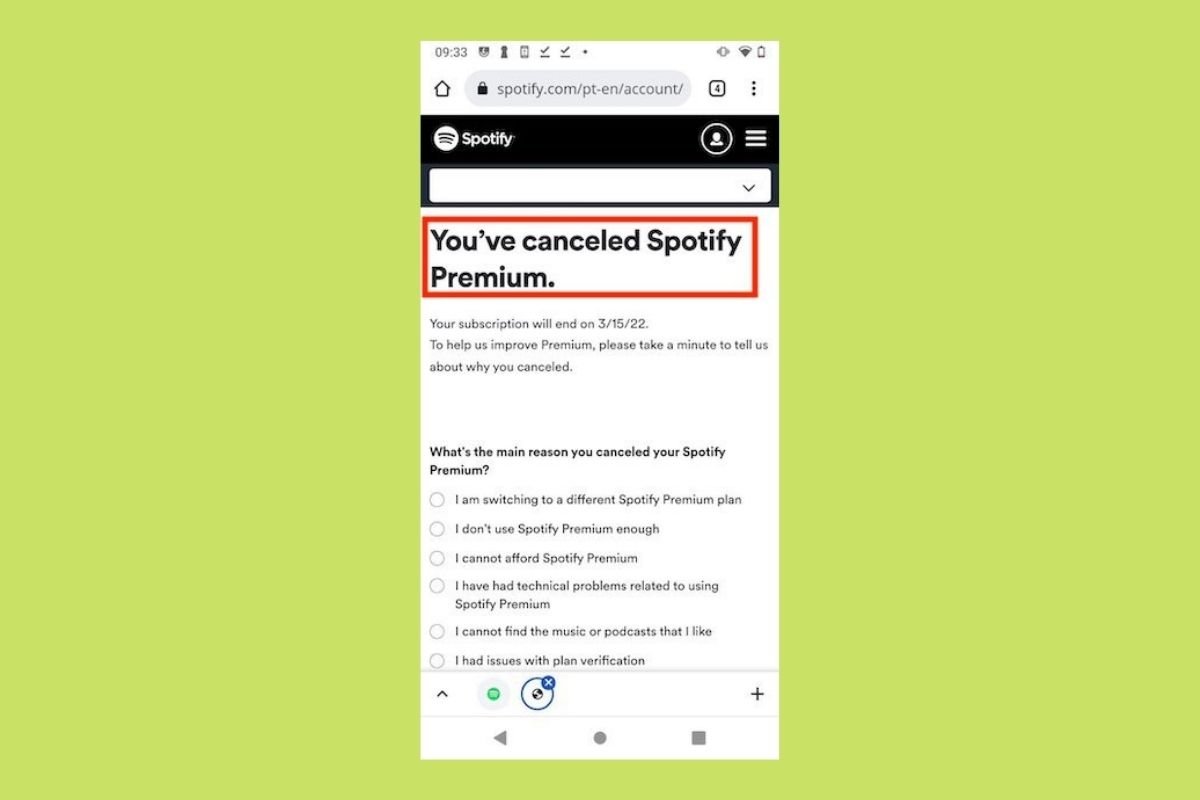In this guide, we will tell you the steps you must follow to cancel your Spotify Premium subscription. In addition, we will explain what you should do to change your plan to a cheaper one if you do not want to stop using the app but want to pay less each month. Finally, we will discuss some points you should not overlook when following the steps in this guide. Keep reading!
How to unsubscribe from Spotify Premium on Android
Spotify is one of the most popular music applications right now. Millions of users worldwide pay a monthly or yearly fee that allows them, among other things, to listen to their favorite songs without ads and download them to listen to them offline. However, nothing lasts forever. If you are currently paying for Spotify, you may be considering switching to another platform or leaving the service. So, are you wondering how to cancel your Spotify subscription?
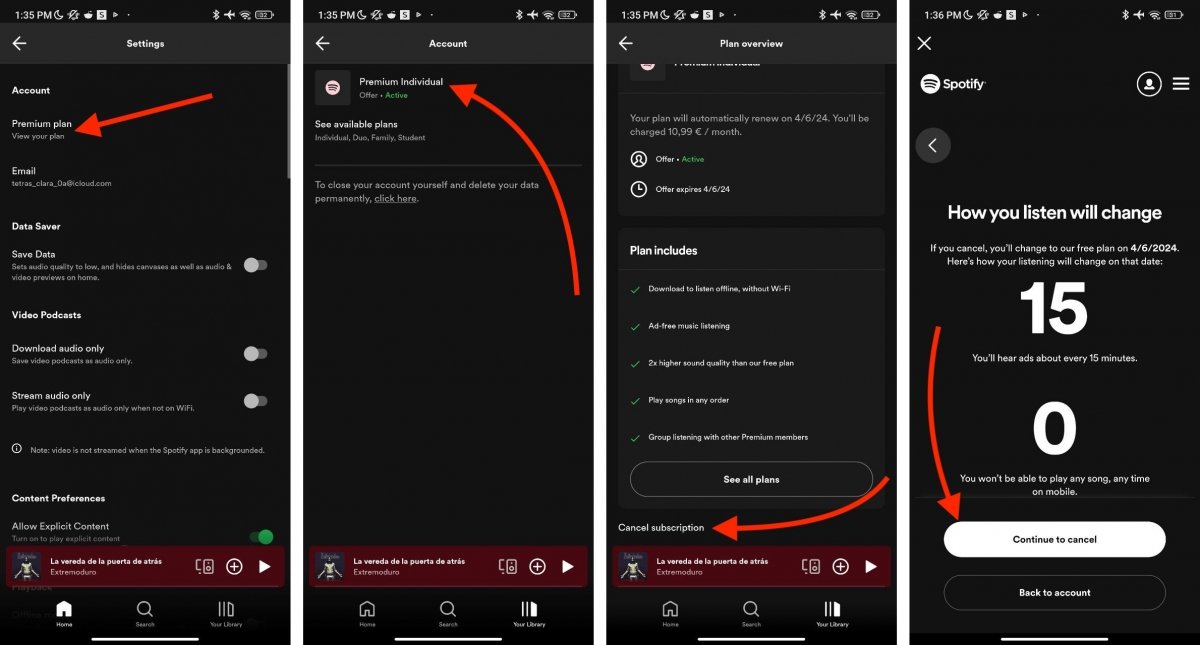 Steps to cancel Spotify Premium
Steps to cancel Spotify Premium
Doing so is easy. You can cancel your subscription from the Spotify app for Android like this:
- Go to the app settings from the Your Library section. There, tap on your account avatar to see the settings button.
- In the preferences panel, tap on Premium Plan. It is in the Account section.
- Next, tap on Premium Individual or the plan you currently have.
- After seeing everything included in your plan, scroll to the bottom and tap Cancel Subscription.
- You will see on your screen some data, including how many minutes of ads you will listen to and other arguments for you not to cancel.
- Tap on Continue.
- Complete the procedure by following the on-screen steps.
However, you should know that when you cancel your Spotify subscription, you do not immediately lose access to your premium account. Instead, you will continue enjoying the benefits of a premium subscription until your former renewal date.
For example, imagine you pay for Spotify on the 15th of each month. If you cancel on the 1st of this month, your premium subscription will remain active for 15 more days. Likewise, if you unsubscribe on the 16th, you will still have almost an entire month of premium service, as the company has just charged you the renewal fee.
How to change Spotify Premium for a cheaper plan
Another option, if you do not want to pay so much for Spotify, is to choose a cheaper plan. You should be aware that this is not always possible. Why? Let's look at a couple of examples to help you understand this:
- Premium Family to Premium Individual. If you focus only on the price of the fee, Spotify's family plan is more expensive than the individual one. In this case, you can switch from one to the other and save a few dollars each month. However, you must know that the accounts associated with the main one will lose their premium benefits. On the other hand, if you split the price of the family subscription by the number of accounts it lets you have, you will see that you pay less than if you contract the same number of individual subscriptions.
- Premium Individual to another cheaper subscription. There is only one subscription cheaper than the individual premium plan if we do not consider the price per account in shared or family plans: The Premium for Students. However, as you might have guessed, you can't access this plan if you cannot prove that you are currently studying. If you can't prove you are a student, you can't access this lower-priced subscription.
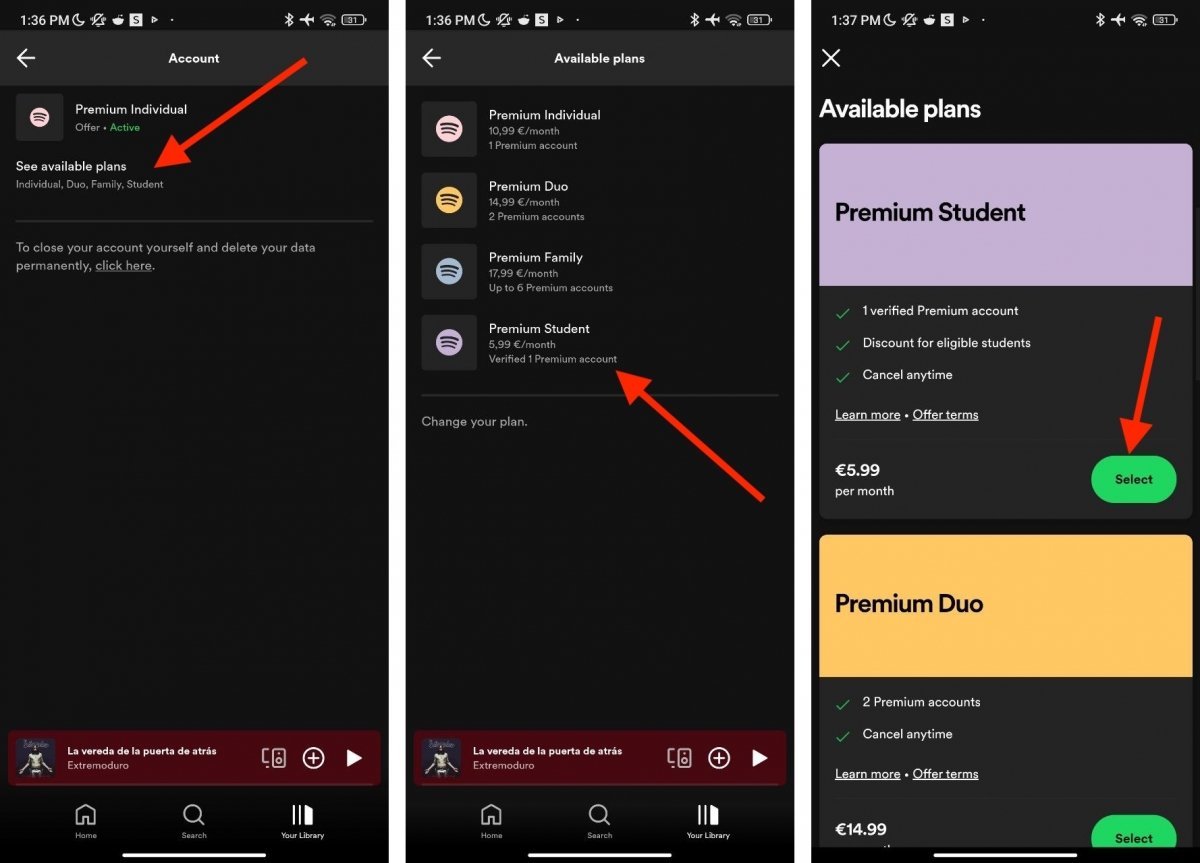 Steps to switch between Spotify Premium plans
Steps to switch between Spotify Premium plans
Now that you know a bit more about how Spotify's pricing tier works, here are the steps you must follow to switch between different subscriptions:
- Go to Spotify settings.
- Tap on Account.
- Tap on View available plans.
- Take a look at the current Spotify prices.
- Tap the plan you wish to sign up for. It can be the cheapest or the most expensive one. You can also tap on Change Plan.
- On the subscription page, choose the plan you wish to continue with.
The change will be made immediately upon completing the process. So, if you upgrade to a higher plan, you will enjoy the associated benefits instantly. Remember that, depending on the chosen plan, you might need to add new information to your account. For example, when switching from an Individual plan to a Family one, you must indicate with whom you will share your account and where you live. This will help Spotify know if all the users with access to your family plan live with you.