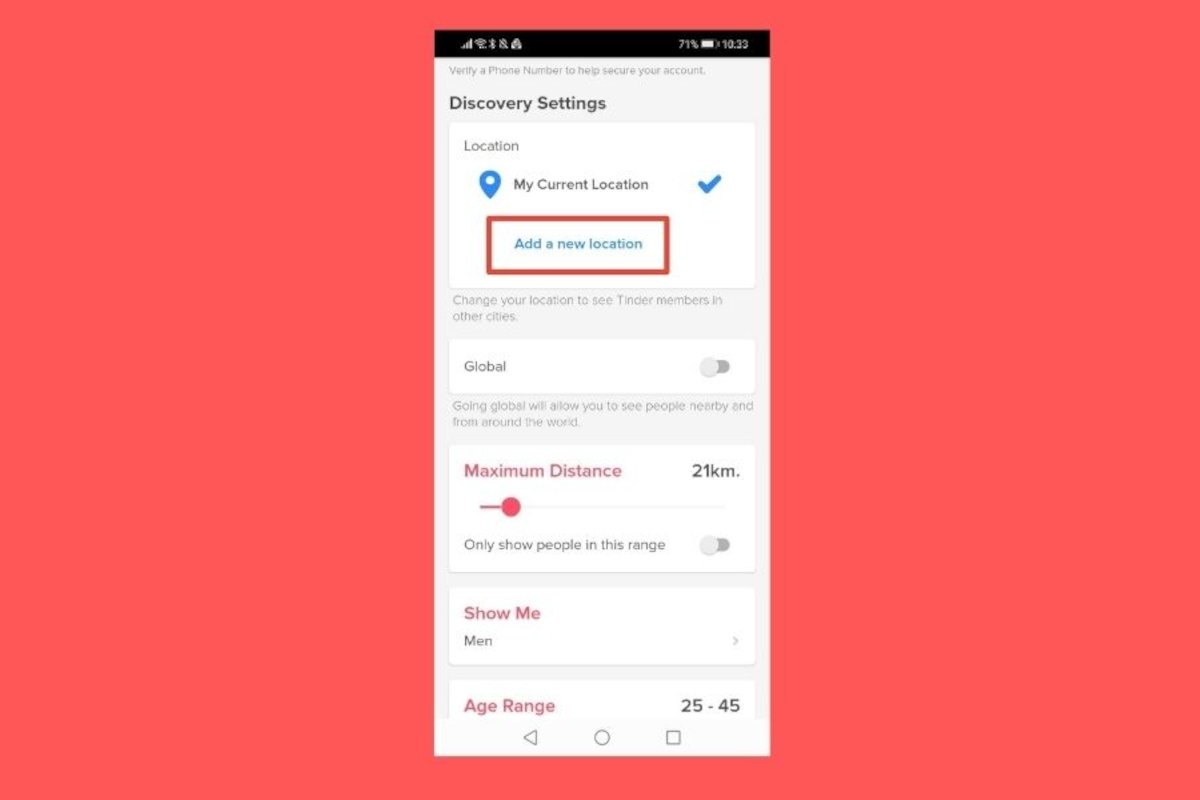Changing your location on Tinder is a great way to meet people from all over the world. However, the application puts a small obstacle in your way, it does not offer this feature for free, meaning you must have an active subscription plan to use it.
But relax, not all is lost. There are other methods to change your location on Tinder without spending a penny. In this guide, we will show you all the best ones.
Why should you change your location on Tinder?
This feature is very useful, especially if you want to connect with people from other countries or cities. It takes you out of the local routine and opens you up to new cultures and friendships. If you have a trip in mind, it is perfect for making local contacts and feeling at home in any corner of the world.
It also allows you to explore and try different things, see what's going on in other countries, and, who knows, maybe your soul mate is waiting for you on the other side of the planet.
How to change the location in Tinder with Tinder Passport
In case you didn't know, Tinder offers a tool called Tinder Passport that lets you change your virtual location to anywhere in the world. Although this function is premium, we will explain the steps to use this feature:
- Open Tinder on your smartphone.
- Tap the profile icon in the lower right corner of the main screen.
- Tap the Settings icon, located at the top right.
- Go to the “Discovery Settings” section.
- Select “Location”.
- Tap on “Add a new location”.
- Select the place you want to change your location to.
- That's it! Your virtual location will now be the place you chose.
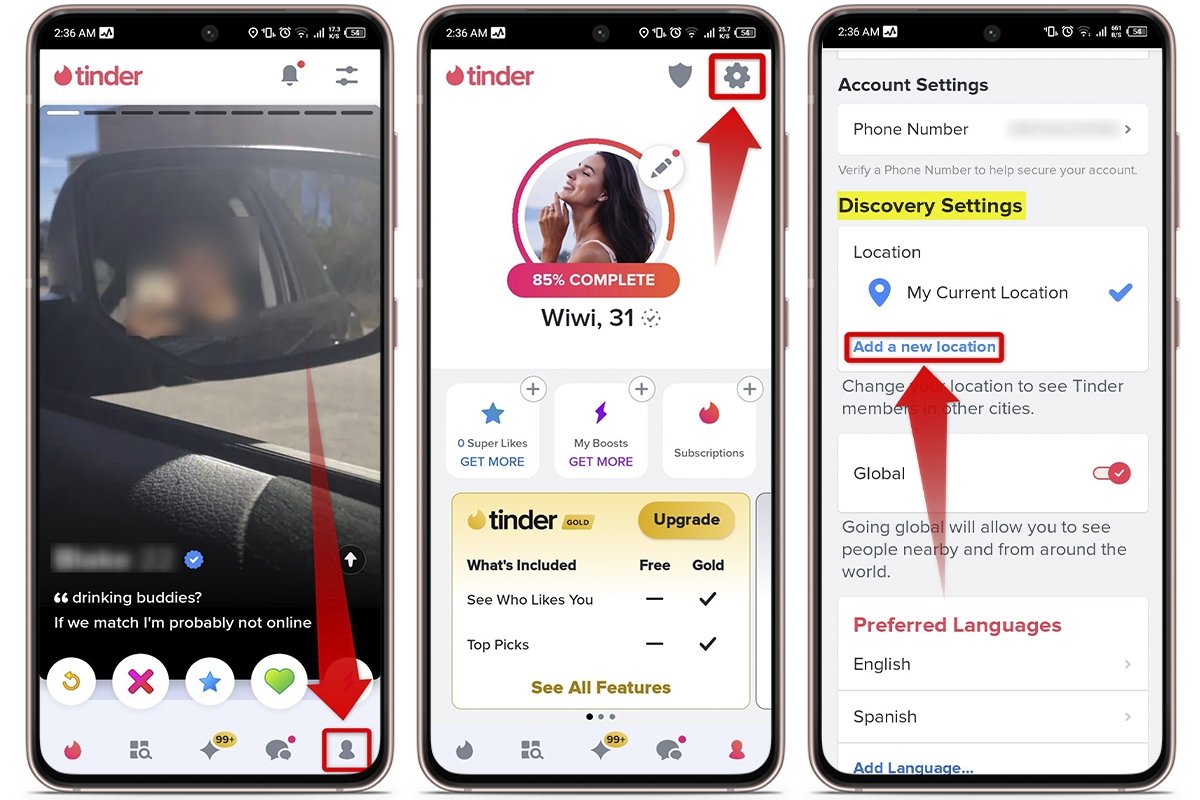 Tinder Passport is a premium function to change your location on Tinder
Tinder Passport is a premium function to change your location on Tinder
Note that you can only select one city at a time, so you must do this little by little. If you want to check another place, you can change your location again without any problems.
How to change your location on Tinder for free
If you do not have the money to subscribe to one of Tinder's plans, do not be alarmed. We will show you a few tricks you can apply to change your location on Tinder without emptying your wallet.
One of the most popular methods is using a fake GPS location to pretend you are somewhere else to access features that are not available in your area. This option is very beneficial, especially if you want to prevent your profile from becoming monotonous by always being visible in the same place. Here's what you must do:
- Download and install a fake location app on your device.
- Grant the location permissions requested by the application.
- Set the location you want to show on Tinder. You can choose any place in the world using specific coordinates or searching for a location on the map.
- Open Tinder and you will have a new location in your profile.
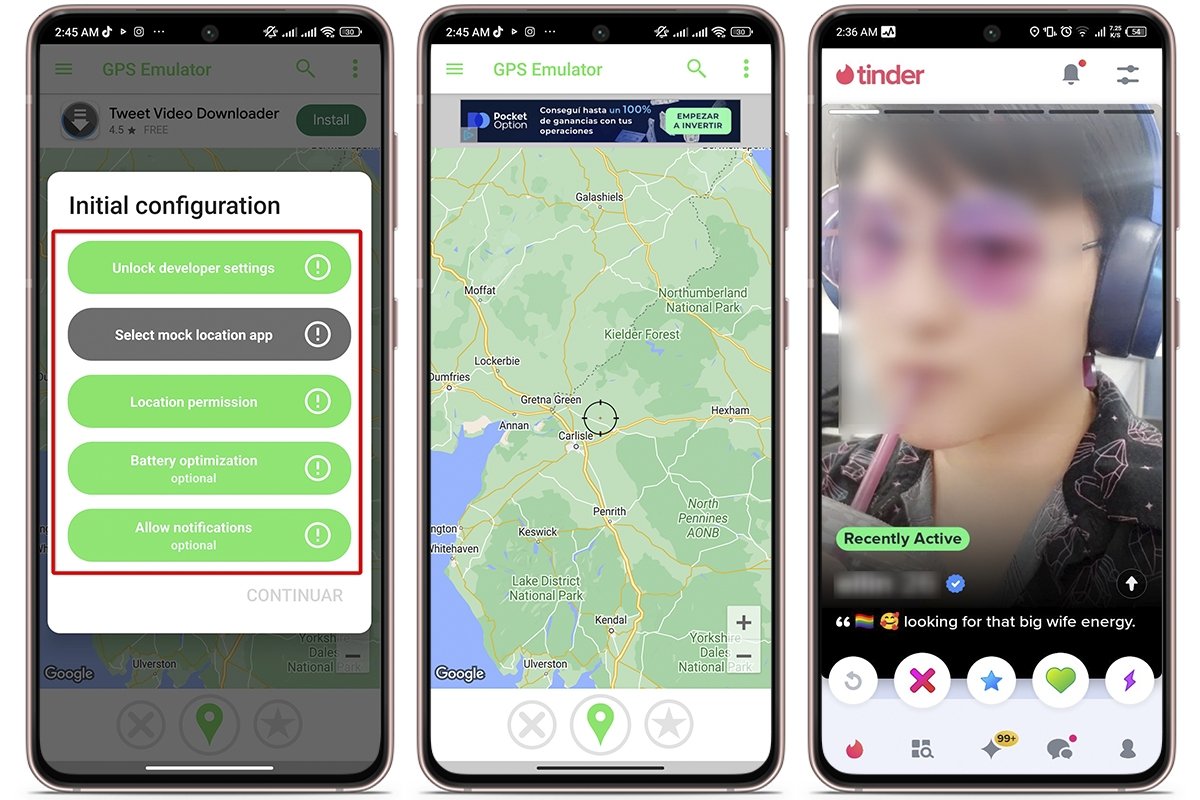 How to change you location on Tinder without paying
How to change you location on Tinder without paying
The best apps to fake your Tinder location
Now that you know how to change your location on Tinder for free, it is time for you to look at the best apps to fake your GPS location on Android.
Fake Location Spoofer
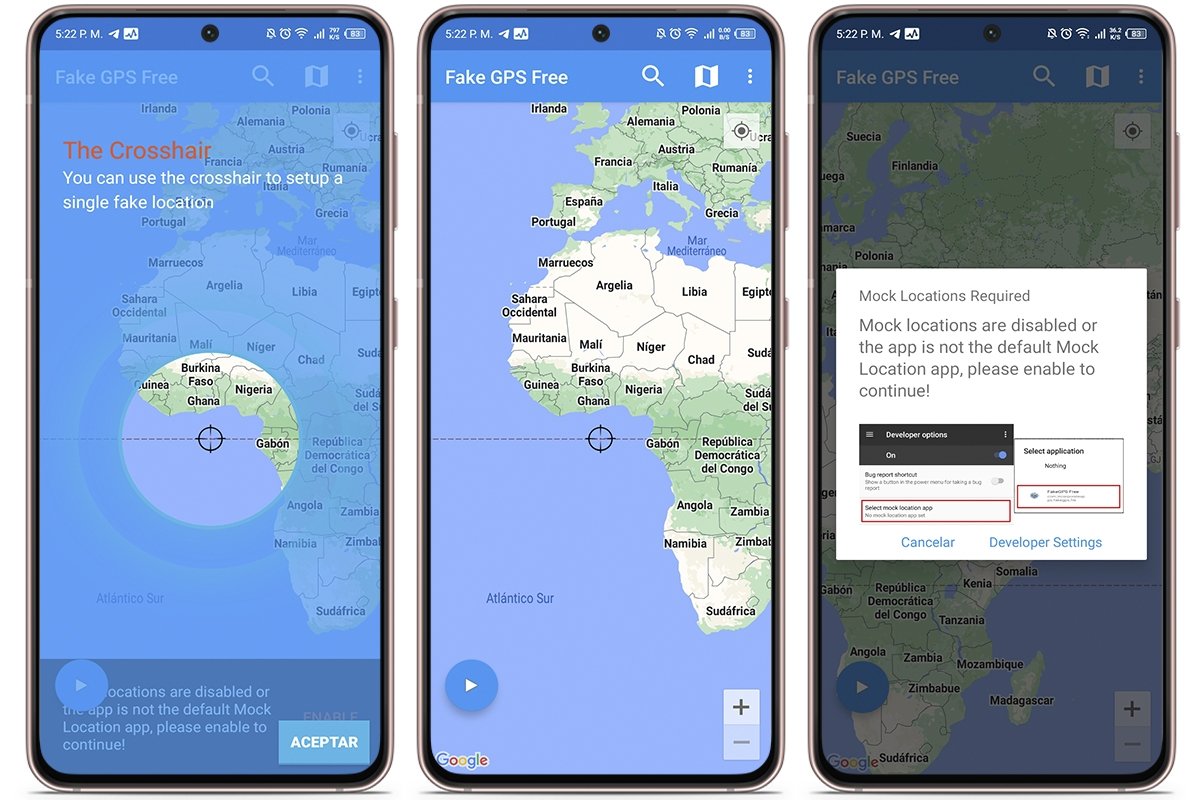 Download Fake Location Spoofer free for Android
Download Fake Location Spoofer free for Android
Fake Location Spoofer is an application that lets you change your GPS location on Android devices. With this app, you can change your GPS location like a pro without resorting to complicated tricks. With interval change functions, history, and more, it is perfect for gaming or keeping your online privacy. And best of all, it plays well with apps like Tinder.
Fly GPS
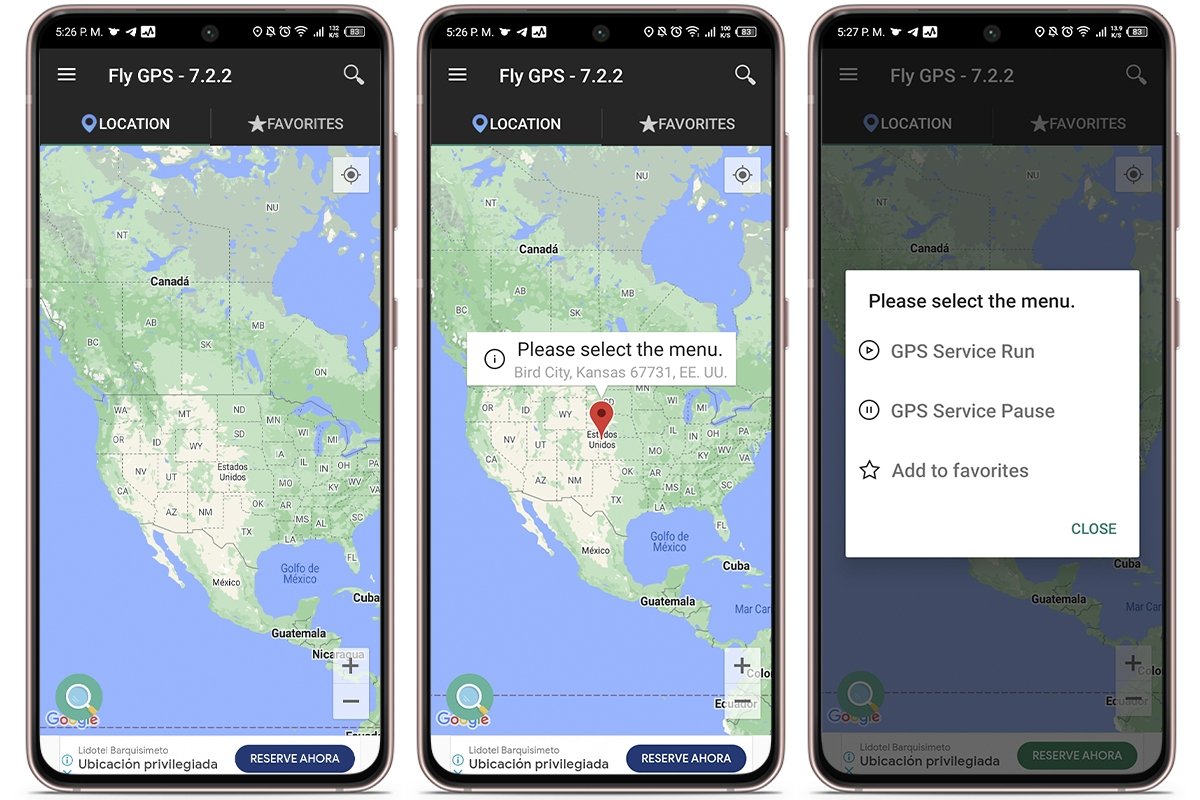 Download Fly GPS free for Android
Download Fly GPS free for Android
Fly GPS is another fake geolocation tool that lets you mark precise locations on the map and use them on your smartphone. With location history, Google Maps API integration, and the option to import and export locations, it is easy to set up your favorite places for regular use.
GPS Emulator
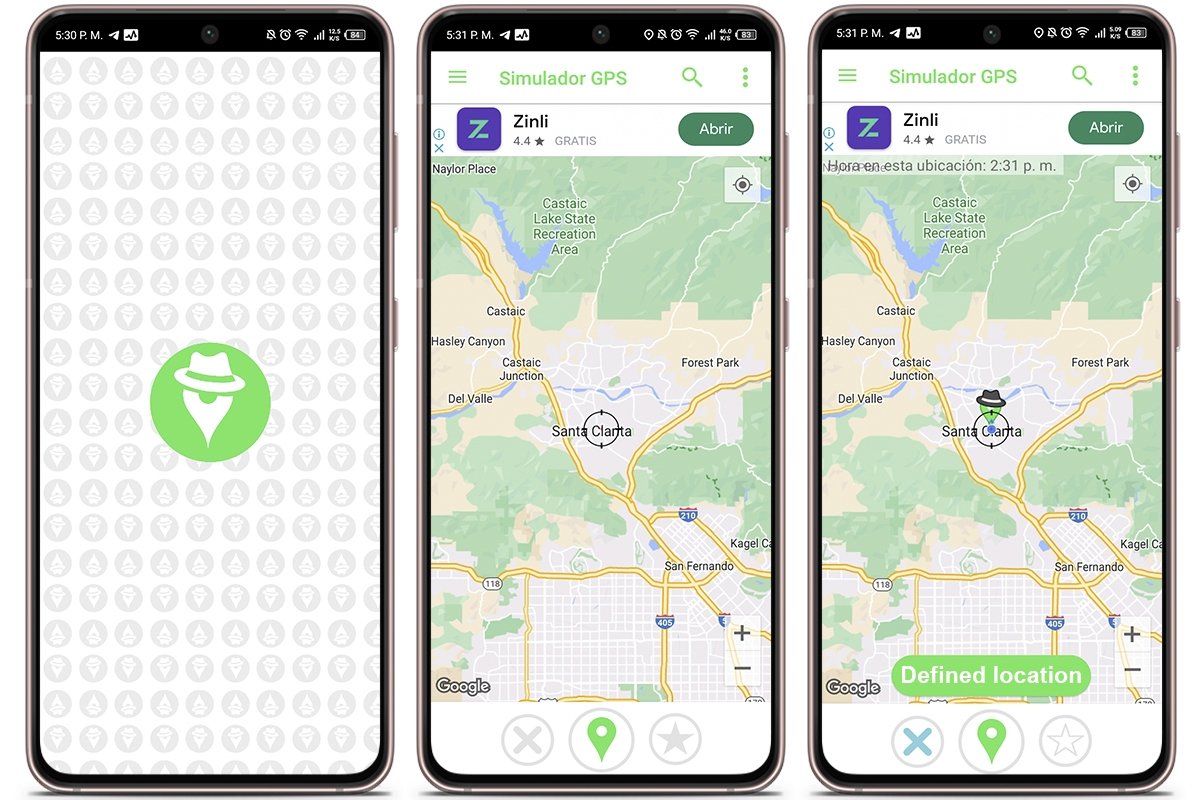 Download GPS Emulator free for Android
Download GPS Emulator free for Android
Of course, this list could not miss GPS Emulator, a popular app for those looking to adjust their location on Tinder or other applications. GPS Emulator lets you modify your location with just a few taps on the screen thanks to its simple and easy-to-use interface.
GPS JoyStick
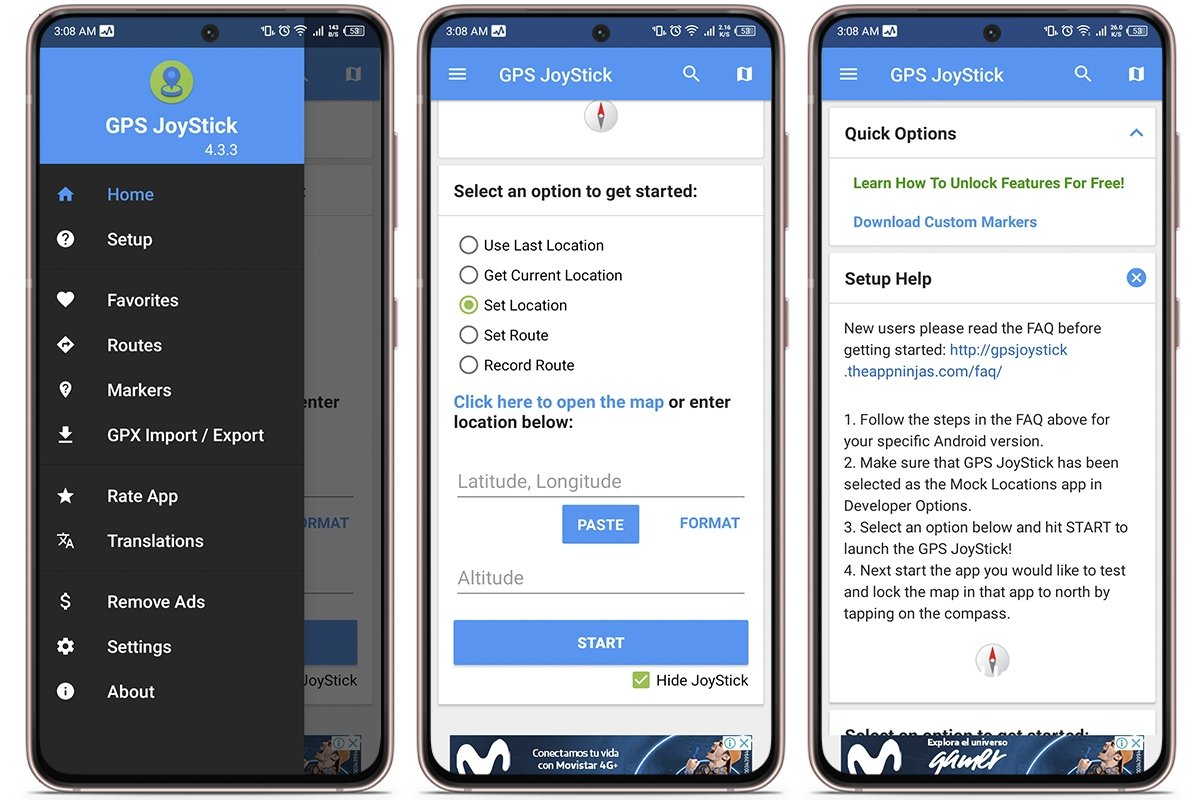 Download GPS JoyStick free for Android
Download GPS JoyStick free for Android
Another app to change the GPS location on your Android device is GPS JoyStick. This pocket-sized tool offers a feature-rich experience with advanced options to fake your GPS location. It has features such as the creation of customized routes and the ability to save favorite places for quick access in the future.