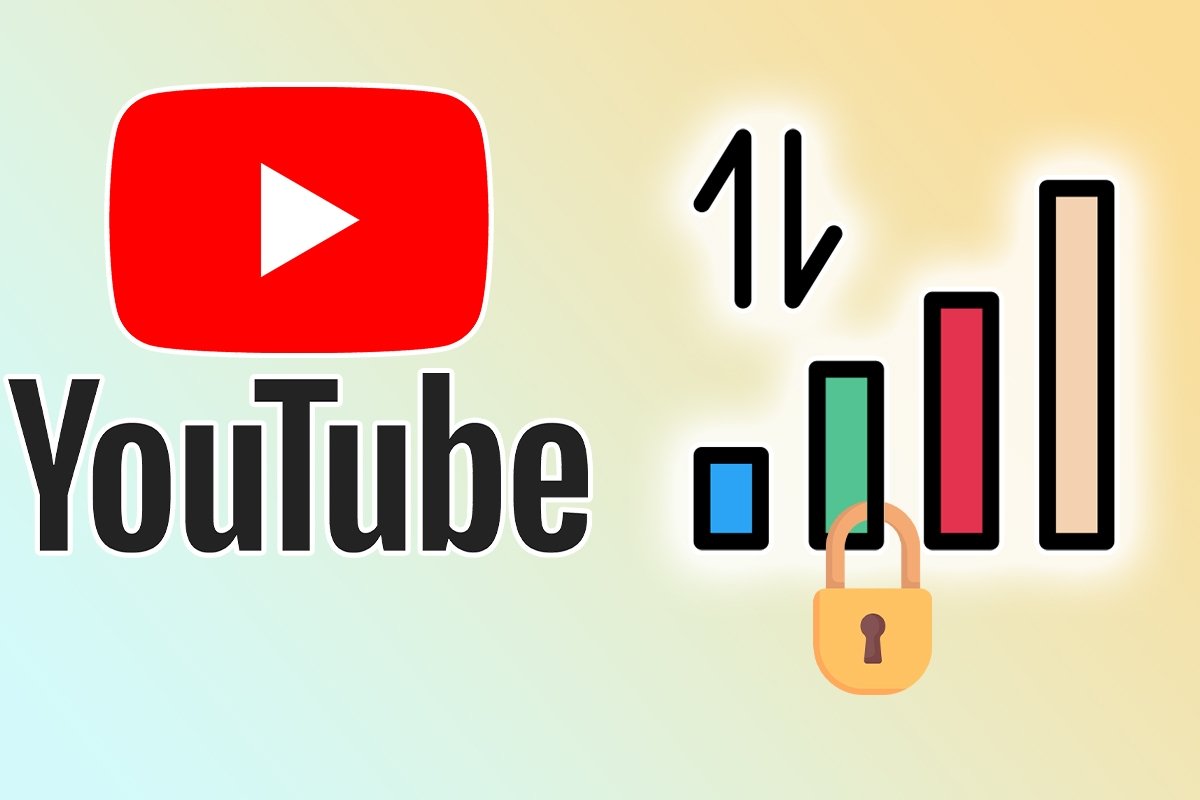Picture this: You leave your house, watch a few YouTube videos on your way to work or school, and suddenly realize that your mobile data consumption went through the roof. Does this sound familiar? How is it possible that some videos have consumed half of your data plan?
The answer is simple, streaming videos is one of the biggest mobile data munchers, especially when you get carried away and watch several Full HD videos.
Luckily, this guide will show you how to limit your mobile data usage on YouTube and some tricks to enjoy your favorite videos without turning your data bill into a black hole.
How to limit YouTube's data usage on Android
If you use an Android device, you can control data spending from the YouTube app in several ways. And best of all, without downloading third-party apps. Here we explain step by step how to configure your Android device so that your data plan megabytes do not disappear every time you open YouTube.
- Open the YouTube application on your device.
- Tap your profile picture in the lower right corner.
- Tap the gear icon to access the settings.
- In the “Video and Audio Preferences” section, select “Video Quality Preferences”.
- Under “Video quality in mobile networks”, choose the “Data saver” option. Your changes will be saved automatically.
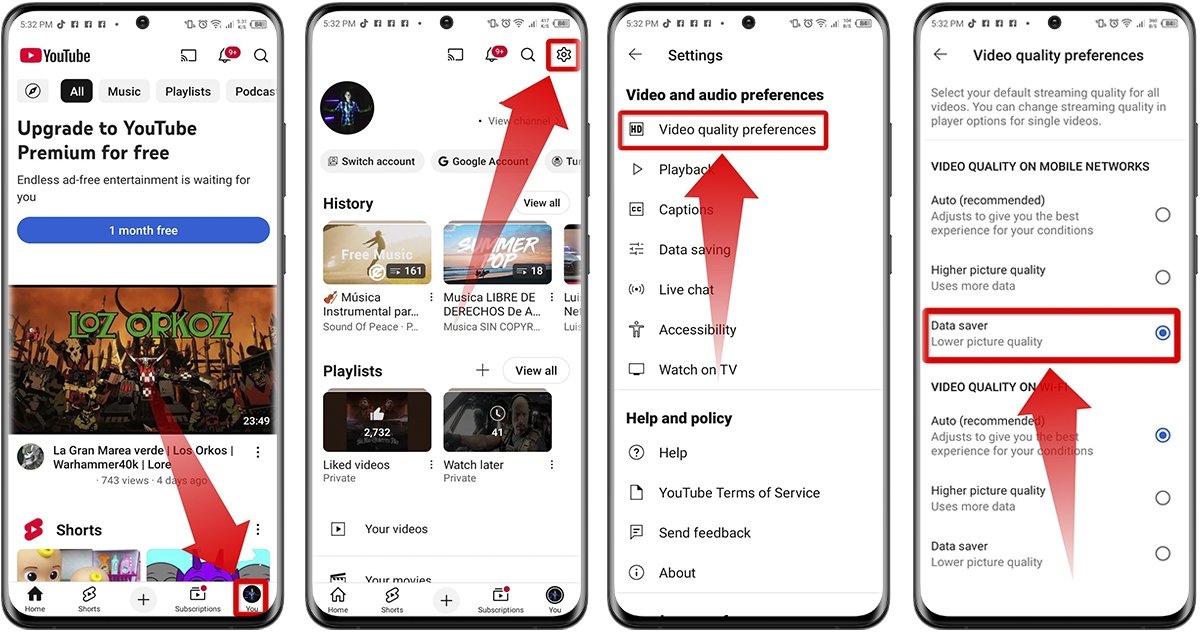 How to limit YouTube's data usage on Android
How to limit YouTube's data usage on Android
Another way to limit YouTube data consumption on Android and make sure you do not run out of mobile data is by doing the following:
- Open the YouTube app and go to your profile.
- Go to “Settings”.
- Under “Video & Audio Preferences”, tap “Data Saver”.
- Enable the "Data saver mode" option.
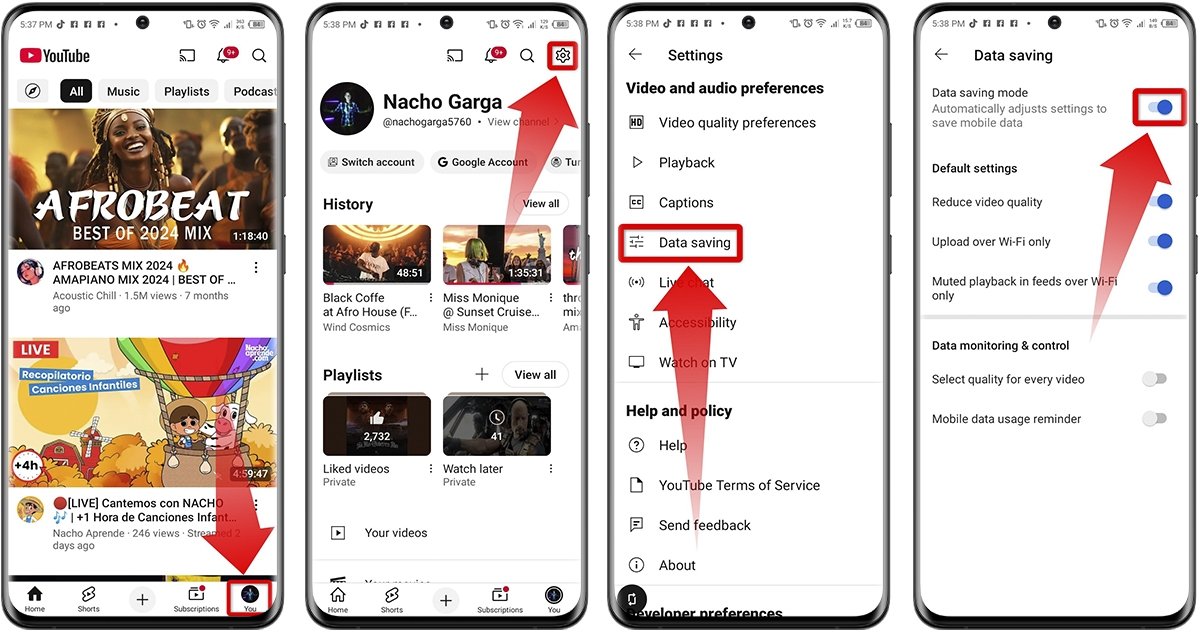 Another way to limit YouTube's data usage on your phone
Another way to limit YouTube's data usage on your phone
The best tips and tricks to reduce data usage on YouTube
If you thought this was the only thing you could do, you are very wrong. Below, you can see the best tips and tricks to reduce your YouTube data usage and improve your experience without fear of running out of data in the middle of the month.
Change video quality
Higher image quality means higher data consumption. So, if you are away from home, set the video quality to 360p or even 144p. To do so, follow these steps:
- Open the YouTube video.
- Tap on “Settings” (the gear icon).
- Select “Quality”.
- Tap on the "Advanced" option.
- Choose the video quality between 360p, 240p and 144p.
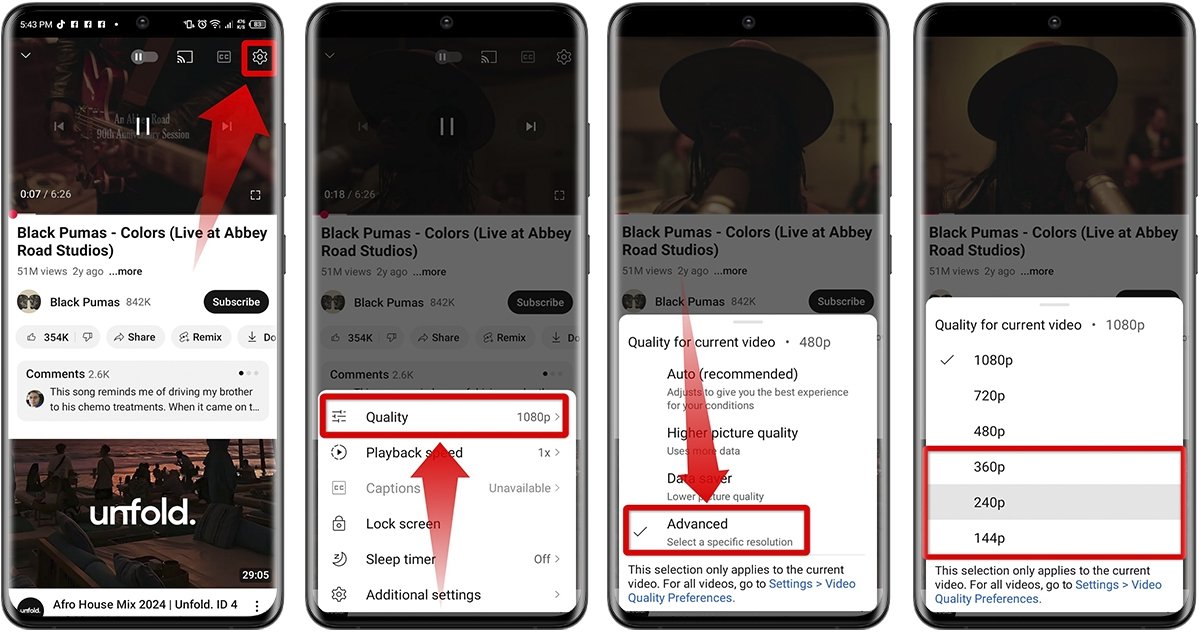 Change the video quality
Change the video quality
Download videos over WiFi before watching them
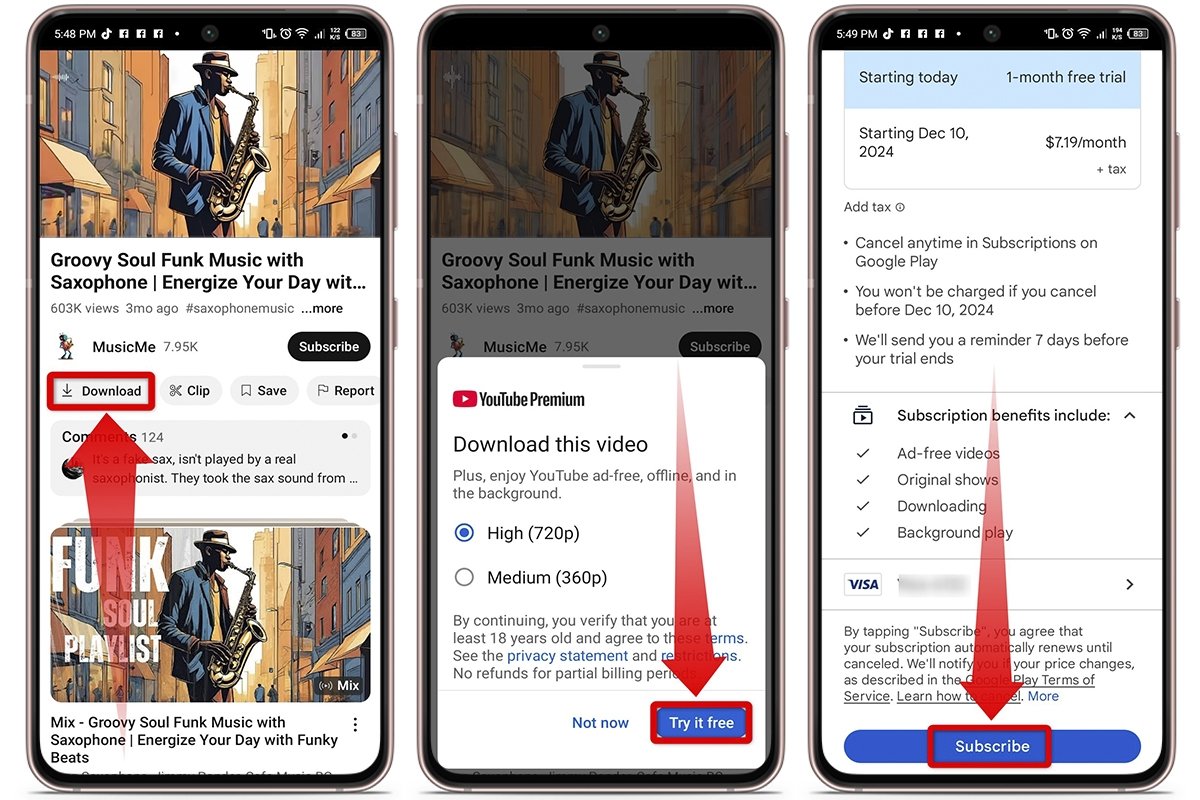 Download videos on WiFi before watching them
Download videos on WiFi before watching them
Another option to limit mobile data usage on YouTube is downloading the videos you want to watch at home, when your device is connected to WiFi. This way, you can watch them without spending a single megabyte when away.
However, you must subscribe to YouTube Premium to download them. If you like watching videos on the go, the individual plan, which costs around 12 dollars a month, may be worth it.
Install YouTube Music
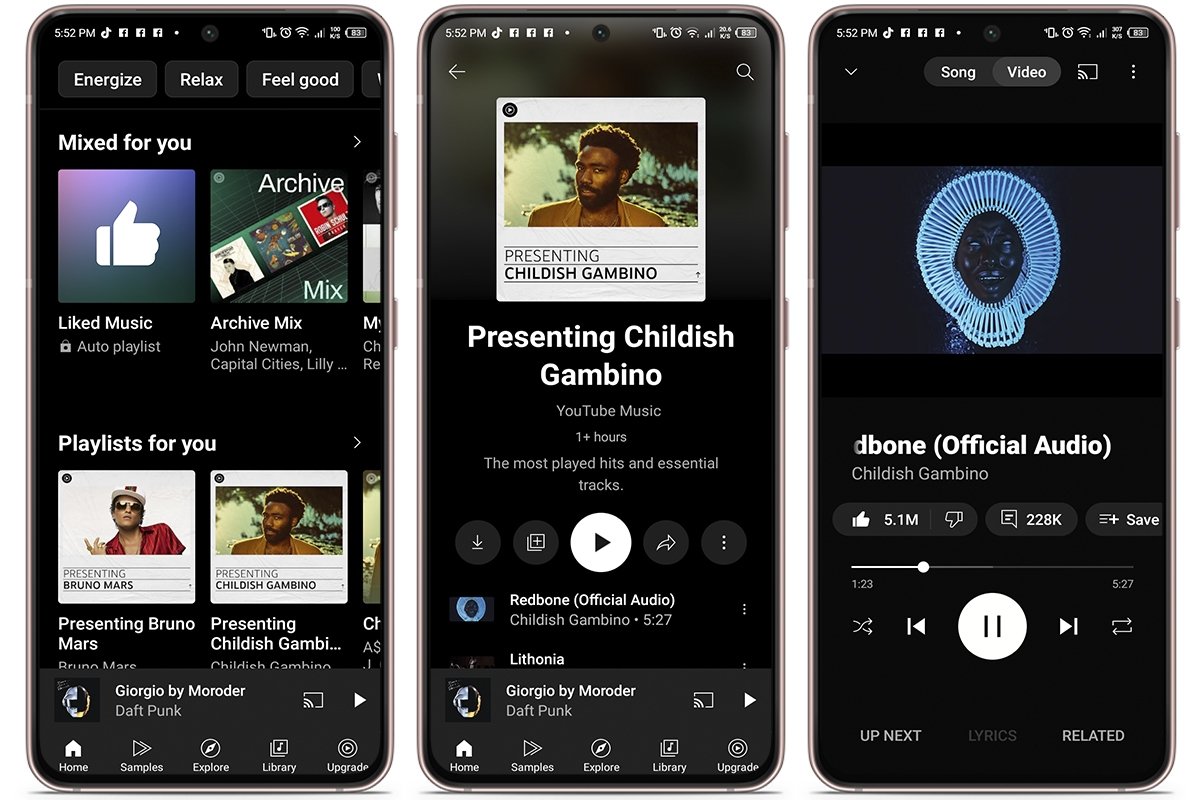 Install YouTube Music
Install YouTube Music
YouTube Music is an app designed to consume fewer megabytes when you listen to music since it only downloads the audio instead of the whole video. This is a dramatic change if you would rather not be glued to the screen, but enjoy your favorite music while on the go.
Also, if you are already a YouTube Premium user, the integration is seamless and you can enjoy ad-free music almost without spending mobile data. This is a true lifesaver if you like to have your music always at hand.
Set a data limit
If you do not want to run out of data because of YouTube, you can set a data limit to control how much data you spend. This will help you keep everything under control and prevent the app from exceeding the consumption limit you have set. To do so, follow these steps:
- Go to your Android device settings.
- Go to SIM & Network Settings.
- Choose the network you are using.
- Tap on Application data usage. Wait for all the information to load.
- Tap the gear icon (settings).
- Enable the “Set data limit” option and tap “OK”.
- In the data limit section, set the limit you want, depending on your data plan.
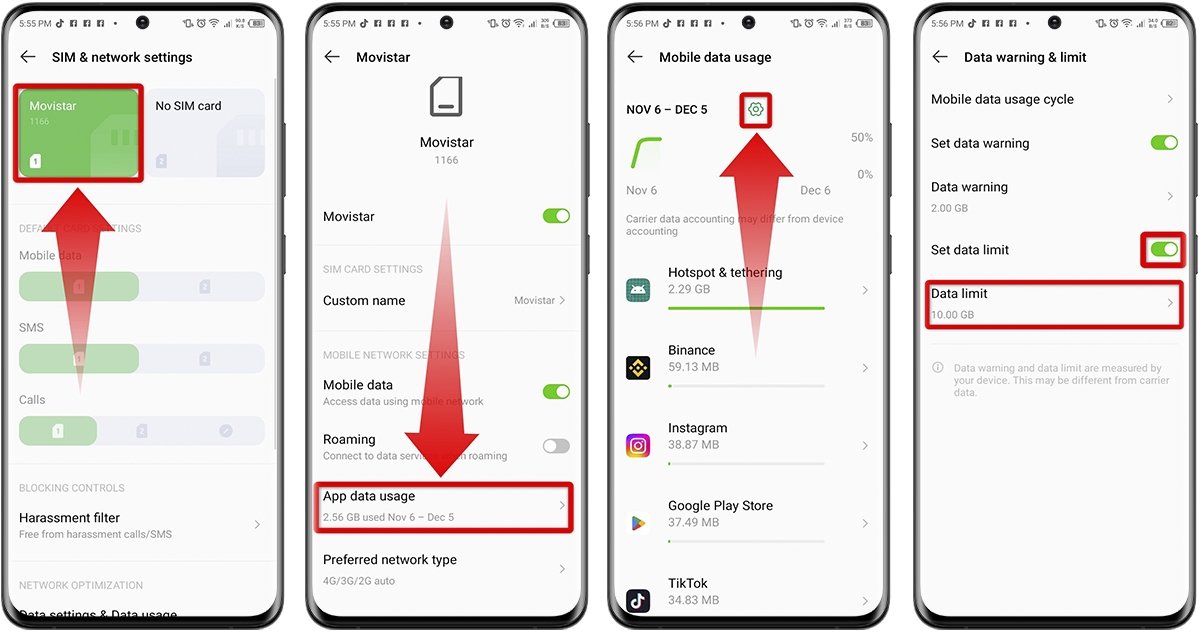 Set a data usage limit
Set a data usage limit
As you can see, there are several ways to reduce data consumption while enjoying YouTube. What are you waiting for to try them?