The Google video portal app
Where do you go every time you want to watch a video on the Internet? YouTube, the most important video hosting service and the one that generates the most traffic on the web. Find any kind of audiovisual material from video clips to movie trailers, video tutorials for any kind of software, hardware analysis, kitten videos, and the home productions of the most famous YouTubers. You can now enjoy all the advantages of this streaming video service directly on your Android thanks to its official app, YouTube APK. Access all the usual functions and actions of this platform, including searching and watching videos, subscribing to channels, discovering the most popular videos of the moment, and saving videos to watch later once you download YouTube Android.
Subscribe to channels you like, create content, share videos with friends, and enjoy the platform on any device.
Main features
- Access all videos and channels on the YouTube portal.
- Subscribe to any channel you are interested in.
- Discover the most popular videos of the moment.
- Voice search options and search suggestions.
- Choose the quality in which you want to watch each video.
- Option to watch with or without subtitles.
- Multitasking support that allows you to browse YouTube while a video is playing.
- Check trends with the Explore tab.
- Comment and rate videos with a like or dislike.
- Search for videos that you have already watched, saved or marked that you like in the Library tab.
- Share videos with your contacts through messaging apps and social networks.
- Follow live broadcasts, posts, stories, and premieres of the youtubers you like most.
- Create videos with the new in-app editing tools.
- Pay for subscriptions to the channels of the youtubers you want to support financially to get perks or badges.
- Upload your own videos to the platform.
How to use the official Android app?
Using YouTube APK to explore all the videos hosted on the service is really easy and intuitive. It has four tabs where you can carry out actions:
- Home tab: explore personalized recommendations tailored to your tastes.
- Shorts tab: see short format videos of up to 60 seconds that YouTube wants to use to compete with TikTok. To move from one to another, simply swipe.
- Subscriptions tab: keep up to date with all the news and updates of your favorite channels.
- Library tab: see the history of all the videos you have ever watched or liked, My videos, My movies, your lists, or videos marked for later viewing.
What is YouTube Premium?
Google's streaming video service promotes a subscription that adds extra features to the platform, although you can obviously download YouTube Android for free. For a monthly fee (with personal, family, or student rates), users will be able to play the service's videos without having to watch ads, while using other applications, and even with the screen locked.
Moreover, you can enjoy all the music available on YouTube Music, download it to listen to it offline, and play it in the background, as well as entertain the little ones with all the content of YouTube Kids.
What's new in the latest version
- No changelog available.
Requirements and additional information:
- Minimum operating system requirements: Android 8.0.
- Offers in-app purchases.
 Lauriane Guilloux
Lauriane Guilloux
Hi, I’m Lauriane Guilloux. I grew up surrounded by gadgets and technology and everyone who knows me assumes that it will always be one of my greatest interests. I’ve evolved hand-in-hand with PCs, laptops, video gaming consoles, smartphones,...

Susana Arjona


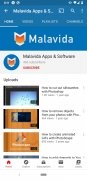
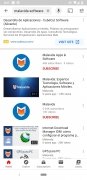
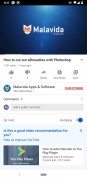
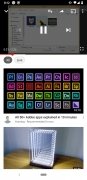
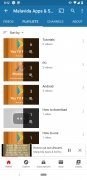
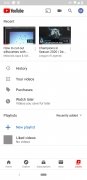
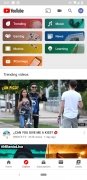
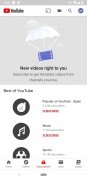
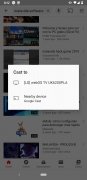
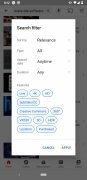
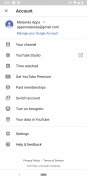
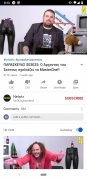
YouTube Tips & Tricks