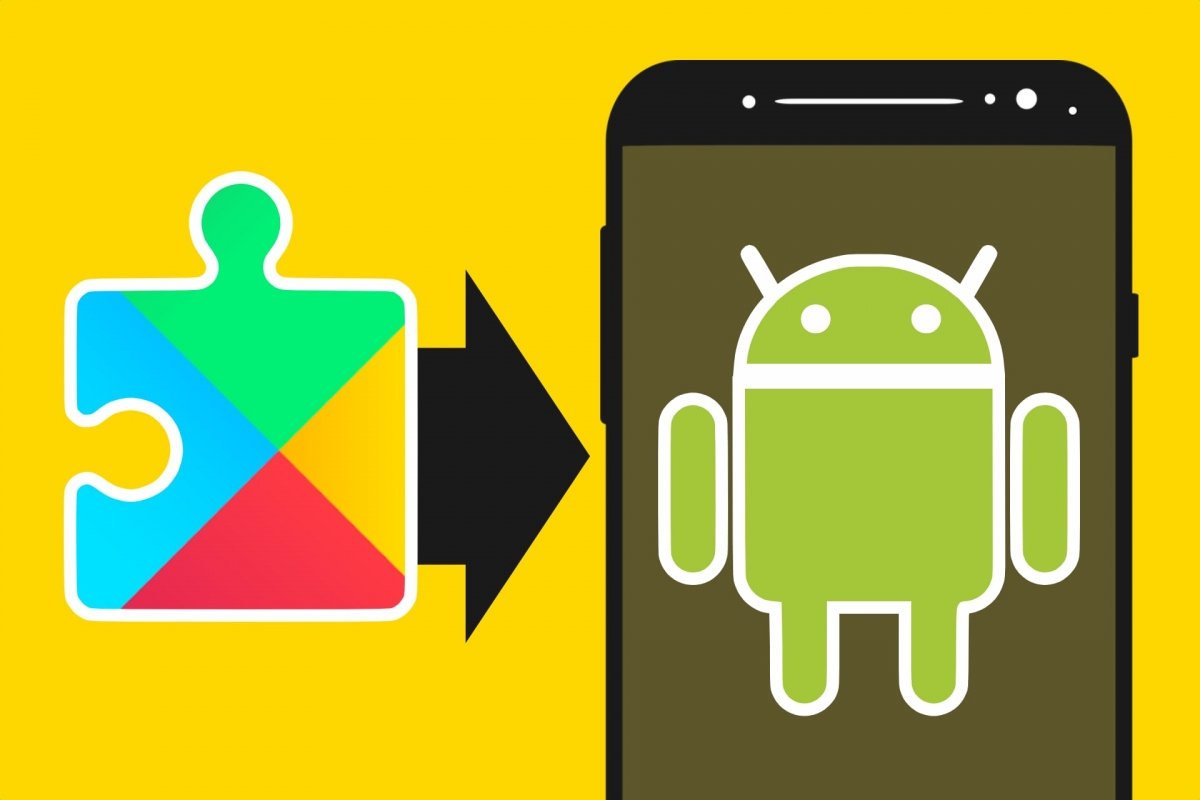Google Play Services is an important Android application. Although you can find it on Google Play like any other app, it takes care of several tasks related to your smartphone's operating system and applications installed.
This app usually comes installed on most Android smartphones, but this is not always true. Some manufacturers, either by their own decision or by pressure from Google, have been forced to stop using Google Play Services and any application or component from Google. So if you want to use this app, you must install it manually. The good news is that, like any other app, you can install it from an APK installer.
What are Google Play Services and what are they for
Let's see what Google Play says about Google Play Services. "This component provides core functions such as authentication for Google services, synchronized contacts, access to the user's latest privacy settings, and higher quality, lower power location-based services."
In other words, Google Play Services acts as an intermediary between your Android device and your applications so they can use the functions Google provides through its applications and online services. Your smartphone's operating system can work without this service, but Google's ecosystem is so extensive and works so well that you may need it in certain situations.
Can an Android smartphone work without Google Play Services?
One of the reasons to buy an Android smartphone is, precisely, to benefit from Google's applications and services. But you are not obliged to do so. Some users like the Android OS, but want nothing to do with Google, YouTube, Maps, Drive, Chrome, and other Google apps and services. So yes, Android smartphones can work without Google Play Services. Moreover, some manufacturers stopped using Google Service on their smartphones and created their own applications, app stores, and other services. As is the case with some Huawei smartphones.
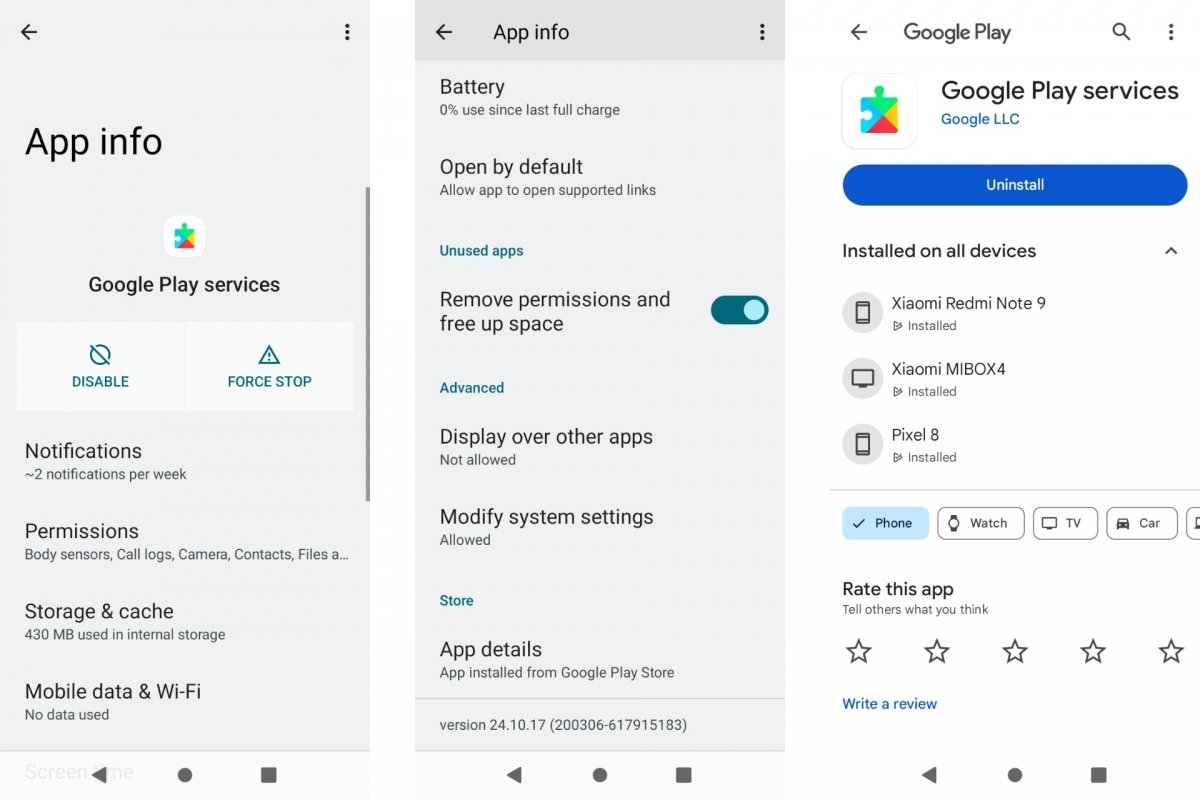 Google Play Services on Android
Google Play Services on Android
On the other hand, some custom Android versions, known as custom ROMs, removed any trace of Google and its Google Play Services. They are fully functional and come packed with their own applications that serve the same purpose. They are designed for those who want nothing to do with Google but enjoy Android's advantages and versatility over its main competitor, iOS.
How to install Google Play Services step-by-step
Google Play Service, ultimately, is just another Android app. This means anything you can do to an app, can be done to it. For example, install it on your smartphone if it is not installed by default. Thus, the process is, in principle, as easy as installing any app. However, to install an APK you must enable the Unknown sources option in Android Settings. These are the steps to do so:
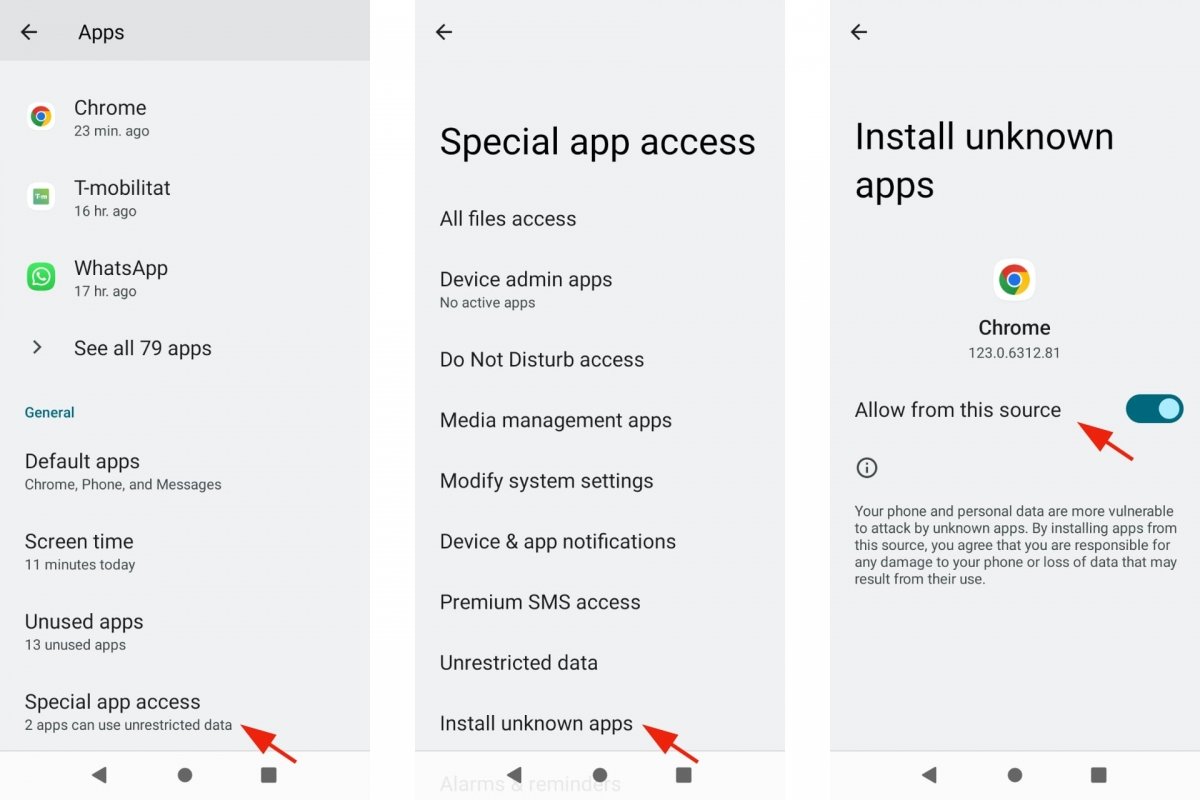 Install apps from unknown sources on Android
Install apps from unknown sources on Android
- Open Settings on your Android device.
- Go to Applications.
- Open Applications with special access.
- Go to Install unknown applications.
- Select the app from which you will download or install the APK.
- Activate the Authorize this source option.
- It is possible that, during the download, it will let you perform this process from the browser.
In the best-case scenario, to install Google Play Services, you only need to download the Google Play Services APK installer and start the installation process. Once this app is installed, it will be updated like any other app. To install Google Play Services, follow these steps:
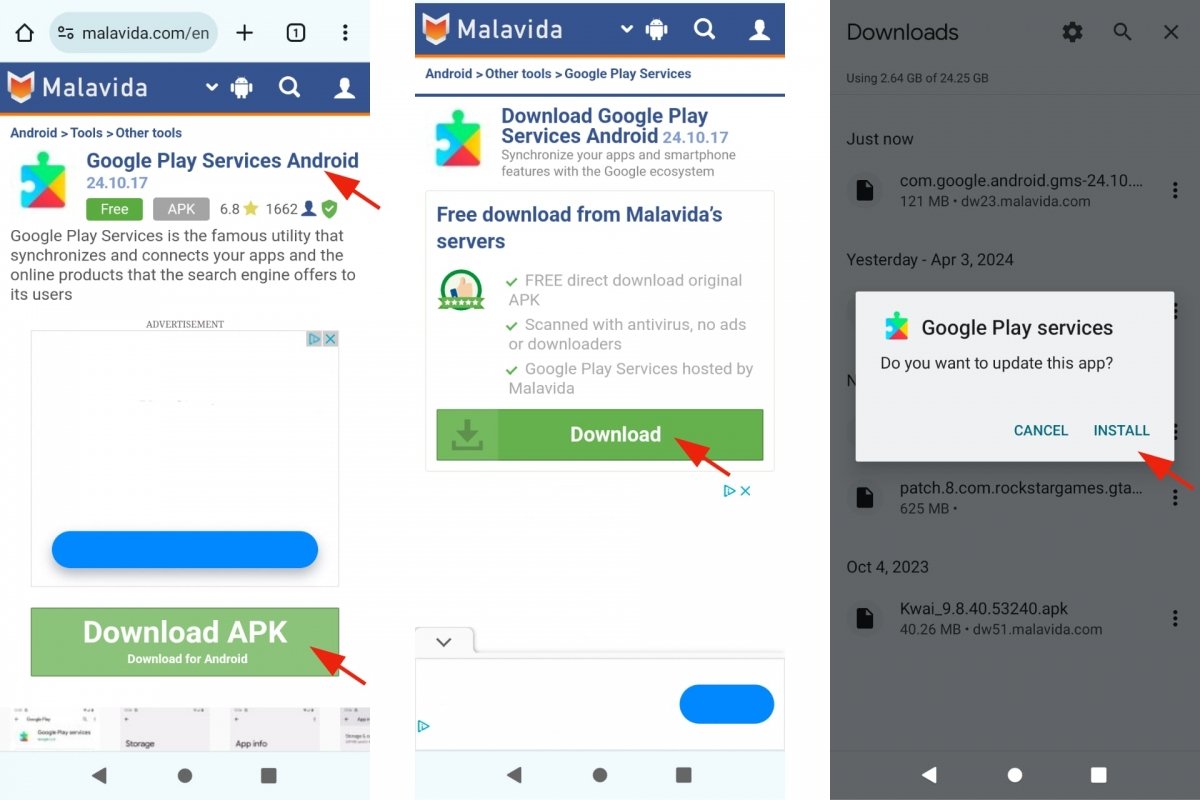 Installing Google Play Services on Android
Installing Google Play Services on Android
- Open your default Android browser.
- Go to the Google Play Services download link.
- Tap on Download.
- Accept the download.
- Or go to Downloads and tap on the downloaded installer.
- When the download is finished, tap on Install.
- When finished, tap Done.
- You will not see the Open option because Google Play Services is not a regular app.