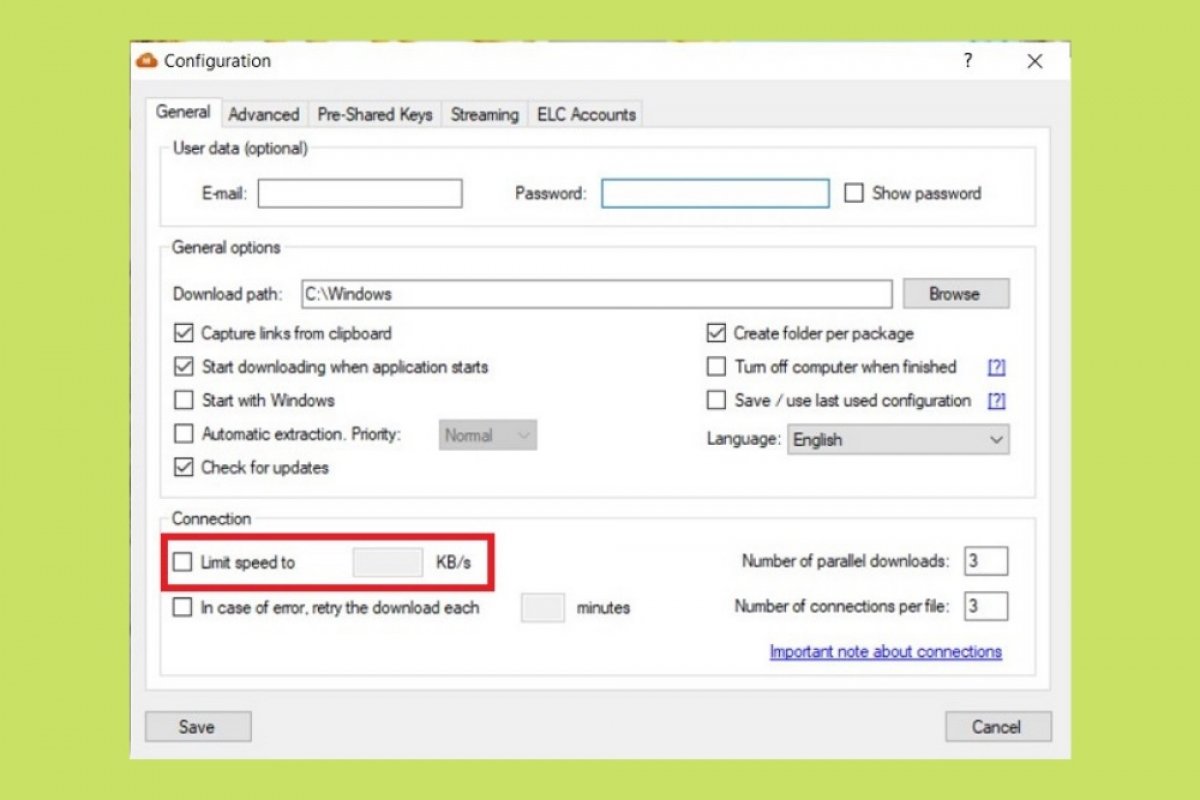MegaDownloader has a series of settings that will help you download at maximum speed and without restrictions. To access the configuration menu, click on Options, and then, on Configuration.
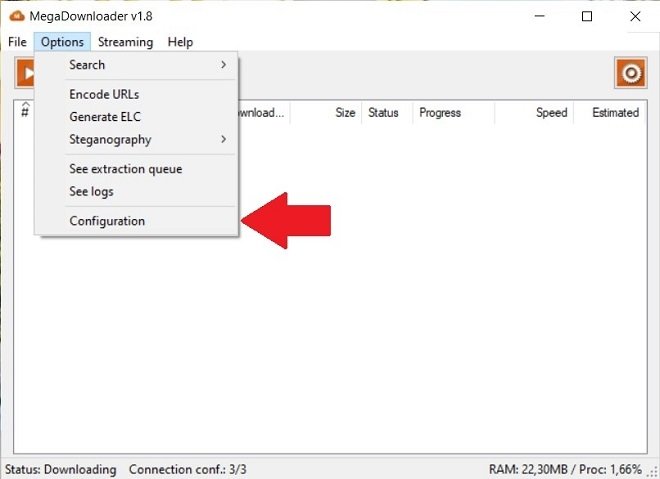 Access the settings
Access the settings
Once the configuration window is open, change the destination path of the downloads. Make sure you choose a valid directory, which does not require administrator permissions to access it. From Malavida, we recommend that you use the Downloads or Documents folder to avoid problems of this type. You can either type the path directly into the text field next to Download path, or use the Browse button to open the folder selector.
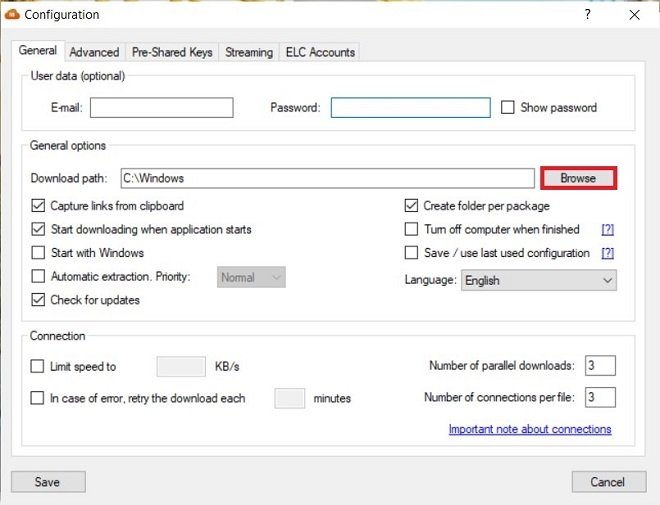 Modify the destination folder
Modify the destination folder
Another setting that limits the operation of MegaDownloader is that it does not start together with the system. If you want your downloads to be always active, check the Start with Windows box. This way, MegaDownloader will resume its tasks the moment you turn on your computer.
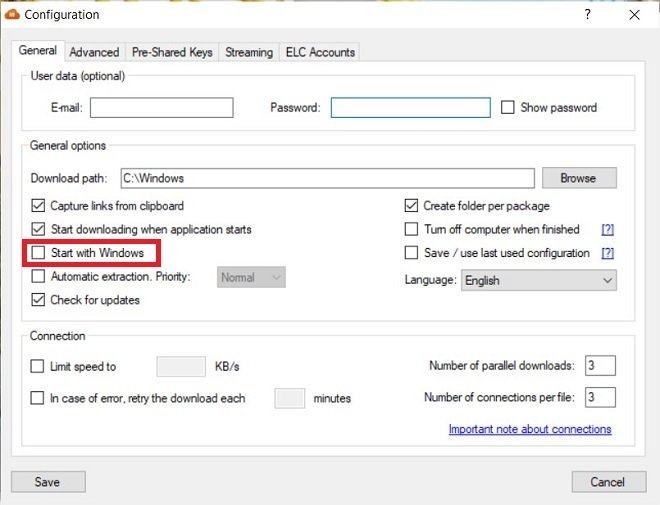 Start with Windows
Start with Windows
It is also important that you remove any speed limits imposed on MegaDownloader. Verify that the Limit speed to option is turned off. We only advise you to use the speed limiter when your connection is slow or unstable, and in addition to downloading, use it to navigate.
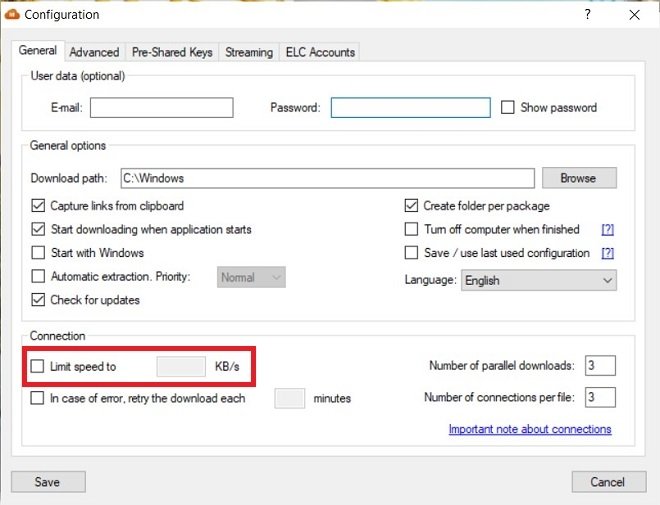 Remove the download limit
Remove the download limit
Finally, you can modify the maximum number of parallel connections. The value associated with Number of parallel downloads sets a limit on the number of simultaneous downloads that MegaDownloader can perform. On the other hand, the Number of connections per file field specifies the total connections per file. Increasing some of these values will indeed allow you to remove download limits. However, allowing more simultaneous downloads will reduce your network capacity, and the connection speed will suffer. In this case, the ideal is that you calibrate yourself what is the best configuration for you.
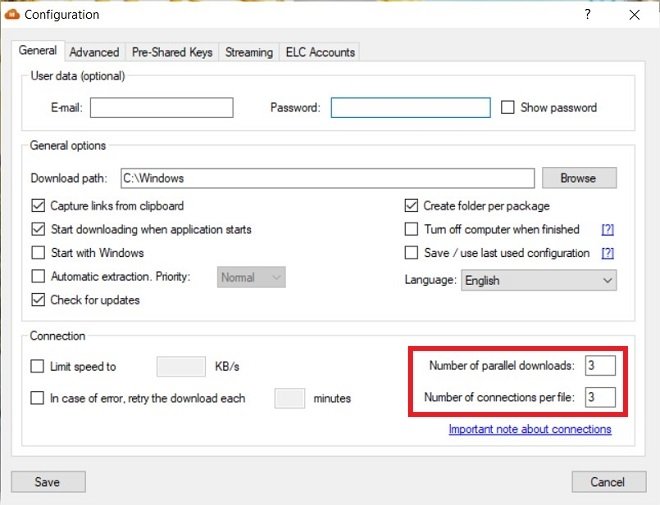 Increase the number of simultaneous connections
Increase the number of simultaneous connections
Now, save the changes by clicking on Save.
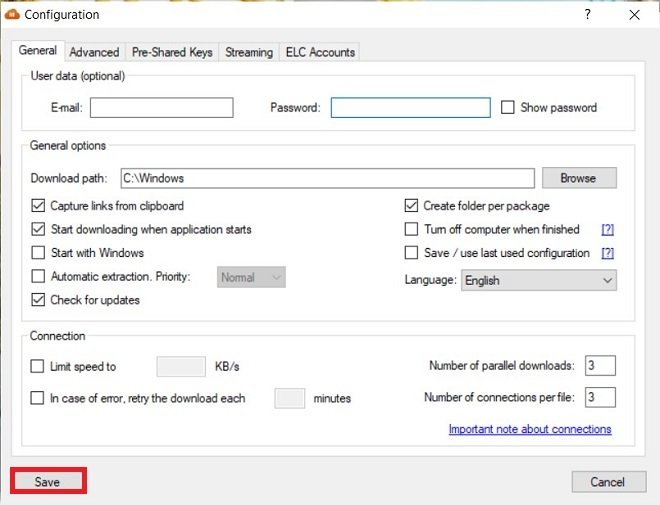 Save all the changes
Save all the changes
After making these changes and saving them, restart the application to make sure they are applied correctly. From this point on, MegaDownloader should not show errors, nor have any restrictions applied when downloading files.