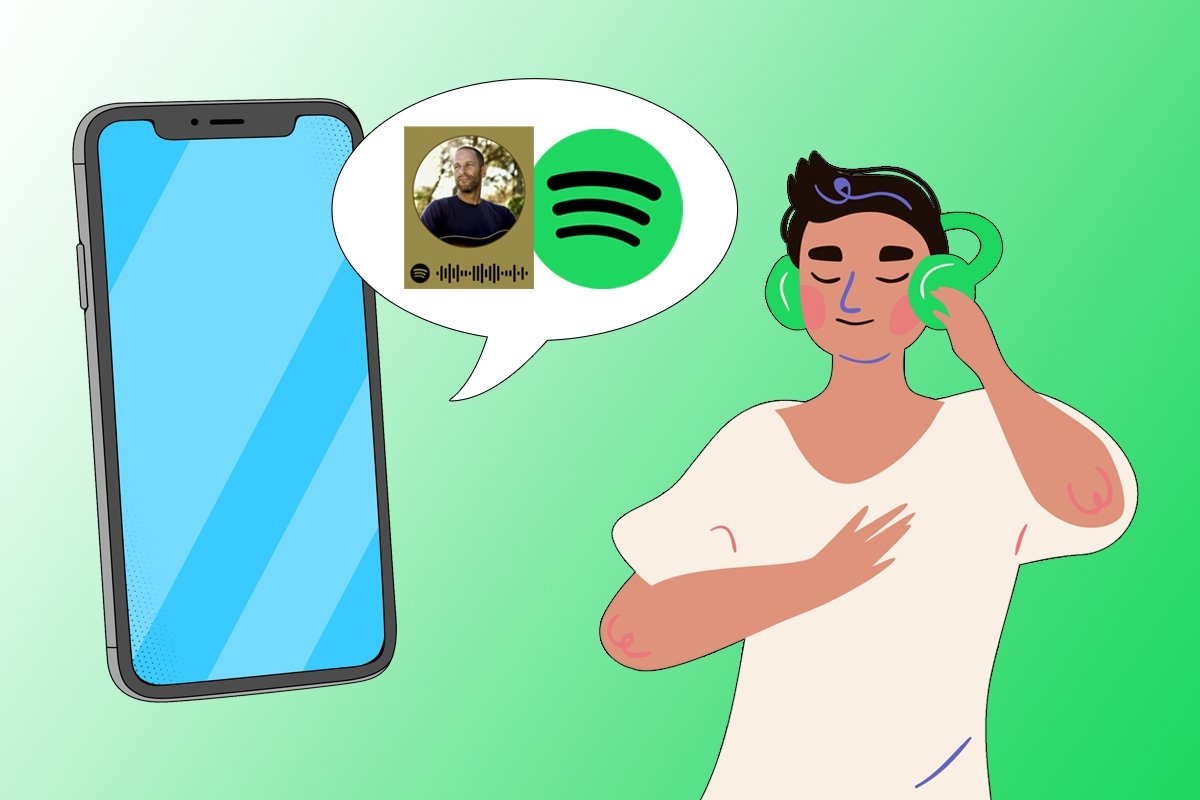If somebody tells you to listen to the song 'Physical', do you think of Olivia Newton John's or Dua Lipa's song? Sometimes it is hard to understand each other only with words, so Spotify created Spotify Codes. Below, we will explain all the features of this Spotify function so that you can learn how to use them and take advantage of their full potential.
What are Spotify Codes?
Spotify Codes are internal codes in the smartphone app that create a visual system that uniquely identifies any Spotify item. According to the platform, "everything you find on Spotify can be shared with a code". That includes user profiles, songs, albums, playlists, artists, groups, and podcasts.
In other words, we could say that Spotify Codes are similar to QR codes that only work within Spotify. In addition, their design is a bit more attractive and modern.
How to use Spotify Codes and what they are for
Now, you might be wondering, what are these codes for and how can I use them? In short, Spotify Codes are used to share content quickly and easily. For example, through this system, you can send your profile to another user or send your friend the profile of that group you liked so much without spelling the group name or sending links.
As for how to use them, you must scan the code with your smartphone's camera from Spotify's Search menu. The app will automatically read the audio wave-shaped code and display the appropriate content on your screen.
How to generate Spotify Codes
Spotify Codes are not generated (like QR codes), instead, they are created by the platform and shared by users. There are two types of content to share: user profiles and musical elements. Let's see the process to create each one:
How to create and share your Spotify profile code
Do you want to send your profile to another user to add you as a friend? Just share your Spotify profile code like this:
- Open the Spotify app on your smartphone.
- Tap your profile picture on the upper left corner of the interface.
- Tap on View profile.
- Tap the three-dot icon located just below your profile picture.
- Tap Show Spotify Code.
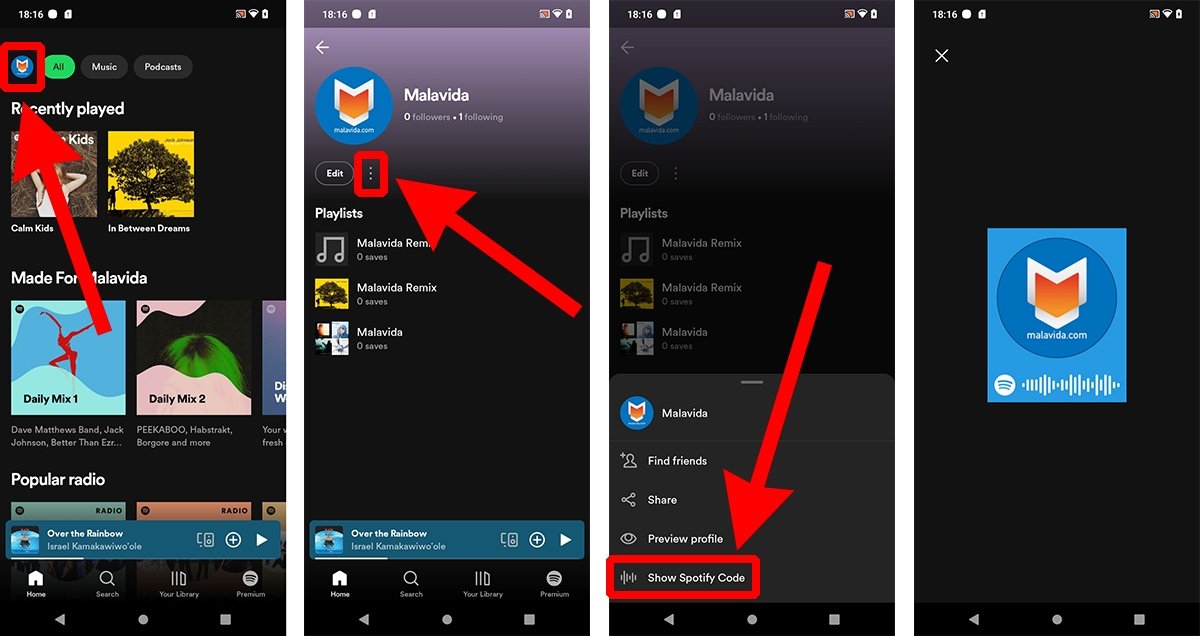 How to create and share the code of your Spotify profile
How to create and share the code of your Spotify profile
Now, you only have to show this image to other users so that they can find your profile easily. The image cannot be saved, but you can always screenshot it.
How to generate and share Spotify Codes for tracks, albums, artists, and playlists
Do you want to recommend an artist, album, or playlist to another user? To find and share this kind of Spotify Code, follow these steps:
- Open the Spotify app on your smartphone.
- Find the item you want to share and open it.
- Tap the three-dot icon.
- Scroll down to the bottom and tap the Show Spotify Code option.
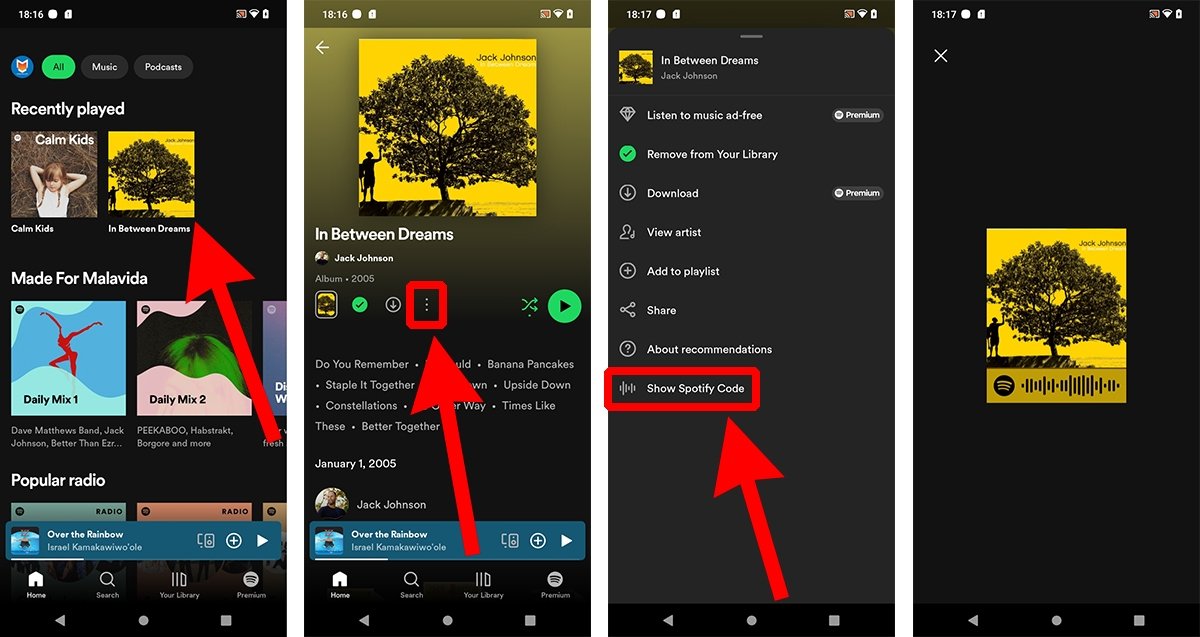 How to generate and share the Spotify code for songs, albums, artists and playlists
How to generate and share the Spotify code for songs, albums, artists and playlists
As in the previous case, you must show the code to another user to share the content and this person has to scan it using the Spotify app, as we will see below.
How to scan Spotify Codes
But what if another user wants to share a code with you? To scan Spotify Codes, do this:
- Open the Spotify app on your smartphone.
- Tap the Search button located in the bottom menu.
- Tap the camera icon in the upper right corner.
- Tap the Scan button.
- Grant the appropriate permissions if you have not already done so.
- Point your smartphone camera at the code.
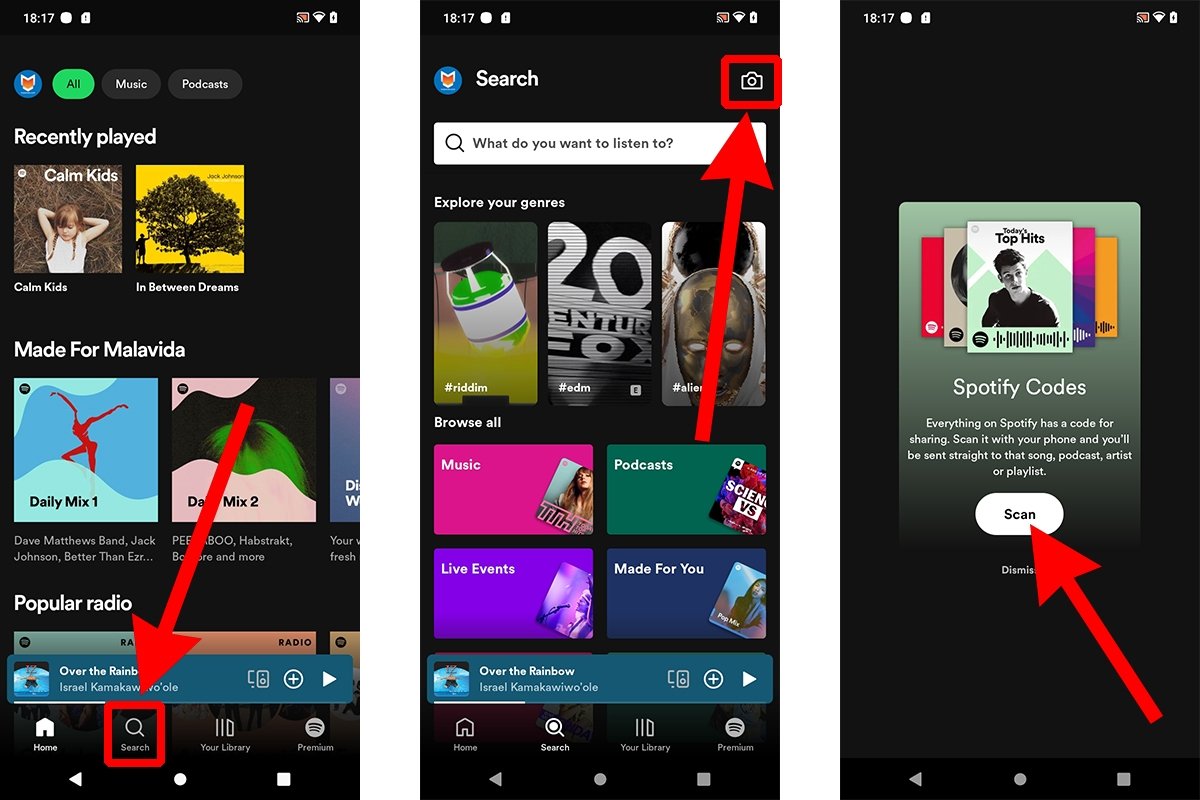 How to scan Spotify codes
How to scan Spotify codes
The process is automatic, so in less than a second, you will see the information contained in the code on your screen. And all this without the need to explain or spell out anything.