In this guide, we will explain how to schedule messages in WhatsApp. As you probably already know, this feature isn't available in Meta's messaging application, so you will have no choice but to use third-party applications. Here we tell you how to do it with one of the free apps at your disposal and propose several alternatives should you miss any functionality. Keep reading!
How to schedule WhatsApp messages to be sent at a later time
Auto Text is the application we recommend you use to schedule actions such as sending messages via WhatsApp. Now, before you install it, you should know the following:
- It automates a lot of things. You can use Auto Text to send scheduled messages via WhatsApp, SMS, or email. It also allows you to reply to certain messages automatically.
- Privacy considerations. This application requires many permissions to run. Without them, it can't send anything automatically. Note that this is a closed-source tool, so it is impossible to know what it does with your data.
- The method used. Because WhatsApp doesn't offer a message scheduling feature, the developers of this app had to find a way around it. When you schedule a message, the application follows the steps to send a message. In other words, it will open WhatsApp, search for the contact, write the message, and send it. Moreover, if your smartphone is locked, the app will unlock it.
Once you install Auto Text on your smartphone, you must grant it all the necessary permissions. Depending on your smartphone, you must follow some steps or others. However, regardless of your device, you must let the application access the accessibility options.
Then, it may ask you for other things, such as removing the battery consumption restriction. As mentioned before, you must also provide your device's PIN. This is the price to pay to be able to schedule messages on WhatsApp without an official way to do so.
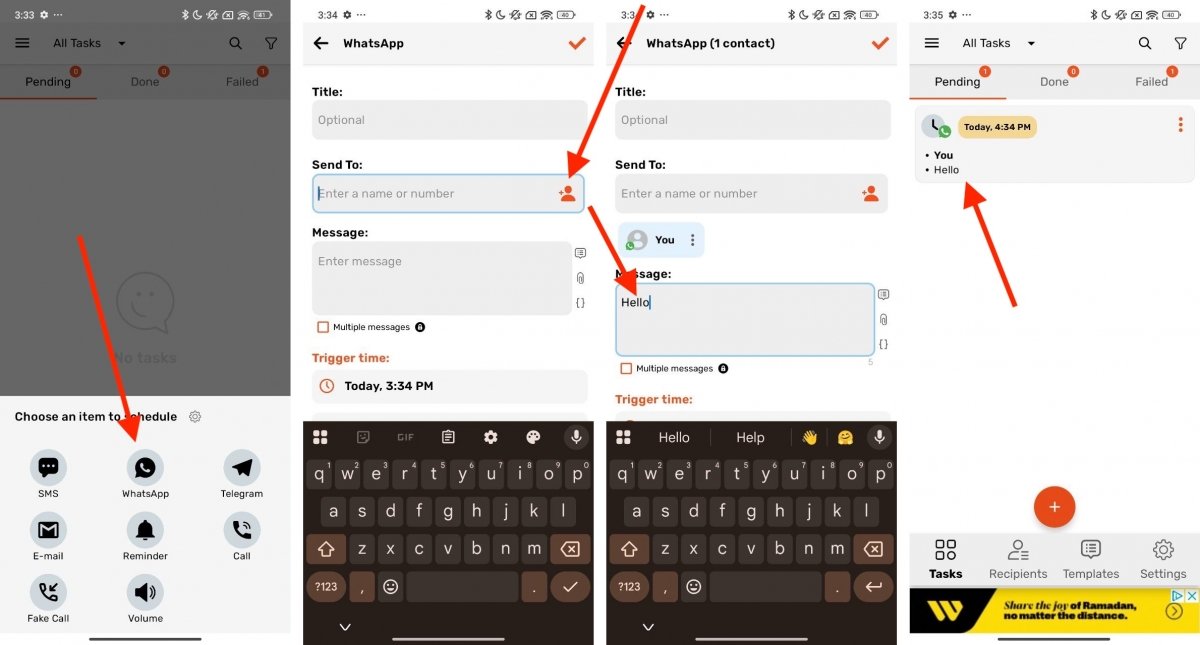 Steps to schecule messages with Auto Text
Steps to schecule messages with Auto Text
After all these warnings, it is time to know the exact steps to program a WhatsApp message with Auto Text:
- Tap the Plus (+) button.
- Tap on Schedule.
- Tap on WhatsApp.
- If you have granted all the necessary permissions, you can now set the scheduling criteria by choosing the contact, typing the message, and selecting the time.
- When you have finished, press the confirmation button.
- Provide the PIN code to the app so it can unlock your smartphone.
A warning screen with a countdown will appear when the message is about to be sent. This allows you to cancel the message if you no longer need to send it. The best thing is that you can forget about your phone because the app has your device's PIN, so it can access WhatsApp even if the screen is locked.
The best Android apps for scheduling WhatsApp messages
In addition to Auto Text, we recommend two other applications to schedule WhatsApp messages: Wasavi and SKEDit. Check them out below and, if you like them, use the link to download them safely.
Wasavi
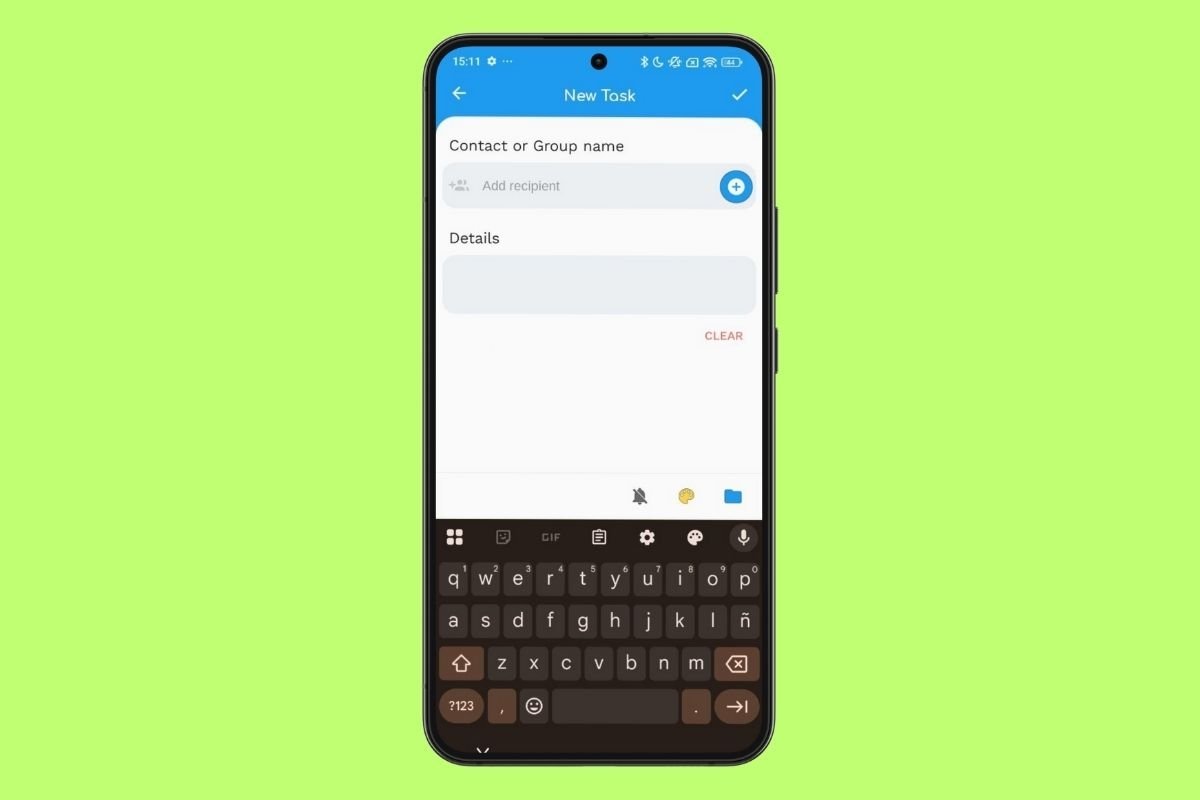 Scheduling messages with Wasavi
Scheduling messages with Wasavi
Wasavi is an Android utility that lets you schedule automatic messages and replies in WhatsApp, Viber, Messenger, and Signal. You can choose recipients, schedule mass messages, and share images, links, or locations. It also respects chat encryption, ensuring privacy and security. It is ideal for automating responses and improving the management of your communications without complicating things too much.
SKEDit
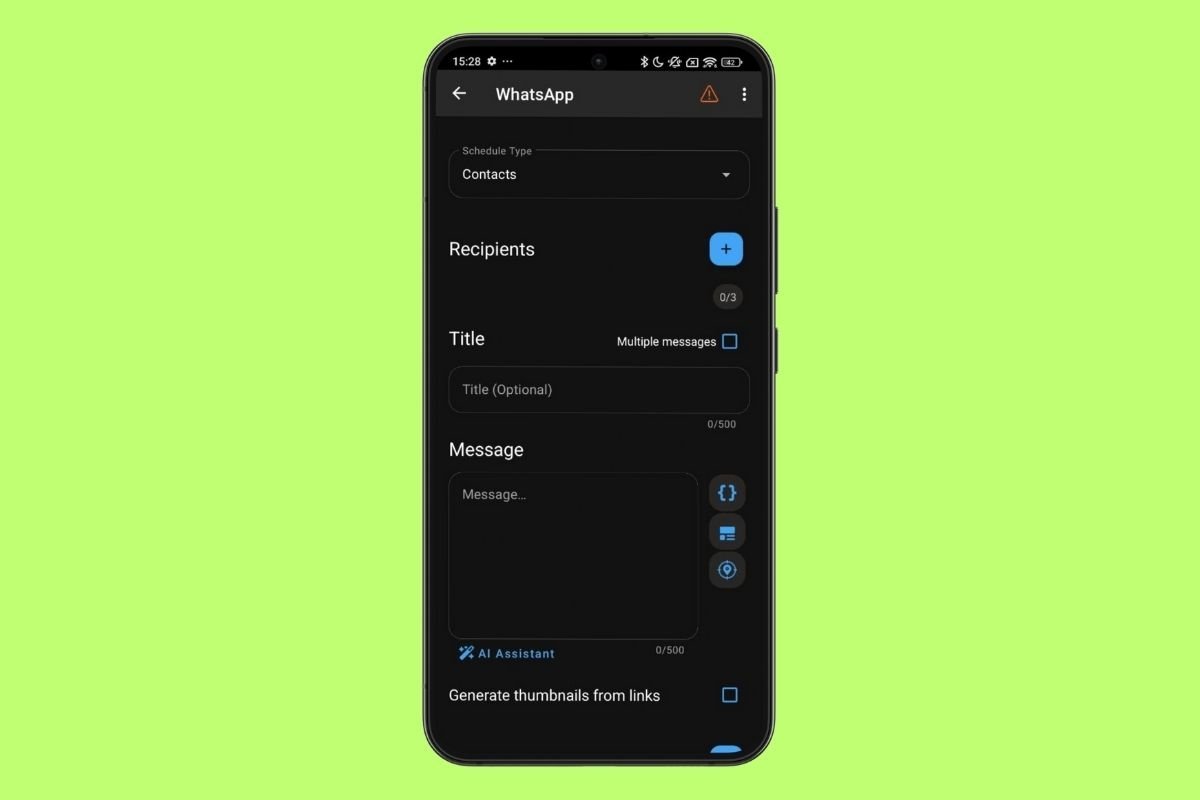 Scheduling messages with SKEDit
Scheduling messages with SKEDit
SKEDit is an app that allows you to schedule messages and posts on WhatsApp, Facebook, emails, and SMS. It is a good tool to boost your productivity, as it helps you automate communications when you are busy doing something else. You just need to register, choose the service, write your message, and schedule the date and time. It is perfect for reminders, work messages, birthdates, and anniversaries.
Switch to a MOD to schedule WhatsApp messages
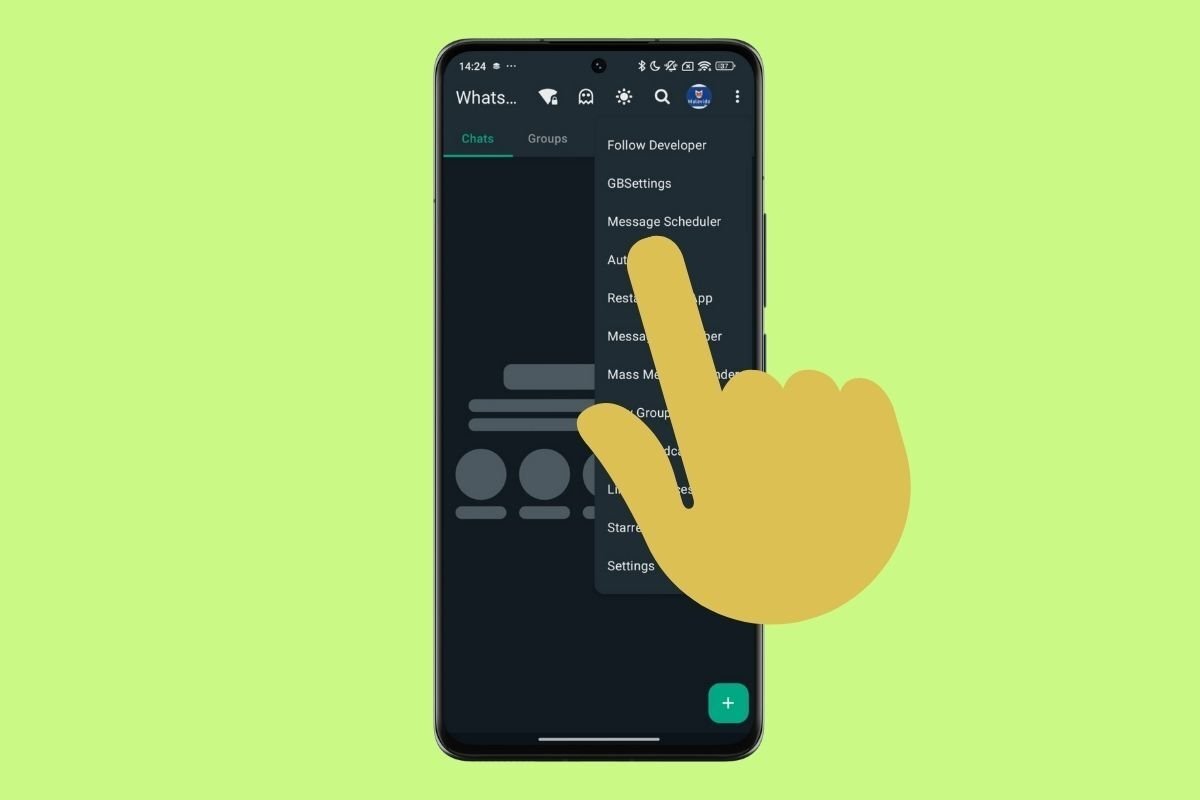 Option to schedule messages with a WhatsApp MOD like GBWhatsApp
Option to schedule messages with a WhatsApp MOD like GBWhatsApp
The last option is to use a WhatsApp MOD. Most of them have the option to schedule messages. As this is a missing feature in the official application, the developers of the most famous modifications have taken it upon themselves to include a dedicated feature to create different message sending tasks that will be executed automatically. Some of the MODs we usually recommend are GBWhatsApp or WhatsApp Plus.



