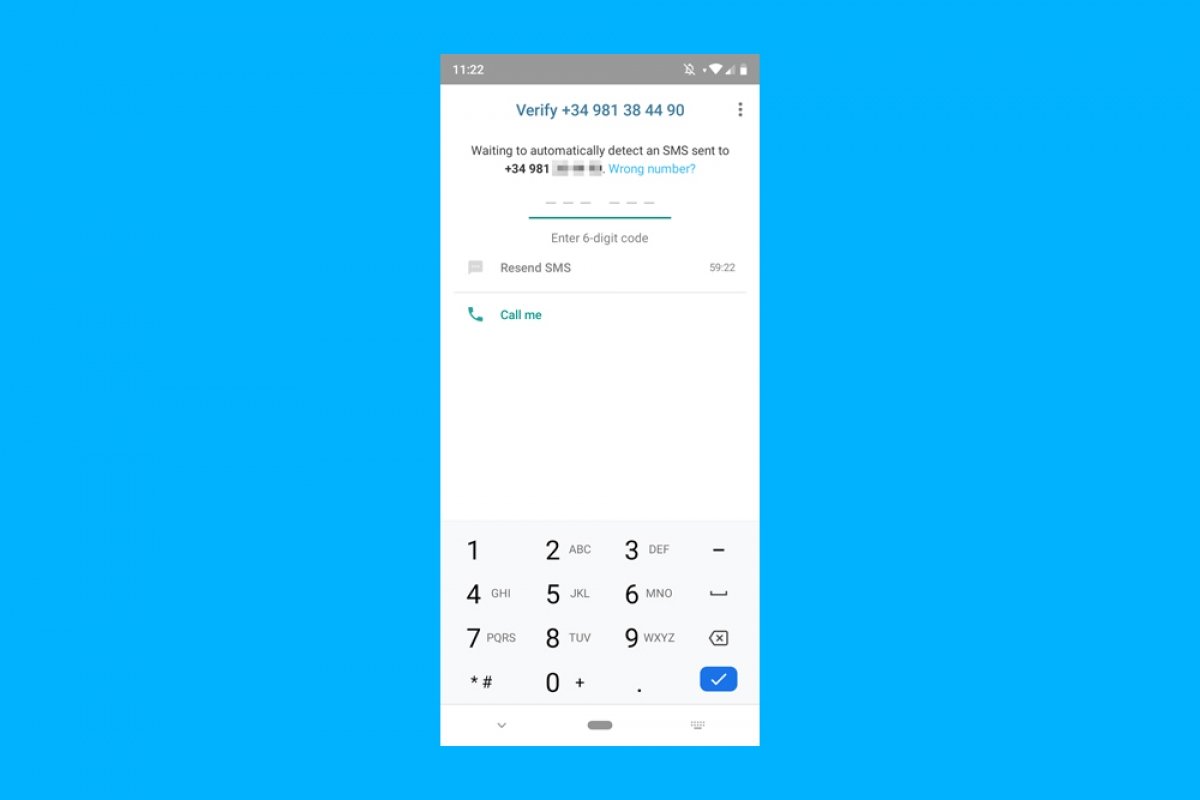Although we usually associate WhatsApp with smartphones, this instant messaging app can also be used on landline phones, or to be more precise, you can create a WhatsApp account using a landline number. However, if you use WhatsApp like this, you will have to deal with certain limits, but it can be useful for businesses to keep serving their customers.
Requirements for using WhatsApp with a landline number
To use WhatsApp on your landline phone, you must download WhatsApp Business. This app version is aimed at businesses, stores, entrepreneurs, and professionals who don't want to use their personal phone numbers for work-related communications.
However, you don't need a business to create a WhatsApp Business account. Therefore, you can use the application on a landline number regardless of whether you use it for personal or professional use.
How to install and register WhatsApp with a landline number
To install and register WhatsApp on a landline phone, you must download WhatsApp Business on a smartphone. After this, follow these steps:
- Open the WhatsApp Business app on your smartphone.
- Tap the gray button that reads Accept and continue.
- Choose a country from the list and enter the landline number you will use.
- Tap the Next button.
- Confirm that the number entered is correct.
- On the next screen, tap on Did you not receive the code?
- Now tap on Call and then tap the Continue button.
- When the bot calls your landline phone, write the verification code.
- From your smartphone, type the verification code in the app.
 How to install and register WhatsApp on a landline phone
How to install and register WhatsApp on a landline phone
Since a landline phone cannot receive the SMS with the OTP, you must resort to a phone call to get the verification code. After this, you can use the app on any smartphone. However, you may have to wait a little before requesting the verification call.
Advantages of using WhatsApp on a landline phone
WhatsApp Business works with both landline and mobile phone numbers, and it offers several business-specific features, such as a more feature-packed contact data tab or setting up automated messages.
On the other hand, this method offers another important advantage. WhatsApp accounts are linked to a phone number, so when you sign up with a landline number, you will create a new account unrelated to your mobile number. And there is more: the landline number is only used for confirmation, after this, you can use your new account on any smartphone. And, in addition, it is compatible with WhatsApp's web and desktop versions.