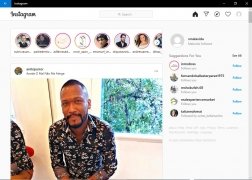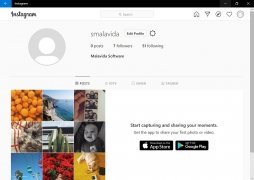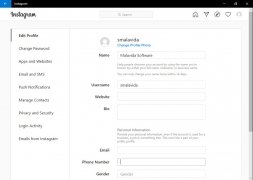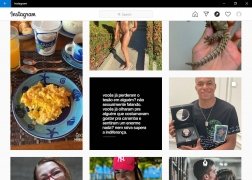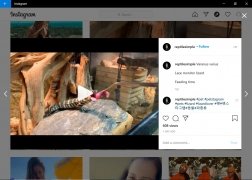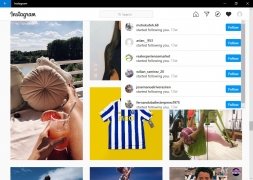Official Windows client of the popular social network
If you want to log in and use the different Instagram functions from your computer's desktop just as if you were on an Android smartphone or iPhone, or using an unofficial client, this is the solution you were looking for. With this PC version of the photography social network, you can post and edit photos with filters and other effects to give your images a different aspect, as well as being able to comment, like, and follow those users that also post appealing and eye-catching content. And here you can download Instagram for PC, the official version of the social network for Windows computers.
Publish photos and videos and follow the accounts of your friends and famous people.
The most famous photography social network
Therefore, once you download Instagram for PC, you can make use of its different functions:
- Post photos and videos.
- Get hold of editing tools such as filters and others that allow you to pet videos together or make collages.
- Add text and use drawing tools.
- Use ephemeral stories that disappear 24 hours later.
- View stories and publications of the people you follow.
- Discover photos and videos through the Explorer function to follow new people.
- Share publications on other social networks such as Facebook, Twitter or Tumblr.
Is creating a profile worth it? How many people use Instagram?
Yep, it really is worthwhile creating a profile if we take into account its user-base: over 500 million people. Among the latter, you can find anonymous users like yourself or celebrities that update their status every day to show off their adventures: singers like Beyonce or Justin Bieber, actors like Jared Leto or Jessica Alba, or soccer players like Neymar, Cristiano Ronaldo or Messi...
Find all your idols on the largest photography social network in the world: from Katy Perry to Kim Kardashian. Everyone's on there.
But use it with responsibility, don't find out for yourself how many reports they need to shut down or remove a user account. And keep it private if you don't want other people snooping around your photos.
Furthermore, if you use different social networks, you won't have any problem at all combining it with your other profiles. Especially because it's owned by Facebook, so you'll be able to publish simultaneously on both sites. On the other hand, Twitter also integrates its posts perfectly.
What's new in the latest version?
- The developer hasn't discolsed the new features in this version.
Requirements and additional information:
- Minimum operating system requirements: Windows 10.
 Elies Guzmán
Elies Guzmán
With a degree in History, and later, in Documentation, I have over a decade of experience testing and writing about apps: reviews, guides, articles, news, tricks, and more. They have been countless, especially on Android, an operating system...

Antony Peel