The official app of the microblogging social network
At this point, the X (Twitter) Android app needs little introduction, as this app has become another way to communicate with both acquaintances and strangers. Once you download X (Twitter) APK for free for Android devices, you will see the importance of this platform. Twitter has become more than a place to build online relationships. It became a source of information that allows us to know what is happening with immediacy and what thousands of other users are talking about at the same time.
Find out what people are talking about, what concerns them, what interests them, and more. In short, find out what is trending.
More than a social network
When you download X (Twitter) Android for free and install it on your smartphone, you will have access to the usual actions performed on the social network: tweet, retweet, check the Trending Topics, group your messages by hashtags, follow and unfollow other users and more, all from a basic interface and with a simple design to make our interaction with other users a clean and seamless experience.
X (Twitter) APK Key Features
- Post your tweets.
- Customize your profile, and add a photo, description, location, and cover page.
- Notifications of mentions, follows, favorites, and retweets.
- Find out the Trending Topics in real-time.
- Follow other users.
- Use hashtags to follow content according to themes and keywords.
- Link photos, videos, GIF animations, and websites to your tweets.
Everything that happens in the world also happens in X (Twitter)
The role of this social network soon transcended into an alternative means of communication. The direct communication it offers between users has led it to be used in all kinds of events and happenings: sports, entertainment, catastrophes, riots, and much more. Thanks to this app, we have been able to immediately know the opinions of BTS, the POTUS, or Kanye West from their profiles, learn what is happening in the elections of any country in real-time, or read about the war in Ukraine.
Millions of people go online every day for information and entertainment.
It has become a social medium in which anonymous and famous users, company profiles, and others can express themselves and talk to each other directly without intermediaries of any kind. All this with its own low-char language that made it one of the biggest phenomena of the last few years. Not in vain, we were all able to find out about the whole process of its sale and purchase by the eccentric and controversial Elon Musk, who turned it into X within the company X Corp. and intends to give it a new direction.
An increasingly complete and controllable microblogging system
Although the social network of the blue little bird began as a basic text-based communication system, today, it is a multimedia content network that continues to grow day by day. Among the major changes still available today (some options disappear after a short time, like Periscope or audio messages), we must mention the change in the maximum number of characters, the integration of Fleets (ephemeral 24-hour stories like those of Instagram or Facebook) or the possibility of integrating video material of increasingly longer duration.
In addition, users have more and more control over the tweets they write, read, or in which they are mentioned, as the network now allows users to remove themselves from a conversation, block RT if necessary, ask for permission to be mentioned, remove mentions from a tweet or, in the future, tweet only to users interested in a particular topic or hashtag or edit tweets with the upcoming button promised by Elon Musk.
New features of the latest version
- The changelog has not been published.
Requirements and additional information:
- Minimum operating system requirements: Android 8.0.
- Offers in-app purchases.
 Antony Peel
Antony Peel
A Telecommunications Engineer, chance led me to the translation industry, where after a few years, I discovered another side of the world of technology while translating what others were writing about mobile applications and software. That...

Manuel Sánchez


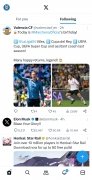
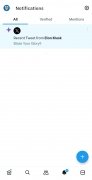
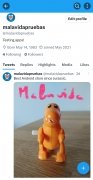
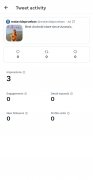
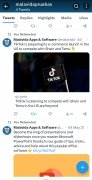
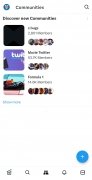
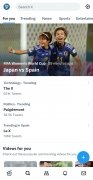
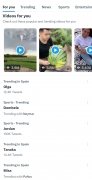
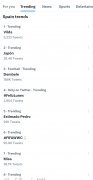
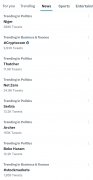
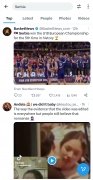

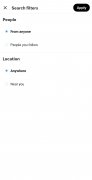
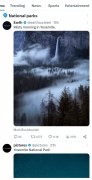

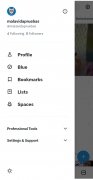
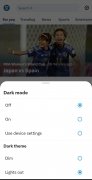
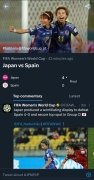
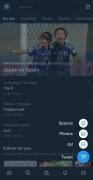
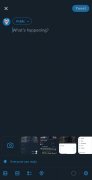

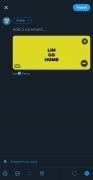
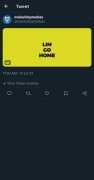
X (Twitter) Tips & Tricks