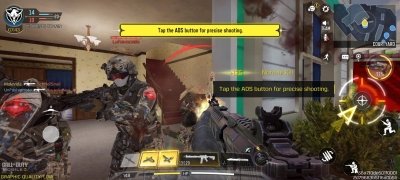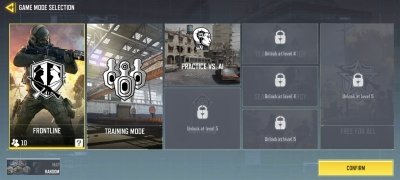Intense multiplayer combat under the Call of Duty banner
Call of Duty Mobile APK is a superb multiplayer first-person shooter with realistic 3D style graphics. This frenetic shooter invites you to take part in team battles in various game modes that pose different challenges, although deep down the objective is always the same: shoot enemies and survive. If you want to continue enjoying one of the best FPS also in mobile format, do not hesitate to download Call of Duty Mobile Android for free.
Enjoy a CoD match on your mobile on the go
Call of Duty's veteran series of action-shooter games seems incombustible. Call of Duty Mobile APK combines all the elements of the CoD universe and offers a complete shooter where we can play with iconic characters and elements of the franchise and customize them.
Experience the thrill of the most famous shooting game on your mobile to have fun anywhere!
On a technical level, this FPS offers excellent gameplay and high-definition graphics that have little to envy to those of video consoles. In addition, new content is released every season, including maps, rewards, and themed events, so the experience is constantly renewed.
Key features of Call of Duty Mobile
- Different multiplayer game modes: battle royale, team battle, frontline, search and destroy, zombies or training among others.
- It includes iconic maps from Call of Duty: Black Ops and Call of Duty: Modern Warfare to play for free.
- Dozens of characters, weapons, outfits, and equipment from the series can be unlocked.
- Challenge players from all over the world to online battles.
- Fully customizable intuitive controls.
- You can communicate with the team via voice and text chat.
- High-quality graphics and unbeatable sound.
If you love the Activision franchise, we invite you to download Call of Duty Mobile Android for free, the mobile version of a saga existed long before PUBG and Fortnite. You will undoubtedly greatly enjoy its gameplay, events, game modes, and weaponry. And all this with the advantage of being able to play whenever and wherever you want.
Requirements and additional information:
- Minimum operating system requirements: Android 5.0.
- Offers in-app purchases.
- Instructions to install XAPKs on Android
 Almudena Galán
Almudena Galán
With a degree in Law and Journalism, I specialized in criminology and cultural journalism. Mobile apps, especially Android apps, are one of my great passions. I have been testing dozens of apps every day for over six years now, discovering all...

Susana Arjona