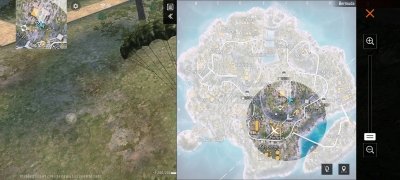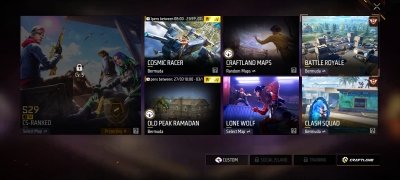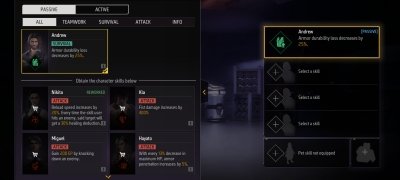Survive in this fast-paced action shooter battle royale game
Garena Free Fire APK is an excellent open-world, action, shooting, and survival game with dazzling 3D graphics. In this game, you will face other players while searching for resources and locating objectives to eliminate all rivals until you become the sole survivor. Therefore, we invite you to download Free Fire Android for free to immerse yourself in a game in the purest PUBG or Fortnite style.
What is Free Fire
The Free Fire Android game is a popular battle royale for smartphone devices in which 50 players battle it out on a deserted island until only one is left standing. Developed by Garena, it has become one of the most-played titles worldwide thanks to its fast gameplay, smartphone-optimized graphics, and constant updates with new modes, events, and skins.
Players can choose between different characters, each with unique abilities. In addition, you can get skins to give a unique touch to each match and other customization options, such as symbols for Free Fire and names for Free Fire with special designs. You can also play Free Fire Advanced, a beta version where players can test the new features before their official release.
Fast-paced matches full of action and backstabbing shootouts
The gameplay of Free Fire APK has been simplified so that the player can enjoy an immersive experience in highly competitive online matches. Each match begins with 50 players parachuting to an island. Next, you must quickly search for weapons, equipment, ammunition, and other supplies.
Each ten-minute match places you on a remote island where you will face 49 other players, all trying to survive.
What is the objective of Free Fire? In short, your mission is to eliminate the other players, since the winner is the last survivor. To do this, we have ten minutes, our cunning, and the resources scattered around the island. In addition, the safe zone is gradually reduced, forcing players to move into a smaller, more dangerous area.
Main features of Free Fire
- FPS battle royale with exciting multiplayer matches.
- Open world with realistic, high-definition designs, lighting effects, and detailed elements in the landscape.
- A broad weapons arsenal and many equipment pieces that change your character's appearance.
- Different ways to play on the same map.
- Various vehicles to drive, flee, and even attack.
- Lots of characters and pets.
- Characteristic and emblematic designs with Free Fire drawings.
In short, when you download Free Fire Android, you get a fantastic, feature-rich game that never disappoints. That's why it is one of the main referents of the genre.
How to change region in Free Fire
Changing your region in Free Fire can be useful if you want to play with friends from other countries or to access exclusive events, among other things. However, Garena does not let you do this natively in the game, so players must resort to alternative methods.
One of the simplest solutions is to create a new Free Fire account in the desired region, as the region is automatically assigned upon registration. Another option is using a VPN app to connect from a different location and access servers in other regions. It is important to note that, when changing location, Free Fire top-ups and certain events may vary. Therefore, it is advisable to review the differences before making the change.
Which VPN is best for Free Fire
As we said, if you want to play with your Free Fire account in another region, the easiest way is to resort to a VPN. Some of the best options include:
- ExpressVPN: It offers fast servers and a stable connection.
- NordVPN: Good speed and protection against regional blocks.
- TunnelBear: Easy to use, but it has a limited free version.
Before using a VPN, check the Free Fire game policies, as some restrictions may apply. Also, remember that changing your IP with a VPN does not guarantee data transfer, meaning you could lose progress in your account.
Requirements and additional information:
- Minimum operating system requirements: Android 5.0
- Offers in-app purchases.
- Instructions to install XAPKs on Android
 Almudena Galán
Almudena Galán
With a degree in Law and Journalism, I specialized in criminology and cultural journalism. Mobile apps, especially Android apps, are one of my great passions. I have been testing dozens of apps every day for over six years now, discovering all...

Manuel Sánchez