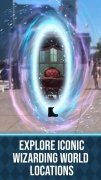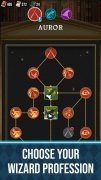The Harry Potter augmented reality game for Android
Back in 2016, Niantic and Nintendo broke the Internet and mobile phones with Pokémon GO, the augmented reality game that was all about hunting these creatures and that hooked on millions of users eager to wander around the street searching for Pikachu, Snorlax, Charmander, and others.
Well, this hit now has a successor and it's not based on the maddening series of creatures that evolve, fight in battles in gyms, and all those things. This time it's a franchise that's probably got even more fans: Harry Potter.
Harry Potter's mobile augmented reality game
The series of books written by J.K. Rowling, that introduces us to the adventures of a wizard apprentice and that has been taken to the silver screen with Daniel Radcliffe in the starring role, is going to have its mobile version that follows suit to Pokémon GO.
In the words of its developers, Harry Potter: Wizards Unite will use augmented reality to show us the magic that surrounds us. With this game, we'll be able to explore places all over the world to discover mysterious devices, cast spells, and meet legendary beasts and emblematic characters.
In other words, the Harry Potter universe seen in books of the likes of The Sorcerer's Stone, The Secret Chamber, the Prisoner of Azkaban, The Goblet of Fire or The Cursed Child will come to life on our Android screen. Harry Potter himself together with Ron Weasley, Hermione Granger, Albus Dumbledore, and Lord Voldemort will set out to the streets with us... but be careful where you're walking and pay special attention to the traffic, curbs, and urban elements.
When is Harry Potter: Wizards Unite out?
In mid-June of 2019, the people behind the game announced that its global release would take place on the 21st of that month, putting a full stop to so many rumors about its publication data and finally allowing the millions of fans of the saga to download the APK of what is meant to be the next great hit in the field of mobile AR games. Without a doubt, a worthy successor to Pokémon GO.
What's new in the latest version
- Fixes different bugs regarding the app's performance.
Requirements and additional information:
- Minimum operating system requirements: Android 5.0.
- Offers in-app purchases.
 Elies Guzmán
Elies Guzmán
With a degree in History, and later, in Documentation, I have over a decade of experience testing and writing about apps: reviews, guides, articles, news, tricks, and more. They have been countless, especially on Android, an operating system...

Antony Peel