If you need to find your saved Minecraft games and worlds on your Android mobile device to safely extract and save them or transfer them to another device, you can follow the steps below to find the data with ease. This guide applies to Android only, as on PC or other devices they are stored in a different location.
How to find saved games and worlds (Android)
Let's take it step by step, as it can be a bit difficult. The first thing you should do is open the game, and go to the Settings tab of the main menu.
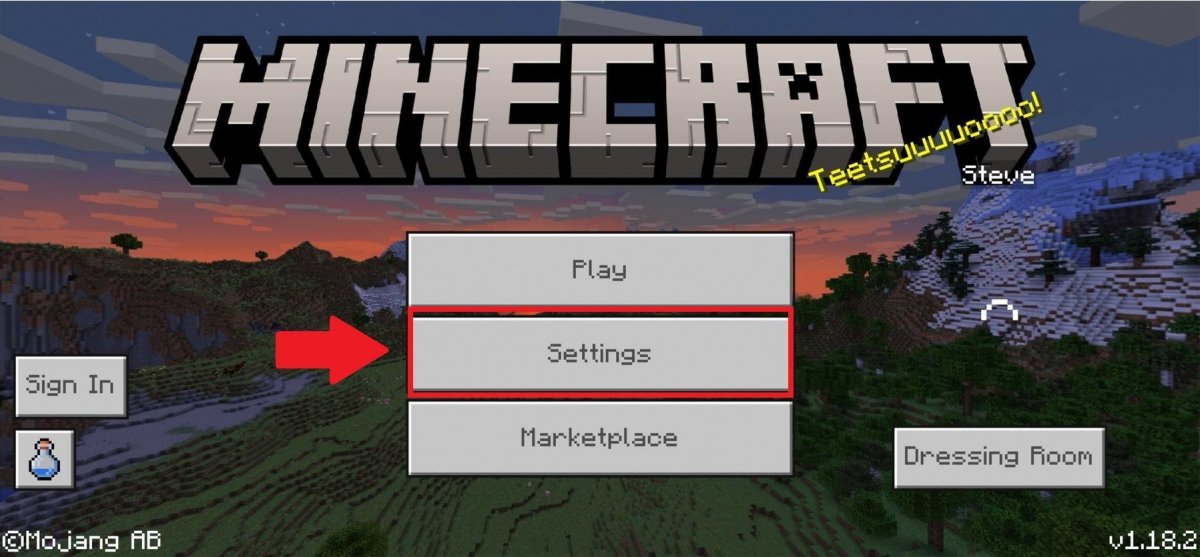 Go to Minecraft’s settings
Go to Minecraft’s settings
Once there, scroll down the left menu until you reach the Profile section, then, scroll down the right side of the screen until you find the File Storage Location tab. Make sure that "External" is checked instead of Application so that it is clear that save files and worlds will be recorded on your phone and not in the game itself.
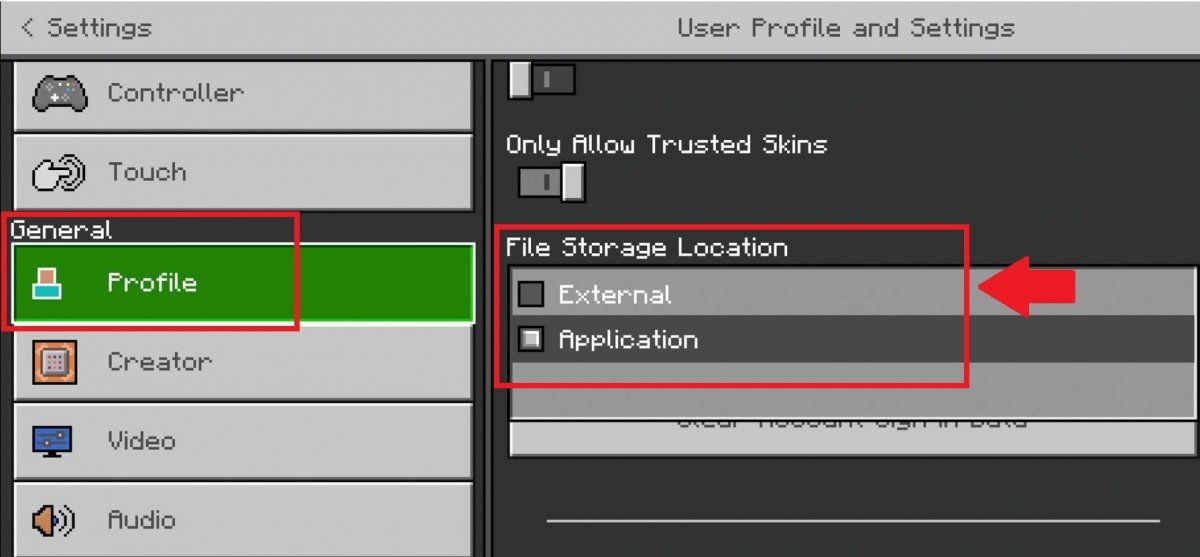 Change Minecraft’s storage mode
Change Minecraft’s storage mode
Once this is done, you need to have a file explorer installed on your Android phone such as ES File Explorer.
Once you have it, start the application and follow the path indicated below until you find the game and its files:
/games/com.mojang/minecraftWorlds/
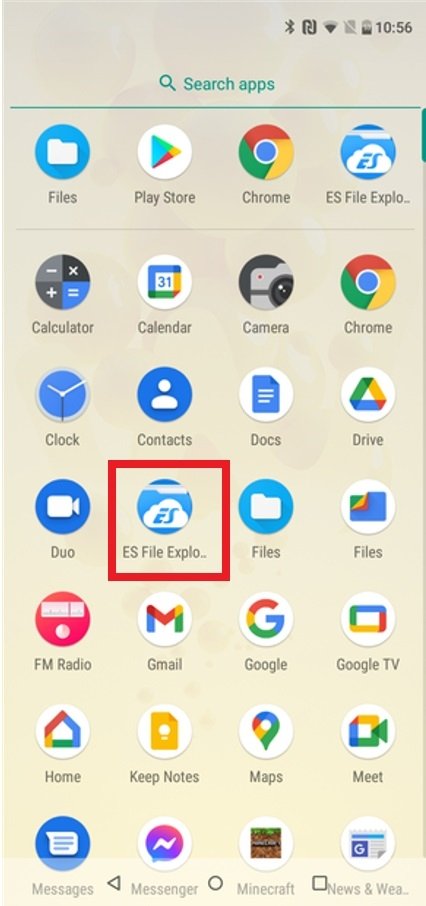 Download and run ES File Explorer on Android
Download and run ES File Explorer on Android
If you cannot find it easily, we will help you, step by step, with the following screenshots. What you need to do is to navigate through the application to find your game folder. You can use the magnifying glass to search for Minecraft directly or browse the storage tab.
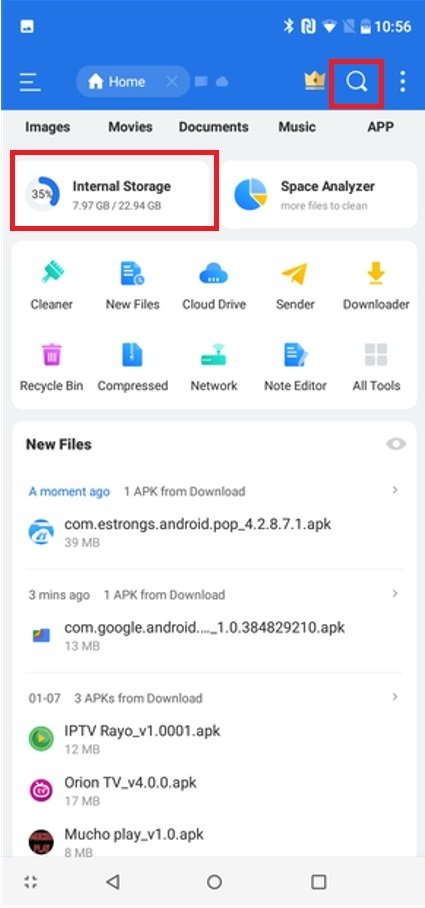 Browse through ES File Explorer to find Minecraft’s files
Browse through ES File Explorer to find Minecraft’s files
Once there, look for the Games folder in ES File Explorer, probably by the name "games".
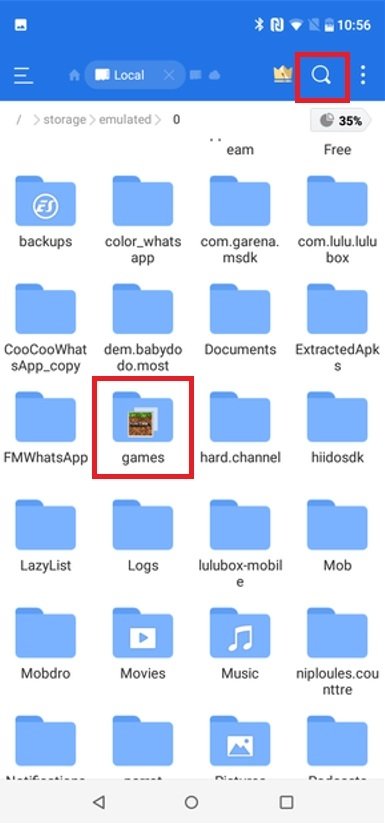 Search for the Games folder in ES File Explorer
Search for the Games folder in ES File Explorer
Open the folder by tapping on it to find out what games you have inside and tap on the one with the Minecraft name and files inside.
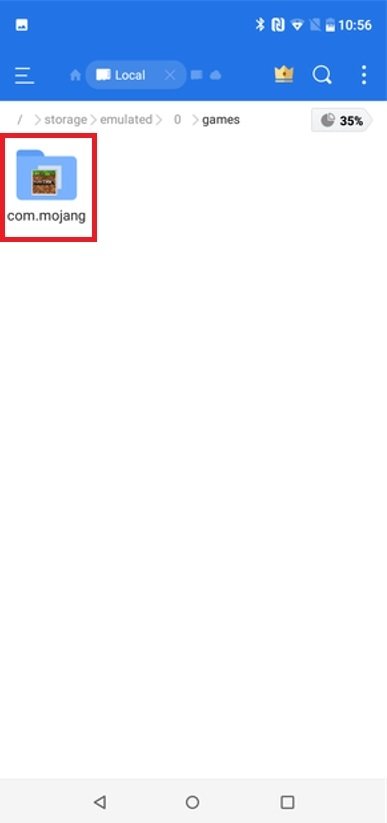 Open the Games folder in ES File Explorer
Open the Games folder in ES File Explorer
Once this is done, inside the Minecraft folder, you will find the subfolders with the game Worlds and the templates used. Tap on the first one.
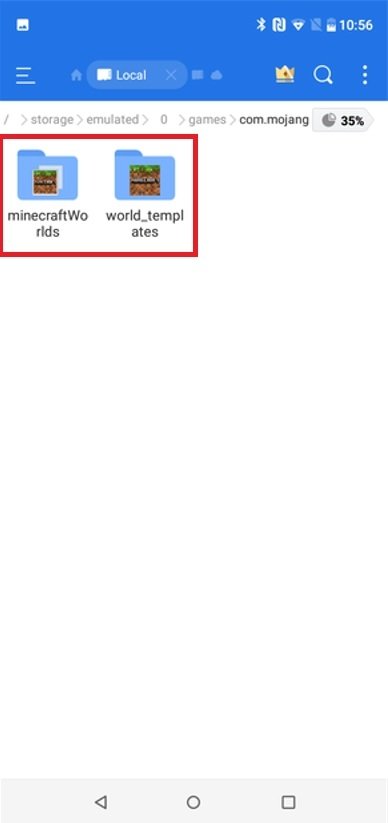 Find the folders with Minecraft’s files
Find the folders with Minecraft’s files
Here, you find the files inside the Minecraft Worlds folder, that is, the worlds saved on your device.
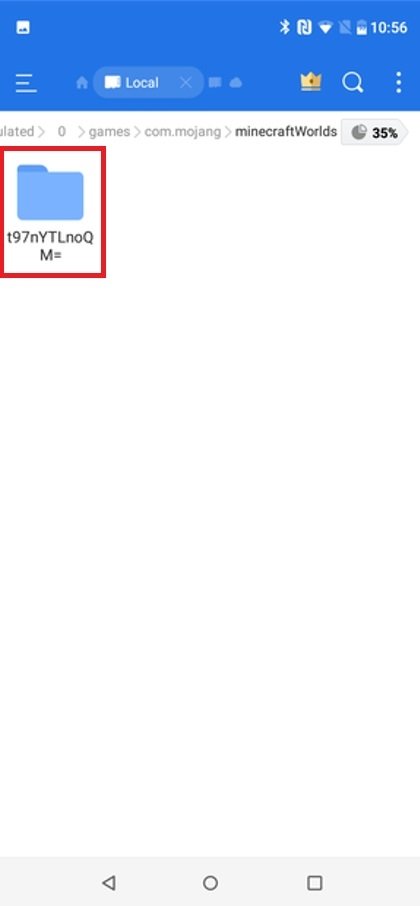 Access Minecraft’s folder
Access Minecraft’s folder
When you access it, several save files will appear, but you can still explore a little more.
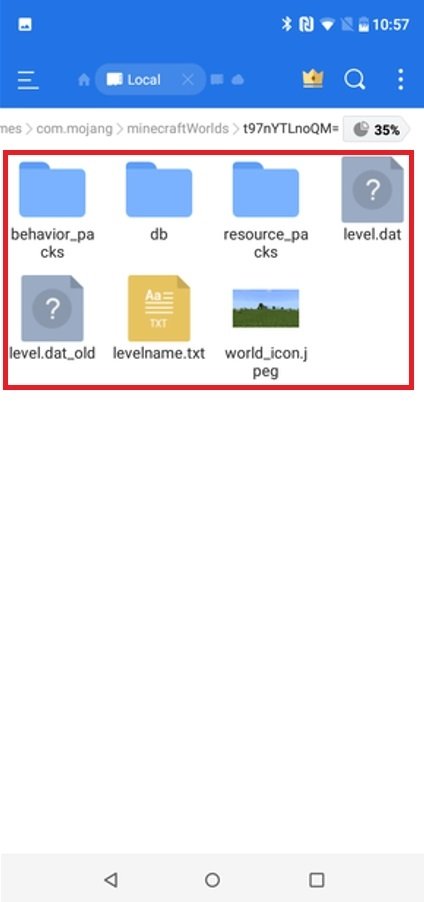 Explore Minecraft’s save files
Explore Minecraft’s save files
These are the saved files of your Minecraft game and worlds, which you can copy along with the above folders if you want to preserve or transfer them.
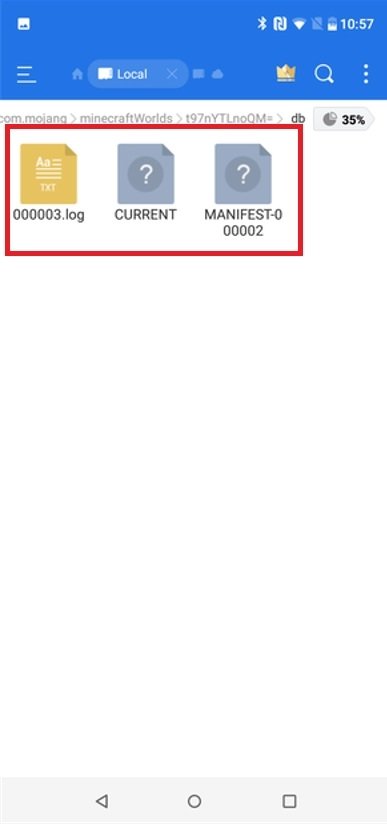 Here you have your Minecraft’s save files
Here you have your Minecraft’s save files
We remind you that this path may vary depending on whether you use an SD card as storage or internal storage. Even so, in general lines, we will always find it if we follow the path "X/games/com.mojang/minecraftWorlds/" where X is the SD, the internal storage, or where the files have been saved in each case. An app like Files, the one we have used to exemplify this article, can make our life much easier.



