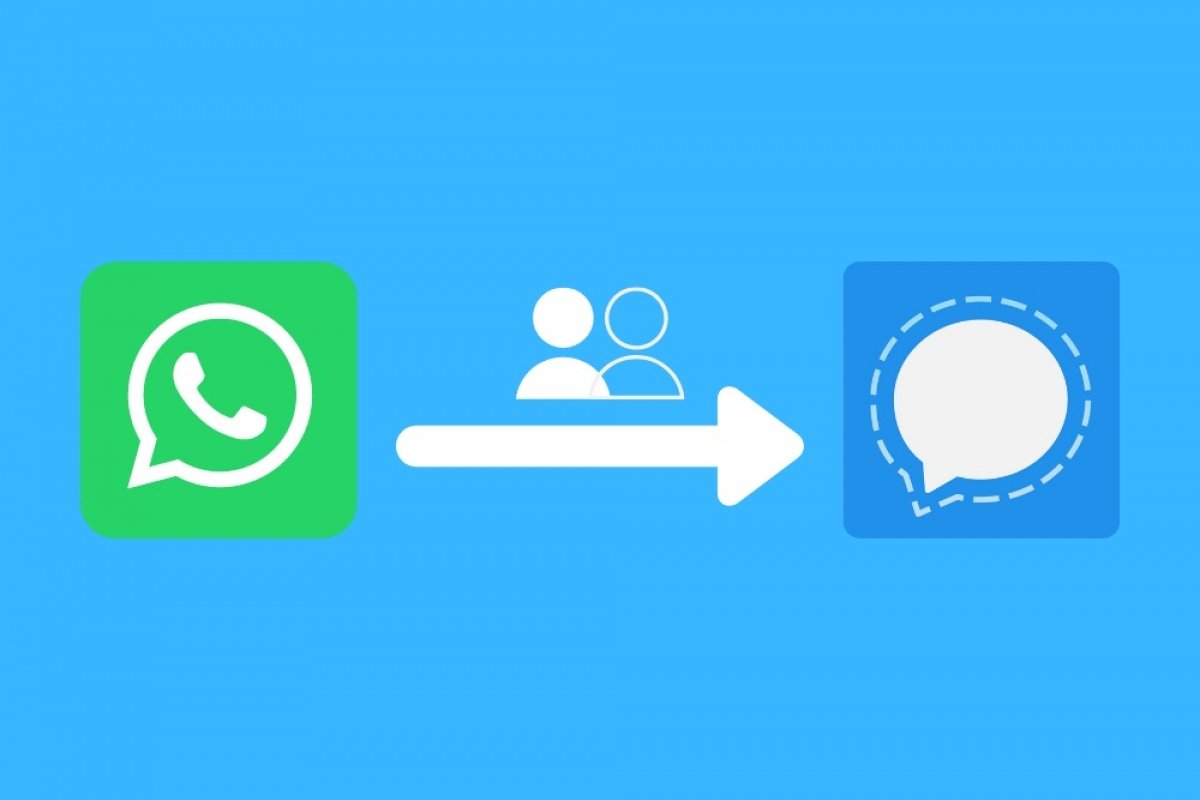Signal is not as popular as WhatsApp. Although both do the same thing, Signal has earned a reputation as a more secure instant messaging app. Both chat applications facilitate communication between people through your smartphone, and both have similar features, such as text messages, calls, sending files, and stories.
However, according to experts, Signal is more secure. Although both apps encrypt your data, communications, and messages, Signal seems to be putting more effort into it. Moreover, behind WhatsApp is Meta, a company that has earned a bad reputation for collecting too much user data. If you want to know more, look at this comparison of Signal and WhatsApp.
So if you decide to switch from WhatsApp to Signal, we will help you do it. This time, we will focus on the migration of your groups. This is one of the most important parts of an instant messaging app migration, as you spend all your time in individual and group chats, whether you use WhatsApp or Signal. Next, we will see how to import WhatsApp groups to Signal.
How to transfer a WhatsApp group to Signal
The bad news is that the process isn't automatic, so switching between instant messaging platforms is not as straightforward as we might want. In other words, you can't just tap a button and be done with it. Each service uses its own app, protocol, and servers. However, the good news is that importing groups from WhatsApp to Signal is a relatively simple process. You only have to follow a few steps to switch from one app to another, and have your contacts do the same.
Create a new group in Signal
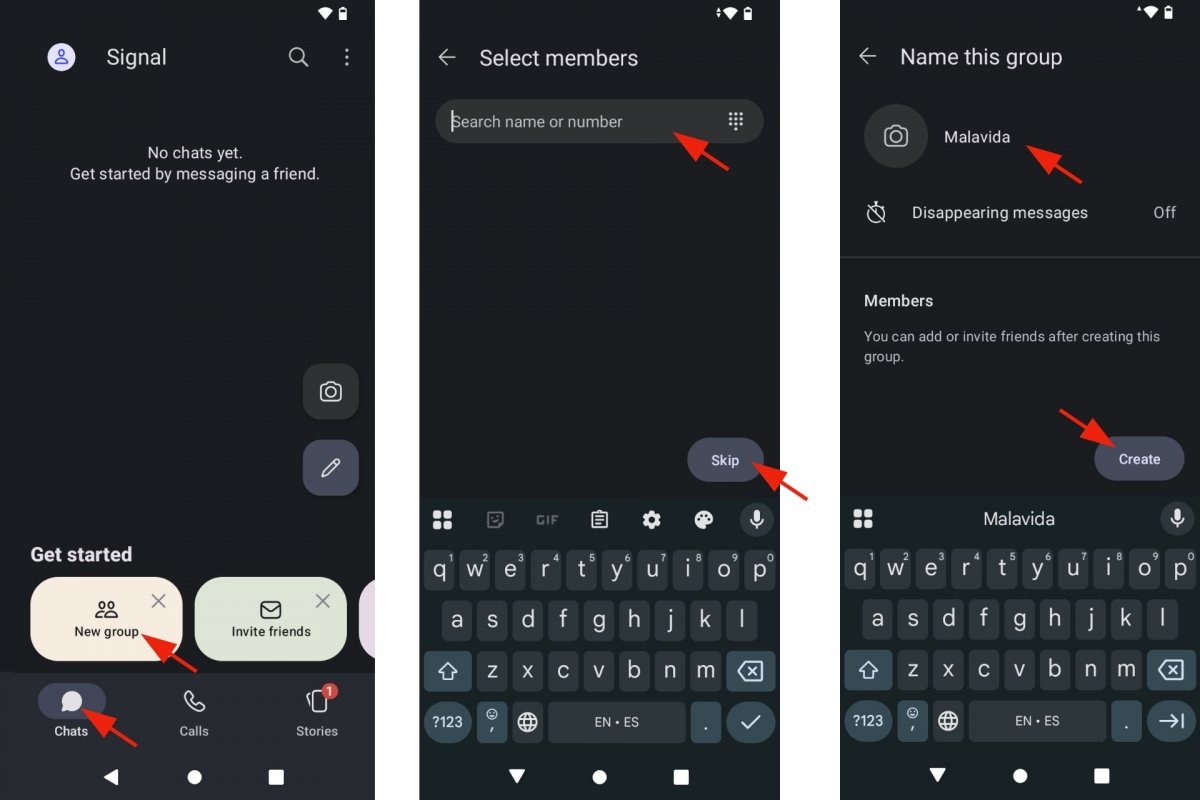 Creating a new group in Signal
Creating a new group in Signal
- Open Signal.
- Go to the Chats tab.
- Tap on the New group button.
- If you have contacts, you can choose one or more to include in the group.
- You can skip this step by tapping on Skip.
- Give the group a name.
- And a picture, if you want. You can do this later.
- You have already created a new group.
- Now, you will see a message to invite people.
- You can skip this step and do it later.
Configure the new group in Signal
Once you have created a new group in Signal, you can customize it. Besides giving it a name and a picture, you can do much more to make it more visible or look different from other groups.
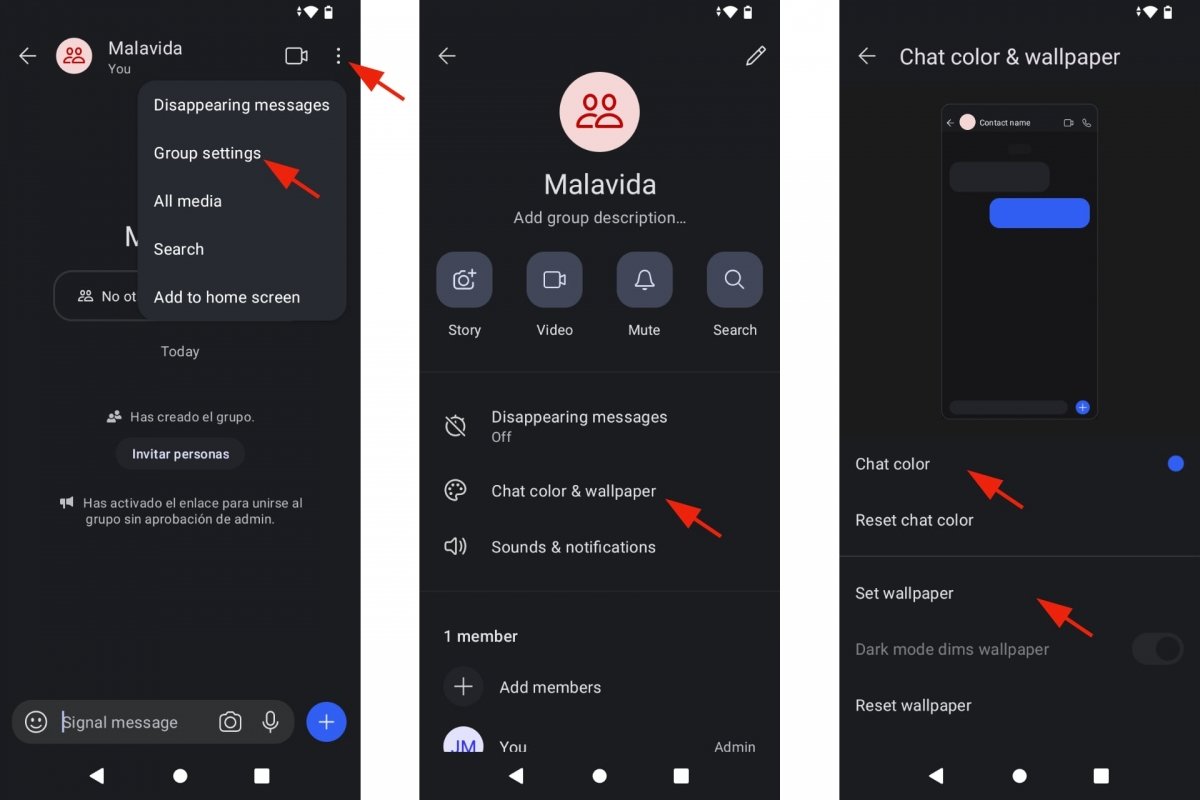 Setting up a Signal group
Setting up a Signal group
- Within the group, tap on the drop-down menu. It is on the upper right.
- Tap on Group settings.
- First, you can change the group name, photo, and description.
- You can activate temporary messages by tapping on Temporary messages.
- Tap on Chat color and background to customize its appearance.
- Tap on Sounds & Notifications to set up group alerts.
- Under Permissions, decide who can send messages and/or edit group details.
- That is all, for the time being.
Create an invitation link to the Signal group
If you are importing WhatsApp groups to Signal, it is possible that your WhatsApp contacts are not yet in Signal, or that you do not know it. Because of this, it is best to send an invitation link instead of searching for that contact. If you do this, you can have a Signal group with the same contacts as in WhatsApp.
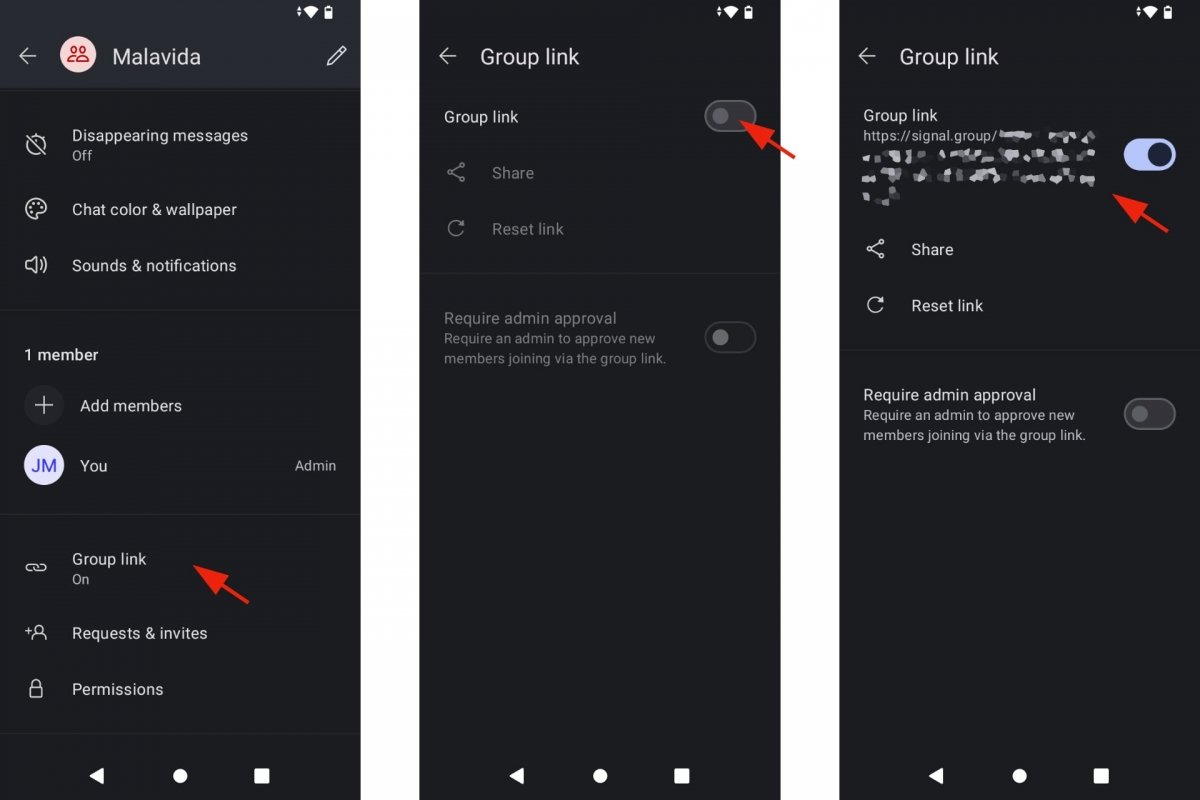 Creating an invite link for Signal
Creating an invite link for Signal
- Within the Signal group, go to Group Settings.
- Scroll down until you find the Group link option.
- You will first need to activate this option. To do so, tap the Group link option.
- A customized link will appear.
- The next step is to share it with your WhatsApp contacts.
Share Signal's group invitation link
We already have our Signal group ready for our WhatsApp contacts, and we created a customized invitation link to join the group. It is time for the final step: invite your contacts using that link.
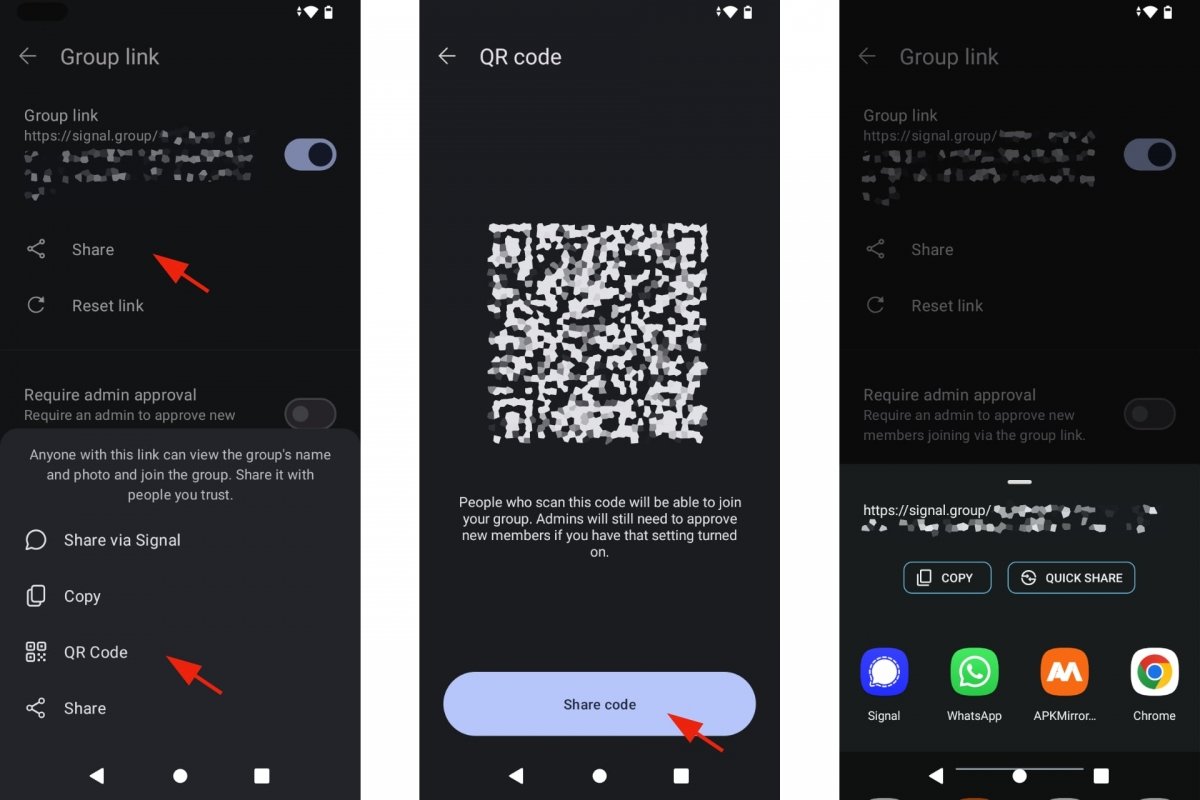 Sharing an invite link to join Signal
Sharing an invite link to join Signal
- Within the Signal group, go to Group Settings.
- Tap on the Group link option.
- Tap Share.
- The options to choose from are:
- Share on Signal.
- Copy the group link to share it on another application.
- Share a QR Code.
- Share. This option opens the Android share menu and displays the supported applications, such as WhatsApp, Gmail, Facebook, Telegram, and more.
- Choose the app you want.
- Share the link with the contacts of your choice.
The contacts who receive the link you have shared will be able to install Signal if they do not already have it installed. They will also be able to create a user and join the group you created.
If you follow the steps above, you'll move your WhatsApp groups to Signal quickly. Also, do not forget to add contacts to Signal. If you do this, you will communicate with the same people in both applications and have individual or group chats with your contacts.