The social network of filters and ephemeral messages
Although it no longer has the pull it used to have a few years ago (other networks such as Instagram and TikTok have taken a good part of its audience), Snapchat APK still has its audience. It is a messaging app and a social network with multimedia support for image, video and augmented reality filters developed in 2010 by three Stanford students. Videos created with it, called snaps, have the particularity of being deleted after ten seconds when the user sees them to protect privacy. And that's just the beginning of what you will get when you download Snapchat Android for free.
Let's see what Snapchat is and what you can use it for
Snapchat APK is a different kind of social network, originally designed to share moments quickly, spontaneously, informally, and temporarily. In its beginnings, its essence revolved around immediacy, since publications disappeared in a matter of seconds once opened. However, the functions of this app have been greatly expanded in recent years to add features from other alternative platforms.
Snapchat is a fast and fun way to share moments with your friends and family.
What does Snapchat mean? Basically, it's a combination of "snap" and "chat," and that's at its core: self-destructing photos, videos, and messages. The Snapchat app allows you to send photos and videos called snaps that disappear after being viewed, post stories that are visible for 24 hours or even have conversations that are automatically deleted.
Another of its main attractions are Snapchat filters. These filters use augmented reality to transform the face, play with effects, or add animations. And we can even create our own filters.
How to Delete a Snapchat Account
If you decide to delete Snapchat, you can easily do so from the app's settings or from its website. The process includes deactivation for 30 days before permanent removal, which offers leeway in case you regret it.
Main features of Snapchat
- A social network that stands out for its ephemeral messages and fun filters for photos and videos.
- Sending photos and videos that self-destruct after being viewed.
- Extensive catalog of interactive filters and AR effects.
- 24-hour story posting.
- Temporary chats with the possibility of selective saving.
- Access to multimedia, news, and entertainment.
- Creative editing tools for snaps.
- Option to create custom Bitmojis and avatars.
- Features to send drawings, videos, and images to contacts in your address book.
- The Highlights section brings together the best of Snapchat.
- Share your location with friends or disappear map with ghost mode.
- Save photos and videos of your favorite moments.
- Snapchat web version to be able to access from a computer.
In short, when you download Snapchat Android for free, you will open the doors to a lighthearted and visual platform with an active community that is committed to fun without complications. If you want to send ephemeral and more spontaneous messages to your friends, this is your social network. However, it is also important to be aware of the dangers of Snapchat, especially among minors.
Requirements and additional information:
- Minimum operating system requirements: Android 5.0.
- Offers in-app purchases.
 Almudena Galán
Almudena Galán
With a degree in Law and Journalism, I specialized in criminology and cultural journalism. Mobile apps, especially Android apps, are one of my great passions. I have been testing dozens of apps every day for over six years now, discovering all...

Susana Arjona







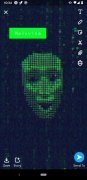
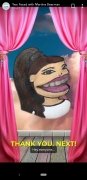
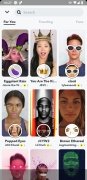
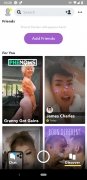
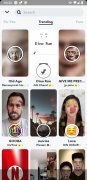

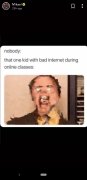
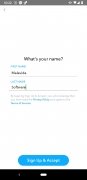
Snapchat Tips & Tricks