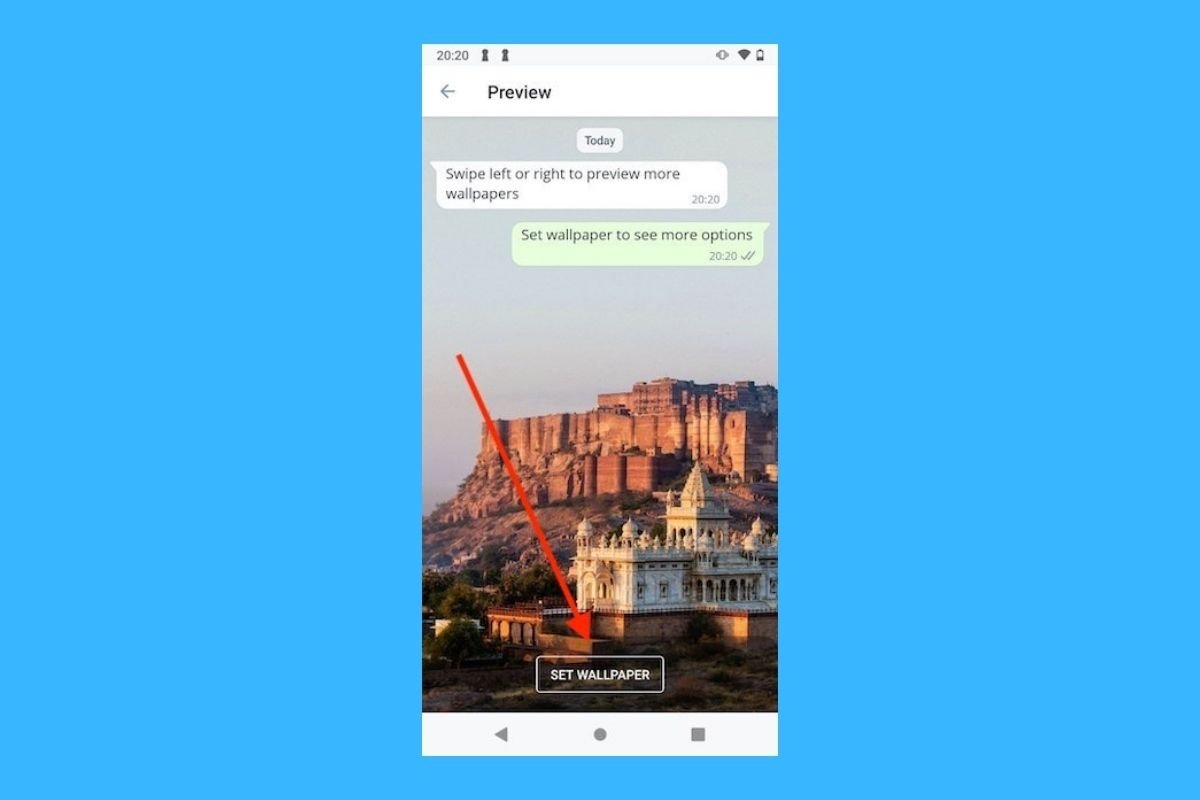WhatsApp is an app that almost everybody uses daily to talk to friends, family, or even for work. However, its interface and default background are a bit bland. Fortunately, you can change the chat background in WhatsApp to make it more interesting.
Whether you want to use a photo of yourself, a beautiful landscape, or a solid color that is not distracting, customizing the background is quick and easy. In this guide, we will show you how to customize the background of your WhatsApp chats and how to set a different background for each conversation.
How to customize the background of your WhatsApp chats
Customizing the background of your WhatsApp chats is an easy way to give your personal touch to every conversation. You can choose between default backgrounds and the images in your gallery, or even change the color of the chat balloons. Here's how to do it:
- Open WhatsApp on your device.
- Tap the three dots in the upper right corner and enter the “Settings”.
- Select the “Chats” option to access the customization settings.
- Tap on “Default chat theme” if you want to change the color of the message balloons and the general background.
- Under “Chat color”, choose the color you like best.
- Confirm by tapping the check icon at the top right and selecting “Set chat color”.
- Now tap on “Background” to customize the background of your chats. You will see two options: use a default WhatsApp background or choose a photo from your gallery.
- If you choose an image from your gallery, move it to frame it and adjust the brightness if necessary.
- Once the image is properly positioned, tap the check icon and select “Set Background” to save the changes.
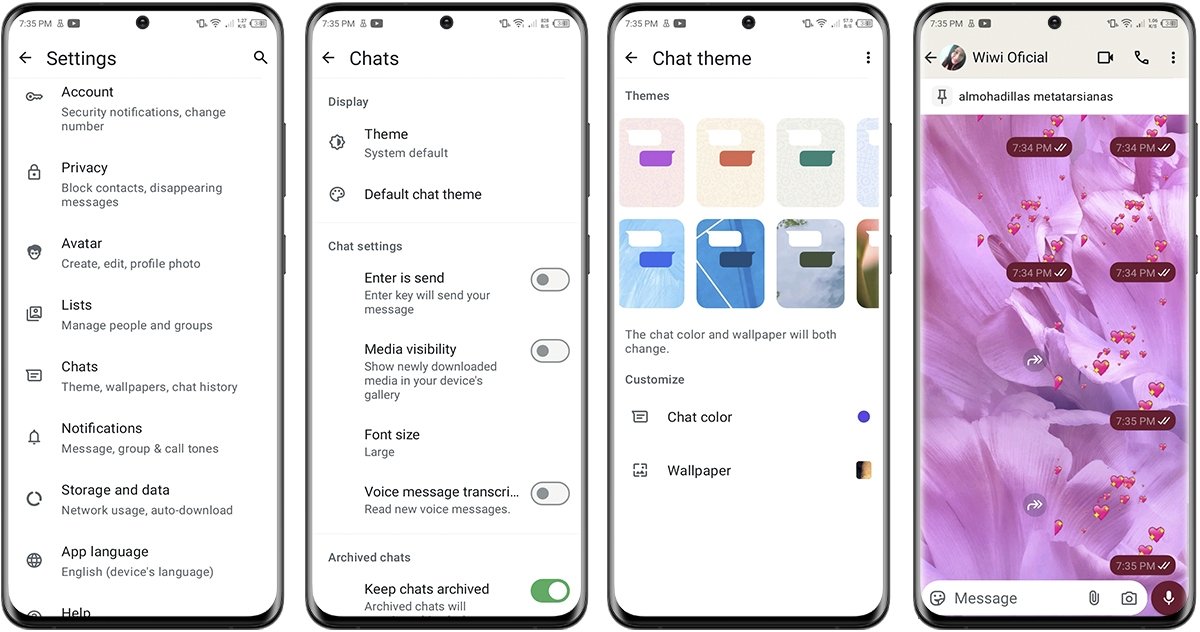 How to customize the wallpaper of your WhatsApp chats
How to customize the wallpaper of your WhatsApp chats
How to set a different background for each WhatsApp chat
If you want each conversation to have a different style, you can set a different background for each WhatsApp chat. This allows you to customize each of them as much as possible, adapting the background to the subject or the relationship with that person or group. To do so, follow these steps:
- Open WhatsApp on your smartphone.
- Select the chat to which you want to assign a specific background.
- Tap the three vertical dots located in the upper right corner.
- Choose “Chat theme”.
- Select the “Background” option.
- Choose a photo from your gallery or a default image.
- Confirm the change by touching the check icon.
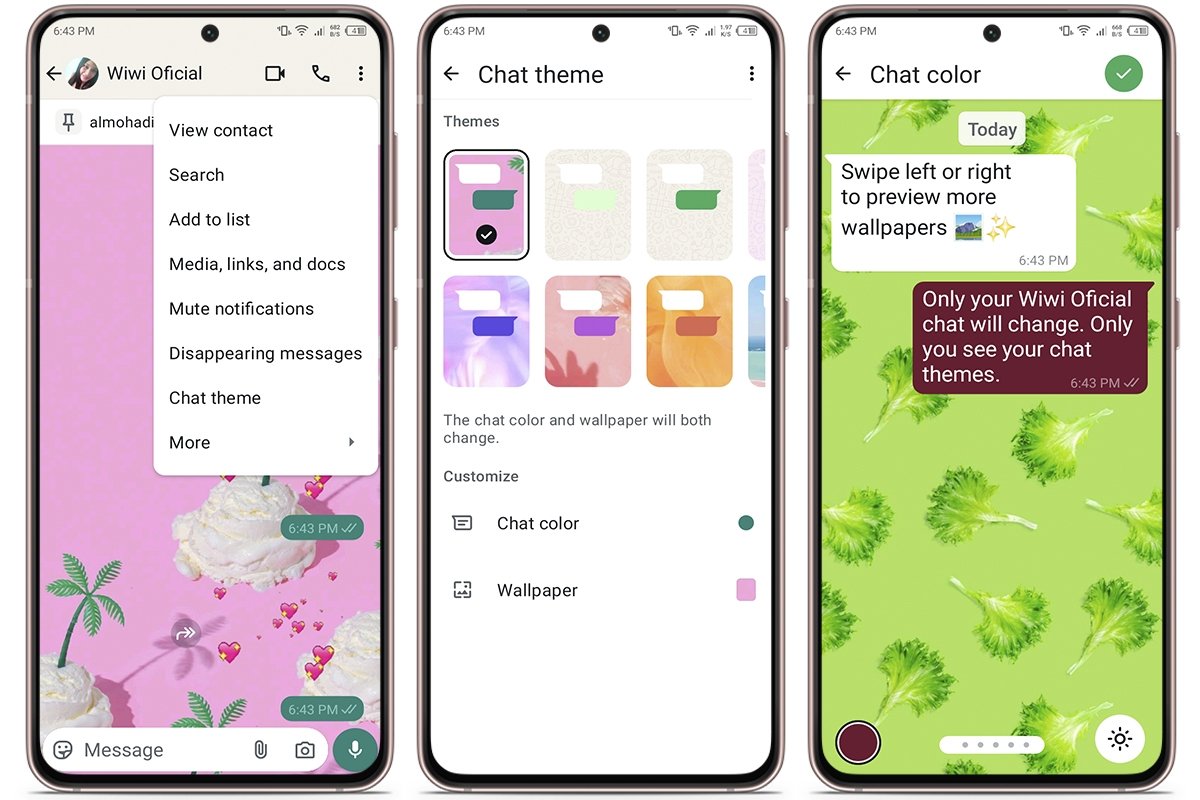 How to set a different wallpaper in each WhatsApp chat
How to set a different wallpaper in each WhatsApp chat
How to change the background of all your WhatsApp chats at the same time
You can change the background of all your WhatsApp chats from the settings. Note, however, that this change will only apply to chats without particular custom backgrounds set in their settings. Here's what you must do:
- Open WhatsApp on your smartphone.
- Tap the three dots in the upper right corner and enter the “Settings” option.
- Go to “Chats” to adjust the customization options.
- Tap on “Default chat theme”.
- Then select “Background”.
- Choose an image from your gallery or one of the presets.
- Tap the check icon to save the changes.
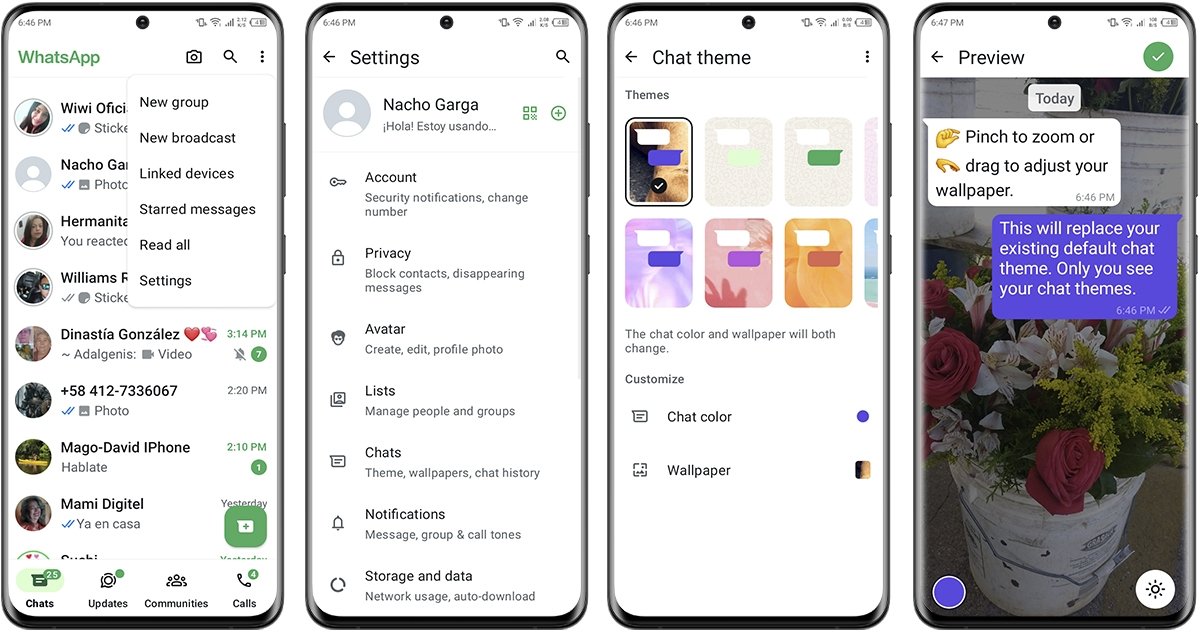 How to change the wallpaper of all your WhatsApp chats at once
How to change the wallpaper of all your WhatsApp chats at once
As you can see, changing the chat background in WhatsApp is not complicated. It is quite straightforward and fast, so you can customize your conversations and add a special touch to them easily. What are you waiting for?