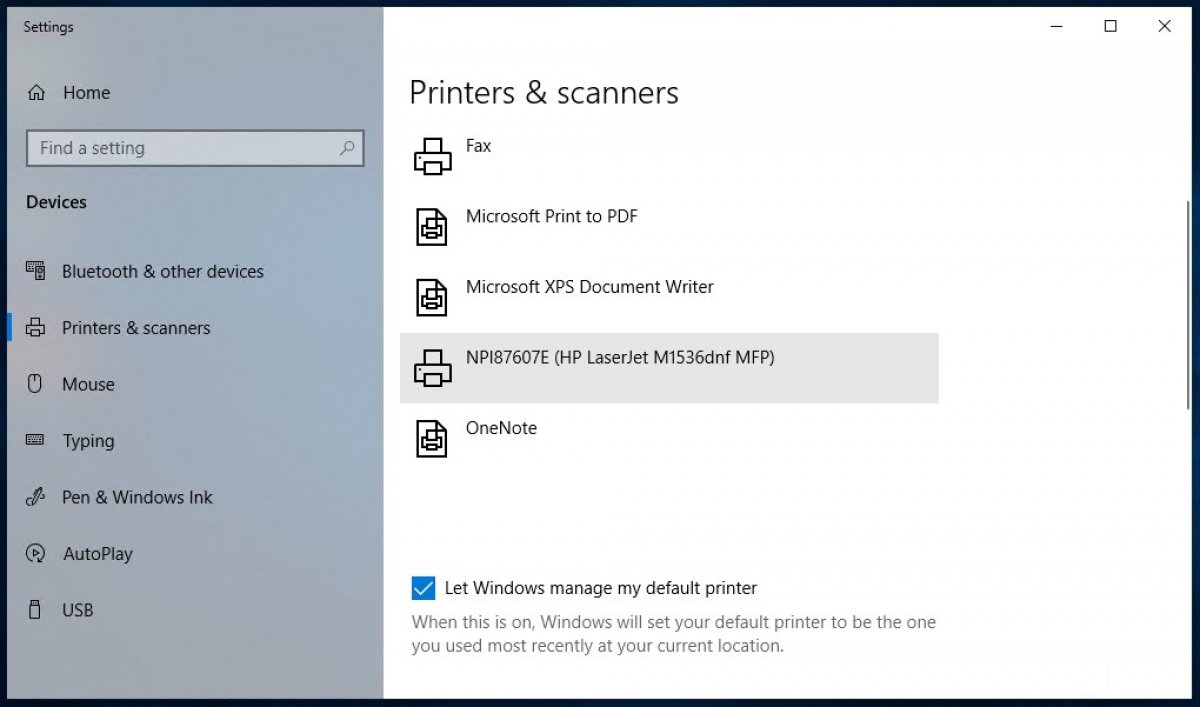In order to print in Windows 10, the first thing to know, quite obviously, is that you need a printer. Make sure you have paper and ink set. Once you have it installed and depending on what you want to print, you have different options.
How to print Office and Notepad documents
The office suites have a dedicated option for sending and printing documents. No matter if you use Microsoft Office or another software such as LibreOffice or OpenOffice, once you have opened the documents, you only have to go to File>Print to send them to the print queue. You can also use the shortcut CTRL+P.
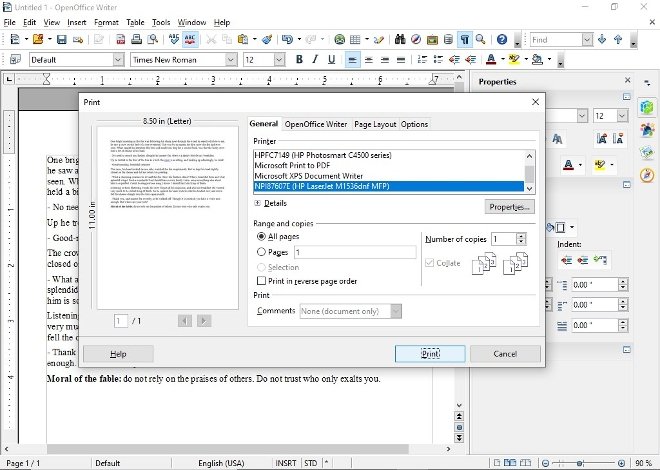 Printing options in OpenOffice
Printing options in OpenOffice
The same goes for Notepad and similar software.
 Printing menus of a Notepad document
Printing menus of a Notepad document
How to print PDF documents
The same option applies to PDF readers. Most of them have a dedicated PDF printer function. For one of the most used readers, such as Adobe Acrobat Reader, the shortcut is the same as for office documents: File>Print. And the keyboard shortcut is also CTRL+P.
 Printing in Adobe Acrobat Reader
Printing in Adobe Acrobat Reader
On Windows 10, you also have Edge: Microsoft's browser has an integrated PDF reader. To print documents using Edge, you have various options to get to the print window. The reader itself has a shortcut (a printer-shaped icon) and the browser menu as well. The keyboard shortcut remains the same: CTRL+P.
 Printing of a PDF document via Microsoft Edge
Printing of a PDF document via Microsoft Edge
How to print websites
Modern web browsers have their own print utility, so if your computer is set up correctly, you can easily capture the web on paper. In Chrome, you must go to the upper right corner of the browser, click on the 3 vertical dots that grants access to the menu, and look for the Print option. In Firefox, the only thing that changes is that, instead of dots, we have stripes to enter the menu, and in Edge. You can also use the keyboard shortcut CTRL+P while visiting a website.
 Printing of a web from Google Chrome
Printing of a web from Google Chrome
How to print pictures
To print images and photos, we still depend on the software used to open them. Windows Photo Viewer has a printer icon in the top right corner of the window that you can click. If you use a photo editor, for example, you will normally have the Print option in the File menu as well.
 Printing of a picture from Windows 10 Photos
Printing of a picture from Windows 10 Photos
Almost any software that lets you work with documents or images will have a visible option for printing. In this guide, we have explained how to print and the printing function location in many of the most popular software, but you will certainly not have any trouble finding such an option in the software you are interested in.
When you are in the printing interface, a pre-setting and confirmation pop-up window usually appears on the screen. There, you can choose whether you want to print in black and white or in color, how much ink to use, if you want to print several copies or print only certain pages, the document's orientation, and more. All you have to do is select what you need and look for the button in the lower right corner to complete the process.