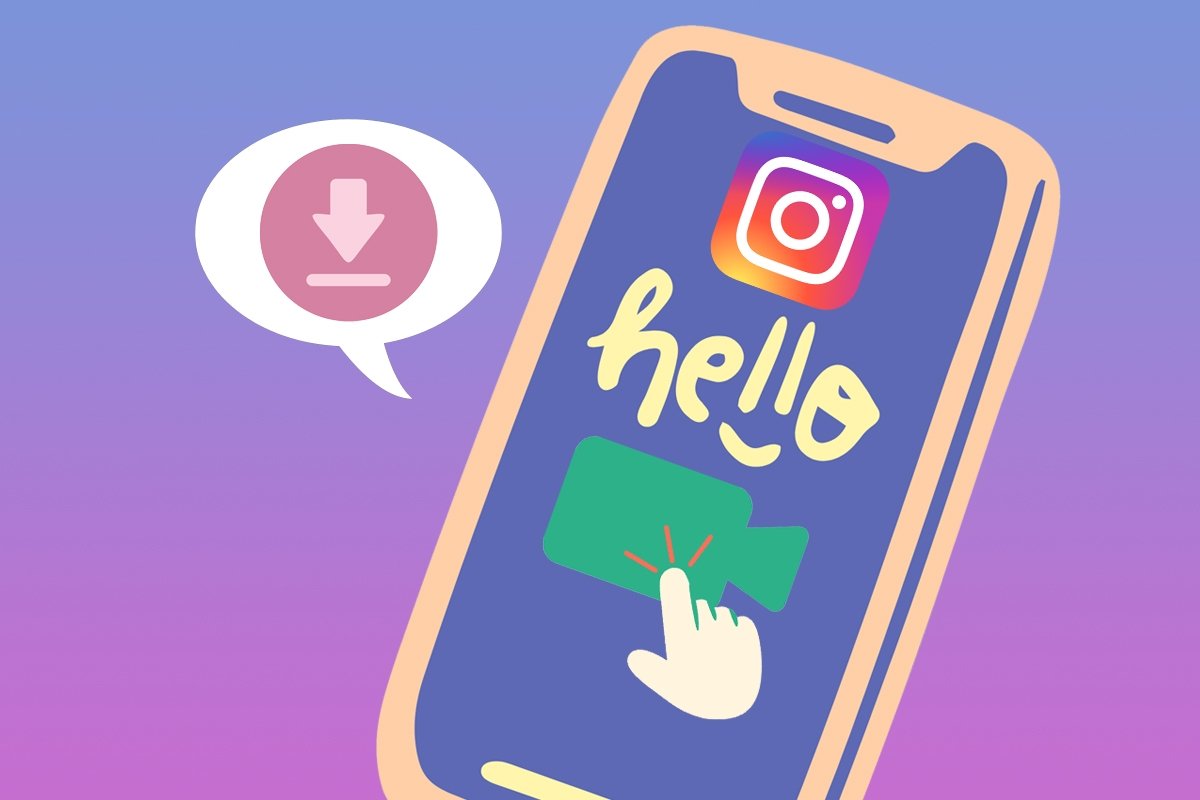Instagram is a social network where users share content through images and videos. However, although the app offers a button to download them, it is not always enabled. But, as they say, "Rules are meant to be broken". There are several options for downloading Instagram videos and reels from an Android device, as you'll see.
How to download reels and videos from Instagram on Android
There are three main ways to download Instagram reels and videos on Android: from the app, a third-party website, or a third-party application. The first option is the simplest, although it is not always enabled for the user and is only available on public accounts. On the other hand, using a website has the advantage that there is no need to install anything, although installing an application provides greater convenience and accessibility.
On the other hand, you can also use an Instagram MOD with a download function included (such as Instagram Plus). The downside is that using such unofficial clients always has risks, as you must log in with your account.
How to download Instagram videos without installing anything
There are two methods to download Instagram videos without installing anything. The first of these is using the app. To find this option, follow these steps:
- Open the Instagram app.
- Search for the video or reel you want to download.
- Tap the share button (the one with a paper airplane icon).
- Scroll down the bottom menu until you find the Download option.
- Tap the button.
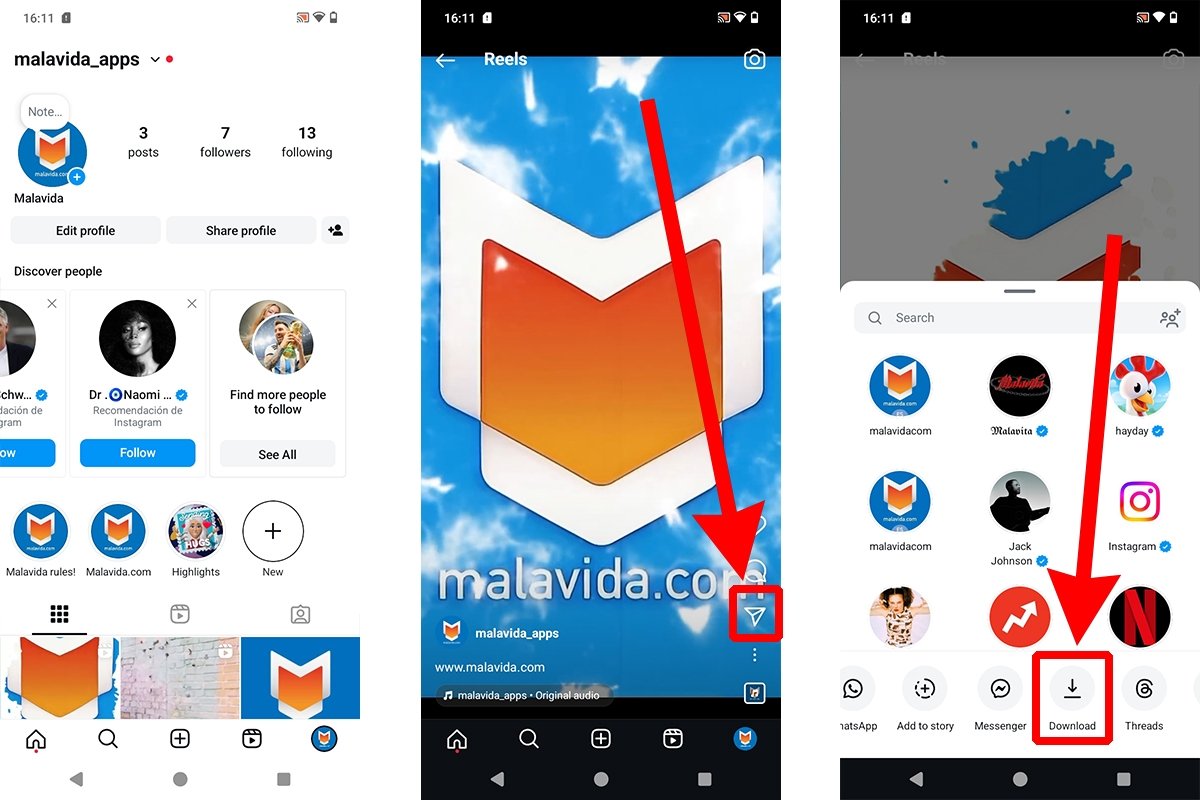 How to download videos from Instagram without installing anything
How to download videos from Instagram without installing anything
The downloaded videos are stored by default in the Movies (or similar) folder on your Android device, inside the Instagram folder. Please note that this button only appears if the user allows others to download their videos and reels. If that is not the case, and you want to download the content without installing anything on your Android device, you can opt for a website like iGram or Snapinsta. However, these kinds of websites often disappear without notice.
The best apps to download reels and videos from Instagram
If you prefer to use a third-party app to download reels and videos from Instagram, you have several at your disposal that you can download free on Malavida. Most work the same: copy the Instagram video URL, watch an ad, and download the content you want. Here are some of them.
Seal
The Seal app is a fantastic tool for downloading content from social networks, including Instagram. It only requires copying the link of the video or reel you want to download.
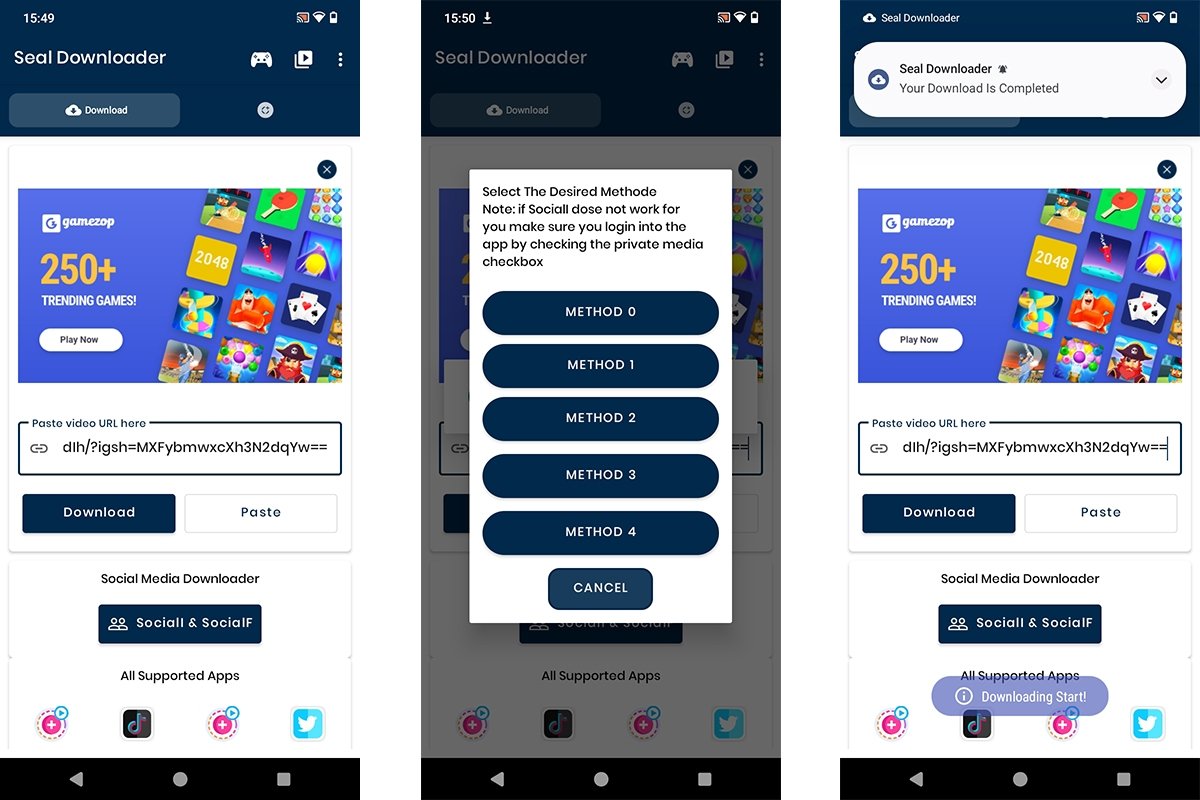 Menu of the Seal app to download videos from Instagram
Menu of the Seal app to download videos from Instagram
This application is versatile, as it allows you to download videos, audio, and statuses from yt-dlp compatible platforms. That means you can also download content from TikTok, 9GAG, or Reddit.
InSaver
Using InSaver couldn't be easier. All you have to do is copy the URL and open the app.
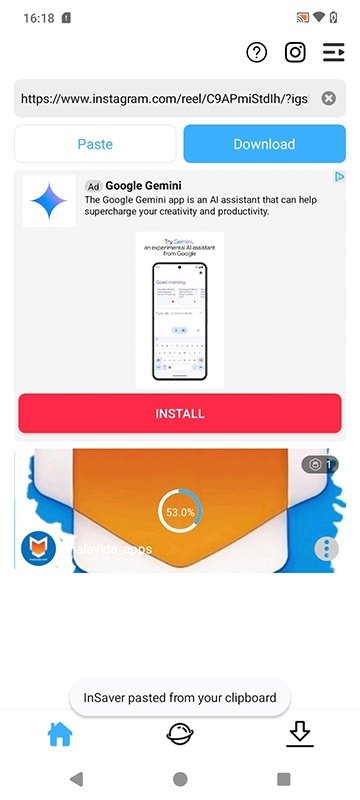 InSaver's tool to download videos and reels from Instagram
InSaver's tool to download videos and reels from Instagram
The software automatically pastes the link and downloads the video. Of course, you will have to “pay” for the service by viewing an ad.
Story Saver
The Story Saver app works a little differently from the others. To get started, you need to log in with your Instagram account. Then, you must search for the video or reel and tap the download button.
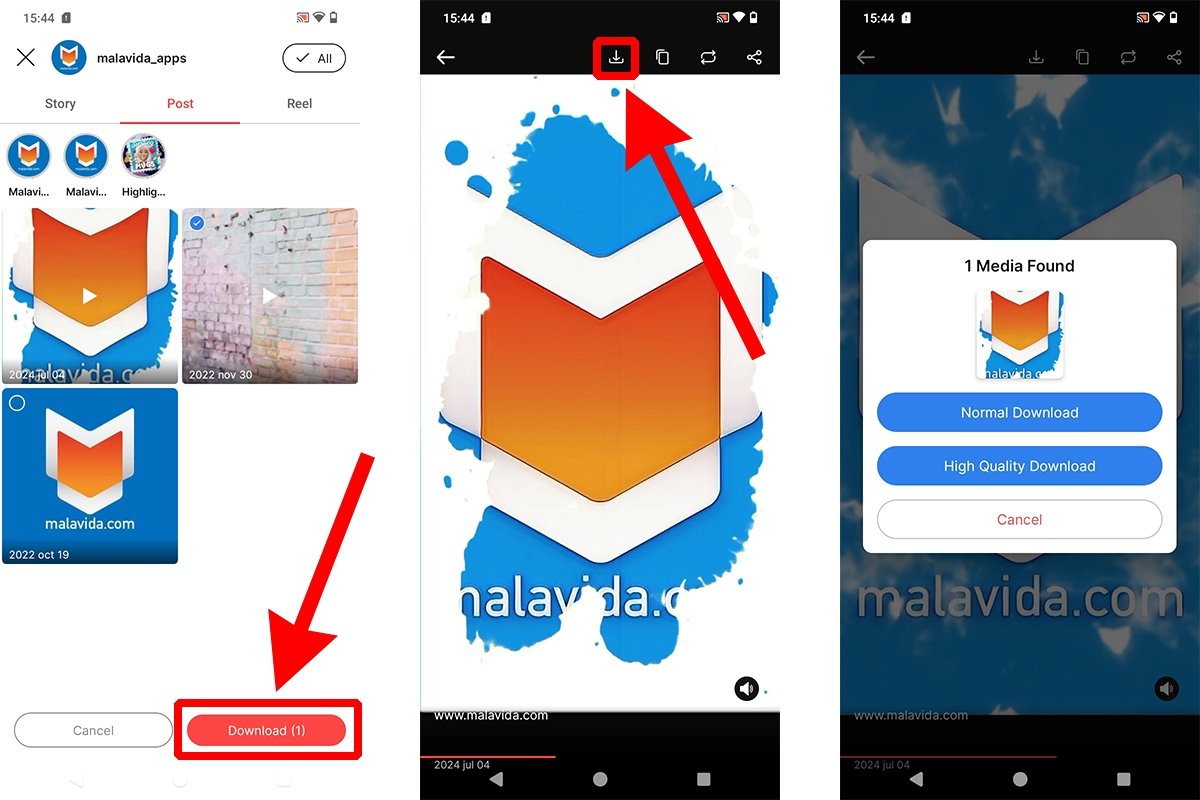 Steps to download videos from Instagram using Story Saver
Steps to download videos from Instagram using Story Saver
Its main advantage is that with this app you can download videos, reels, images, and even stories in normal and HD quality. However, it may raise some security and privacy concerns.
How to download your own Instagram videos
To download your own Instagram videos, follow the steps described above for downloading other users' videos. The main difference is that you can download your videos even if you have downloads disabled for others.
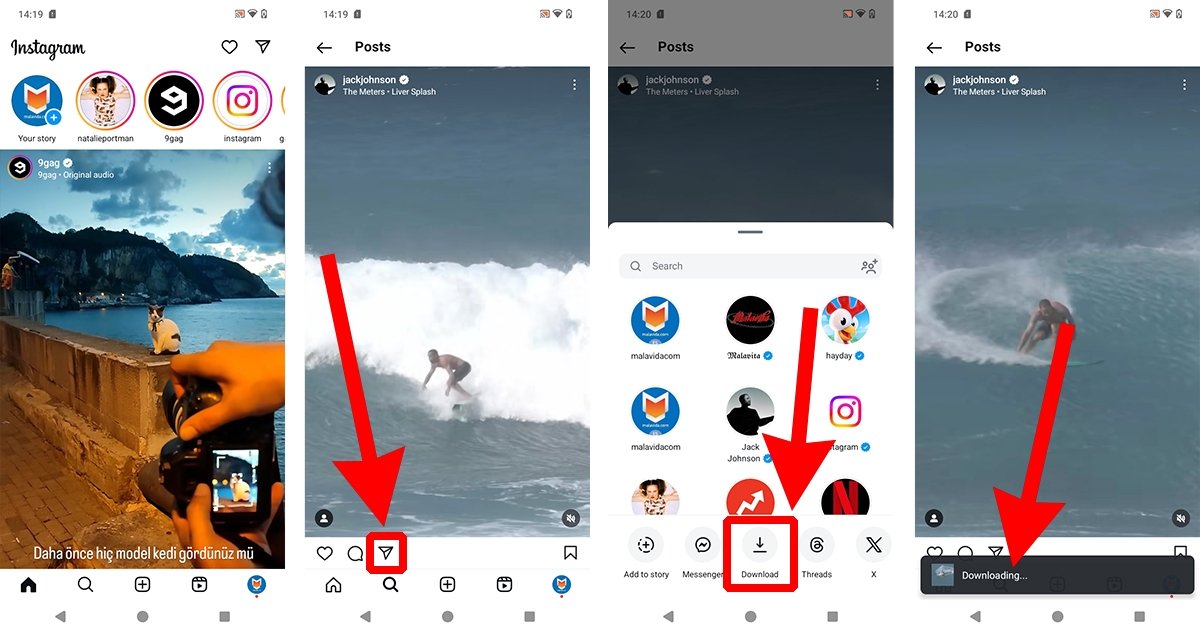 How to download your own Instagram videos
How to download your own Instagram videos
Normally, downloading videos and reels is enabled by default if your account is public. Nevertheless, if you want to allow other users to download your videos and reels, open the video and tap the three dots icon in the upper right corner. In the following menu, you must select the option Activate downloads. Of course, you can also go there to deactivate the downloads.
How to download Lives from Instagram
If you want to download Instagram Lives, the solution is a bit more complicated, as they usually are temporary content (unless the creator saves it as a video on their account). The best way to save Instagram Lives is to record the screen during the broadcast.
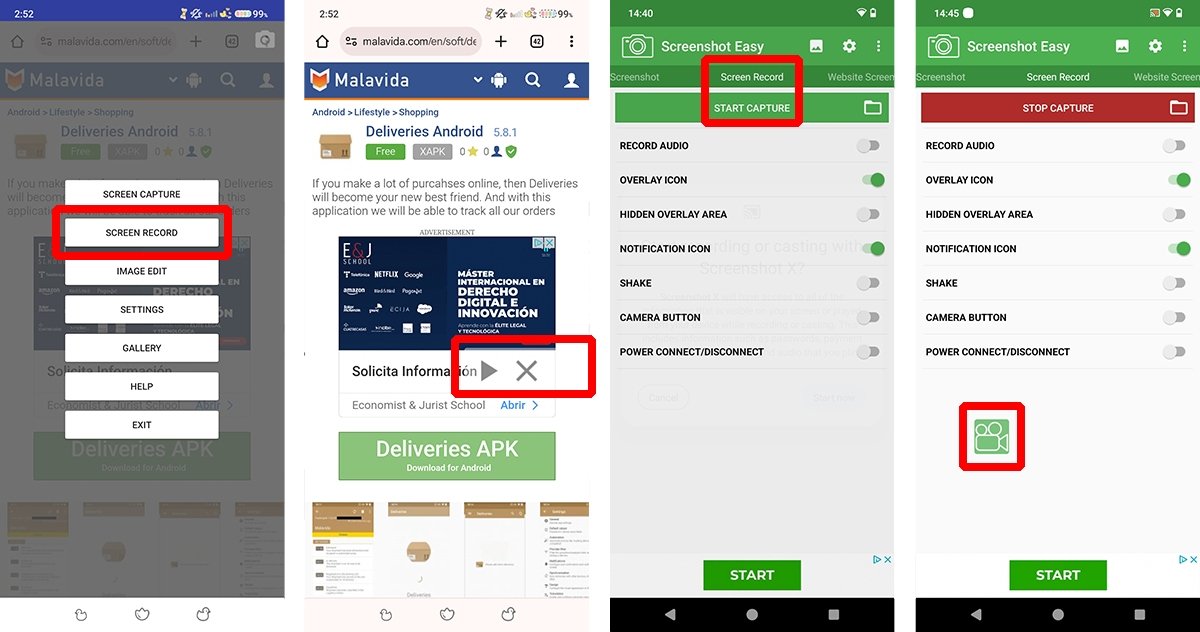 How to download Instagram Lives with Touchshot or Screenshot Easy
How to download Instagram Lives with Touchshot or Screenshot Easy
Are you wondering how to do this? You will need a screen recording tool. But do not worry, you can download a third-party app if your Android device did not ship with one. Some of the best ones are Touchshot and Screenshot Easy.